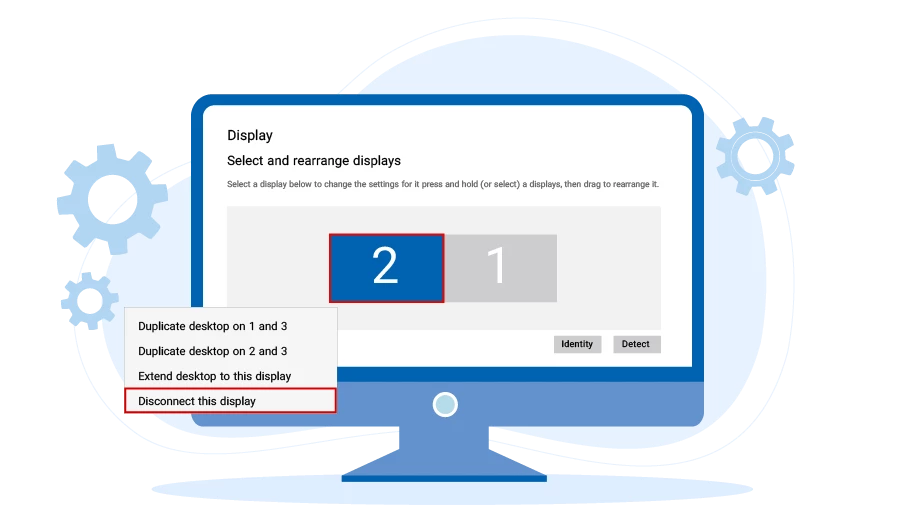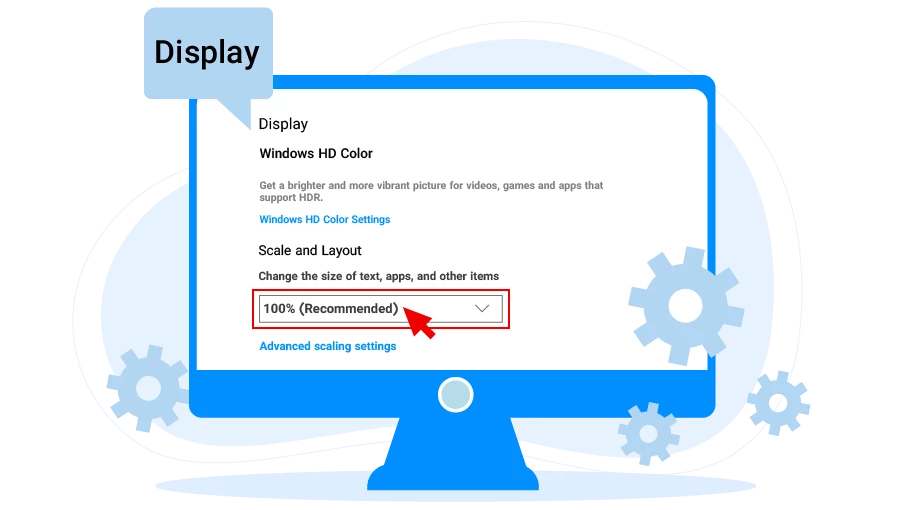एक से अधिक मॉनीटर होने से जुड़ी त्रुटि
विषय-सूची
If more than 1 monitor is active in your computer, you will encounter the above error after running the Virtual User software. As you can see from the text of the message, to fix this error, you need to disable the side monitors of your system so that only 1 monitor is active.
निम्नलिखित में, हम बताएंगे कि सिस्टम से जुड़े साइड मॉनिटर को कैसे निष्क्रिय किया जाए...
If you have connected your laptop to a monitor, you should not encounter the above error, but if the above error does happen to you, we have mentioned the solution to the problem at the end of this article.
अपने सिस्टम से कनेक्टेड साइड मॉनिटर्स को अक्षम करें
How to disable side monitors connected to your system is different in Windows 10 and Windows 7. In the following, we will teach you how to do this for both of these operating systems.
Windows 10 में अपने सिस्टम से जुड़े साइड मॉनिटर्स को अक्षम करें
If your operating system is Windows 10, to disable the side monitors connected to your system, you must go through the following steps:
सबसे पहले, खाली क्षेत्र में सिस्टम (डेस्कटॉप) के मुख्य पृष्ठ पर राइट-क्लिक करें और चुनेंसेटिंग्स प्रदर्शित करें
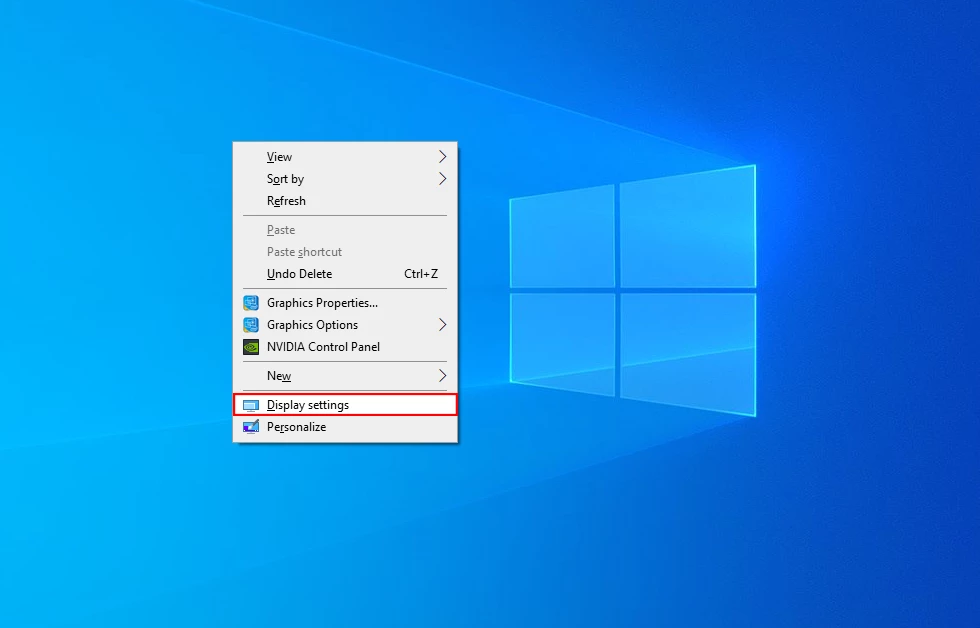
में खुलने वाली स्क्रीन पर“डिस्प्ले चुनें और फिर से व्यवस्थित करें”अनुभाग, उस मॉनिटर का चयन करें जिसे आप अक्षम करना चाहते हैं।
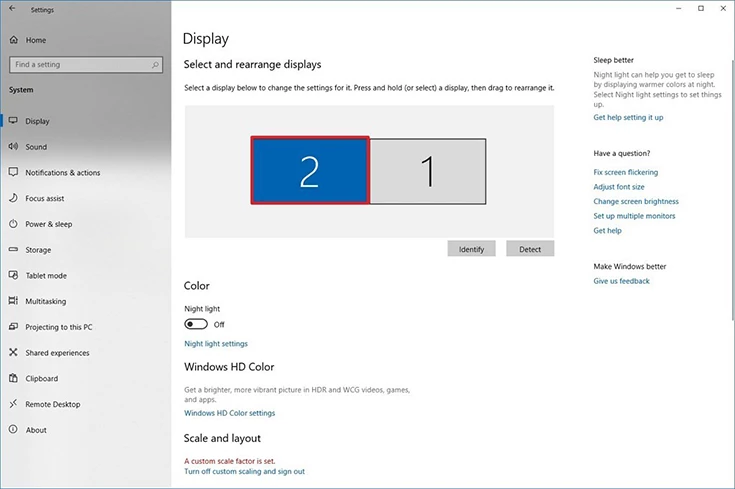
नीचे दिए गए ड्रॉप-डाउन मेनू को खोलें“मल्टीपल डिस्प्ले”और चुनें“इस डिस्प्ले को डिस्कनेक्ट करें”.
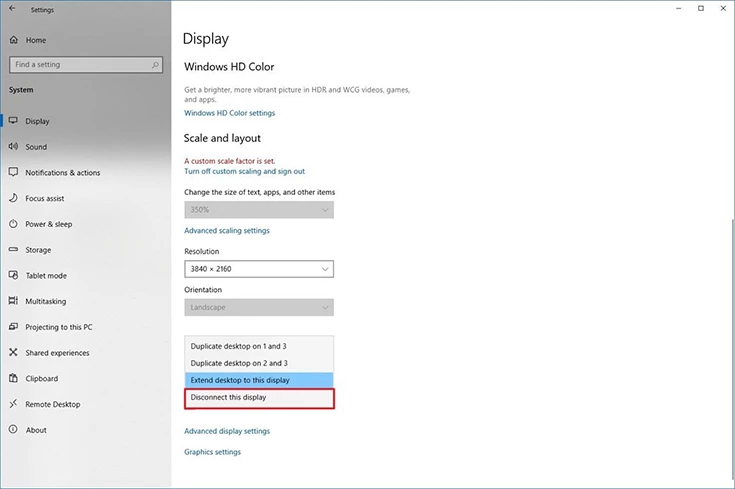
By selecting this option, the monitor you selected will be disconnected from your system. You must go through these steps to disable all monitors connected to your system (except the main monitor) so that only one monitor is connected to the system.
Windows 7 में सिस्टम से जुड़े साइड मॉनिटर्स को अक्षम करें
If your operating system is Windows 7, to disable the side monitors connected to your system, you must go through the following steps:
सबसे पहले, खाली क्षेत्र में अपने डेस्कटॉप पर राइट-क्लिक करें और चुनेंस्क्रीन रेज़ोल्यूशनविकल्प के माध्यम से दो प्रणालियों के बीच एक फ़ाइल को स्थानांतरित करने के लिए.
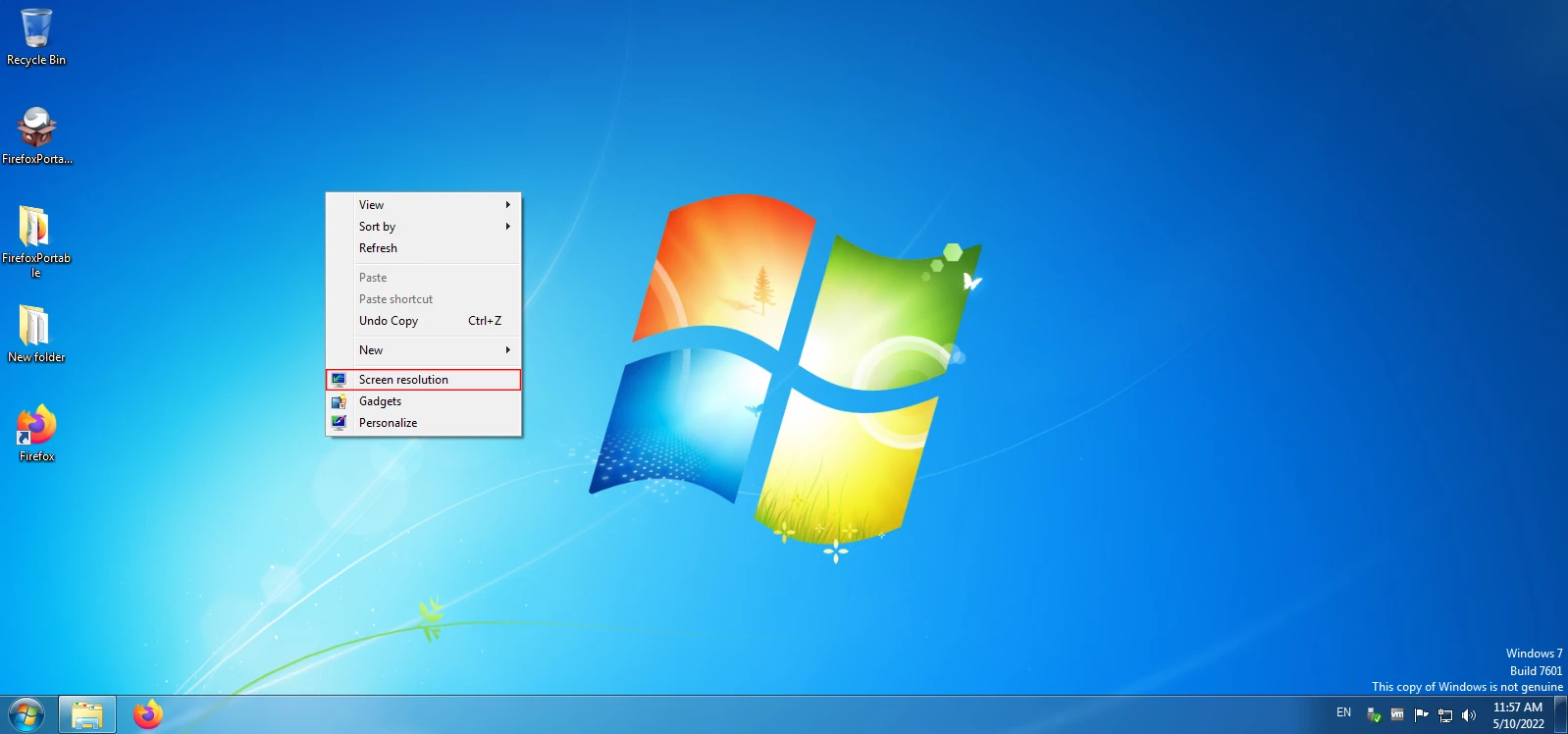
In the window that appears, in the upper part, we can see that in this example there are 3 active monitors in the system.
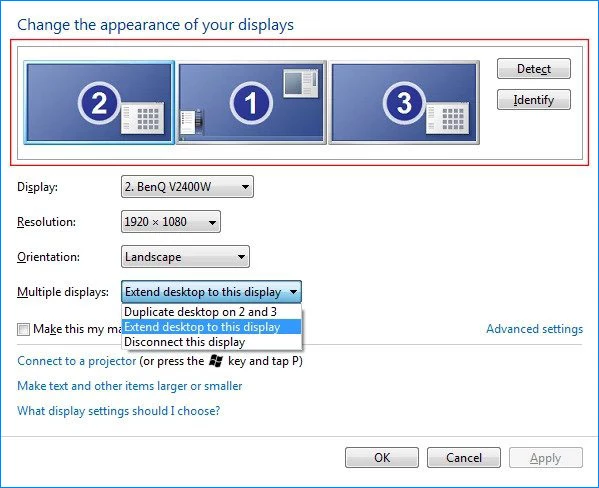
ऊपर दी गई सूची से अक्षम किए जाने वाले मॉनिटर का चयन करें और फिर खोलें“मल्टीपल डिस्प्ले”सबसे नीचे स्थित मेनू। फिर चुनें“इस डिस्प्ले को डिस्कनेक्ट करें”.
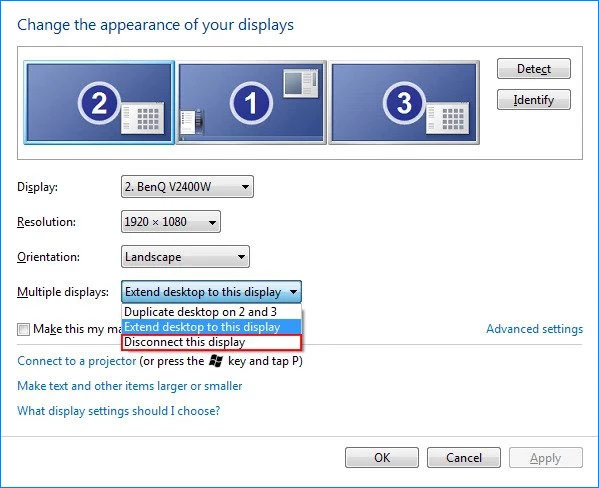
अंत में, परिवर्तनों को लागू करने के लिए, पर क्लिक करेंठीक है.
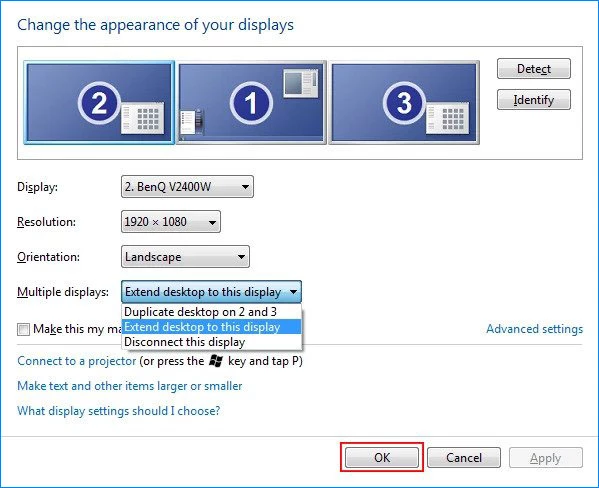
By selecting this option, the monitor you selected will be disconnected from your system. You must go through these steps to disable all monitors connected to your system (except the main monitor) so that only one monitor is connected to the system.
मॉनिटर से जुड़े लैपटॉप के लिए “1 से अधिक मॉनिटर” त्रुटि को कैसे ठीक करें
If a monitor is connected to your laptop separately and using a cable, you must disable one of the two monitors connected to the laptop (the monitor of the laptop itself or the other monitor) so that only one of these two monitors is active and the vUser software can work properly.
जब आप होम स्क्रीन पर हों, तोविंडोज़ + पीएक ही समय में कुंजियां.
का चयन करते हैं, तो साइड मॉनिटर अक्षम हो जाता है और केवल लैपटॉप मॉनिटर सक्रिय रहता है।“केवल PC स्क्रीन”का चयन करके, लैपटॉप मॉनिटर अक्षम हो जाता है और केवल लैपटॉप से जुड़ा साइड मॉनिटर सक्षम होता है। वैसे भी, चुनाव आपका है कि आप किस मॉनिटर का उपयोग करना चाहते हैं।“केवल दूसरी स्क्रीन”, the laptop monitor is disabled and only the side monitor connected to the laptop
is enabled. Anyway, the choice is yours which monitor you want to use.
Finally, by going through these steps, only one monitor will remain connected to your system, and after this, by re-running the vUser software, you will no longer encounter such an error.