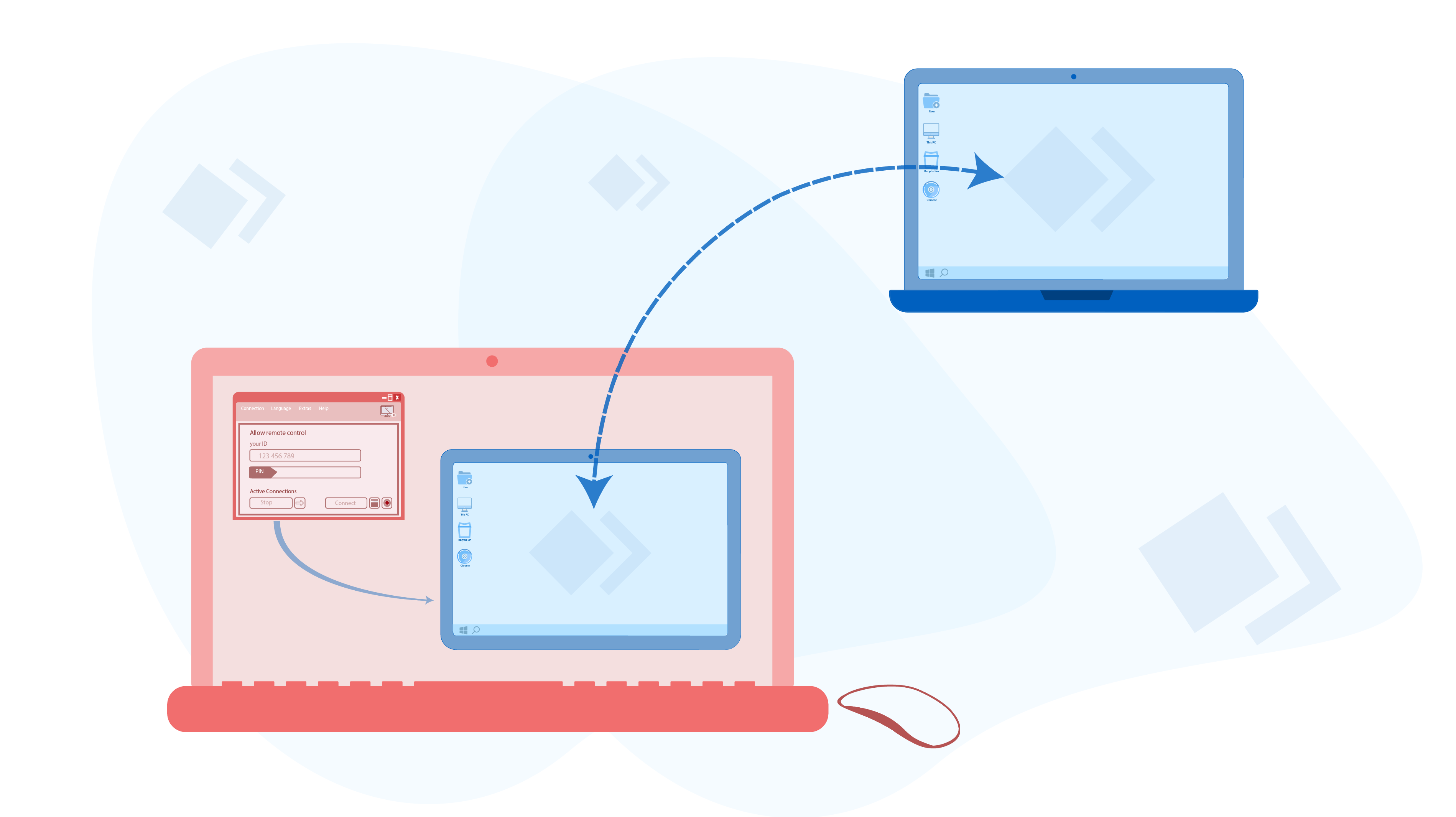सर्वश्रेष्ठ मुफ्त रिमोट कनेक्शन सॉफ्टवेयर प्रोग्राम
विषय-सूची
रिमोट कनेक्शन सॉफ्टवेयर क्या है और इसका उपयोग किस लिए किया जाता है?
Suppose you have a problem with your computer system that you do not know how to fix it or you have trouble running a software program you have just bought. In this case, you are probably trying to solve the problem with the help of your expert friend's verbal explanations or the software the support team. But what can you do if you cannot solve the problem with verbal explanations? In this case, as the only solution, you need to have a friend or an expert examine your system, find the problem, and fix it. What if this person is not able to examine your system in person due to the long distance or any other reason?
The good news is that there are remote control software programs that allow a person to remotely do whatever they want on your system without having to be present behind your system. These programs are called remote connection software.
आसान शब्दों में कहा जाए,if you and another person have remote software on your system and you are connected to the Internet, that person can easily connect to and access your computer system with your permission. In this case, that person controls your system on their own system. In other words, that person sees your system screen, moves your system mouse with their own mouse, and types on your system with their own keyboard as if they are the user of your system.
There are hundreds of different types of remote connection software with various specific features that you can use for remote access. But what are the features of a good remote connection software program? Which software is the best choice for remote connection? To find out the answer to these questions, read the following sections.
रिमोट कनेक्शन सॉफ़्टवेयर चयन के लिए हमारा मानदंड
Before writing this article, we have tested many remote connection software programs to select the most suitable ones for our work (Virtual-User software support). As a result, for examining and selecting the most useful remote connection software programs, we have developed a number of criteria which are listed below:
- लागत: Most remote connection software programs require you to pay a fee, but a small number of them are available for free. We have considered the free items only.
- सरल UX: The user interface of some of these software programs is simple and straightforward and does not require special knowledge and expertise, while others have a complex appearance and are suitable for more specialized cases. Being able to use the software easily is very important for our users.
- स्पीड: Many of these software programs operate with high speed and transfer images with a satisfying speed while others have slower connection speed. This slow speed causes losing many scenes during the image transfer. As a result, the user is annoyed while using the software.
- निरंतर कनेक्शन: Some software programs establish a good connection with the remote system and do not suddenly disconnect. Some others are frequently interrupted during access, making it difficult to work with the remote system and annoy users.
अंत में, इन मानदंडों के आधार पर, हमने आपको पेश करने के लिए दो रिमोट कनेक्शन सॉफ़्टवेयर प्रोग्राम चुने हैं:
- दूर का डेस्कटॉप
- इपेरियस रिमोट
पूरी तरह से मुफ़्त,बेहतरीन स्पीड, उपयोग करने में आसान, मूलभूत सुविधाओं सहित
पूरी तरह से मुफ़्त, अच्छी गति, उपयोग में आसान, बुनियादी सुविधाओं सहित,
Anydesk सॉफ़्टवेयर
When it comes to remote connection, many people consider this software due to the high popularity of Anydesk, which उच्च गुणवत्ता के साथ एक बार पूरी तरह से मुक्त हो गया था. Thus, although the software programs that we have introduced in this article are better than Anydesk in terms of being free and quality, we have written a separate article for Anydesk software to which you can refer to if you would like to know more about AnyDesk Remote Connection Software.
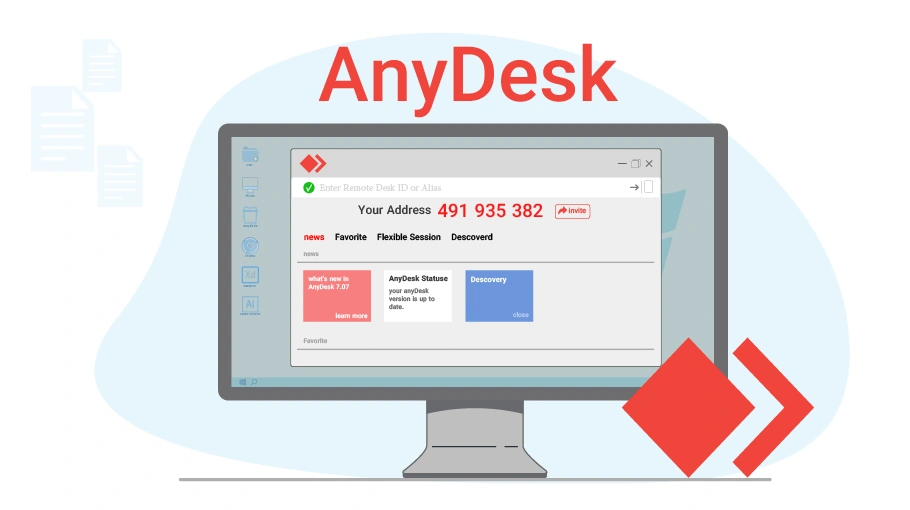 Anydesk के बारे में पढ़ें
www.v-user.com/en/ta/knowledge-base/what-is-anydesk-and-how-can-it-be-used
Anydesk के बारे में पढ़ें
www.v-user.com/en/ta/knowledge-base/what-is-anydesk-and-how-can-it-be-used
डिस्टेंटडेस्कटॉप सॉफ्टवेयर
Distantdesktop is a good option for remote connection since it is free, offers good speed and features. To download this software, go to the दूर का डेस्कटॉपवेब पेज पर जाएं, “Free Download” button and click on it to download the executable file of this software.
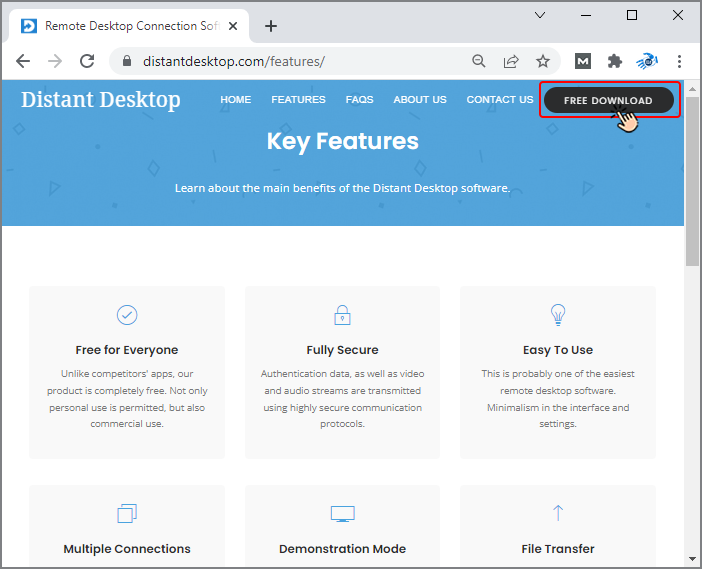
This software does not need installation to use. You only need to double-click on the executable file of
Distantdesktop software ![]() की निष्पादन योग्य फ़ाइल पर डबल-क्लिक करना होगा।
की निष्पादन योग्य फ़ाइल पर डबल-क्लिक करना होगा।
Now, that you have Distantdesktop on your system, you can give permission to other people who have this software on their system to connect and access to your system or you can connect to their system. In the following, we will discuss how this software operates.
डिस्टेंटडेस्कटॉप के माध्यम से रिमोटली कनेक्ट कैसे करें
अधिकांश रिमोट कनेक्शन सॉफ़्टवेयर प्रोग्रामों के लिए एक्सेस प्रोटोकॉल समान होता है। यह मत भूलो किin order to connect remotely, both the source and the destination systems must be turned on and connected to the Internet। रिमोट सॉफ़्टवेयर आमतौर पर प्रत्येक सिस्टम कोएक विशिष्ट आईडी to each system. All you need to do is to provide the other person with the ID that the software has assigned to your system so that the remote person can insert the ID into his own software and connect to your system. Here are the steps to access the remote connection in Distantdesktop.
निष्पादन योग्य फ़ाइल पर क्लिक करें और इसे खोलें.
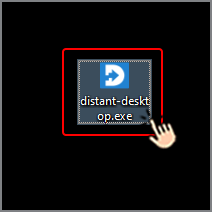
As you can see there is a 9-digit code in Your ID field and a password in the Password field assigned to your system. Now, you need to give this specific ID and password to the person you want to connect to your system. For instance, you can read them for him/her by a phone call or send them to him/her through SMS, Telegram or WhatsApp message. At this stage, what you need to do is done and the other party (a friend, expert, etc.) has to continue the rest of the work.
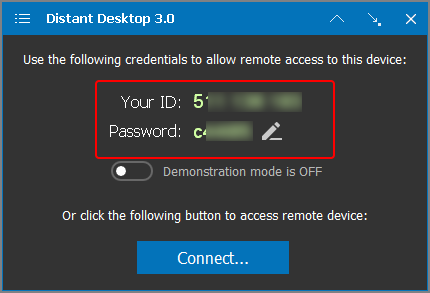
अब, दूसरी पार्टी अपने सिस्टम पर डिस्टेंटडेस्कटॉप सॉफ़्टवेयर खोलती है और उसे दबाती हैकनेक्ट करेंबटन को अक्षम करें।
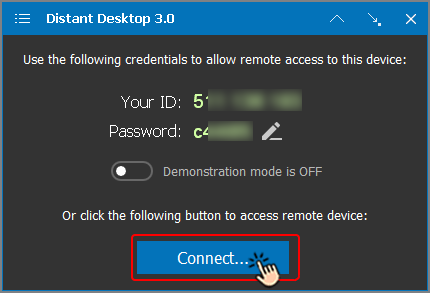
A new window will appear for him that has two fields, ID and Password. The other party must enter your ID and password in these two fields and click Connect.
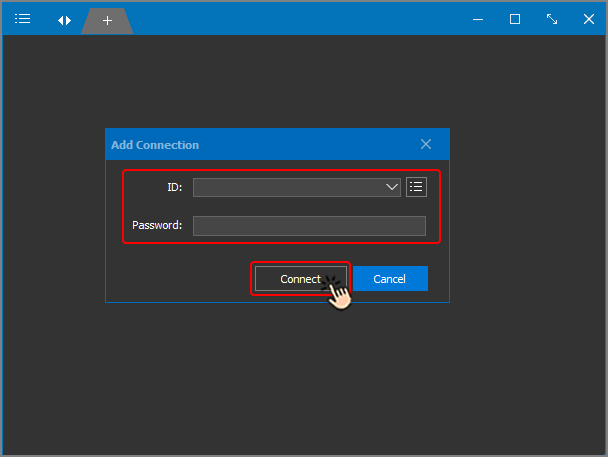
Then, the other party has access to your system. This means that the person can remotely control the mouse and keyboard of your system and visit different parts of it. Besides, during the connection, you can see your monitor screen and observe all the actions that the other party is operating on your system.
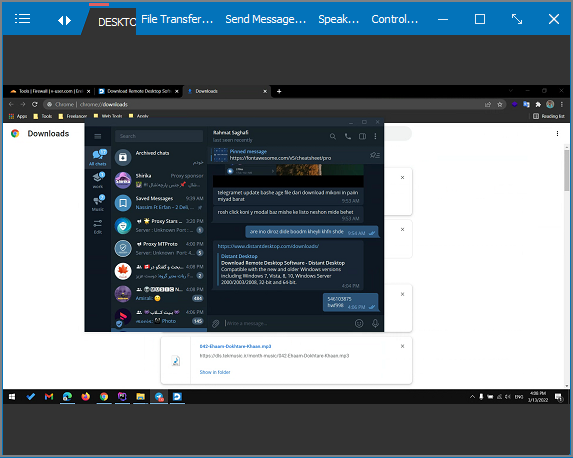
Each of the two parties can disconnect the remote connection at any time by clicking on the cross icon (at the top of the page).
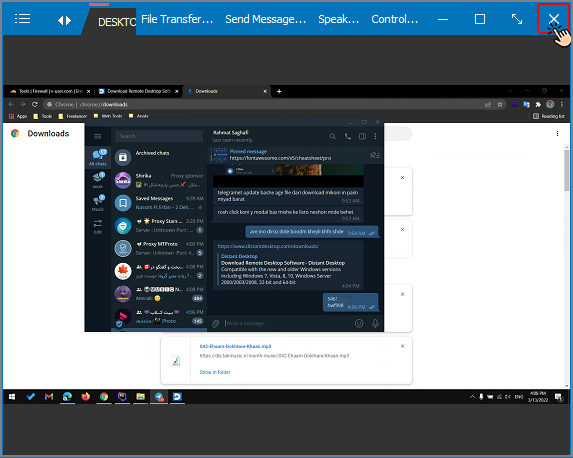
डिस्टेंटडेस्कटॉप में चैट कैसे करें
You can directly chat with the person you are connected to in the software. To do this, click on the three-dot icon ( ) at the top right of the page and select the “संदेश भेजें” विकल्प चुनें।
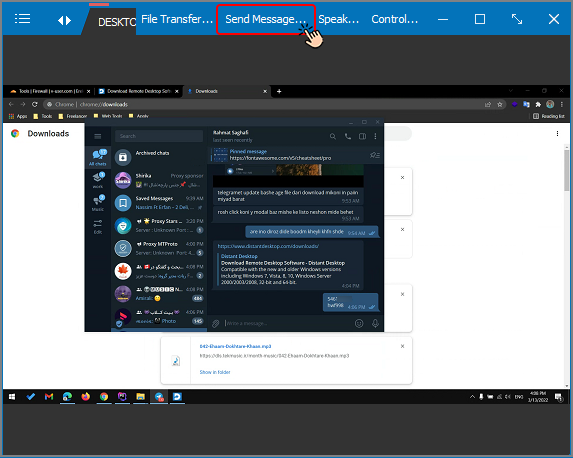
A window for chat will open. You can type your message in the message field and send it by pressing the “भेजें” बटन दबाकर भेज सकते हैं। आप उसी विंडो में दूसरे व्यक्ति से प्राप्त संदेशों को पढ़ सकते हैं.
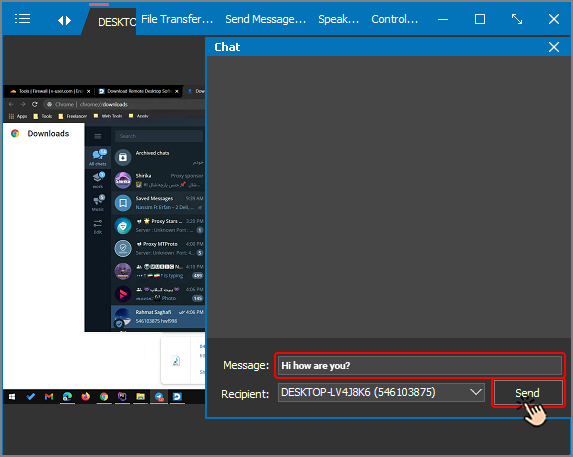
डिस्टेंटडेस्कटॉप में फाइल ट्रांसफर कैसे करें
If you are connected to another person’s computer system through Distantdesktop, you can directly transfer different files from your system to the other party's system through the software.
To use this feature in Distantdesktop, click on the three-dot icon ( ) at the top right of the program. Then, select “ फ़ाइल ट्रांसफ़र” चुनें। फ़ाइल भेजने के लिए “फ़ाइल भेजें” option in order to send the file.
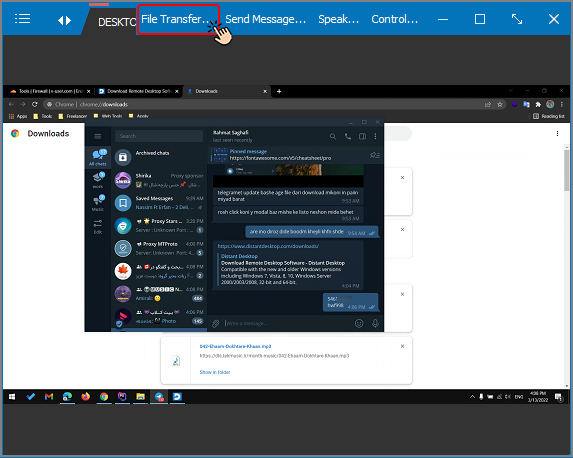
फ़ाइलें भेजना:“फ़ाइल भेजें” option, a window will open that shows the paths and files of your system. You just need to enter your desired path and select the file you want to transfer and click ठीक है/प ी>पर क्लिक करें।
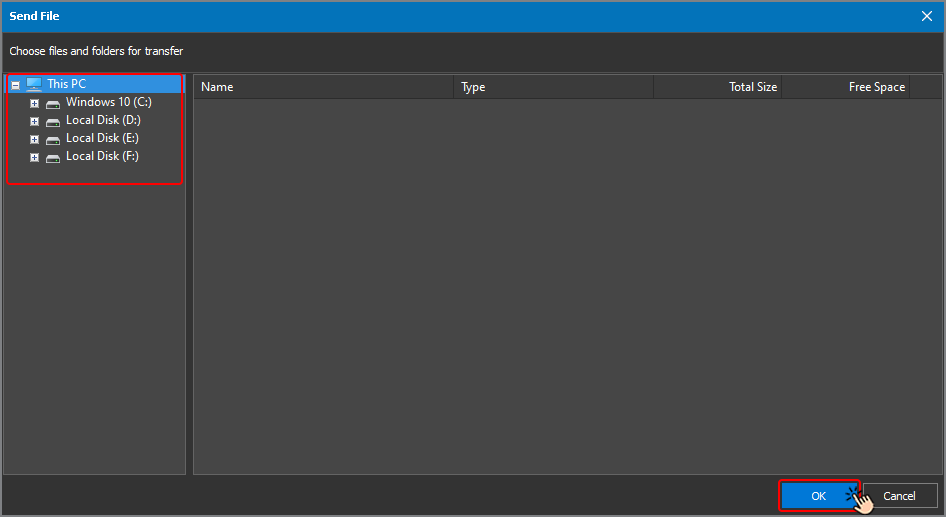
Then, a window will open that shows the paths of the remote system. Select the path (where you want the file to be copied) and click ठीक है/प ी>पर क्लिक करें।
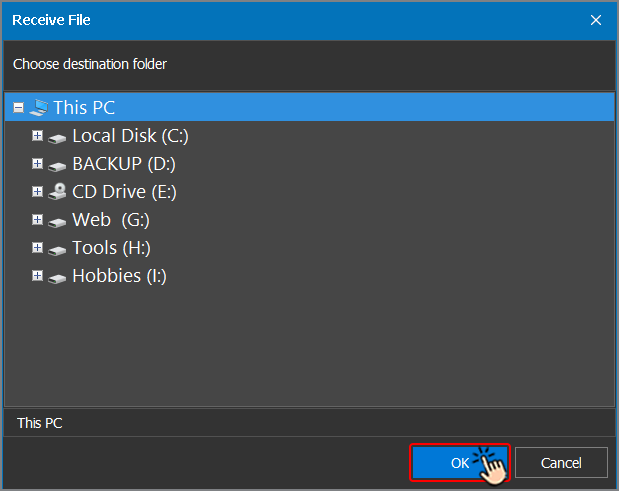
इपेरियस रिमोट सॉफ्टवेयर
Another free software for remote connection is Iperius Remote. This software has a good speed and is easy to use. To download this software, open the इपेरियस रिमोट वेब पेज, “Free Download” option and click on it to download the executable file for free.
This software does not need installation to use. You only need to double-click on the executable file of the
software ![]() की निष्पादन योग्य फ़ाइल पर डबल-क्लिक करना होगा।
की निष्पादन योग्य फ़ाइल पर डबल-क्लिक करना होगा।
Iperius Remote सॉफ़्टवेयर के माध्यम से दूरस्थ रूप से कनेक्ट करें
यदि आपके और किसी अन्य व्यक्ति के कंप्यूटर सिस्टम पर Iperius Remote सॉफ़्टवेयर है, और दोनों सिस्टम इंटरनेट परturned on and connected to the Internet, you can let that person connect to your system. To do this, you will need to follow the steps below:
Open the downloaded file so that a window (see the image below) appears. In this window you can see your system ID in a 9-digit number. You must now give this ID to the person you want to connect to your system.
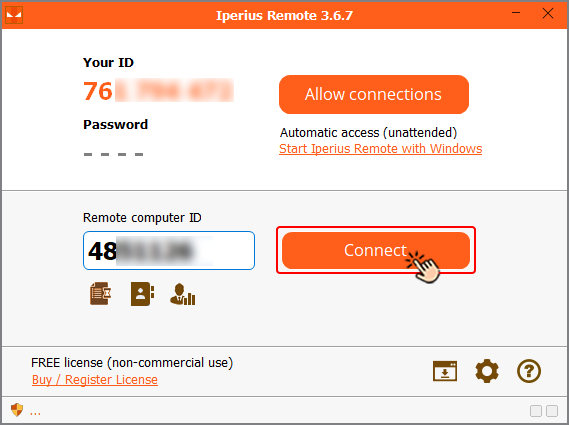
अब, यदि वह व्यक्ति 'रिमोट कंप्यूटर आईडी' फ़ील्ड में आपकी आईडी दर्ज करता है और उसे दबाता हैकनेक्ट करें button, a password will appear on your screen. To finalize the access, you must also provide the other party with this password.
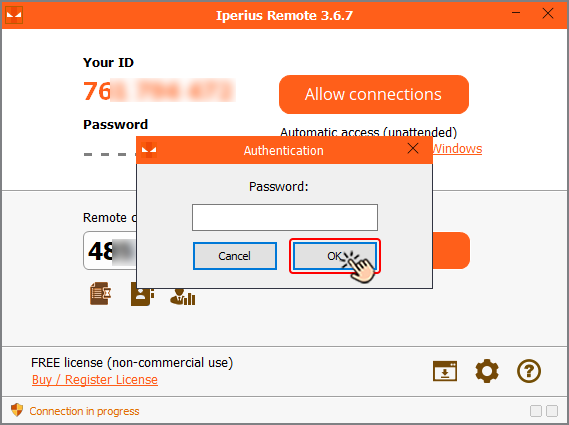
By entering the password, the person will connect to your system and you can see their actions on your monitor screen. The point is that, whenever you want, you can close the remote connection and cut off the other party's access to your system by pressing the cross button from the menu at the top of the page.
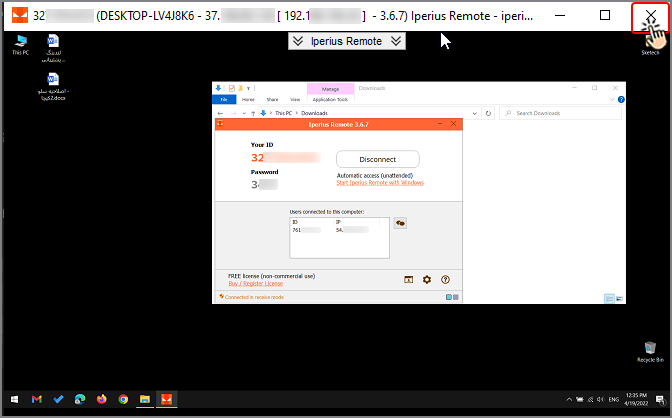
Iperius Remote में फ़ाइलों को चैट और ट्रांसफर कैसे करें
This software has other features such as chatting and transferring files. You can choose them from the menu on the top of the page.
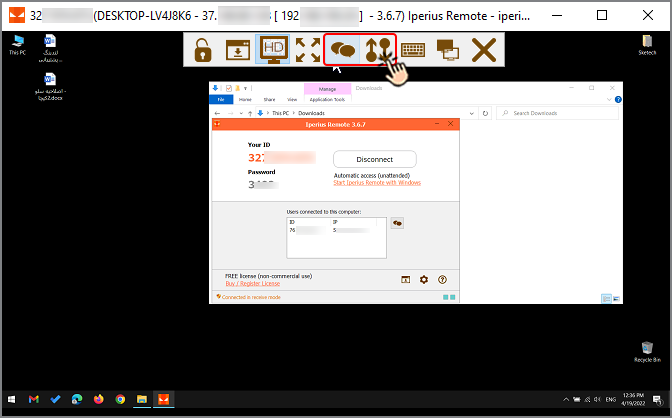
Iperius Remote में चैट कैसे शुरू करें
इस सॉफ़्टवेयर में चैट शुरू करने के लिए, बातचीत शुरू करने के लिए पेज के शीर्ष पर स्थित मेनू से “चैट खोलें” icon from the menu at the top of the page to start a conversation.
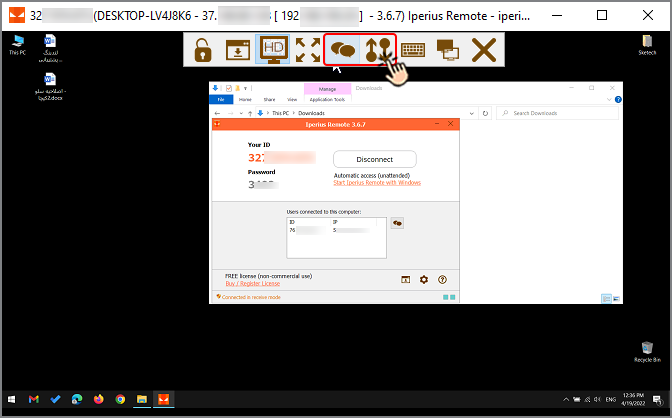
Iperius Remote में फाइल ट्रांसफर कैसे करें
इस सॉफ़्टवेयर के माध्यम से फ़ाइलें स्थानांतरित करने के लिए, पृष्ठ के शीर्ष पर स्थित मेनू से “फ़ाइल ट्रांसफ़र” icon from the menu at the top of the page. Then, a window opens that has two sections. The right section of the page shows the paths of the remote system and the left section shows the system that has remote access. You will see two arrows between these two sections. You can click on the left to right arrow to send the files from your system to the remote systemकर सकते हैं। इस सुविधा से आप आसानी से दो प्रणालियों के बीच फ़ाइलों का आदान-प्रदान कर सकते हैं.

Simply select the desired file from the system (for example, from your own system in the left column) and then select the path where you want the file to be copied to in the target system (remote system in the right column). Then, click on the left to right arrow icon in the middle of this window to perform the file transfer operation.
लपेटा जा रहा है
As we mentioned in the beginning of this article, we have tested many remote connection software programs and
examined them from different aspects. As a result, we have selected two of them as the best options (according
to our criteria) and introduced them to you and finally taught you how to connect and access these two software
programs.
हमें उम्मीद है कि आप इस लेख का अधिकतम लाभ उठाएंगे।
If you know other software programs that provide services for remote connection for free, at a good speed and
without interruption, please share it with us and other readers of this article in the comments section.