Descarga Instagram Stories
Tabla de contenido
Instagram users can view stories for 24 hours. Due to user privacy, downloading these stories is not possible. However, there might be instances where you wish to save someone's story for various reasons. In this article, we will explore four methods for downloading Instagram stories: through screenshots, using a specialized application, utilizing a dedicated website, and employing a custom bot for downloading.
Advertencia: Respect others' privacy. Before publishing stories, especially those that belong to someone else, seek permission from the individual first. Additionally, remember to tag the person's name at the time of publication.
¿Cómo descargar historias de Instagram
There are different ways to save Instagram stories on the phone. In the following, we will discuss the details of each of these methods.
The first way to download a story from Instagram: Take a Screenshot
The first, easiest, and fastest way to record a copy of someone else's story on your phone is to take a screenshot of the phone screen while viewing the story.
To perform this method correctly, while viewing the story, touch the screen of the phone continuously so that both the story remains fixed and the photo and title of the owner of the story disappear. You can now save the photo you want by taking a screenshot.
Evidentemente,de esta forma no puedes guardar vídeos.
La segunda forma de descargar historias de Instagram: Story Download Apps
To download and save other people's Instagram stories, you can use apps designed to do so. This method can be used by iPhone and Android phone users and even those who use Instagram on their computer.
A continuación, presentaremos aplicaciones útiles para usuarios de Android y iPhone.
Aplicaciones para descargar historias de Instagram
There are many apps available for downloading stories from Instagram. In the following, we will introduce you two of these apps: one for the Android and the other for the iOS.
Android Users: Story Saver
Para usar este programa, sigue estos pasos:
DescargarStory saver de Google Play
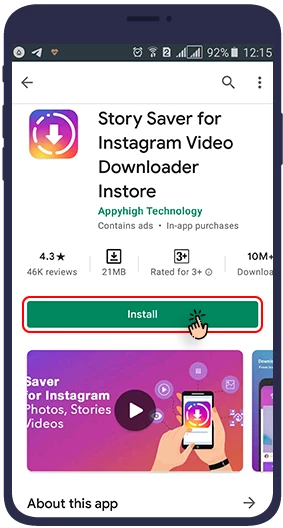
Después de abrir el programa, haga clic en Story Saver.
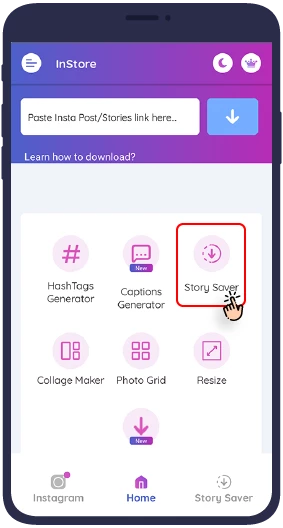
Inicia sesión con tu cuenta de Instagram.
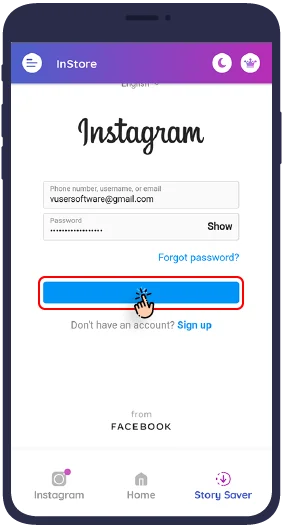
Después de iniciar sesión en la aplicaciónStory Saver app with your Instagram account, you will see a list of all the people you follow and have an active story. To save their Instagram stories on your smartphone, just tap on their name and all their active stories (photos or videos) will be displayed for you.
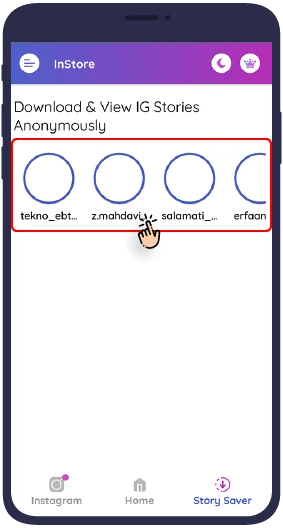
Now just select any of the stories you want and then touch “guardar”.
. Al seleccionar la opciónguardaroption,
the desired story will be saved in a folder called Story Saverde tu teléfono.
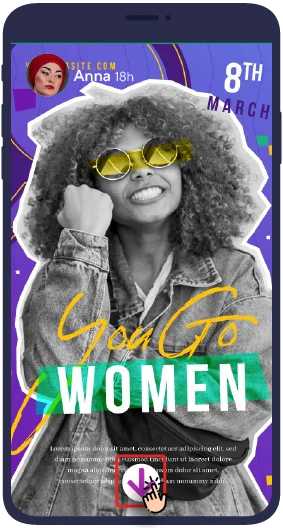
Ahora puedes ver la historia descargada en la galería de tu teléfono.
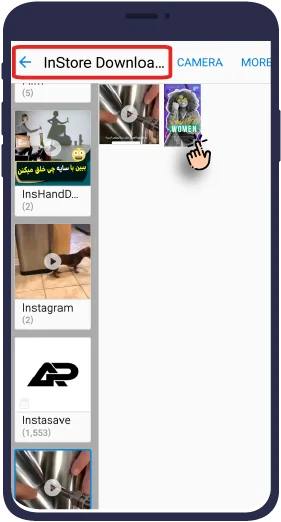
Usuarios de iPhone: Story Reposter
Para usar este programa, sigue estos pasos:
Descarga la aplicación Story Reposter desde la App Store.download link
Inicia sesión y busca el nombre de usuario cuya historia quieres descargar.Nota: Para ello, el perfil del usuario debe ser público.
Uso de sitios web especiales para descargar historias de Instagram
Hay varios sitios web bien diseñados dedicados a descargar historias de Instagram, y se pueden utilizar tanto en su teléfono como en su computadora portátil. En la siguiente sección, ilustraremos cómo usarlos visualmente.
Sitios web de descarga directa de historias de Instagram
Para descargar la historia deseada de este sitio web, sigue los pasos que se indican a continuación:
Ir azasasa.compara acceder a la página de descarga de historias. Introduzca la URL de la cuenta de usuario cuya historia desea descargar en el cuadro correspondiente. Tenga en cuenta que la descarga solo es posible desde páginas públicas.
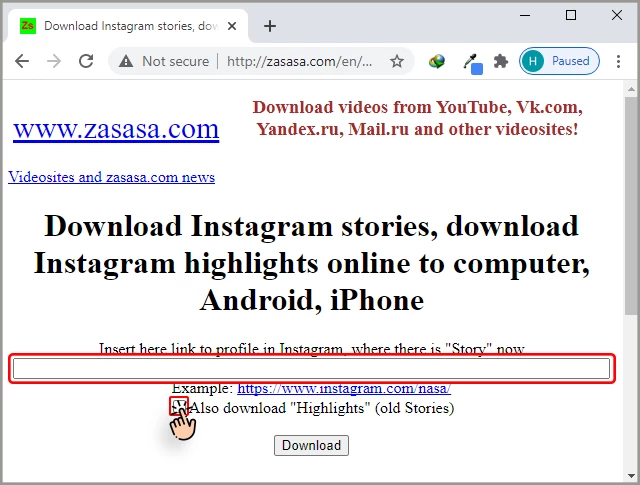
Nota:: Si deseas descargar lo más destacado de la página, asegúrate de marcar la opción «Descargar también lo más destacado».
Haz clic en el botón de descarga y espera.
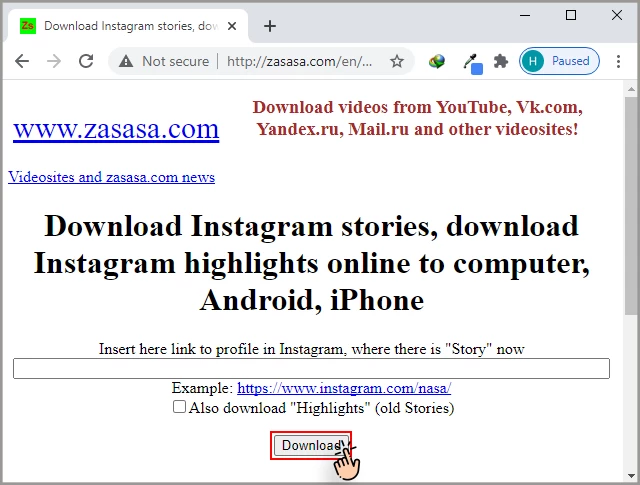
Se abrirá una nueva página. Haga clic en la opción «Vincular al código».
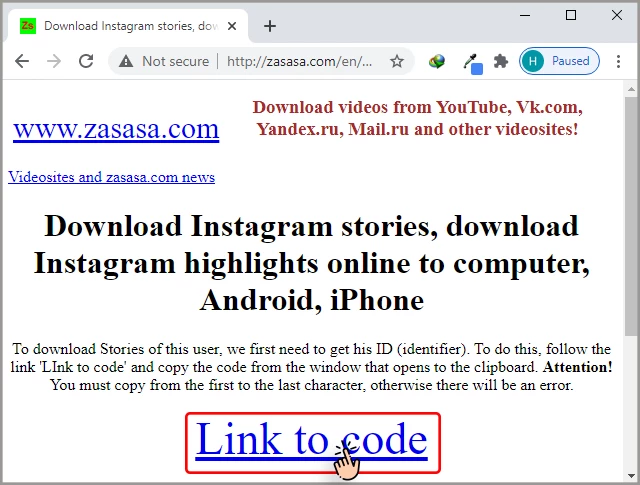
Copia todo el texto que se muestra de una vez y pégalo en el cuadro de la página anterior.
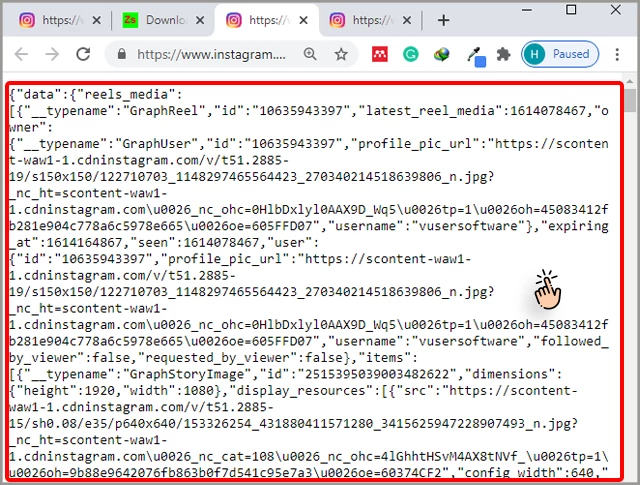
Importante:Tenga en cuenta que debe hacerlo dos veces. La segunda vez, haz clic en la opción Vincular al código2 para pegar el texto que has recibido en la casilla.
Haz clic en la opción «Descargar historias».
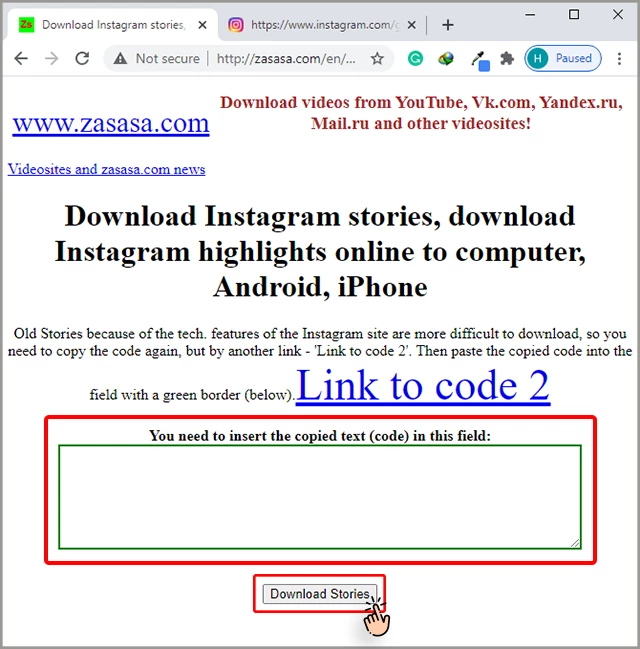
Selecciona la historia deseada y, a continuación, haz clic en «Descargar foto con este nombre...» para guardar la historia en tu teléfono o portátil.
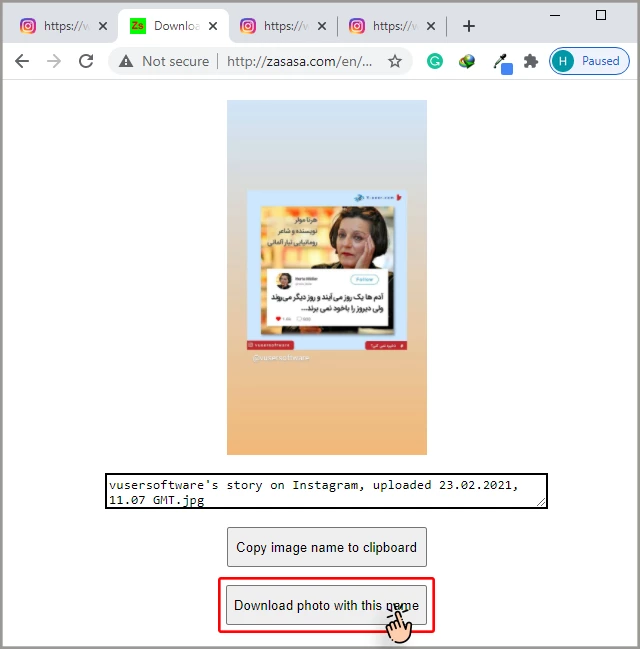
Con este método, puede guardar las historias de otras personas. Ten en cuenta que también puedes descargar historias de personas con páginas públicas a las que no sigas.
This way you can save other people's stories on your smartphone or computer. In addition to saving the stories of the people you follow, también puedes descargar las historias de las personas a las que no sigues, siempre que su página no sea privada. You can do this through the app's "Search" tool. Remember that you have to type the Instagram username correctly, otherwise the search will not be successful.
¿Cómo descargar y guardar las historias¿nuestro?de Instagram?
Hasta ahora, nos hemos familiarizado con las diferentes formas de descargar las historias de otras personas en Instagram. Ahora te enseñamos cómo guardar las historias de tu cuenta de Instagram.
La primera forma de tener acceso permanente a nuestras historias en Instagram: descargarlas por Instagram
Si quieres guardar tus historias en tu teléfonoiPhoneoAndroidphone, the first and easiest way is to download them by the Instagram app itself. If you have an iPhone, you can save a full story with multiple videos, but Android users will have to save each one separately.
Haz lo siguiente.
Inicia sesión en tu cuenta de Instagram.
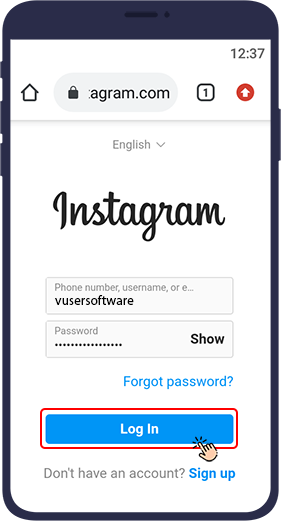
Tap "Your Story" (your profile picture in the upper left corner of the page) and view the story.
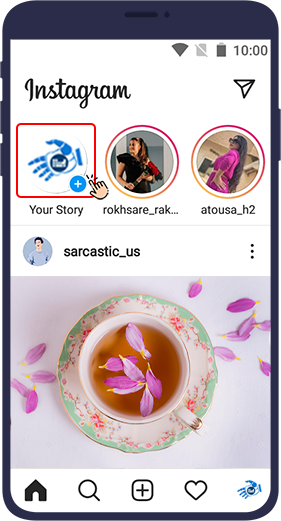
Then touch the three dot() mark in the lower right corner.
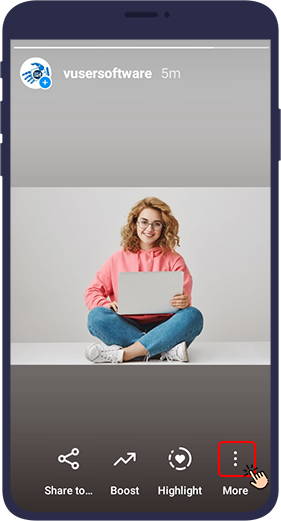
En el menú desplegable, selecciona "guardar foto/vídeo«.
Nota: Al seleccionar la opción"guardar historia" option on iPhones, you can save all your
current stories as a vertical movie. (This option is only available on iPhone. Androidusers must
download each story separately).
You can also download the stories immediately after
designing and before publishing by pressing the button. (A down arrow above a straight
line)
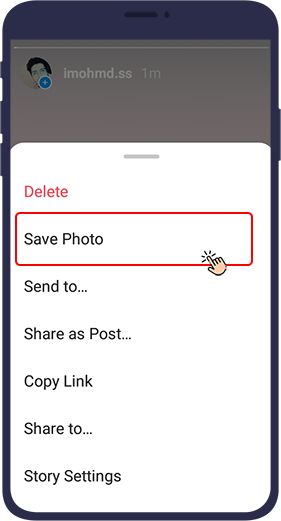
La segunda forma de tener acceso permanente a nuestras historias en Instagram: archivar
Instagram Archive is a good place to store stories. Keep in mind that in this method (and the next two methods) las historias no se almacenan en la memoria del teléfono.
La función Archivar es una excelente opción que se puede activar en la configuración de la aplicación Instagram.Al activar la opción Archivar, Instagram guardará automáticamente todas las historias publicadas en tu cuenta.
Sigue los pasos que se indican a continuación para activar la opción Archivar:
Log in to your account and select the three-line symbol at the top right of the page.
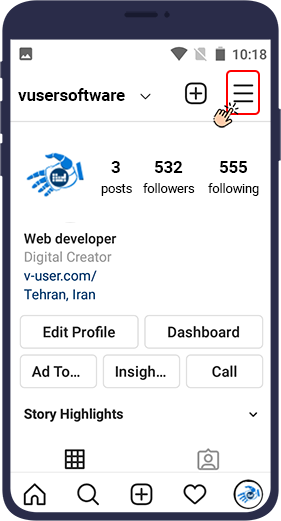
En el menú que se abre, haz clic enArchivar (first option).
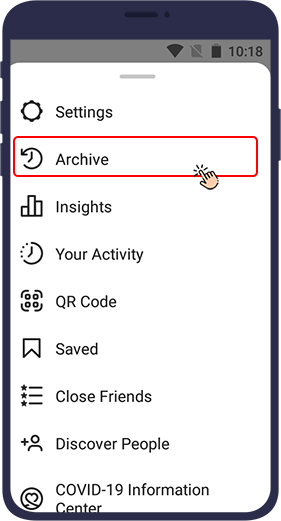
Your Archive page appears. Make sure the Stories Archive is displayed in the small menu at the top left of the screen
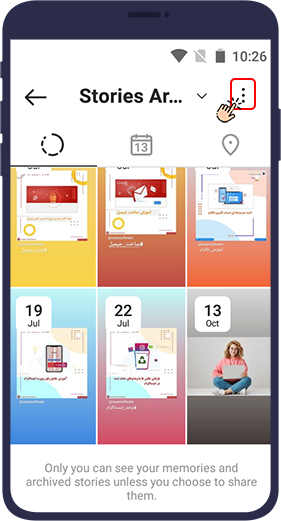
En el menú que se abre, selecciona la configuración.
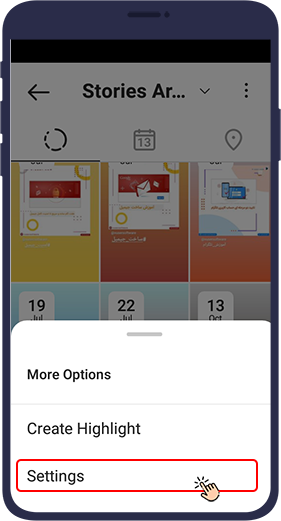
En la nueva página, habilita la opciónGuardar para archivar(Android) oGuardar en Camera Roll(ios).
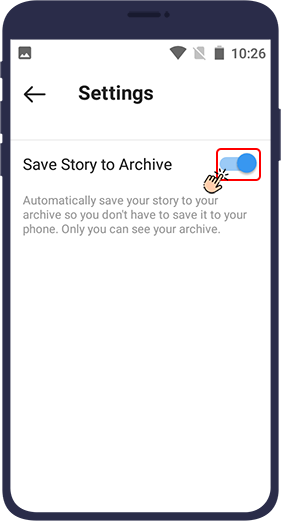
Ahora, cada vez que publiques una historia en tu Instagram, se guarda automáticamente en la secciónArchivar.
Acceda al archivo de Instagram y vea las historias guardadas
Para acceder al Archivo de Instagram y ver las historias guardadas, sigue estos pasos:
Open your Instagram and select the three line mark at the top right of the page.
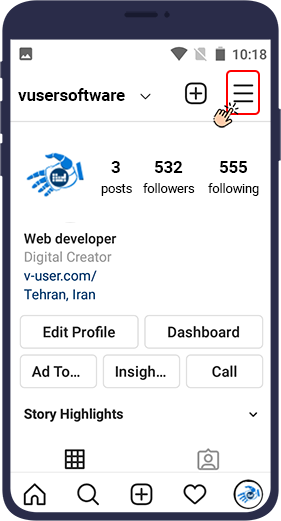
In the menu that opens, touch “Archive” (the first option).
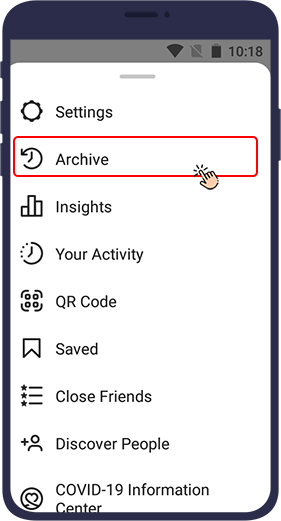
Aparece tu páginaArchivar. Asegúrate de que elArchivo de historias is displayed in the small menu at the top left of the screen.
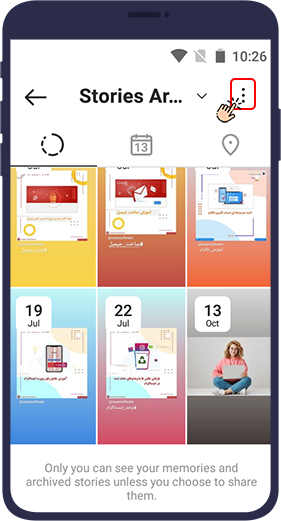
Ahora verás todas tus historias ordenadas por fecha.
Tus historias de Instagram ahora están almacenadas permanentemente en tu cuenta.Una de las mayores ventajas de recopilar historias en el Archivo es la posibilidad de volver a publicarlas o reutilizarlas para crear historias destacadas.
La tercera forma de tener acceso permanente a nuestras historias en Instagram: publicarlas como publicación
Your Instagram stories are now permanently stored in your account. One of the biggest benefits of collecting stories in the Archive is the ability to republish or reuse these stories to create Highlights of your stories.
De esta forma, puedes publicar tus historias de forma permanente y, de hecho, guardarlas en tu cuenta.
To do this, touch the three-dot symbol() at the bottom of the story and select Compartir como publicación in the popup menu.Your photo or video story will appear in the alimentarde tu cuenta y la de tus amigos, al igual que cualquier otra publicación de Instagram.
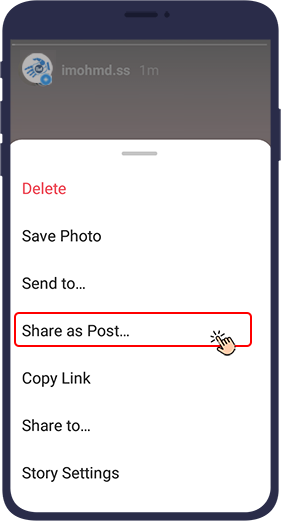
La cuarta forma de tener acceso permanente a nuestras historias en Instagram: historias destacadas
Highlight is one of the recent Instagram updates, allowing users to keep their own stories as highlights on their page after they disappear.
Highlighted stories can be viewed by others. The idea behind Instagram Highlights is that of all your stories, you can keep the ones that have a tema especial and are unique to your Instagram page para siempre y de forma que sean accesibles para otros.
¿Cómo guardar historias en Highlight
Puedes guardar las historias activas de tu página de forma destacada siguiendo los pasos que se indican a continuación.
Abre una de tus historias activas o ve a la secciónArchivary haz clic en las historias guardadas.
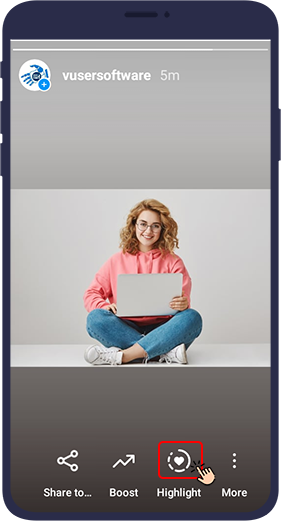
If you have already created a highlight, and want to add a new story to them, select a Categoría destacada. But if you want to create a highlight for the first time or add a new category to the previous highlight touch on plus.
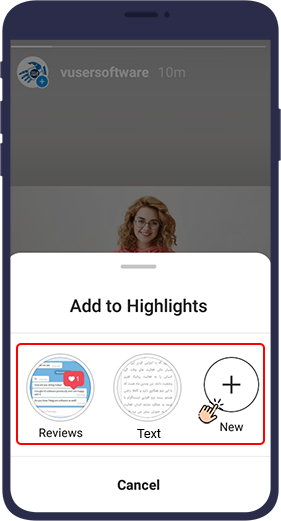
A continuación, haga clic¡Nuevo!
Your story will now
appear in the Resaltarsection of your Instagram profile
page.
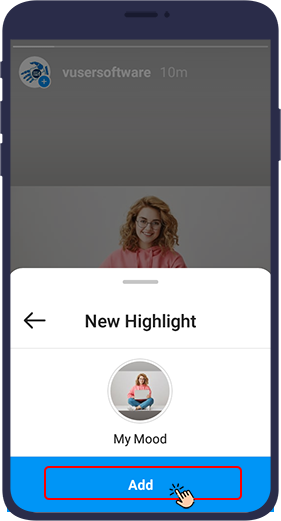
¿Cómo agregar una historia archivada a un artículo destacado
During these steps, you can add stories that you previously archived in Instagram to a highlight on your Instagram page.
Go to your profile and click the + icon in the row of your highlight stories below the details.
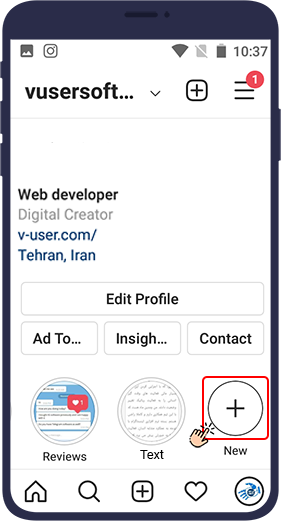
Selecciona las historias que quieres añadir a la sección destacada y, a continuación, haz clic ensiguiente.
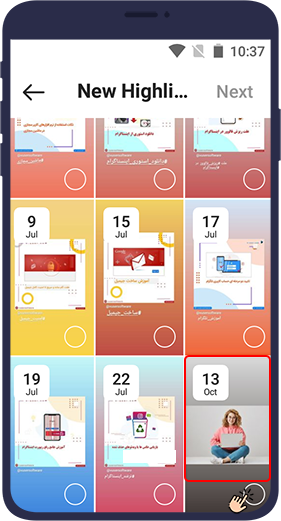
Select the cover photo and the name of your highlighted story and then click Agregar.
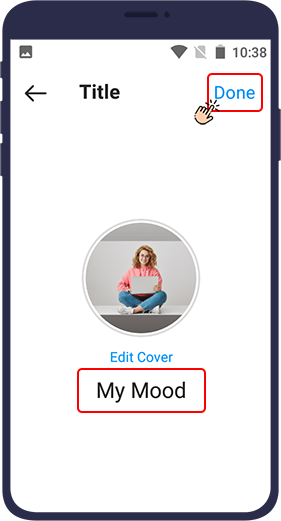
Más adelante, a través de la opciónEditar lo más destacado option, you can add more photos and videos to your highlight. To do this, follow these steps:
Selecciona el subrayado al que quieres añadirAgregaruna foto o un vídeo nuevos.
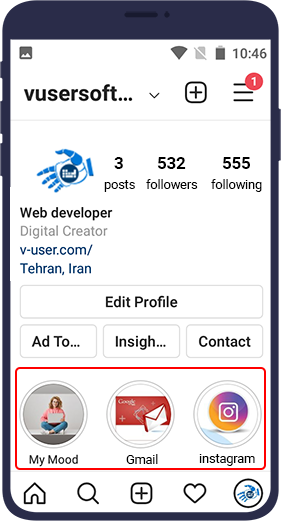
Click the three-dot symbol() at the bottom left of the screen.
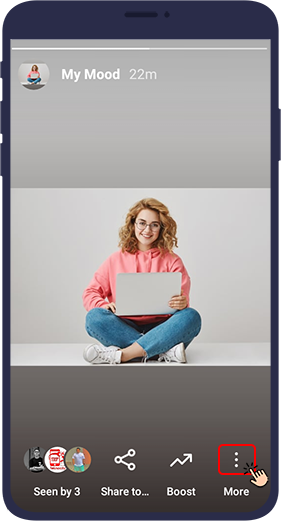
ElEditar lo más destacado option is located at the beginning of the menu that opens.
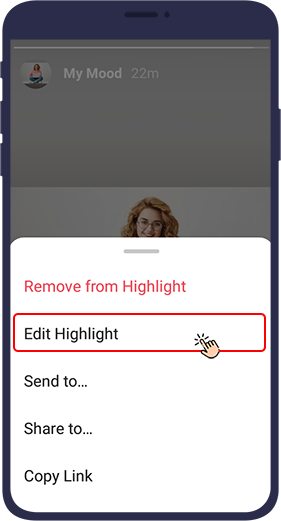
Selecciona esta opción. En la nueva página y en la secciónTítulo section, you can change your highlight title. Also, by “Agregar”, you can add your other stories to this highlight
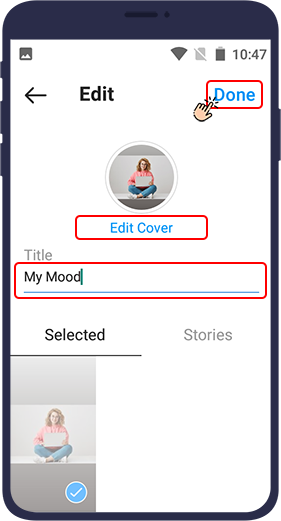
Descarga una historia de Instagram usando VUser Descarga desde Instagram Bot
One of the ways to download stories from Instagram is to use vUser Download from Instagram Bot. This bot is designed to be installed on the Windows system and can download all kinds of media, including stories, from Instagram. The bot is completely secure and does not ask you for your Instagram account username and password to download. All you have to do is give the bot a link to your desired story (photo or video) on Instagram so that the bot can quickly download it in the highest quality for you and save it in the relevant folder.
Para obtener más información sobre este bot y descargarlo de forma gratuita, consulta esta página web deDownload from Instagram Bot .
En conclusión
The method you use to download your or others’ stories from Instagram, depends entirely on your needs and preferences. We hope this tutorial will be helpful to you and helps you find the most appropriate way to download and save Instagram stories.
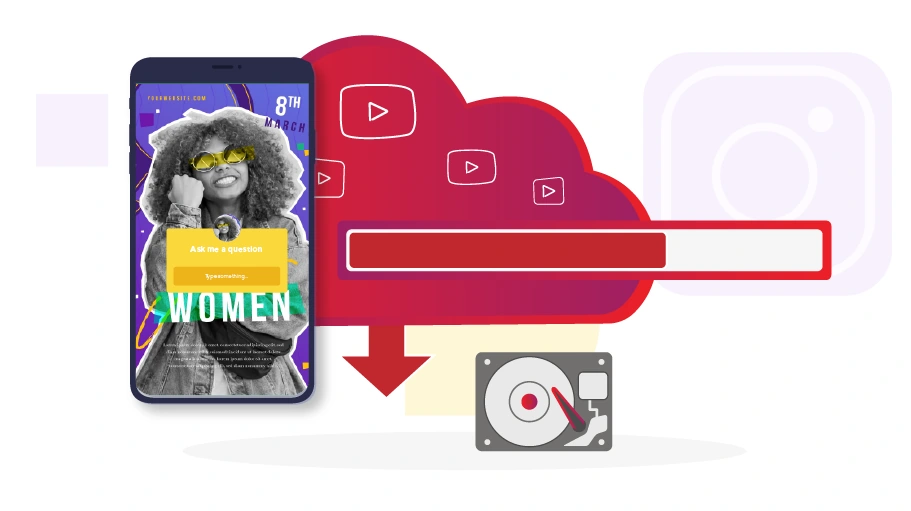
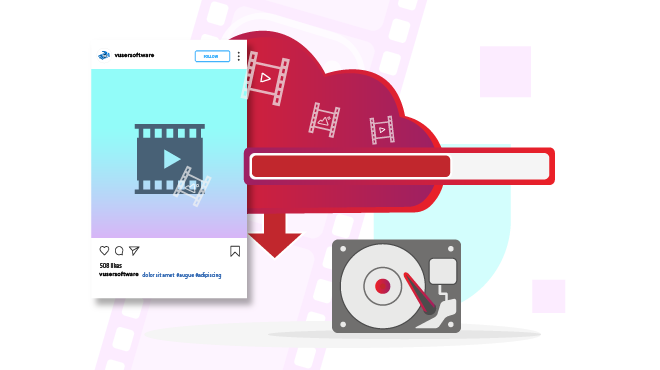
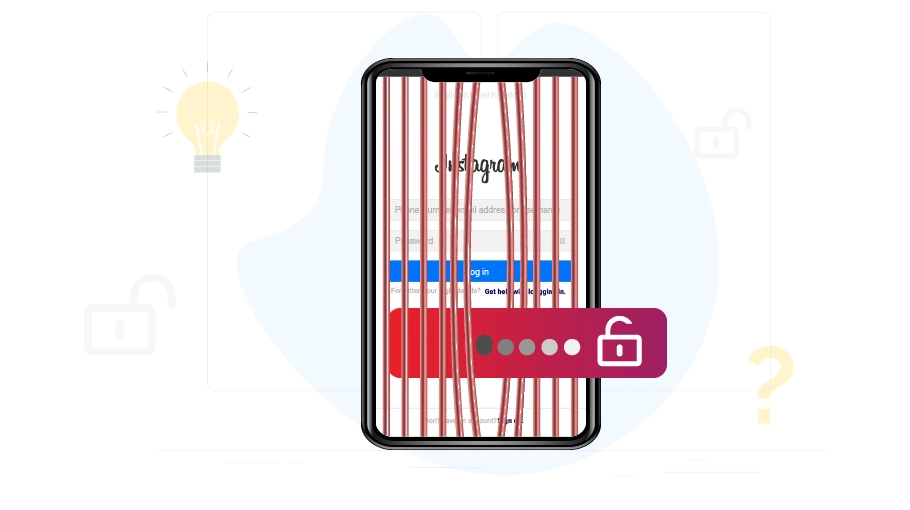
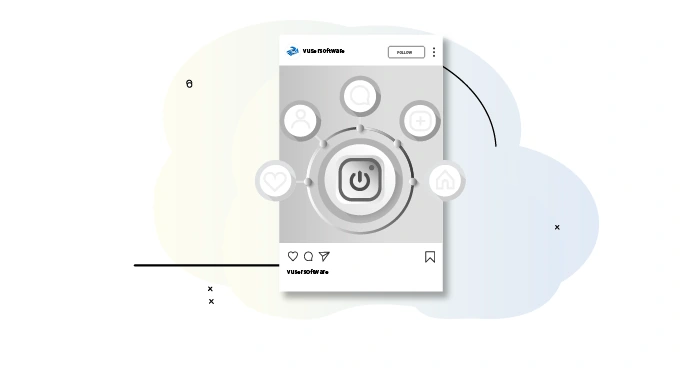
Impresionante publicación 😍