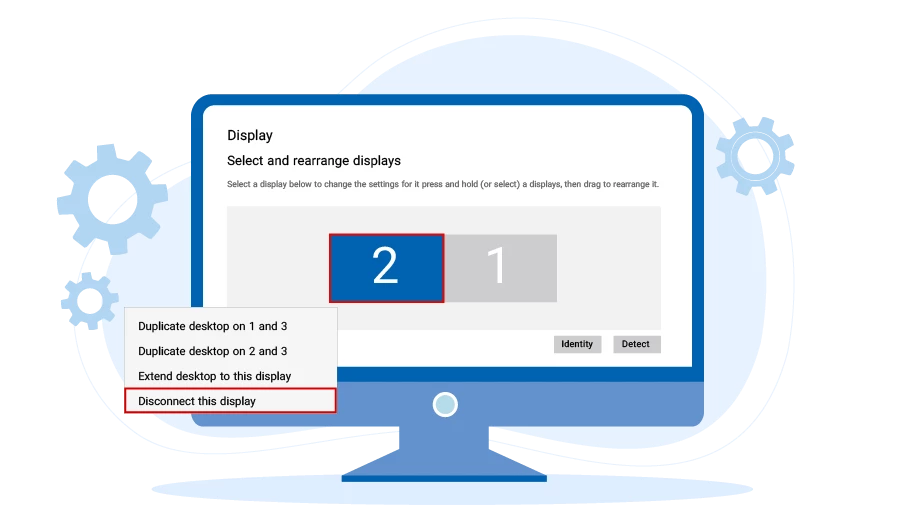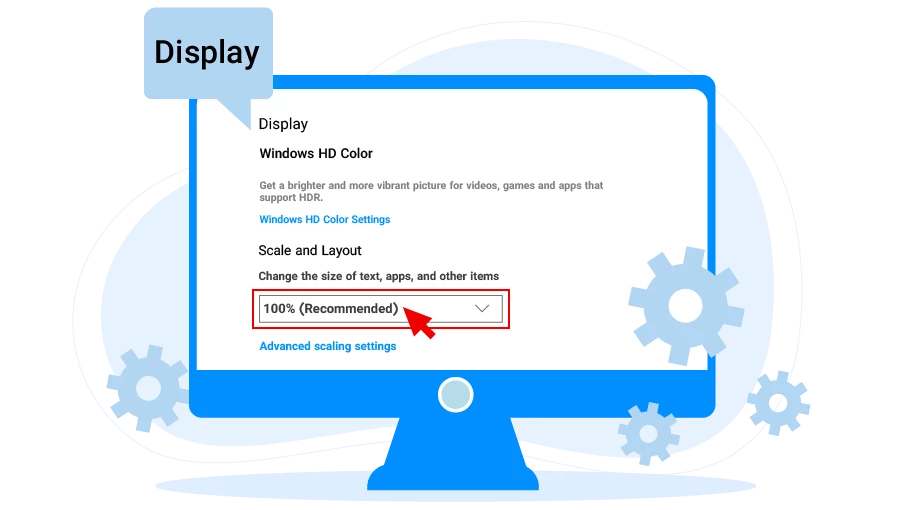Error asociado a tener más de un monitor
Tabla de contenido
If more than 1 monitor is active in your computer, you will encounter the above error after running the Virtual User software. As you can see from the text of the message, to fix this error, you need to disable the side monitors of your system so that only 1 monitor is active.
A continuación, explicaremos cómo deshabilitar los monitores laterales conectados al sistema...
If you have connected your laptop to a monitor, you should not encounter the above error, but if the above error does happen to you, we have mentioned the solution to the problem at the end of this article.
Desactive los monitores laterales conectados a su sistema La
How to disable side monitors connected to your system is different in Windows 10 and Windows 7. In the following, we will teach you how to do this for both of these operating systems.
Desactive los monitores laterales conectados a su sistema en Windows 10
If your operating system is Windows 10, to disable the side monitors connected to your system, you must go through the following steps:
Primero, haga clic con el botón derecho en la página principal del sistema (escritorio) en un área vacía y seleccioneConfiguración de pantalla.
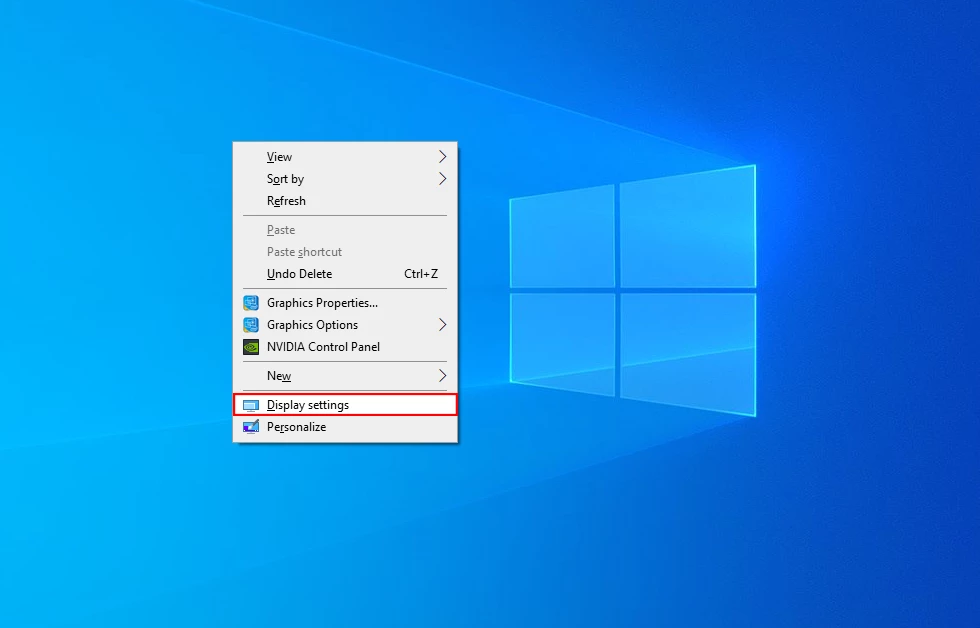
En la pantalla que se abre en«Seleccione y reorganice las pantallas»en la sección, selecciona el monitor que deseas deshabilitar.
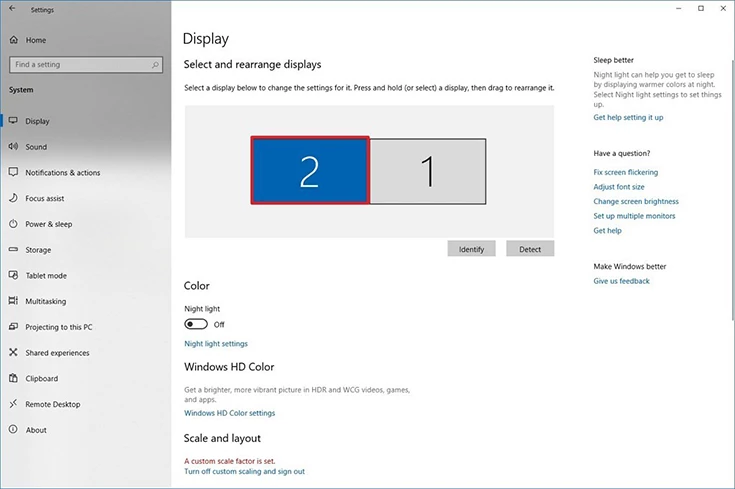
Abre el menú desplegable que se encuentra debajo«Pantallas múltiples»y selecciona«Desconectar esta pantalla».
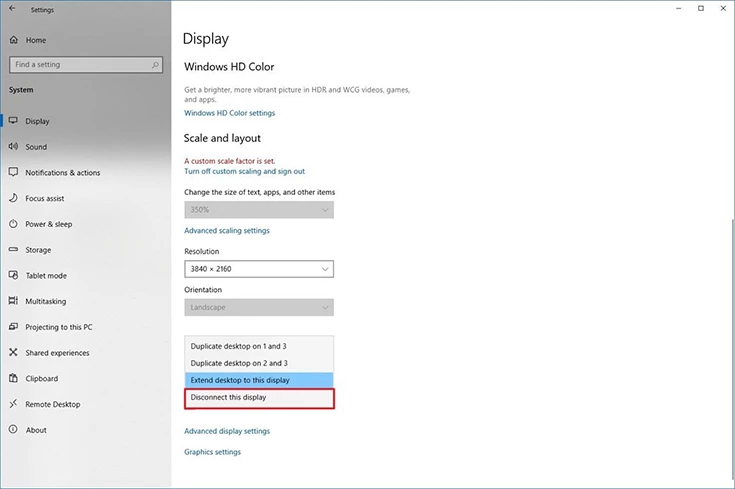
By selecting this option, the monitor you selected will be disconnected from your system. You must go through these steps to disable all monitors connected to your system (except the main monitor) so that only one monitor is connected to the system.
Desactive los monitores laterales conectados al sistema en Windows 7
If your operating system is Windows 7, to disable the side monitors connected to your system, you must go through the following steps:
En primer lugar, haga clic con el botón derecho del ratón en un área vacía del escritorio y seleccione elResolución de pantalla.
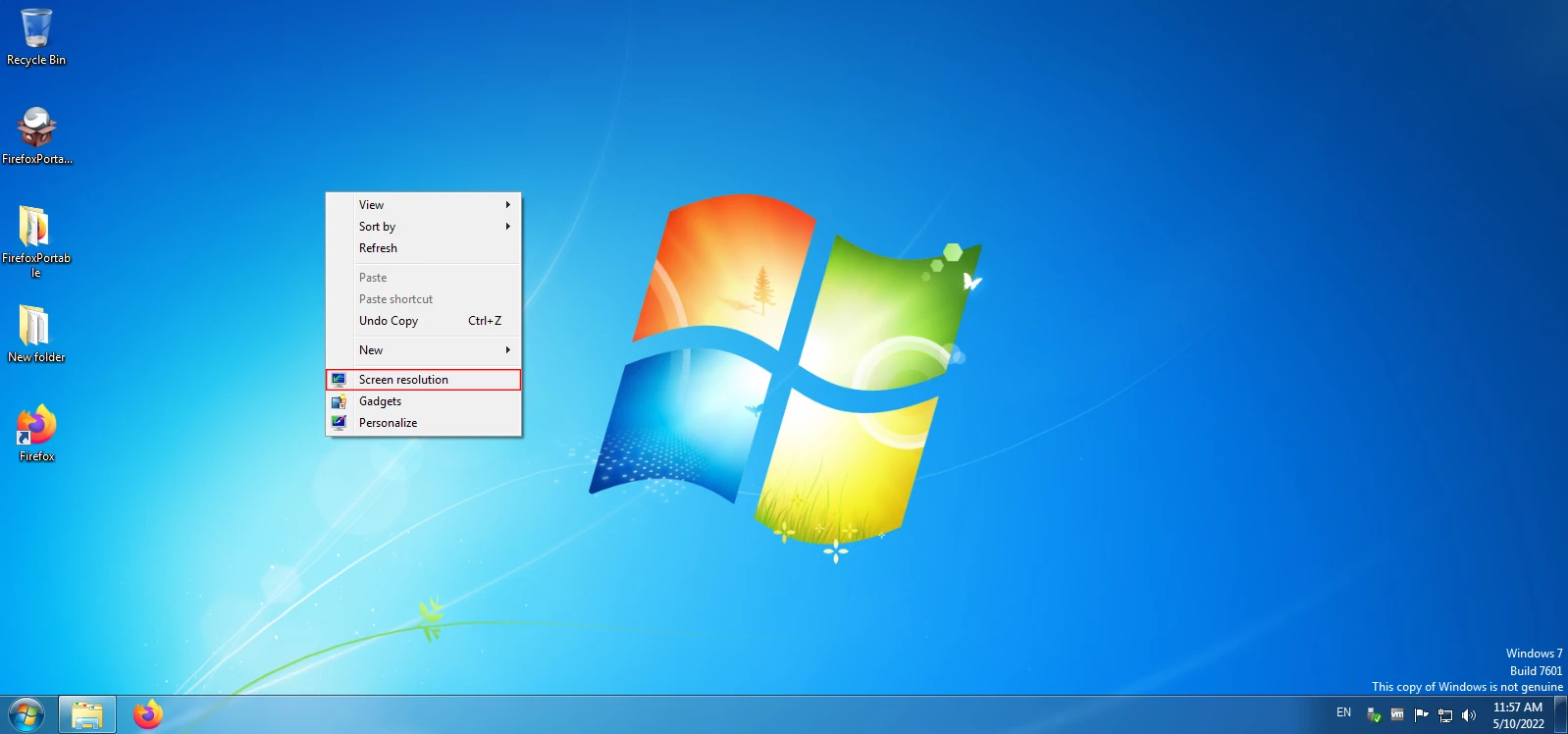
In the window that appears, in the upper part, we can see that in this example there are 3 active monitors in the system.
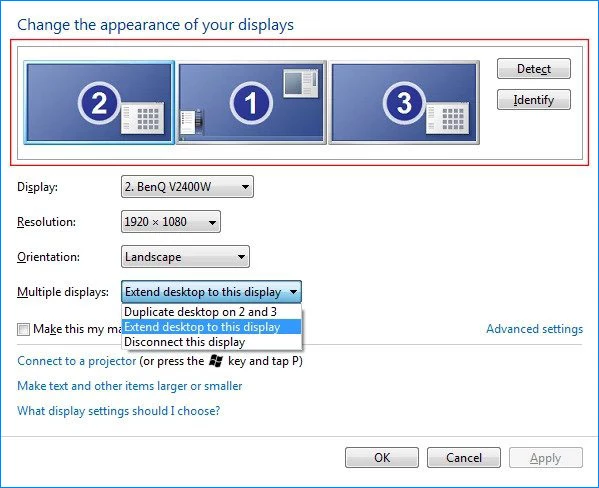
Seleccione el monitor que desea desactivar de la lista anterior y, a continuación, abra el«Pantallas múltiples»menú en la parte inferior. Luego selecciona«Desconectar esta pantalla».
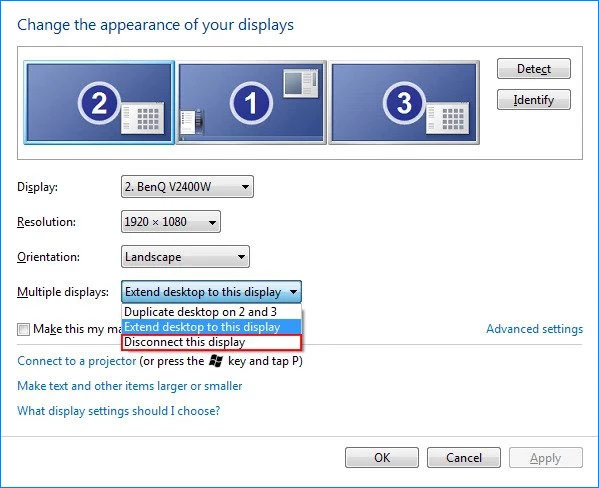
Por último, para aplicar los cambios, haga clic enOk.
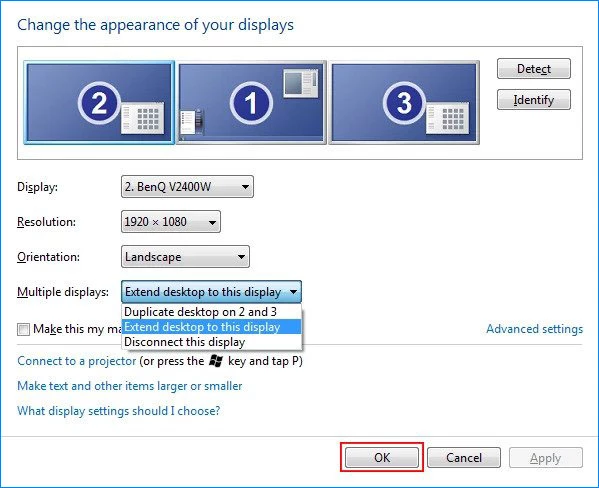
By selecting this option, the monitor you selected will be disconnected from your system. You must go through these steps to disable all monitors connected to your system (except the main monitor) so that only one monitor is connected to the system.
Cómo solucionar el error «Más de 1 monitor» en las computadoras portátiles conectadas a un monitor
If a monitor is connected to your laptop separately and using a cable, you must disable one of the two monitors connected to the laptop (the monitor of the laptop itself or the other monitor) so that only one of these two monitors is active and the vUser software can work properly.
Cuando esté en la pantalla de inicio, pulseWindows + Pteclas al mismo tiempo.
Luego aparecerá un menú en el lado derecho de la pantalla. Si selecciona el«Solo pantalla de PC»en este menú, el monitor lateral se desactiva y solo permanece activo el monitor del portátil. Al seleccionar el«Solo en la segunda pantalla», the laptop monitor is disabled and only the side monitor connected to the laptop
is enabled. Anyway, the choice is yours which monitor you want to use.
Finally, by going through these steps, only one monitor will remain connected to your system, and after this, by re-running the vUser software, you will no longer encounter such an error.