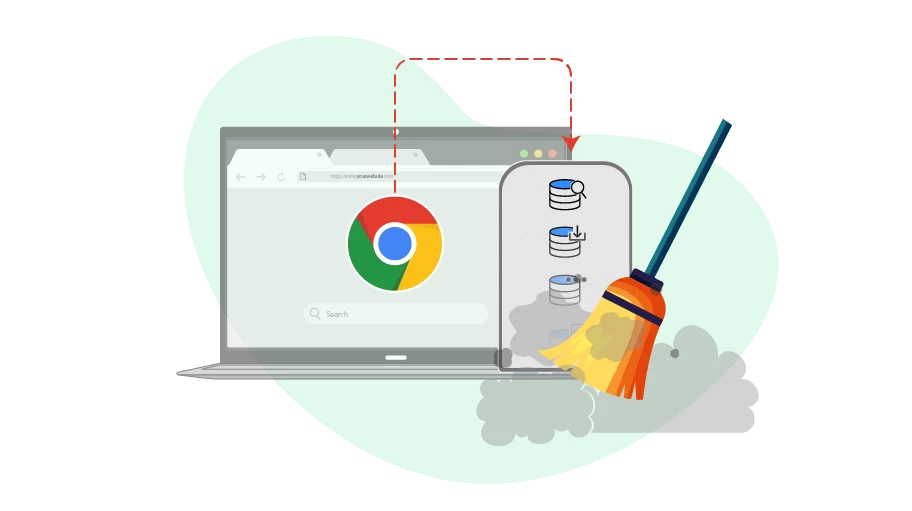¿Cómo borrar la caché creada en el navegador Google Chrome?
Tabla de contenido
¿Qué es la caché y para qué sirve?
Cache refers to a set of files that is stored in your system when you visit different pages of websites by
the browser. As a result of the existence of cache in your system, these files will not be downloaded again
when you visit the same webpages the next times.
Obviously, these files take up some space on your system hard drive, but this technology makes the reloading
speed of the webpages much faster in your system. In short, the browser cache helps the pages that you have
already visited to open much faster next time.
De hecho, hemos proporcionado esta publicación sobre un escenario especial. Es posible
The space that your browser cache occupies on your personal system may not be too large to make you clear it, but if you use the vUser profile-creating bots (such as our WhatsApp Bulk Sender or our Instagram Bulk DM Sender) and have multiple profiles (accounts) introduced to the bot (especially in a VPS that has limited hard drive space) after a while, due to browsing different webpages, a huge amount of space drive will be occupied by cache on your system hard drive and you will need to clear the browser cache (which is created separately for each account) to free up your system space.
Altogether, you can delete the space occupied by the Chrome browsing cache according to the steps described below...
¿Cómo borrar la caché del navegador Google Chrome
Para borrar la memoria caché del navegador Chrome, sigue estos pasos:
If you want to clear the cache information of an account that you have introduced to the bot, you must open the desired account with the bot and temporarily pause the bot running so that the Chrome browser remains open.
This method can also be used for normal cases when you want to clear the Chrome browser cache. In that case, you just need to open your Chrome browser.
PresionaCtrl+Shift+Suprteclas al mismo tiempo.
Se abre una nueva ventana, que se titula«Borrar datos de navegación», compruebe la«Historial de navegación»y«Imágenes y archivos en caché»opciones. Por último, pulse el«Borrar datos» button to clear the cache and free up the space it occupies. Note that you need to set the Intervalo de tiempoen¡Todo el tiempo.
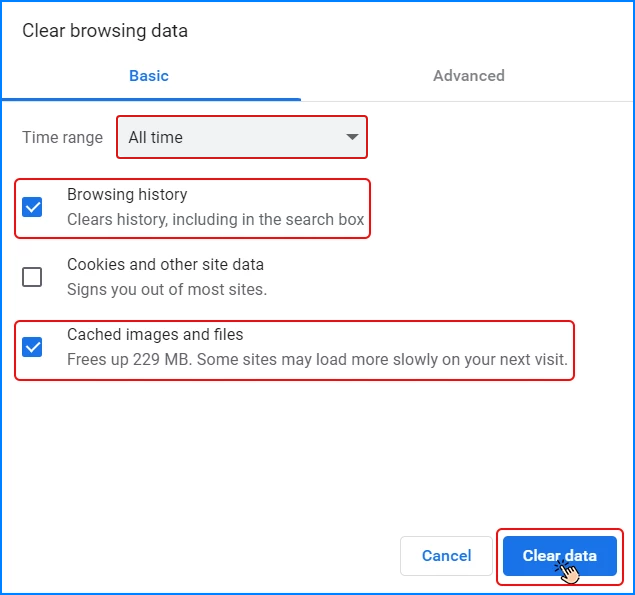
Ten cuidadono activar las cookies y otros datos del sitio option because activating this option will erase all login information (username and passwords stored in the browser) and your account profile will be lost.
Ten en cuenta que, en el caso de los bots que crean perfiles, debes indicar que has vinculado a tu bot y hacer lo mismo en el navegador Chrome relacionado con esa cuenta, para borrar el espacio almacenado en caché por Chrome debido a la actividad del bot en cada una de tus cuentas.sigue todos los pasos mencionados anteriormentepara cada cuenta that you have linked to your bot and do the same on the Chrome browser related to that account, to clear the space cached by Chrome due to the activity of the bot with each of your accounts.
En lugar de utilizar el método abreviado que explicamos en el paso 2, puedes acceder a la páginaConfiguración page from the ( ) icon on the upper right side of the Chrome browser, then the Privacidad y seguridady hacer clic en la opciónBorrar los datos de navegación.
Finalizando
Although browser cache accelerates reloading of the webpage that have been visited before on the same browser,
it occupies a considerable amount of your hard drive space especially if you use our profile-making bots. To
free up this space, you can clear the browser cache, which has been explained in this post for Google Chrome.