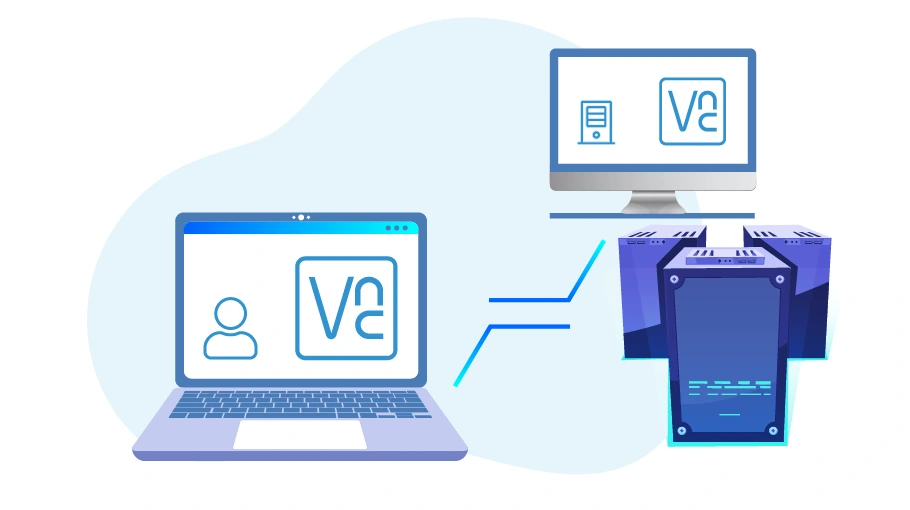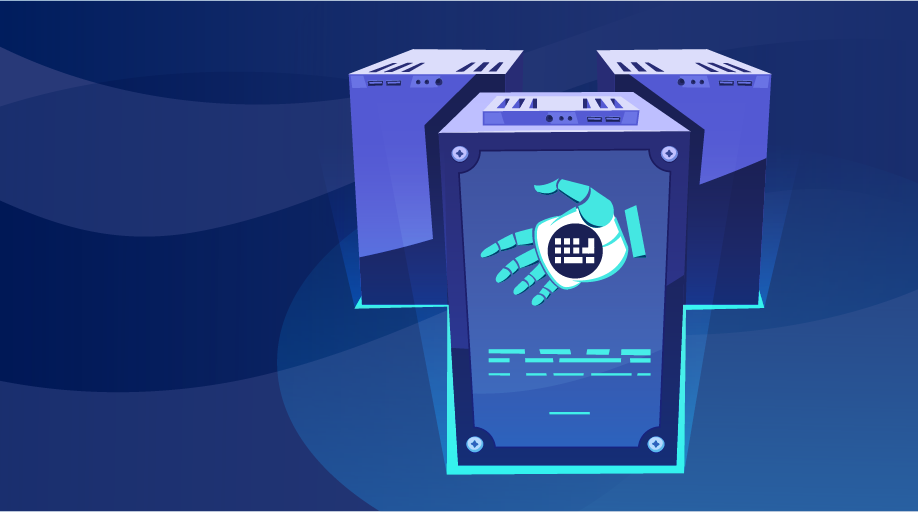Cómo conectarse a un servidor virtual mediante el software VNC
Tabla de contenido
As the reader of this article, you may have rented a Virtual Server to do some of your computer affairs, or you plan to build a Virtual Server in the future. You would surely know that a Virtual Server is a system that is completely at your disposal but out of your reach and you do not have physical access to it; So you need a tool to connect to your Virtual Server and use it.
We have provided detailed information about the Virtual Server in a separate article, which you can refer to if you wish.
You can use several tools such as Remote desktop, VMWare and VNC to connect to the Virtual Server. In this article, we are going to teach you how to connect to a Virtual Server with the help of VNC software, because VNC has advantages over Remote Desktop software, which we will list below.
Ventajas del software VNC sobre el escritorio remoto para conectarse a un servidor virtual
VNC software has features that distinguish it from Remote Desktop and make it a better option for connecting to a Virtual Server.
-
Capacidad de conectarse a una variedad de sistemas operativos
VNC software can connect to any Operating System (Windows, Linux, Macintosh, etc.) but with Remote Desktop you can only connect to the Windows system.
-
Posibilidad de conectarse en caso de que el escritorio remoto esté inactivo
VNC software can connect to the Server when you are not using the Remote Desktop for any reason or the Windows of your server has a problem so that you can find problems and solve them.
-
Posibilidad de conectarse al sistema sin sistema operativo
VNC software can connect to the system even there is no Operating System installed on your system or Virtual Server.
How to Download & Install VNC Software
En general, el software VNC tiene dos componentes:
- Servidor VNC: which must be installed on your Virtual Server so that you can connect to the server. Since this software is often installed on servers by default, we will not discuss this component of VNC software.
- Visor VNC: which you must install on your system to connect to a Virtual Server. Of course, you can also install this program on a variety of devices such as tablets and mobile phones and use them to connect to your Virtual Server.
You can refer to the official VNC site to download this program. If you have trouble downloading the program from this site, just turn on your filter-break to solve the problem.
The installation process of this program is completed simply by pressing the Next buttons. In the following, we will discuss the steps of connecting to the server through VNC Viewer.
Cómo conectarse al servidor mediante VNC Viewer
To connect to a Virtual Server, just open the VNC Viewer software on your system and right-click somewhere on the screen of the software. Then select the New Connection option.
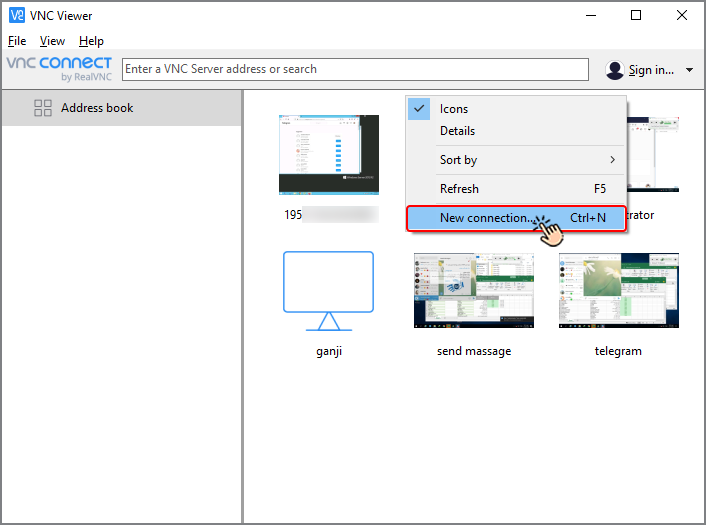
In the window that will be opened (in the General tab) you must enter the IP address of your Virtual Server in the VNC Server field (this IP address will be provided to you when you purchase the Virtual Server; just log in to the related virtual service and copy IPV4 from your user panel on the website from which you have purchased a Virtual Server).
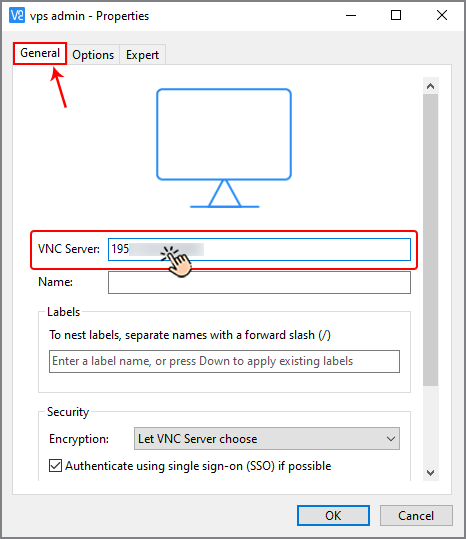
En el campo Nombre, también puede seleccionar un nombre para este servidor y pulsar el botón Aceptar.
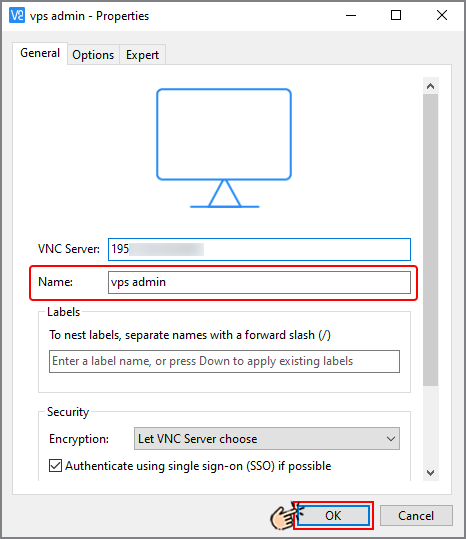
In the next step, a window will appear asking you for your username and password. The username is usually administrator, but to find out the password, you can ticket the website from which you bought the Virtual Server and ask for your password.
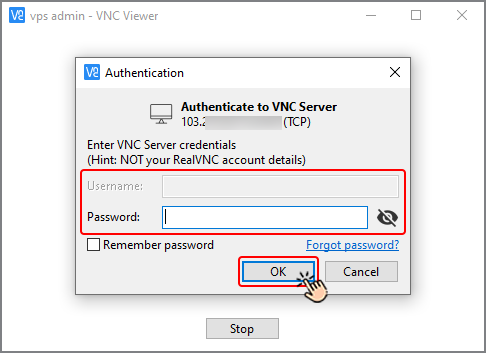
By entering your username and password, you will connect to your Virtual Server and you can work on your Virtual Server with your mouse and keyboard and control it.
Consejo
Many Virtual Server provider websites allow you to connect to the server via VNC directly from their websites.
In order to connect to your server directly using VNC of the website, all you have to do is to enter your user
panel in the Virtual Server provider website, open the related Virtual Server service, click on the VNC button
and enter your password to your intended Virtual Server. In this case, you do not need to download the VNC
Viewer program and install it on your system any more, but by connecting to the server in this method, you
cannot make use of some features such as changing the size and resolution of the screen.
Conclusión
software VNC es una forma rápida y sencilla de acceder a un servidor virtual remoto. Además, este software es compatible con una variedad de sistemas operativos estándar. Su uso no requiere una formación especial, y puede hacerlo usted mismo con la ayuda del video tutorial que proporcionamos en este artículo. Solo tenga en cuenta un punto crítico: utilice una contraseña segura para su servidor virtual para mayor seguridad. Además, se recomienda cambiar el puerto VNC del servidor virtual para aumentar su seguridad.