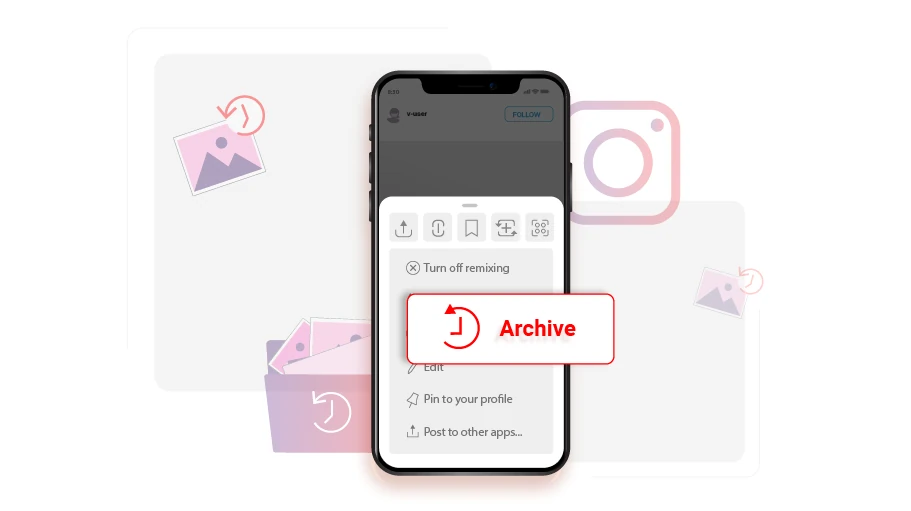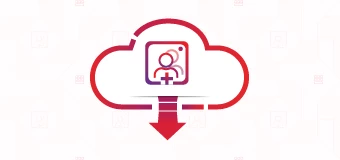Cómo ocultar publicaciones en Instagram (archivar publicaciones de Instagram)
Tabla de contenido
If you posted a photo or video on Instagram which you currently later regret and want to hide without actually deleting it, there is this Archive feature in Instagram you can use.
By archiving an Instagram post, the post will disappear from your profile and be transferred to your Instagram archives, enabling you to hide it from being publicly seen by your contacts. The advantage of archiving is that you can restore the post to your profile whenever you want, while simultaneously keeping all the likes and comments that had been posted under the post. In this article, you are going to learn how to archive the posts you have on your Instagram page to hide them from public.
Pasos para ocultar o archivar las publicaciones de Instagram
Para archivar las publicaciones que ha publicado en su cuenta de Instagram, siga las instrucciones a continuación:
Paso 1 Abre la publicación deseada, desde la esquina superior derecha, haz clic en el icono de los tres puntos.
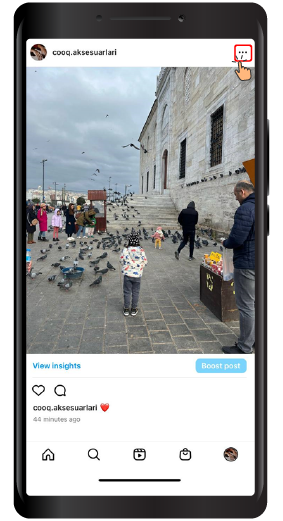
Paso 2 Luego, desde el menú, haz clic enArchivar. Just simply, without deleting the desired photo or video, it will be removed from your profile and when someone enters your profile, they will no longer see that photo or video.
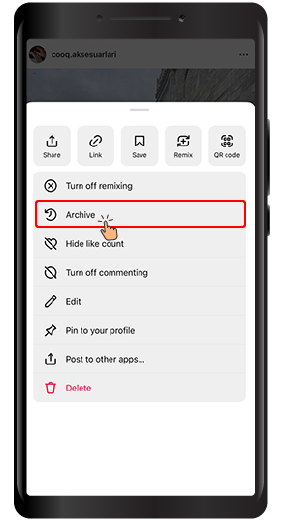
Como se mencionó anteriormente, la publicación archivada se guarda en otra sección llamada «Archivar” where you, as the account owner, is the only one who has access to. You can also restore the archive post any time, bringing it back to where it initially used to be.
¿Cómo acceder a una publicación archivada en Instagram o restaurarla
Ahora, si alguna vez desea restaurar o acceder a la foto o el video archivados, debe hacer lo siguiente.
Paso 1 Log in to your profile and click on the three lines ( ) icon on the top right of your profile page.
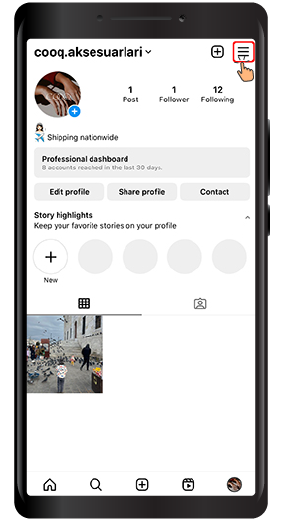
Paso 2 En el menú, seleccionaArchivar.
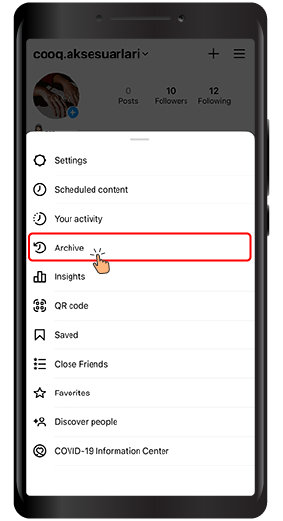
Paso 3 Ahora, en la parte superior, hay un menú desplegable en el que puedes hacer clic para ver las opciones.
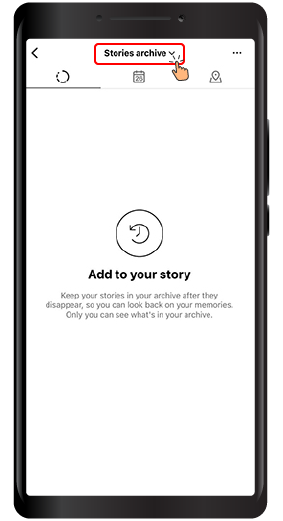
Paso 4 En el menú, haga clic enArchivo de publicaciones.
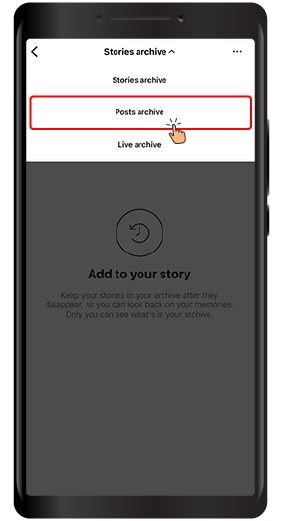
Paso 5 In the page that opens, you have access to all the posts that you have archived so far. If you want to restore a photo from archive to profile, click on the three dots icon at the top of the post.
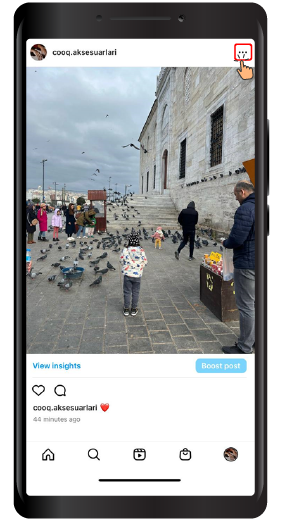
Paso 6 Haga clic en «Mostrar en el perfil» para restaurar la publicación desde el archivo a tu perfil de Instagram.
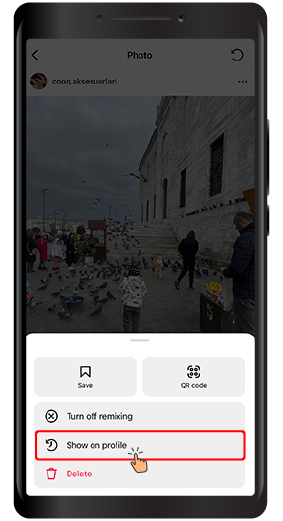
If you have read this article up to this point, you have probably realized that you can hide a post without deleting that post. We hope that you will find this article helpful and are looking forward to your feedback in the comments section below.