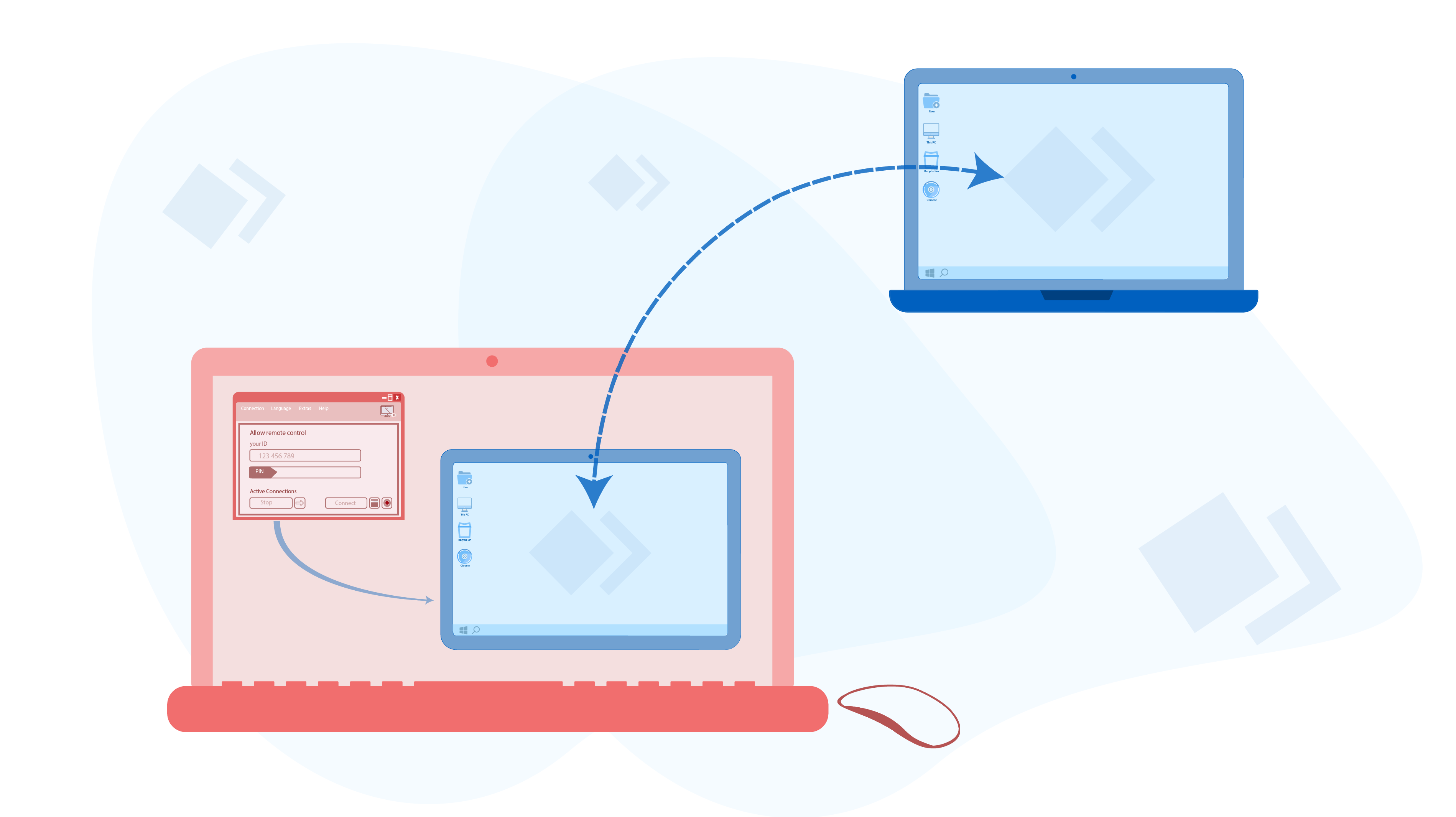Los mejores programas de software de conexión remota gratuitos
Tabla de contenido
¿Qué es el software de conexión remota y para qué se utiliza?
Suppose you have a problem with your computer system that you do not know how to fix it or you have trouble running a software program you have just bought. In this case, you are probably trying to solve the problem with the help of your expert friend's verbal explanations or the software the support team. But what can you do if you cannot solve the problem with verbal explanations? In this case, as the only solution, you need to have a friend or an expert examine your system, find the problem, and fix it. What if this person is not able to examine your system in person due to the long distance or any other reason?
The good news is that there are remote control software programs that allow a person to remotely do whatever they want on your system without having to be present behind your system. These programs are called remote connection software.
En pocas palabras,if you and another person have remote software on your system and you are connected to the Internet, that person can easily connect to and access your computer system with your permission. In this case, that person controls your system on their own system. In other words, that person sees your system screen, moves your system mouse with their own mouse, and types on your system with their own keyboard as if they are the user of your system.
There are hundreds of different types of remote connection software with various specific features that you can use for remote access. But what are the features of a good remote connection software program? Which software is the best choice for remote connection? To find out the answer to these questions, read the following sections.
Nuestros criterios para la selección de software de conexión remota
Before writing this article, we have tested many remote connection software programs to select the most suitable ones for our work (Virtual-User software support). As a result, for examining and selecting the most useful remote connection software programs, we have developed a number of criteria which are listed below:
- Coste: Most remote connection software programs require you to pay a fee, but a small number of them are available for free. We have considered the free items only.
- Experiencia de usuario sencilla: The user interface of some of these software programs is simple and straightforward and does not require special knowledge and expertise, while others have a complex appearance and are suitable for more specialized cases. Being able to use the software easily is very important for our users.
- Velocidad: Many of these software programs operate with high speed and transfer images with a satisfying speed while others have slower connection speed. This slow speed causes losing many scenes during the image transfer. As a result, the user is annoyed while using the software.
- Conexión continua: Some software programs establish a good connection with the remote system and do not suddenly disconnect. Some others are frequently interrupted during access, making it difficult to work with the remote system and annoy users.
Por último, basándonos en estos criterios, hemos seleccionado dos programas de software de conexión remota para presentarles:
- Escritorio remoto
- Control remoto Iperius
Completamente gratuitos,excelente velocidad, fáciles de usar e incluyen funciones básicas
Completamente gratuito, de buena velocidad, fácil de usar, incluye funciones básicas,
Software Anydesk
When it comes to remote connection, many people consider this software due to the high popularity of Anydesk, which alguna vez fue completamente gratuito y de alta calidad. Thus, although the software programs that we have introduced in this article are better than Anydesk in terms of being free and quality, we have written a separate article for Anydesk software to which you can refer to if you would like to know more about AnyDesk Remote Connection Software.
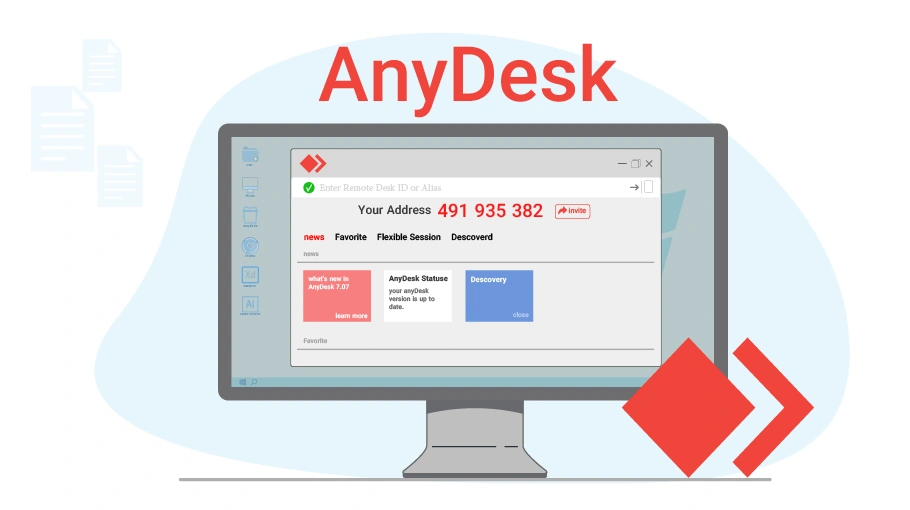 Lea acerca de Anydesk
www.v-user.com/en/es/knowledge-base/what-is-anydesk-and-how-can-it-be-used
Lea acerca de Anydesk
www.v-user.com/en/es/knowledge-base/what-is-anydesk-and-how-can-it-be-used
Software de escritorio remoto
Distantdesktop is a good option for remote connection since it is free, offers good speed and features. To download this software, go to the Escritorio remoto, busque el botón «Free Download” button and click on it to download the executable file of this software.
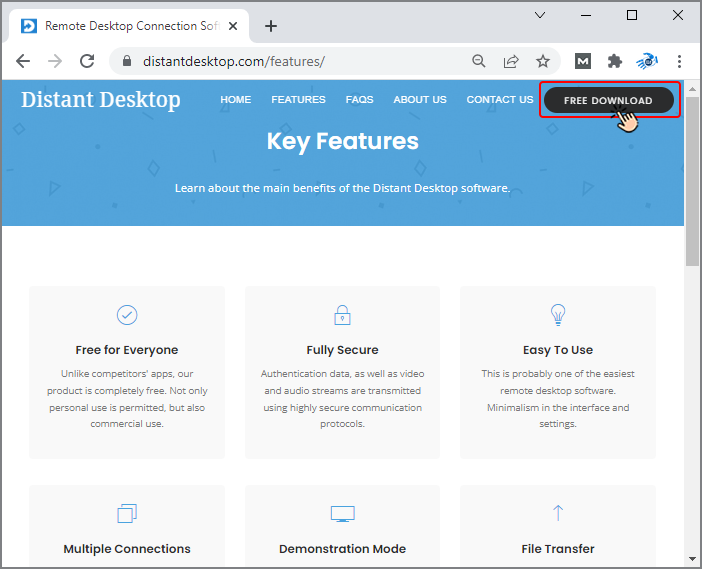
This software does not need installation to use. You only need to double-click on the executable file of
Distantdesktop software ![]() de su ordenador para abrirlo.
de su ordenador para abrirlo.
Now, that you have Distantdesktop on your system, you can give permission to other people who have this software on their system to connect and access to your system or you can connect to their system. In the following, we will discuss how this software operates.
Cómo conectarse de forma remota a través de Distantdesktop
El protocolo de acceso es el mismo para la mayoría de los programas de software de conexión remota. No hay que olvidar quein order to connect remotely, both the source and the destination systems must be turned on and connected to the Internet. El software remoto suele asignar elun identificador específico to each system. All you need to do is to provide the other person with the ID that the software has assigned to your system so that the remote person can insert the ID into his own software and connect to your system. Here are the steps to access the remote connection in Distantdesktop.
Haga clic en el archivo ejecutable y ábralo.
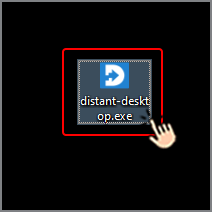
As you can see there is a 9-digit code in Your ID field and a password in the Password field assigned to your system. Now, you need to give this specific ID and password to the person you want to connect to your system. For instance, you can read them for him/her by a phone call or send them to him/her through SMS, Telegram or WhatsApp message. At this stage, what you need to do is done and the other party (a friend, expert, etc.) has to continue the rest of the work.
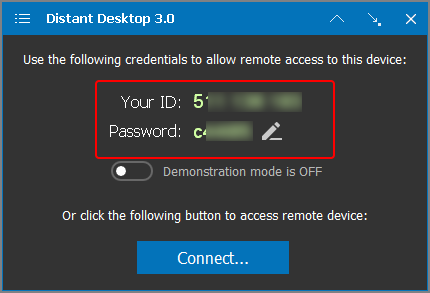
Ahora, la otra parte abre el software Distantdesktop en su propio sistema y pulsa elConectar.
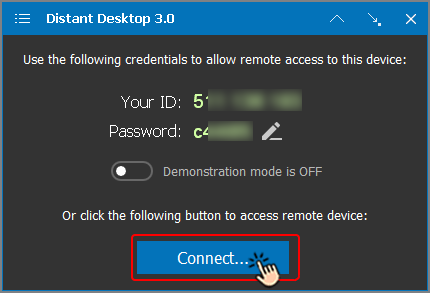
A new window will appear for him that has two fields, ID and Password. The other party must enter your ID and password in these two fields and click Connect.
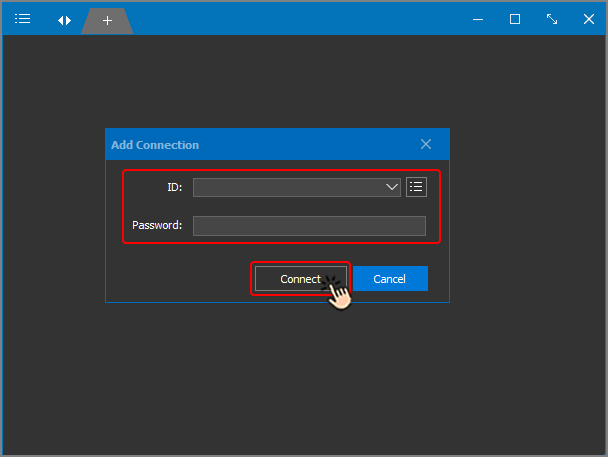
Then, the other party has access to your system. This means that the person can remotely control the mouse and keyboard of your system and visit different parts of it. Besides, during the connection, you can see your monitor screen and observe all the actions that the other party is operating on your system.
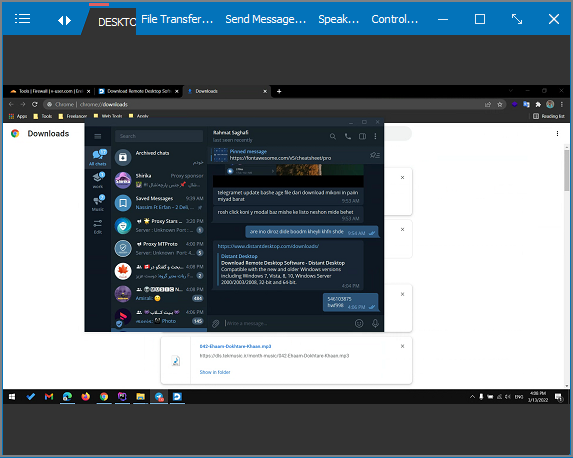
Each of the two parties can disconnect the remote connection at any time by clicking on the cross icon (at the top of the page).
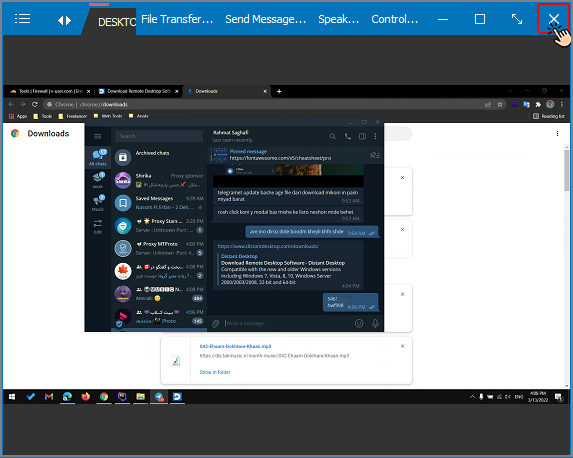
¿Cómo chatear en Distantdesktop
You can directly chat with the person you are connected to in the software. To do this, click on the three-dot icon ( ) at the top right of the page and select the “Enviar mensaje» del menú.
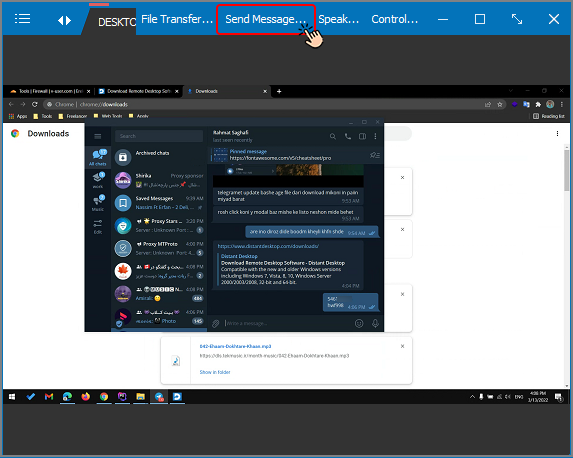
A window for chat will open. You can type your message in the message field and send it by pressing the “Enviar». Puedes leer los mensajes recibidos de la otra persona en la misma ventana.
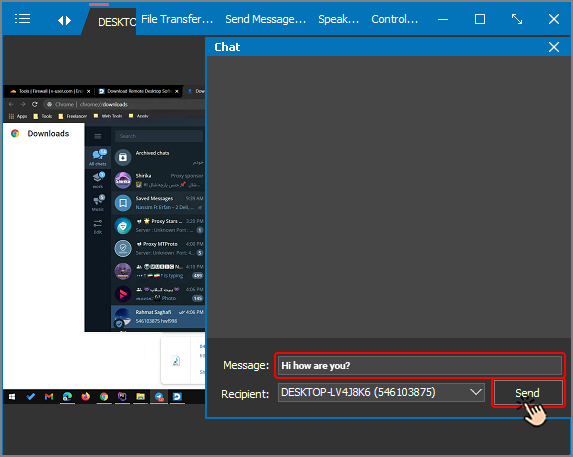
Cómo transferir archivos en Distantdesktop
If you are connected to another person’s computer system through Distantdesktop, you can directly transfer different files from your system to the other party's system through the software.
To use this feature in Distantdesktop, click on the three-dot icon ( ) at the top right of the program. Then, select “ Transferencia de archivos» en el menú. Selecciona la opción «Enviar archivo” option in order to send the file.
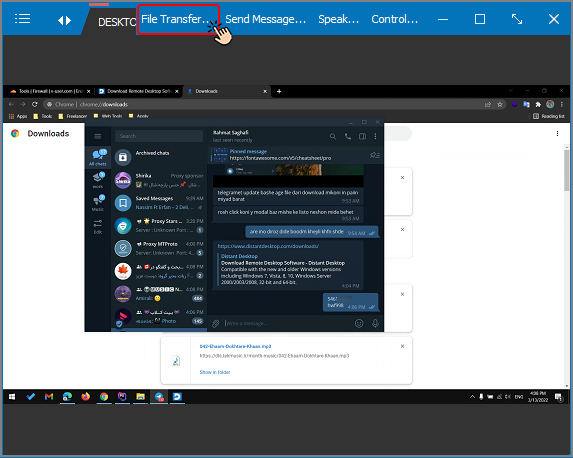
Envío de archivos:Tras seleccionar la opción «Enviar archivo” option, a window will open that shows the paths and files of your system. You just need to enter your desired path and select the file you want to transfer and click OKen esta ventana.
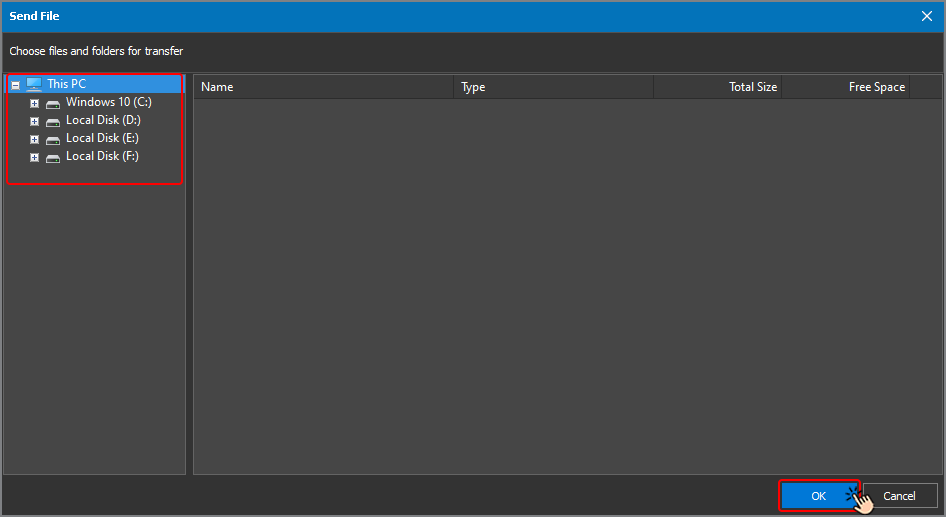
Then, a window will open that shows the paths of the remote system. Select the path (where you want the file to be copied) and click OKpara copiar el archivo de su sistema al sistema remoto.
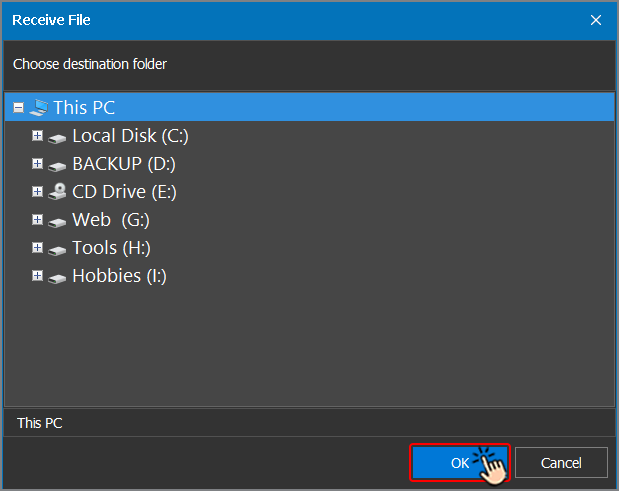
Software Iperius Remote
Another free software for remote connection is Iperius Remote. This software has a good speed and is easy to use. To download this software, open the Página web de Iperius Remote, busque la opción «Free Download” option and click on it to download the executable file for free.
This software does not need installation to use. You only need to double-click on the executable file of the
software ![]() de su ordenador para abrirlo.
de su ordenador para abrirlo.
Conéctese de forma remota a través del software Iperius Remote
Si usted y otra persona tienen el software Iperius Remote en sus sistemas informáticos y ambos sistemas están conectados a Internet, pueden permitir que esa persona se conecte a su sistema. Para ello, tendrá que seguir los pasos que se indican a continuación:turned on and connected to the Internet, you can let that person connect to your system. To do this, you will need to follow the steps below:
Open the downloaded file so that a window (see the image below) appears. In this window you can see your system ID in a 9-digit number. You must now give this ID to the person you want to connect to your system.
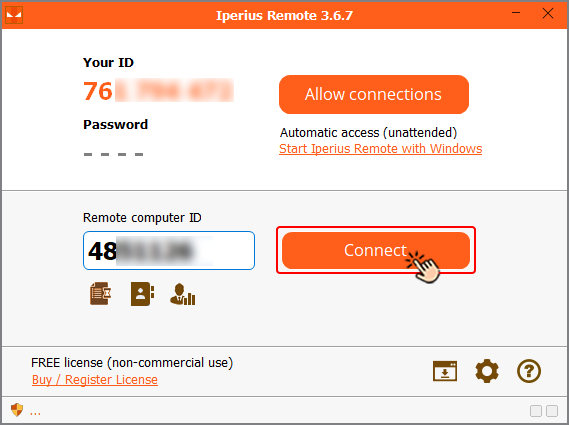
Ahora, si esa persona introduce su ID en el campo «ID de ordenador remoto» y pulsa elConectar button, a password will appear on your screen. To finalize the access, you must also provide the other party with this password.
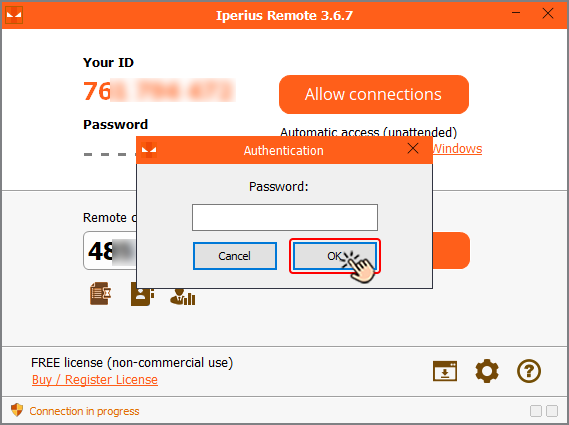
By entering the password, the person will connect to your system and you can see their actions on your monitor screen. The point is that, whenever you want, you can close the remote connection and cut off the other party's access to your system by pressing the cross button from the menu at the top of the page.
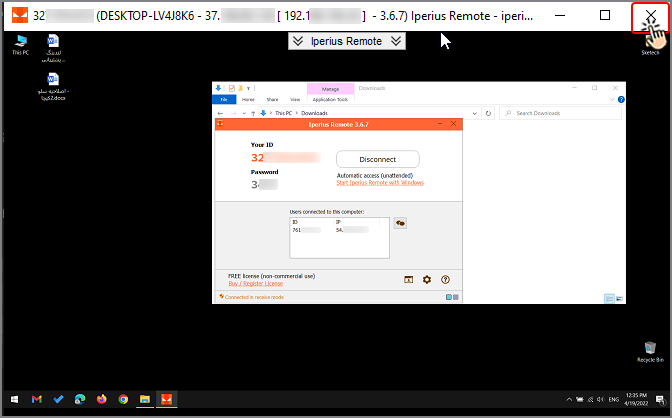
¿Cómo chatear y transferir archivos en Iperius Remote
This software has other features such as chatting and transferring files. You can choose them from the menu on the top of the page.
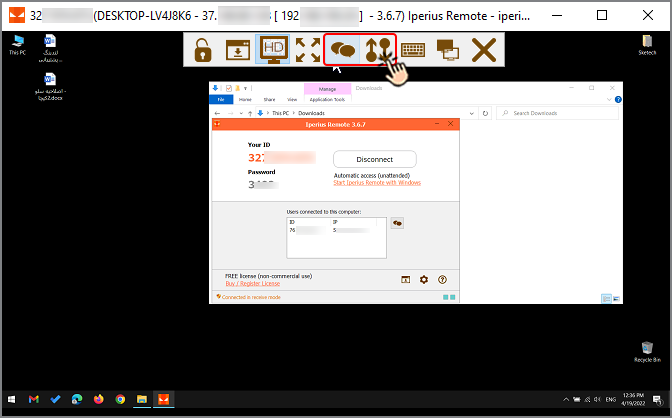
Cómo iniciar un chat en Iperius Remote
Para iniciar un chat en este software, haga clic en el icono «Abre el chat” icon from the menu at the top of the page to start a conversation.
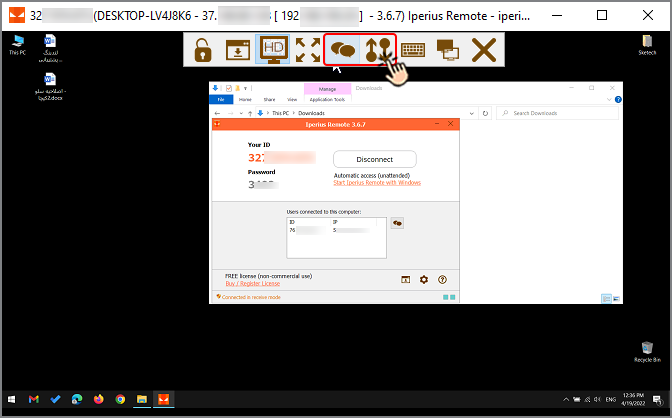
Cómo transferir archivos en Iperius Remote
Para transferir archivos a través de este software, haga clic en el icono «Transferencia de archivos” icon from the menu at the top of the page. Then, a window opens that has two sections. The right section of the page shows the paths of the remote system and the left section shows the system that has remote access. You will see two arrows between these two sections. You can click on the left to right arrow to send the files from your system to the remote system. Con esta función, puede intercambiar archivos fácilmente entre los dos sistemas.

Simply select the desired file from the system (for example, from your own system in the left column) and then select the path where you want the file to be copied to in the target system (remote system in the right column). Then, click on the left to right arrow icon in the middle of this window to perform the file transfer operation.
Finalizando
As we mentioned in the beginning of this article, we have tested many remote connection software programs and
examined them from different aspects. As a result, we have selected two of them as the best options (according
to our criteria) and introduced them to you and finally taught you how to connect and access these two software
programs.
Esperamos que aproveche al máximo este artículo.
If you know other software programs that provide services for remote connection for free, at a good speed and
without interruption, please share it with us and other readers of this article in the comments section.