इंस्टाग्राम स्टोरीज डाउनलोड करें
विषय-सूची
Instagram users can view stories for 24 hours. Due to user privacy, downloading these stories is not possible. However, there might be instances where you wish to save someone's story for various reasons. In this article, we will explore four methods for downloading Instagram stories: through screenshots, using a specialized application, utilizing a dedicated website, and employing a custom bot for downloading.
चेतावनी: Respect others' privacy. Before publishing stories, especially those that belong to someone else, seek permission from the individual first. Additionally, remember to tag the person's name at the time of publication.
इंस्टाग्राम स्टोरीज कैसे डाउनलोड करें
There are different ways to save Instagram stories on the phone. In the following, we will discuss the details of each of these methods.
The first way to download a story from Instagram: Take a Screenshot
The first, easiest, and fastest way to record a copy of someone else's story on your phone is to take a screenshot of the phone screen while viewing the story.
To perform this method correctly, while viewing the story, touch the screen of the phone continuously so that both the story remains fixed and the photo and title of the owner of the story disappear. You can now save the photo you want by taking a screenshot.
जाहिर है,इस तरह आप वीडियो सेव नहीं कर सकते।
इंस्टाग्राम से स्टोरीज डाउनलोड करने का दूसरा तरीका: स्टोरी डाउनलोड एप्स
To download and save other people's Instagram stories, you can use apps designed to do so. This method can be used by iPhone and Android phone users and even those who use Instagram on their computer.
निम्नलिखित में, हम Android और iPhone उपयोगकर्ताओं के लिए उपयोगी ऐप्स पेश करेंगे।
Instagram से स्टोरीज़ डाउनलोड करने के लिए ऐप्स
There are many apps available for downloading stories from Instagram. In the following, we will introduce you two of these apps: one for the Android and the other for the iOS.
Android Users: Story Saver
इस प्रोग्राम का उपयोग करने के लिए, इन चरणों का पालन करें:
डाउनलोड करेंStory saver गूगल प्ले से
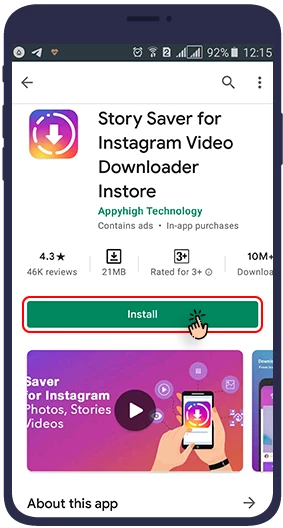
प्रोग्राम खोलने के बाद, स्टोरी सेवर पर क्लिक करें।
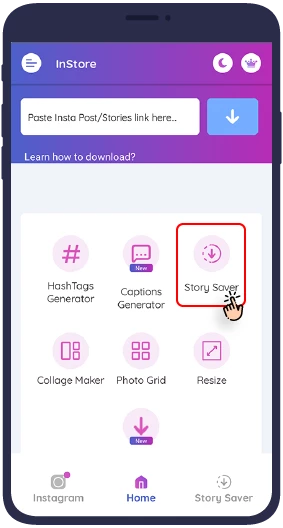
अपने Instagram अकाउंट से लॉग इन करें.
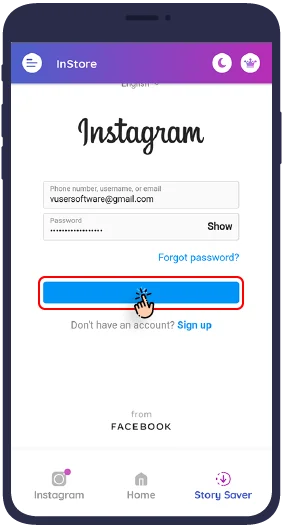
अपने इंस्टाग्राम अकाउंट सेस्टोरी सेवर app with your Instagram account, you will see a list of all the people you follow and have an active story. To save their Instagram stories on your smartphone, just tap on their name and all their active stories (photos or videos) will be displayed for you.
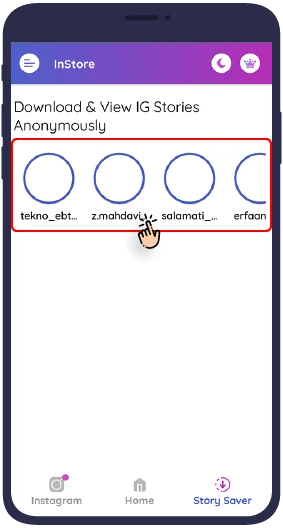
Now just select any of the stories you want and then touch “सहेजें”.
विकल्प का चयन करके, वांछित कहानी कोसहेजेंoption,
the desired story will be saved in a folder called स्टोरी सेवरइंस्टॉल करना होगा.
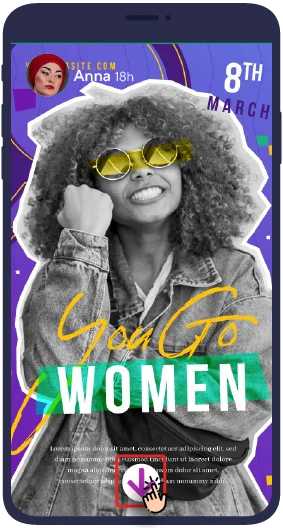
अब आप डाउनलोड की गई कहानी को अपनी फ़ोन गैलरी में देख सकते हैं.
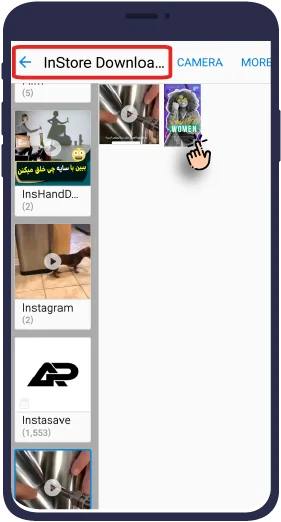
iPhone यूज़र: स्टोरी रिपोस्टर
इस प्रोग्राम का उपयोग करने के लिए, इन चरणों का पालन करें:
ऐप स्टोर से स्टोरी रिपोस्टर ऐप डाउनलोड करें.download link
लॉग इन करें और उस उपयोगकर्ता नाम को खोजें जिसकी कहानी आप डाउनलोड करना चाहते हैं.ध्यान दें: ऐसा करने के लिए, उपयोगकर्ता की प्रोफ़ाइल सार्वजनिक होनी चाहिए.
Instagram से कहानियों को डाउनलोड करने के लिए विशेष वेबसाइटों का उपयोग करना
Instagram कहानियों को डाउनलोड करने के लिए समर्पित कई अच्छी तरह से डिज़ाइन की गई वेबसाइटें हैं, और उनका उपयोग आपके फ़ोन और लैपटॉप दोनों पर किया जा सकता है। अगले सेक्शन में, हम बताएंगे कि उन्हें विज़ुअल रूप से कैसे उपयोग किया जाए।
इंस्टाग्राम स्टोरी डायरेक्ट डाउनलोड वेबसाइट्स
इस वेबसाइट से वांछित कहानी डाउनलोड करने के लिए, नीचे दिए गए चरणों का पालन करें:
यहां जाएंzasasa.comकहानियों को डाउनलोड करने के लिए पेज को एक्सेस करने के लिए। उस उपयोगकर्ता खाते का URL दर्ज करें जिसकी कहानी आप दिए गए बॉक्स में डाउनलोड करना चाहते हैं। कृपया ध्यान दें कि डाउनलोड केवल सार्वजनिक पेजों से ही संभव है.
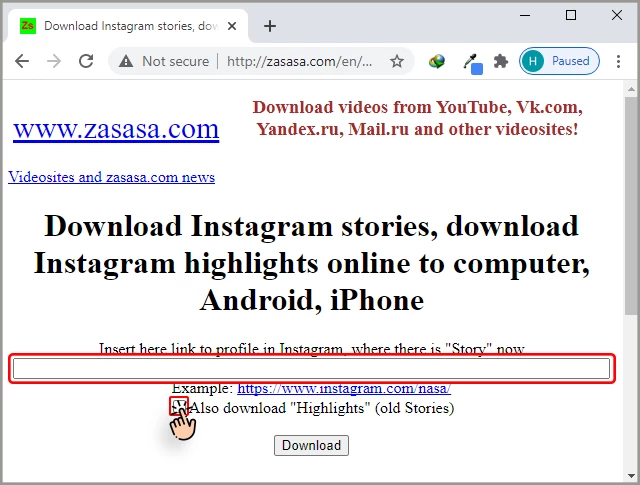
ध्यान दें:: यदि आप पेज के हाइलाइट्स डाउनलोड करना चाहते हैं, तो 'हाइलाइट्स भी डाउनलोड करें' विकल्प को अवश्य देखें.
डाउनलोड बटन पर क्लिक करें और प्रतीक्षा करें.
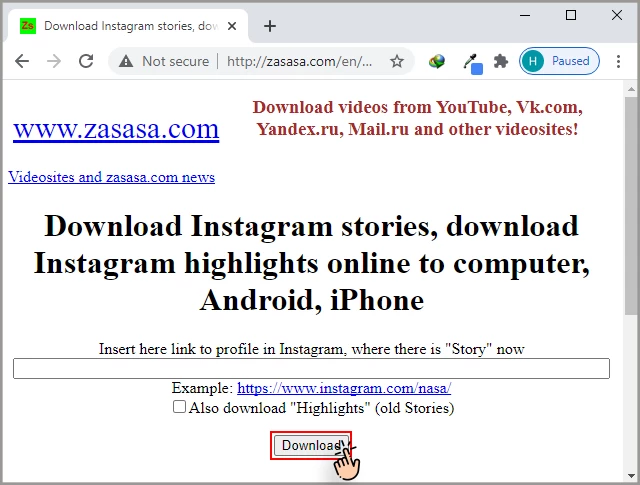
एक नया पेज खुलेगा। 'लिंक टू कोड' विकल्प पर क्लिक करें।
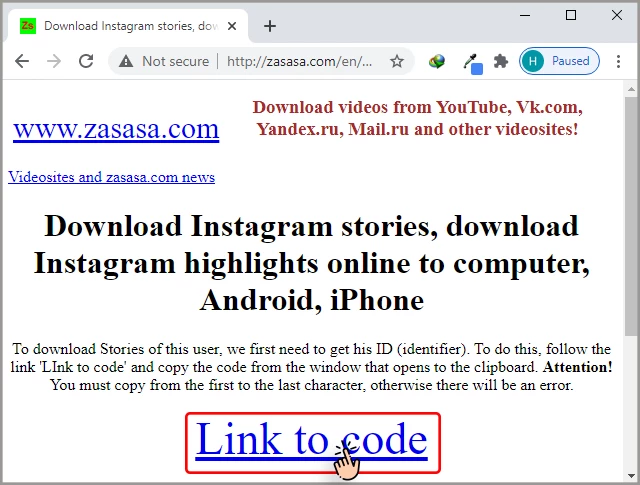
एक बार में प्रदर्शित सभी टेक्स्ट को कॉपी करें और पिछले पेज के बॉक्स में पेस्ट करें।
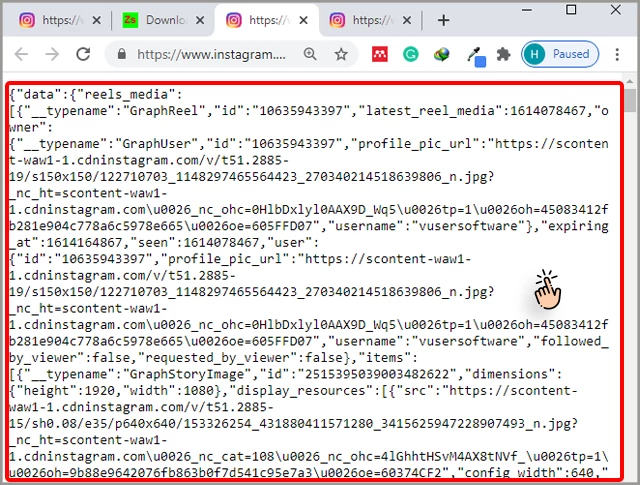
ज़रूरी:ध्यान दें कि आपको यह दो बार करना है। दूसरी बार, आपको प्राप्त टेक्स्ट को बॉक्स में पेस्ट करने के लिए लिंक टू कोड 2 विकल्प पर क्लिक करें।
'स्टोरीज़ डाउनलोड करें' विकल्प पर क्लिक करें.
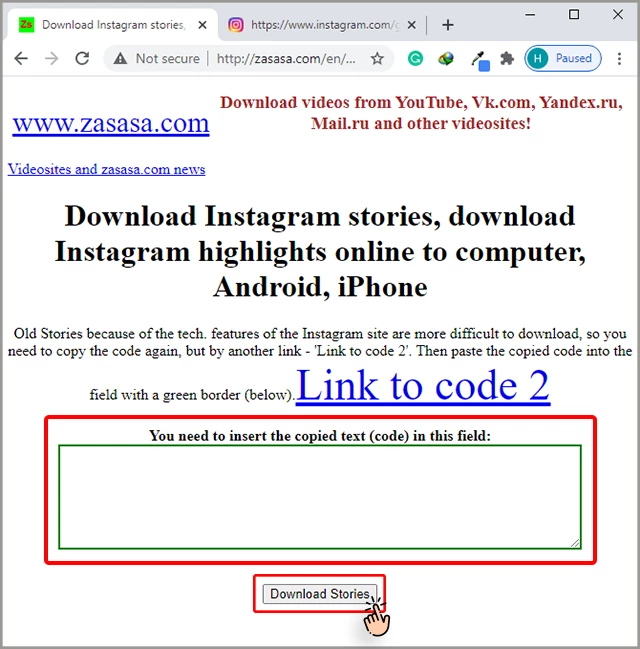
वांछित कहानी का चयन करें, फिर अपने फोन या लैपटॉप पर कहानी को सहेजने के लिए 'इस नाम के साथ फोटो डाउनलोड करें... 'पर क्लिक करें।
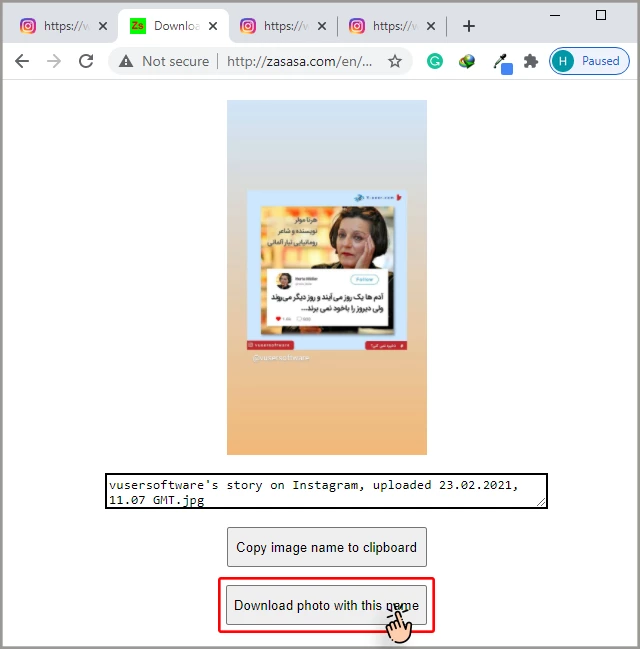
इस पद्धति का उपयोग करके, आप अन्य लोगों की कहानियों को सहेज सकते हैं। ध्यान दें कि आप उन सार्वजनिक पेजों से भी कहानियां डाउनलोड कर सकते हैं जिन्हें आप फ़ॉलो नहीं करते हैं.
This way you can save other people's stories on your smartphone or computer. In addition to saving the stories of the people you follow, आप उन लोगों की कहानियों को भी डाउनलोड कर सकते हैं जिन्हें आप फ़ॉलो नहीं करते हैं, जब तक कि उनका पेज निजी न हो. You can do this through the app's "Search" tool. Remember that you have to type the Instagram username correctly, otherwise the search will not be successful.
अपनी खुद कीहमारी अपनीInstagram की कहानियाँ?
अब तक, हम Instagram पर अन्य लोगों की कहानियों को डाउनलोड करने के विभिन्न तरीकों से परिचित हो गए हैं। अब हम आपको सिखाते हैं कि अपनी इंस्टाग्राम अकाउंट स्टोरीज को कैसे सेव किया जाए।
Instagram पर हमारी कहानियों तक स्थायी पहुंच प्राप्त करने का पहला तरीका: Instagram द्वारा डाउनलोड करें
अगर आप अपनी कहानियों को अपनेiPhoneयाएंड्राइडphone, the first and easiest way is to download them by the Instagram app itself. If you have an iPhone, you can save a full story with multiple videos, but Android users will have to save each one separately.
निम्नलिखित करें.
अपने Instagram अकाउंट में लॉग इन करें.
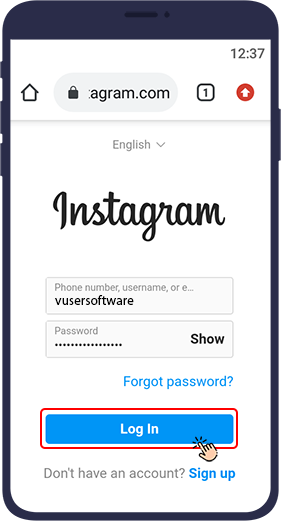
Tap "Your Story" (your profile picture in the upper left corner of the page) and view the story.
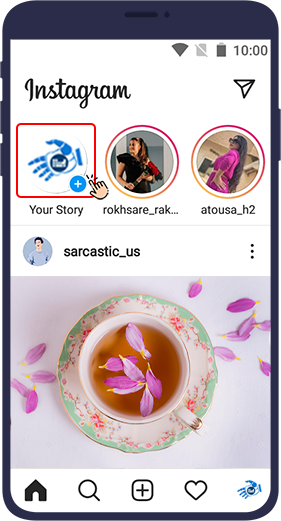
Then touch the three dot() mark in the lower right corner.
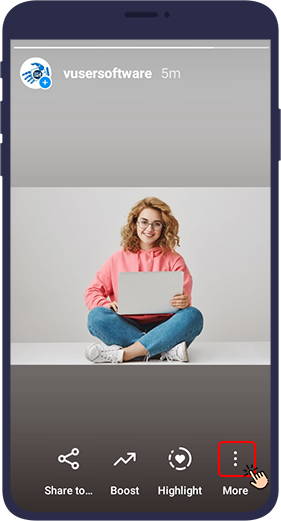
पॉपअप मेनू से, “फ़ोटो/वीडियो सेव करें“। यह
नोट: iPhones पर “कहानी बचाओ" option on iPhones, you can save all your
current stories as a vertical movie. (This option is only available on iPhone. एंड्राइडusers must
download each story separately).
You can also download the stories immediately after
designing and before publishing by pressing the button. (A down arrow above a straight
line)
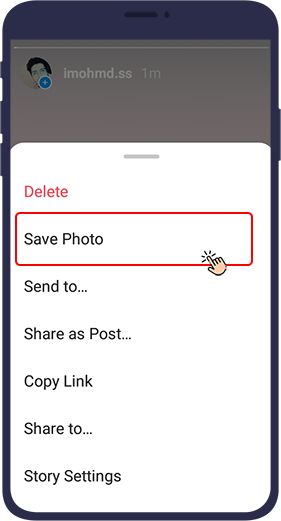
Instagram पर हमारी कहानियों तक स्थायी पहुंच प्राप्त करने का दूसरा तरीका: आर्काइव
Instagram Archive is a good place to store stories. Keep in mind that in this method (and the next two methods) स्टोरीज़ आपकी फ़ोन मेमोरी में संग्रहीत नहीं होती हैं.
आर्काइव फीचर एक बेहतरीन विकल्प है जिसे इंस्टाग्राम ऐप सेटिंग्स में सक्षम किया जा सकता है.आर्काइव विकल्प को सक्रिय करके, Instagram स्वचालित रूप से आपकी सभी प्रकाशित कहानियों को आपके खाते में सहेज लेगा।
आर्काइव विकल्प को सक्षम करने के लिए नीचे दिए गए चरणों का पालन करें:
Log in to your account and select the three-line symbol at the top right of the page.
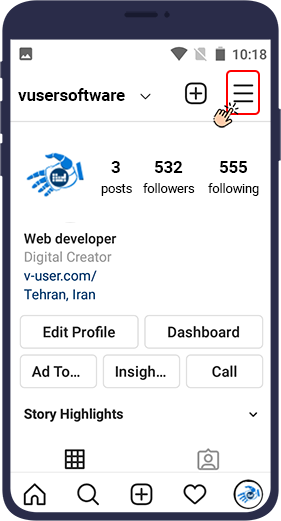
खुलने वाले मेनू में,आर्काइव (first option).
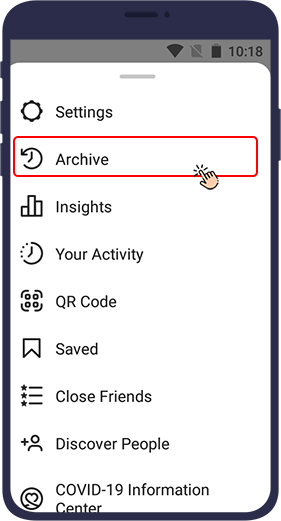
Your Archive page appears. Make sure the Stories Archive is displayed in the small menu at the top left of the screen
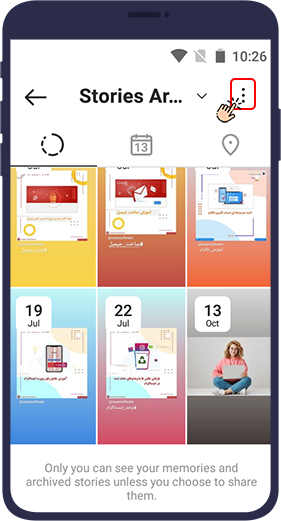
खुलने वाले मेनू के अंतर्गत,सेटिंग.
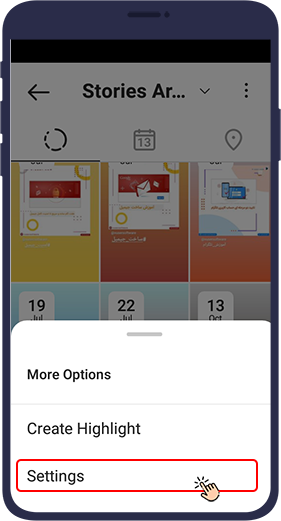
नए पेज में,आर्काइव में सेव करें(एंड्रॉइड) याकैमरा रोल में सेव करें(ios) विकल्प को सक्षम करें।
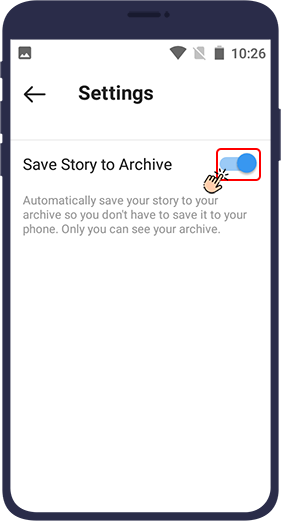
अब जब भी आप अपने इंस्टाग्राम पर कोई स्टोरी प्रकाशित करते हैं, तो वह स्वचालित रूप सेआर्काइवसेक्शन में इंस्टाग्राम पोस्ट को सेव करने और इसे बाद में खोजने के तरीके के चरणों को देखने जा रहे हैं।
इंस्टाग्राम आर्काइव को एक्सेस करें और सेव की गई स्टोरीज देखें
Instagram आर्काइव को एक्सेस करने और सहेजी गई कहानियों को देखने के लिए, इन चरणों का पालन करें:
Open your Instagram and select the three line mark at the top right of the page.
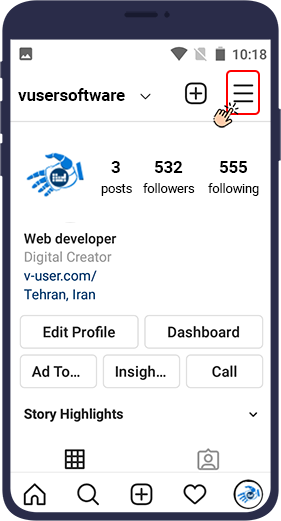
In the menu that opens, touch “Archive” (the first option).
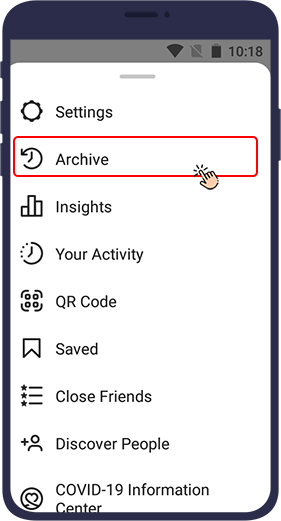
आपकाआर्काइवपेज दिखाई देता है। सुनिश्चित करें किस्टोरीज़ आर्काइव is displayed in the small menu at the top left of the screen.
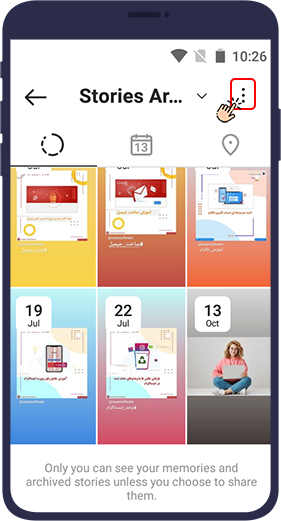
अब आप अपनी सभी कहानियों को तारीख के अनुसार क्रमबद्ध देखेंगे.
आपकी Instagram कहानियों को अब आपके खाते में स्थायी रूप से संग्रहीत किया जाता है.आर्काइव में कहानियों को इकट्ठा करने का सबसे बड़ा लाभ यह है कि आप अपनी कहानियों की हाइलाइट्स बनाने के लिए इन कहानियों को फिर से प्रकाशित या पुन: उपयोग कर सकते हैं.
Instagram पर हमारी कहानियों तक स्थायी पहुंच प्राप्त करने का तीसरा तरीका: पोस्ट के रूप में प्रकाशित करें
Your Instagram stories are now permanently stored in your account. One of the biggest benefits of collecting stories in the Archive is the ability to republish or reuse these stories to create Highlights of your stories.
इस तरह आप अपनी कहानियों को स्थायी रूप से प्रकाशित कर सकते हैं और वास्तव में उन्हें अपने खाते में सहेज सकते हैं.
To do this, touch the three-dot symbol() at the bottom of the story and select पोस्ट के रूप में शेयर करें in the popup menu.Your photo or video story will appear in the फ़ीडचुनें.
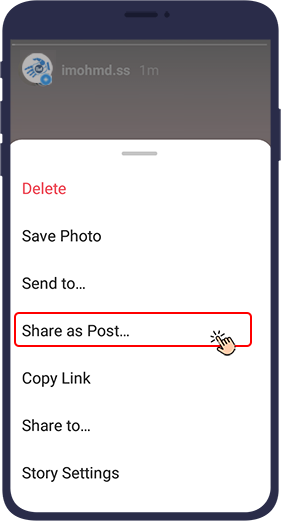
Instagram पर हमारी कहानियों तक स्थायी पहुंच प्राप्त करने का चौथा तरीका: कहानियों को हाइलाइट करें
Highlight is one of the recent Instagram updates, allowing users to keep their own stories as highlights on their page after they disappear.
Highlighted stories can be viewed by others. The idea behind Instagram Highlights is that of all your stories, you can keep the ones that have a खास थीम and are unique to your Instagram page हमेशा के लिए और इस तरह से जो दूसरों के लिए सुलभ हो.
हाईलाइट में कहानियों को कैसे सहेजा जाए
आप नीचे दिए गए चरणों का पालन करके अपने पेज पर सक्रिय कहानियों को हाइलाइट में सहेज सकते हैं.
अपनी एक सक्रिय कहानी खोलें याआर्काइवअनुभाग पर जाएं और सहेजी गई कहानियों पर क्लिक करें.
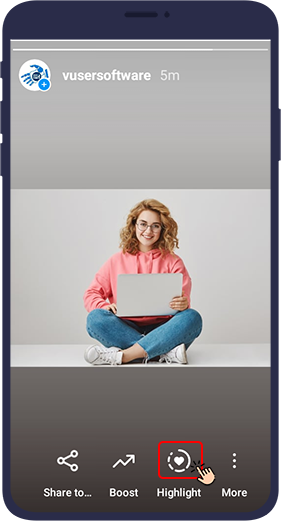
If you have already created a highlight, and want to add a new story to them, select a श्रेणी हाइलाइट करें. But if you want to create a highlight for the first time or add a new category to the previous highlight touch on plus.
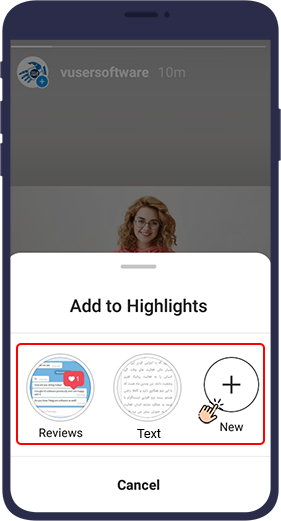
फिरनया
Your story will now
appear in the हाईलाइट करेंsection of your Instagram profile
page.
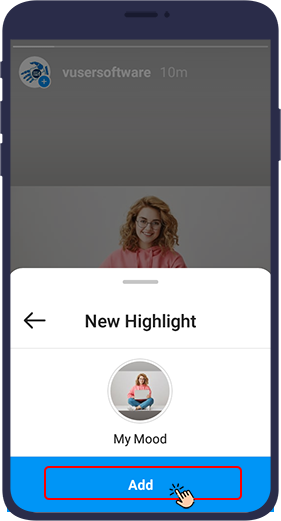
आर्काइव्ड स्टोरी को हाईलाइट में कैसे जोड़ें
During these steps, you can add stories that you previously archived in Instagram to a highlight on your Instagram page.
Go to your profile and click the + icon in the row of your highlight stories below the details.
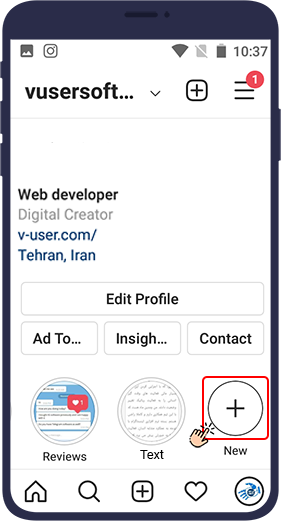
उन कहानियों का चयन करें जिन्हें आप हाइलाइट में जोड़ना चाहते हैं और फिर अगलाइसके बाद.
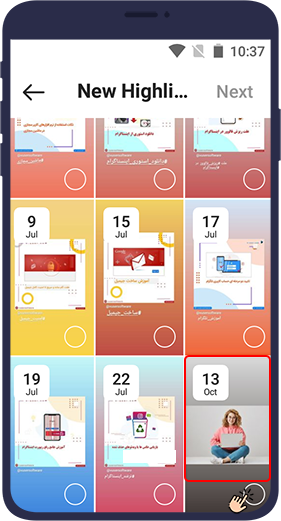
Select the cover photo and the name of your highlighted story and then click जोड़ें.
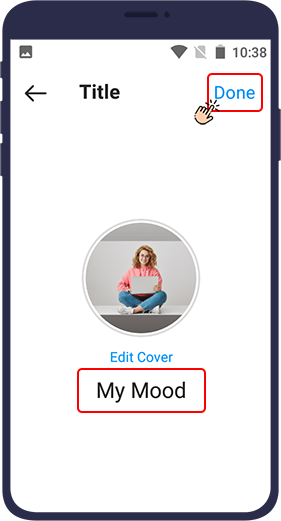
बाद में,हाईलाइट संपादित करें option, you can add more photos and videos to your highlight. To do this, follow these steps:
वह हाइलाइट चुनें जिसमें आपजोड़ेंएक नया फ़ोटो या वीडियो.
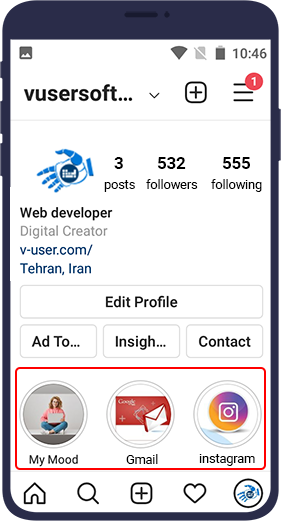
Click the three-dot symbol() at the bottom left of the screen.
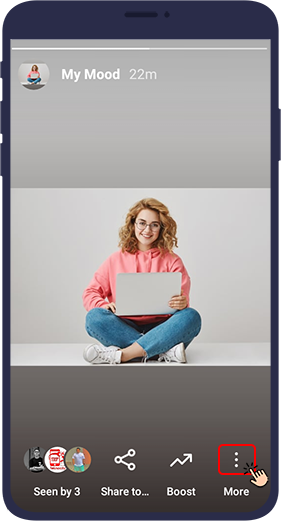
आपके कई खातों का उपयोग करके टेक्स्ट डीएम भेजने के लिए, ज़रूरत पड़ने पर बॉट आपके अन्य Instagram खातों पर स्विच करेगा और आपके अन्य Instagram खातों का उपयोग करके काम करता रहेंहाईलाइट संपादित करें option is located at the beginning of the menu that opens.
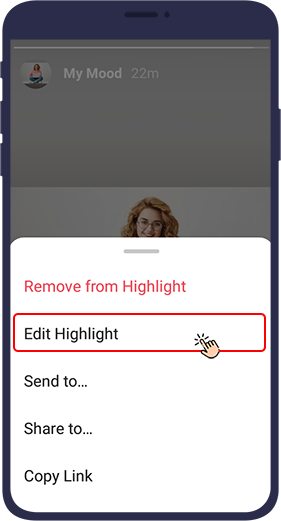
इस विकल्प को चुनें। नए पेज में औरटाइटल section, you can change your highlight title. Also, by “जोड़ें”, you can add your other stories to this highlight
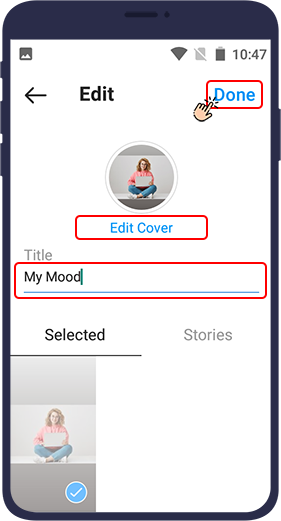
vUser का उपयोग करके Instagram से एक कहानी डाउनलोड करें (Instagram Bot से डाउनलोड करें)
One of the ways to download stories from Instagram is to use vUser Download from Instagram Bot. This bot is designed to be installed on the Windows system and can download all kinds of media, including stories, from Instagram. The bot is completely secure and does not ask you for your Instagram account username and password to download. All you have to do is give the bot a link to your desired story (photo or video) on Instagram so that the bot can quickly download it in the highest quality for you and save it in the relevant folder.
इस बॉट के बारे में अधिक जानकारी के लिए और इसे मुफ्त में डाउनलोड करने के लिए, इसे देखेंDownload from Instagram Bot वेबपेज.
निष्कर्ष के तौर पर,
The method you use to download your or others’ stories from Instagram, depends entirely on your needs and preferences. We hope this tutorial will be helpful to you and helps you find the most appropriate way to download and save Instagram stories.
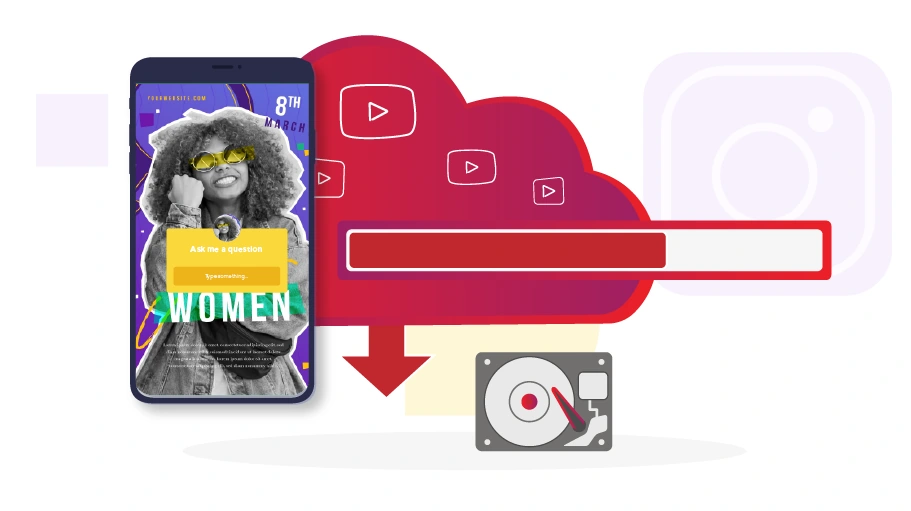
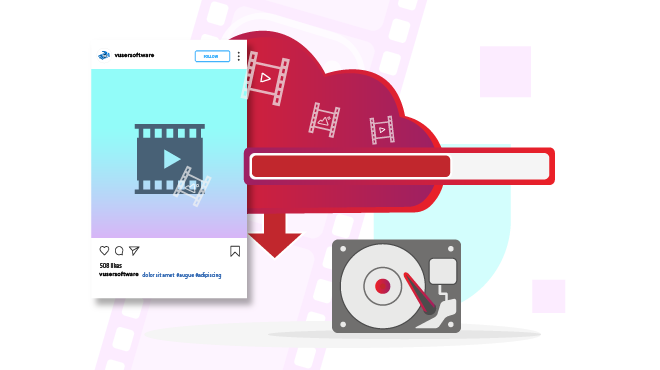
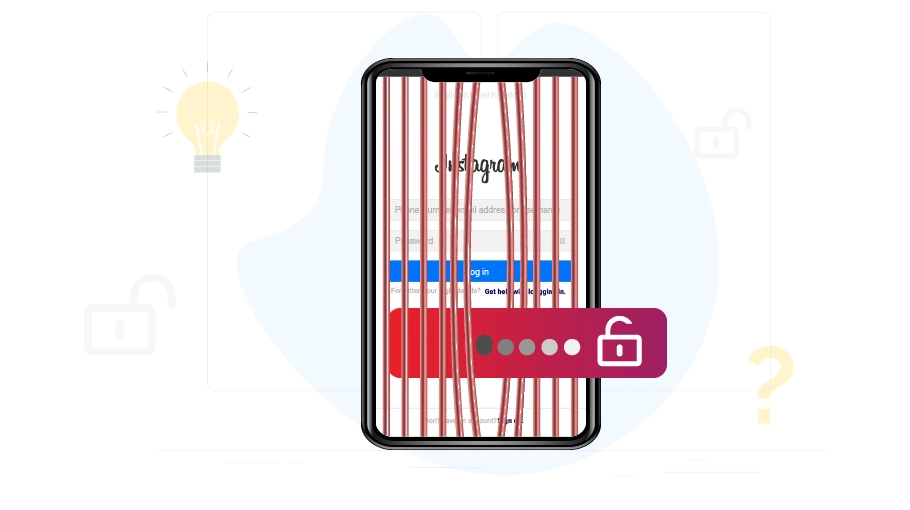
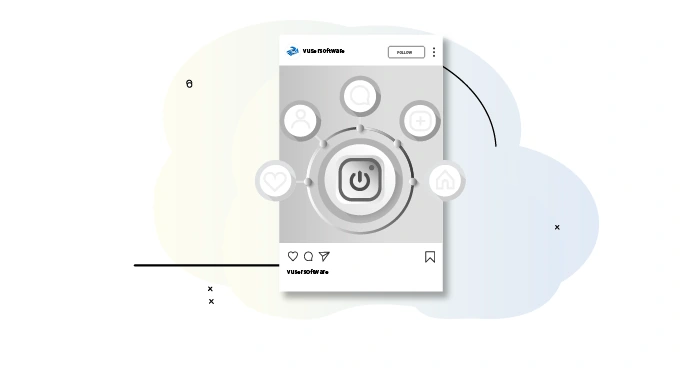
बहुत बढ़िया पोस्ट 😍 यह