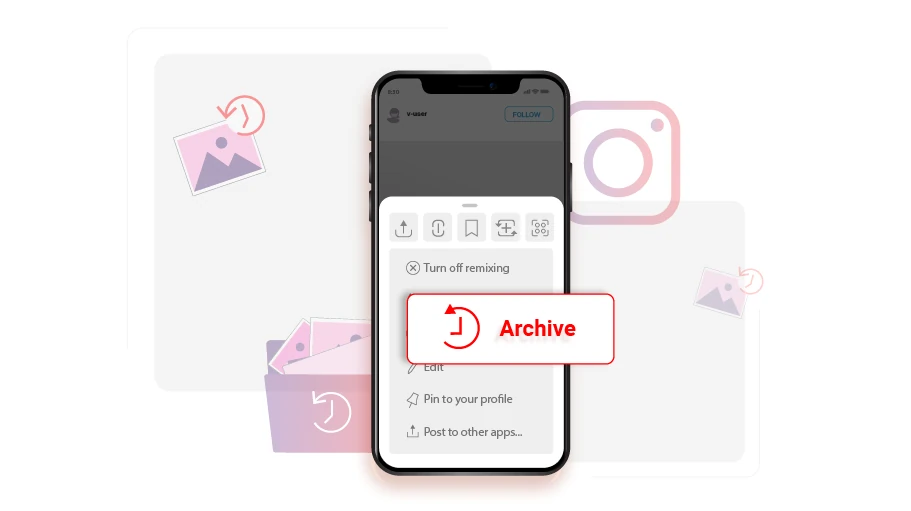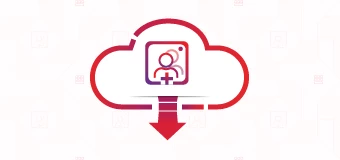इंस्टाग्राम में पोस्ट कैसे छिपाएं (आर्काइव इंस्टाग्राम पोस्ट)
विषय-सूची
If you posted a photo or video on Instagram which you currently later regret and want to hide without actually deleting it, there is this Archive feature in Instagram you can use.
By archiving an Instagram post, the post will disappear from your profile and be transferred to your Instagram archives, enabling you to hide it from being publicly seen by your contacts. The advantage of archiving is that you can restore the post to your profile whenever you want, while simultaneously keeping all the likes and comments that had been posted under the post. In this article, you are going to learn how to archive the posts you have on your Instagram page to hide them from public.
Instagram पोस्ट को छिपाने या संग्रहीत करने के चरण
आपके द्वारा अपने Instagram खाते पर प्रकाशित पोस्ट को संग्रहीत करने के लिए, नीचे दिए गए निर्देशों के अनुसार करें:
चरण 1 वांछित पोस्ट खोलें, ऊपर दाईं ओर से, तीन बिंदुओं वाले आइकन पर क्लिक करें।
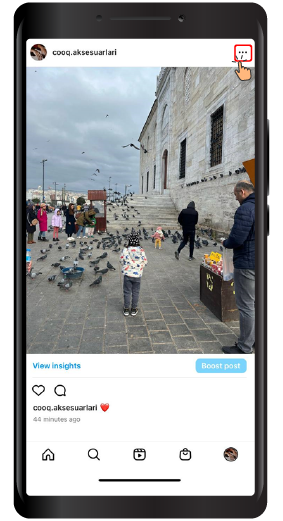
चरण 2 फिर मेनू से, पर क्लिक करेंआर्काइव. Just simply, without deleting the desired photo or video, it will be removed from your profile and when someone enters your profile, they will no longer see that photo or video.
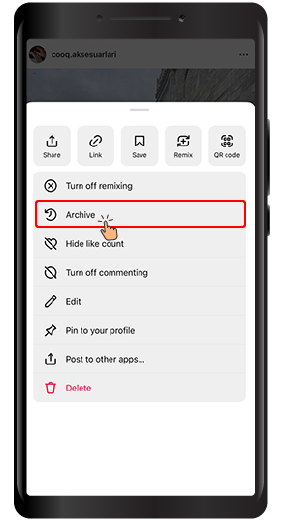
जैसा कि पहले उल्लेख किया गया है, संग्रहीत पोस्ट को “आर्काइव” where you, as the account owner, is the only one who has access to. You can also restore the archive post any time, bringing it back to where it initially used to be.
इंस्टाग्राम में आर्काइव्ड पोस्ट को कैसे एक्सेस या रिस्टोर करें
अब, यदि आप कभी भी संग्रहीत फ़ोटो या वीडियो को पुनर्स्थापित या एक्सेस करना चाहते हैं, तो आपको निम्न कार्य करने होंगे.
चरण 1 Log in to your profile and click on the three lines ( ) icon on the top right of your profile page.
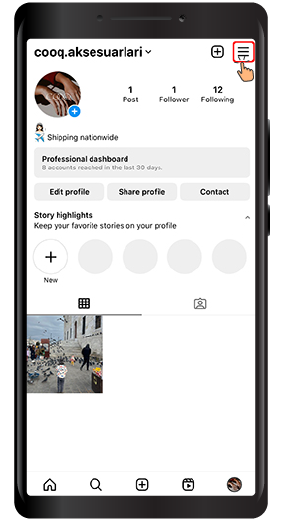
चरण 2 मेनू से, चुनेंआर्काइव.
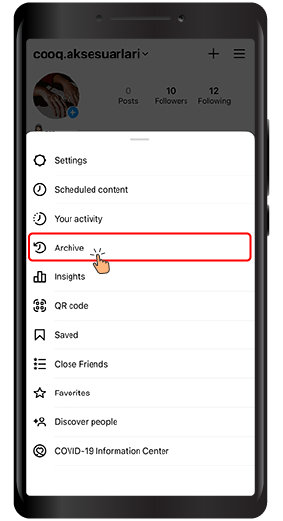
चरण 3 अब इसके ऊपरी हिस्से में एक ड्रॉप-डाउन मेनू है, जिस पर क्लिक करके आप विकल्प देख सकते हैं।
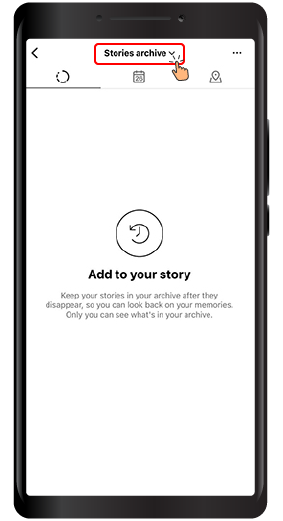
चरण 4 मेनू में, पर क्लिक करेंआर्काइव पोस्ट करें.
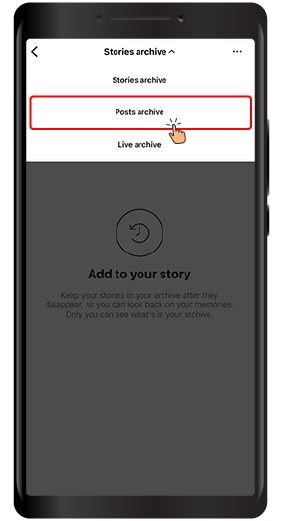
चरण 5 In the page that opens, you have access to all the posts that you have archived so far. If you want to restore a photo from archive to profile, click on the three dots icon at the top of the post.
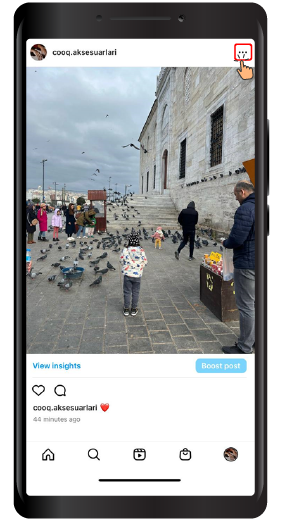
चरण 6: “पर क्लिक करेंप्रोफ़ाइल पर दिखाएंआर्काइव से पोस्ट को अपने Instagram प्रोफ़ाइल में पुनर्स्थापित करने के लिए”
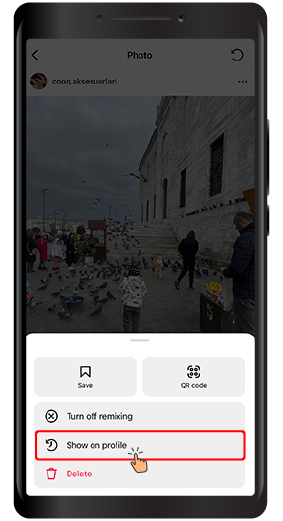
If you have read this article up to this point, you have probably realized that you can hide a post without deleting that post. We hope that you will find this article helpful and are looking forward to your feedback in the comments section below.