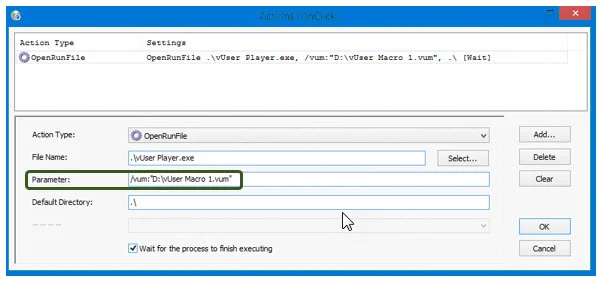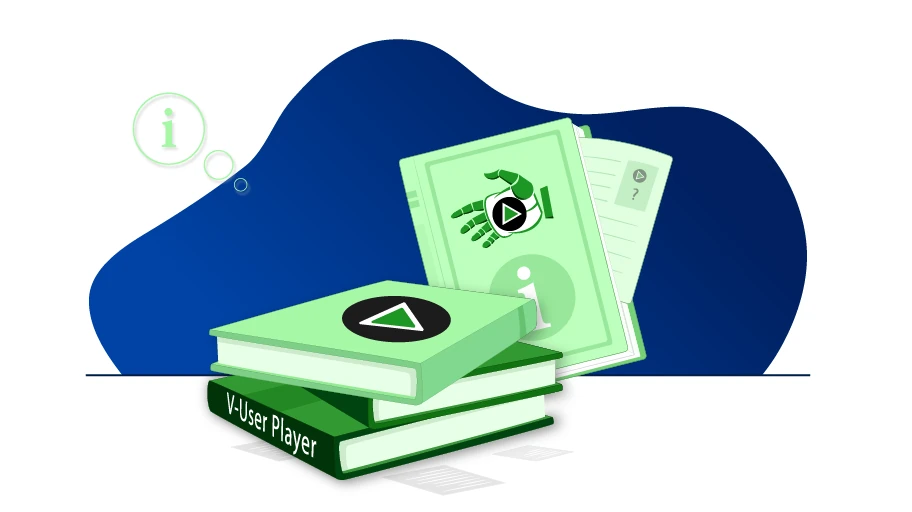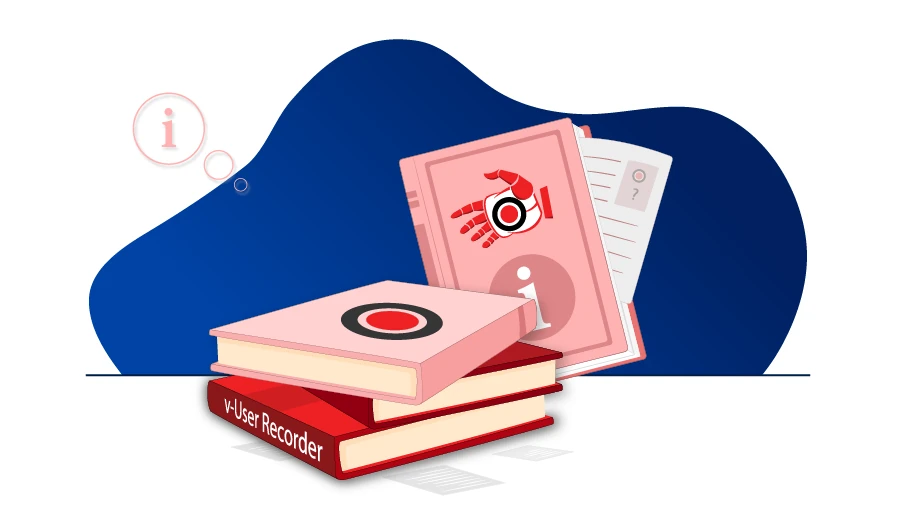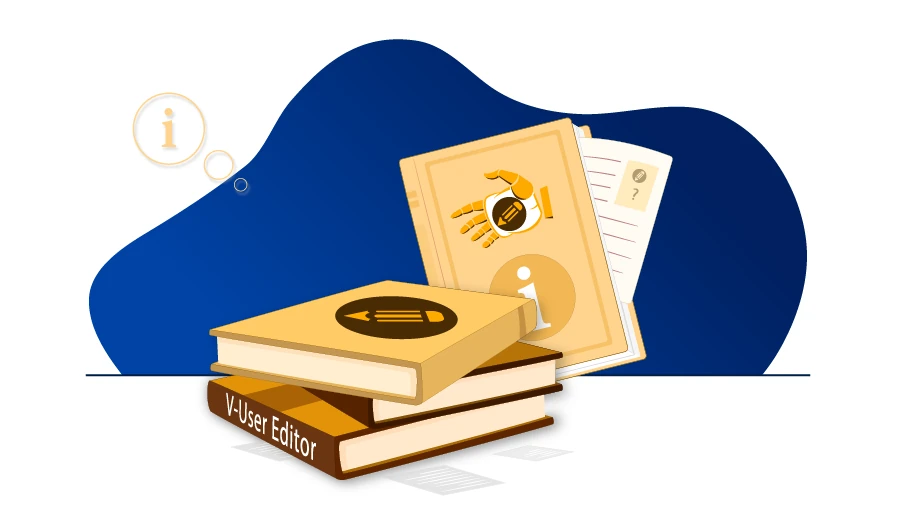el manual del programa V-user Player
Tabla de contenido
Acerca de la aplicación Player
El nombre de esta aplicación esVUser Player, y su icono parece una mano verde (![]() ). Esta aplicación ejecuta los comandos guardados en un archivo de macros.
). Esta aplicación ejecuta los comandos guardados en un archivo de macros.
La ventana principal, la aplicación Player
Cuando abramos la aplicación Player, se abrirá su ventana principal; esta ventana tiene el siguiente aspecto:
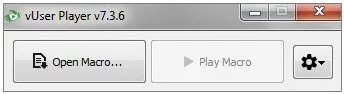
Cambiar el idioma de la aplicación del reproductor
The Virtual User Software is delivered in English and Persian languages.
If you want to change the language of the application, you can click on the “Setting”
(![]() )
button, and select the language that you want from the “Language” sub-menu.
)
button, and select the language that you want from the “Language” sub-menu.
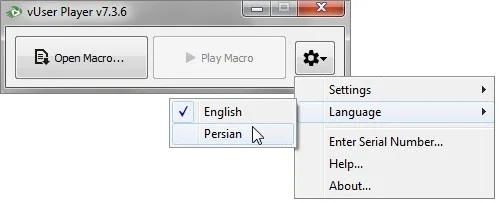
Abrir la macro en la aplicación del reproductor
Para abrir los archivos de macros, puede usar el botón«Abrir macro»
![]() y puede usar el botón«Reproducir macro»
y puede usar el botón«Reproducir macro»
![]() para ejecutarlos.
para ejecutarlos.
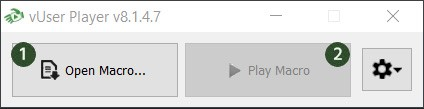
Ejecución de las macros en la aplicación del reproductor
Para abrir los archivos de macros, puede usar el botón«Abrir macro»
![]() y puede usar el botón«Reproducir macro»
y puede usar el botón«Reproducir macro»
![]() para ejecutarlos.
para ejecutarlos.
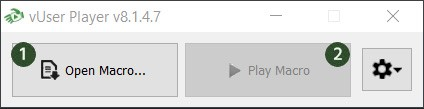
La configuración de la aplicación del reproductor
Esta opción tiene dos submenús:
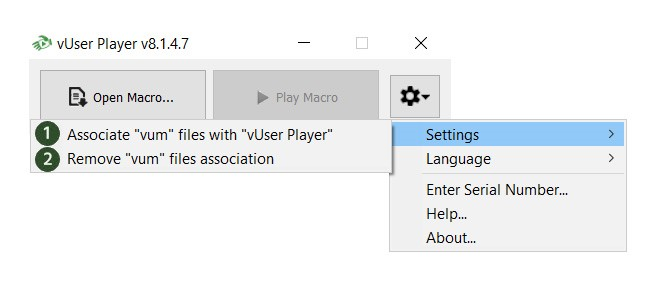
![]() Asocia los archivos «vum» con «VUser Player»:Al hacer clic en esta opción, si hace doble clic en el archivo de macros, se abrirán con la aplicación Player.
Asocia los archivos «vum» con «VUser Player»:Al hacer clic en esta opción, si hace doble clic en el archivo de macros, se abrirán con la aplicación Player.
![]() Eliminar la asociación de archivos «vum»
Eliminar la asociación de archivos «vum»
Asociación de archivos VUM con la aplicación Player
By selecting this option in the Player application, the icon of all the Macro files
will change to a green hand (![]() ). Después, si hace doble clic en una macro, la aplicación Player se abrirá automáticamente y la ejecutará.
). Después, si hace doble clic en una macro, la aplicación Player se abrirá automáticamente y la ejecutará.
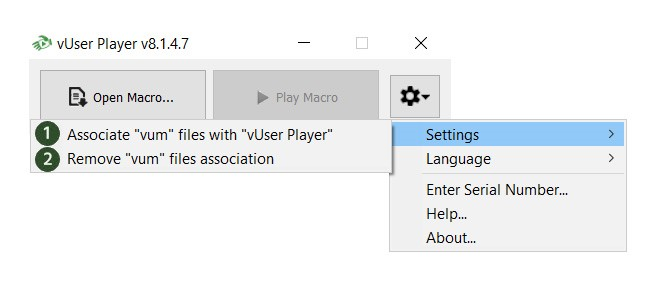
Introduzca el número de serie en la aplicación del reproductor
Al hacer clic en esta opción, se abrirá una ventana en la que podrá introducir el número de serie de la aplicación Player.
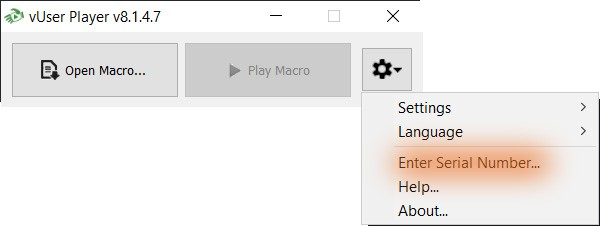
La ayuda de la aplicación Player
Al hacer clic en esta opción, podrá ver los archivos de ayuda de la aplicación Player.
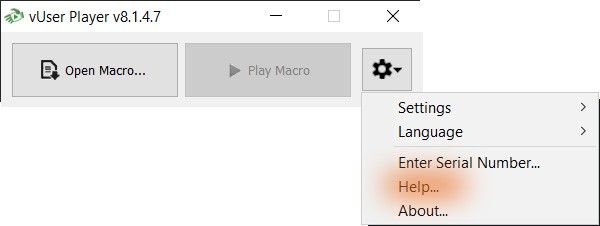
Acerca del menú de la aplicación Player
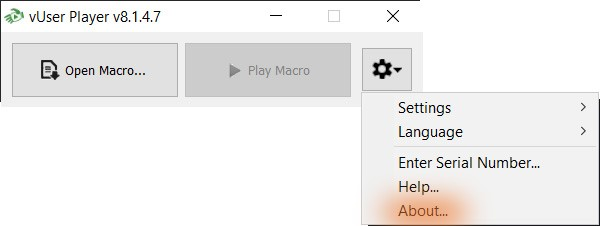
Al hacer clic en esta opción, se abrirá una ventana que contiene la información sobre la versión actual de la aplicación Player:
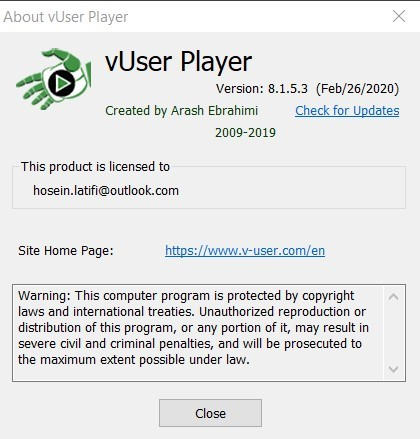
Eliminar la asociación de archivos VUM con la aplicación Player
By clicking on this option, the VUM files will no longer
be associated with the Player application, and their icons will change back to the default image
(![]() )
After that, you can not open them by double-clicking on them.
)
After that, you can not open them by double-clicking on them.
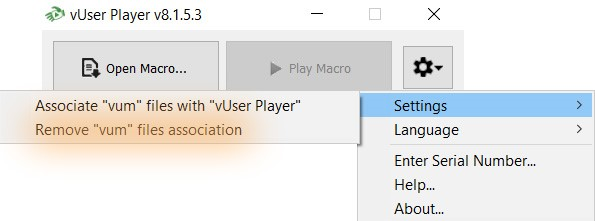
Presentamos el modo de ejecución de la aplicación Player
When the Player begins to run a Macro file, the Running window will be displayed.
This window has three buttons. The first one
(![]() )
is used to pause the execution of the macro. The second one
(
)
is used to pause the execution of the macro. The second one
(![]() )
can be used to stop the execution completely. And the third one
(
)
can be used to stop the execution completely. And the third one
(![]() )
will open the Settings menu. There is also a list
(
)
will open the Settings menu. There is also a list
(![]() )
that shows the so far executed commands and the command that is currently running.
If the current command has a delay, the Player shows that by displaying the “Sleeping” message.
)
that shows the so far executed commands and the command that is currently running.
If the current command has a delay, the Player shows that by displaying the “Sleeping” message.
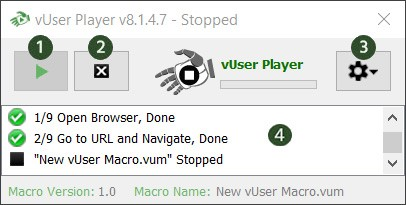
Botón de pausa de la aplicación del reproductor
When the Player begins to run a Macro file, the Running window will be displayed.
This window has three buttons. The first one
(![]() )
is used to pausa the execution of the macro. The second one
(
)
is used to pausa the execution of the macro. The second one
(![]() )
can be used to stop the execution completely. And the third one
(
)
can be used to stop the execution completely. And the third one
(![]() )
will open the setting menu.
)
will open the setting menu.
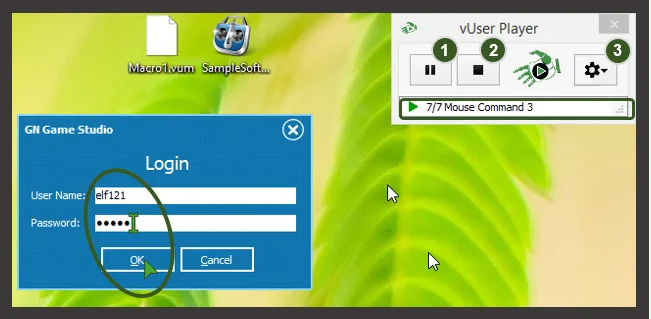
Botón de parada de la aplicación del reproductor
When the Player begins to run a Macro file,
the Running window will be displayed.
This window has three buttons. The first one
(![]() )
is used to pausa the execution of the macro. The second one
(
)
is used to pausa the execution of the macro. The second one
(![]() )
can be used to detener the execution completely. And the third one
(
)
can be used to detener the execution completely. And the third one
(![]() )
will open the settings menu.
)
will open the settings menu.
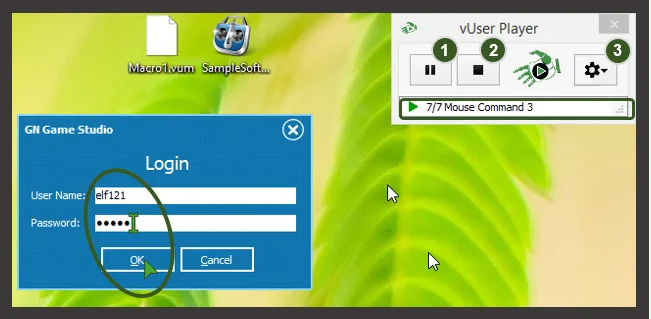
Botón de configuración de la aplicación del reproductor
Al hacer clic en este botón, tendrá acceso a algunas de las configuraciones de la aplicación Player.
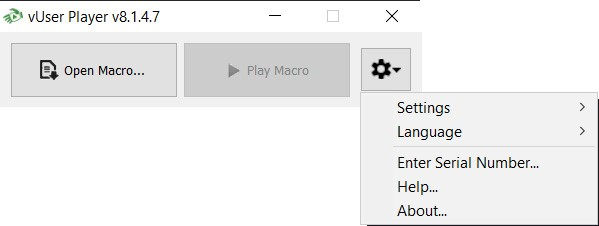
Botón de pausa y reproducción de la aplicación Player
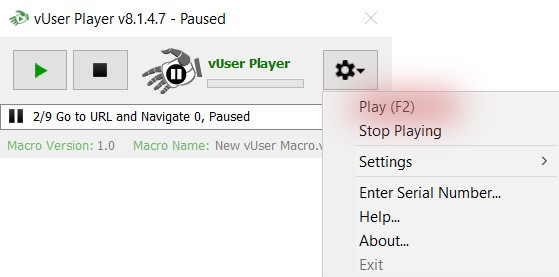
While the Macro is running, the Player application handles the movements of the mouse; therefore, if you want to do something else, you need to select the “Pause” button or click on the F2 key on your keyboard. Once you’ve finished performing your other task, you can use the same F2 key (Play) to continue the execution of the Macro.
Detenga la reproducción de la aplicación Player
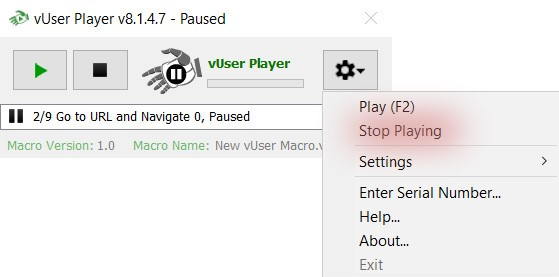
Mientras la macro esté ejecutándose, si desea cambiar completamente la ejecución, puede seleccionar esta opción.detener the execution, you can select this option.
Botón de ayuda de la aplicación de reproducción
Al hacer clic en este elemento, se abrirá el archivo de ayuda de la aplicación.
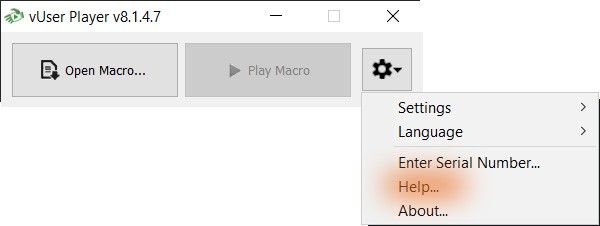
Introduzca el menú de números de serie
Si selecciona esta opción, se abrirá una ventana en la que podrá introducir el número de serie de la aplicación. Una vez que hayas realizado la compra, tendrás acceso al número de serie desde la sección Perfil.
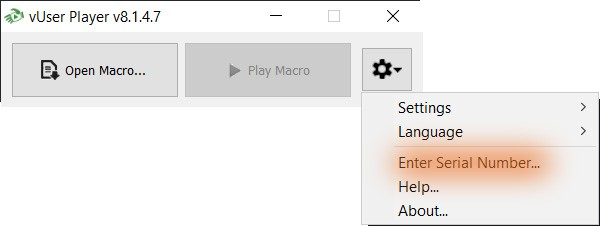
Acerca de la ventana de la aplicación Player
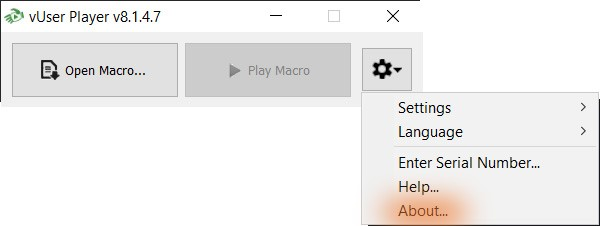
If you select this option, the following window will appear, which has some information about the current version of the application.
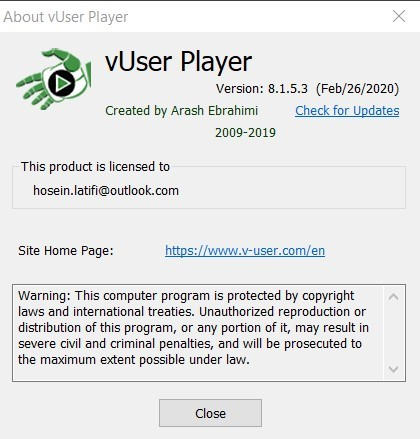
Salga de la aplicación Player
Si selecciona esta opción, el reproductor detendrá la ejecución de la macro y se cerrará inmediatamente.
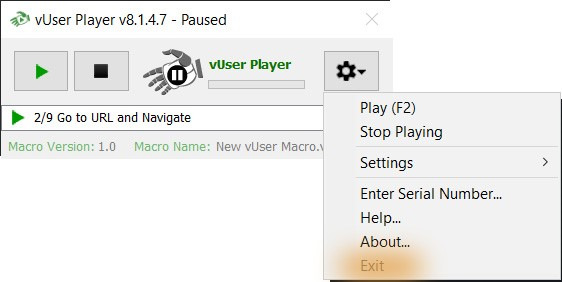
Manténgase en la cima (esta ventana)
If you want to see the Player at all times and view the reports of action executions, you can select this option from the Setting Menu.
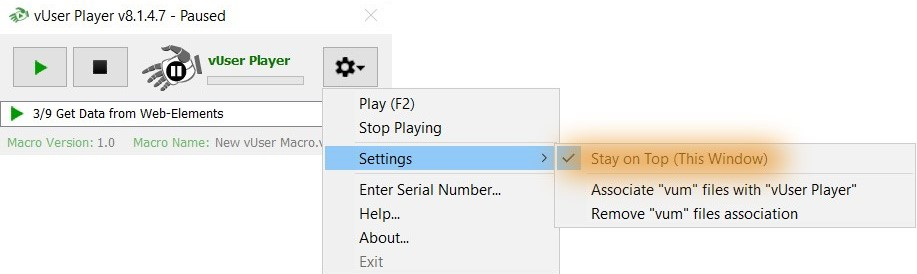
Drag & Drop
Una forma sencilla de abrir y ejecutar las macros es arrastrarlas y soltarlas en la aplicación Player. De este modo, la aplicación Player se abre y comienza a ejecutar la macro.
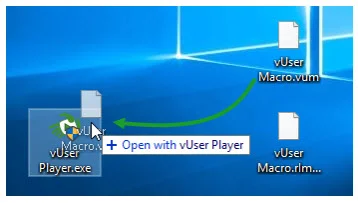
Atajos
In this method, first, you need to create a shortcut of the Player application in the location that you want. To create a shortcut, all you need to is to right-click on the “vUser Plaer.exe” file and click on “Create shortcut.” Then, once the shortcut has been created, you can right-click on it and select “Properties.” In the window that opens, you need to append the name of the Macro to the end of the “Target location:
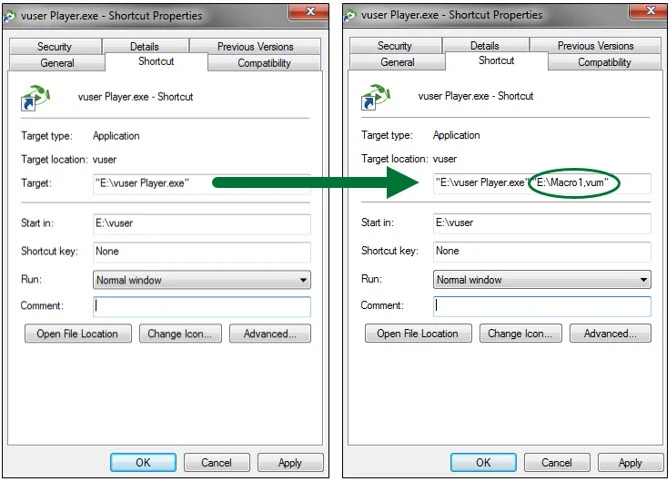
Ejecución automática
If you have built an autorun and you want to run the Macro by clicking on one its buttons, once you’ve specified the location of the Player application, you can use this command to run the Macro that you want:
Ejemplo de comando:vum: "D:\vUser Macro 1.vum"
En la siguiente imagen, puedes ver cómo se hace esto en la aplicación![]() , que se usa para crear ejecuciones automáticas.
, que se usa para crear ejecuciones automáticas.