Comment activer les commentaires sur les chaînes Telegram
Table des matières
If you have a Telegram channel, activating comments on your channel can help you receive comments from your channel members directly under each post you publish. In this post, we are going to explain the methods you can use to activate the comments section in your Telegram channel.
Comment activer les commentaires sur une chaîne Telegram
En tant qu'administrateur de la chaîne, vous pouvez facilement activer les commentaires sur les publications que vous publiez sur votre chaîne.
Pour ce faire, vous pouvez utiliser 3 méthodes :
- Utilisez la fonction de discussion sur la chaîne Telegram
- Utilisez CommentsBot
- Utilisez DiscussBot
Dans ce qui suit, nous discuterons de chacun en détail dans ce qui suit.
Utilisez la fonction de discussion pour activer les commentaires sur les chaînes Telegram
Si vous êtes administrateur de chaîne et que vous souhaitez activer les commentaires pour les publications de votre chaîne, suivez les étapes ci-dessous.
Remarque importante
Do not forget that before these steps, you must update your Telegram to the latest version! Otherwise, you will
probably have trouble following the steps.
Connectez-vous à votre chaîne Telegram et ouvrez le profil de votre chaîne.
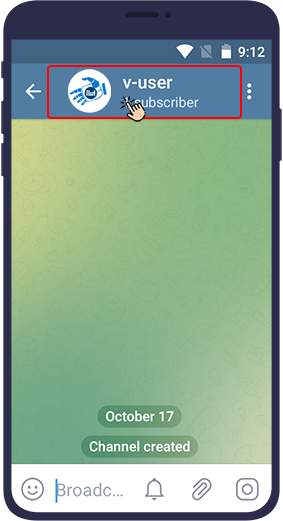
Ensuite, si votre téléphone est un iPhone, touchezModifier at the top right of the image. If your phone is Android, touch the pencil (edit) icon.
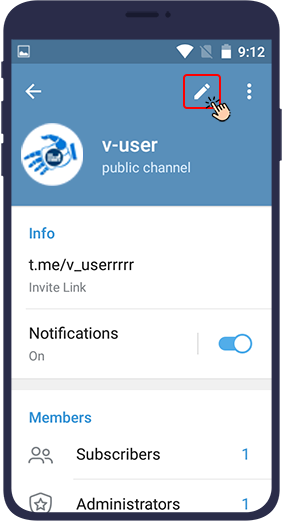
Entrez ensuite dans la sectionDiscussion.
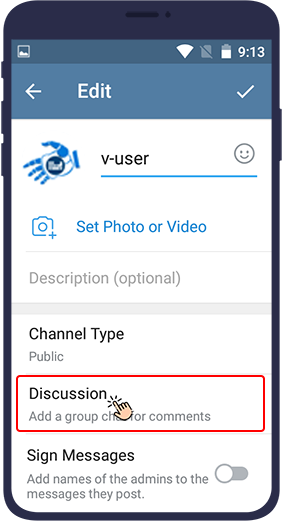
Now you have to link a Telegram group (that you have created) to the channel. At this point, a list of the groups of which you are the admin will appear. You can select the group you want from this list or click “Créer un nouveau groupe” to create a new comment group for your channel.
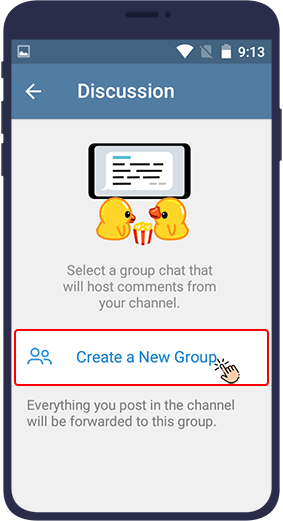
Telegram then asks you if you want this selected group to be linked to the channel you want. Click on Link Group (If you created a new group in the previous step and linked it to your channel, Telegram will not ask you this question). After selecting a group, every post you publish on your channel will have a comment section and will be forwarded to your group.
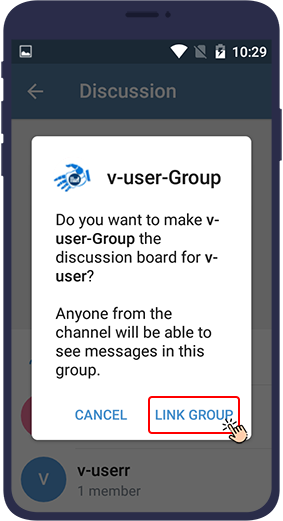
After these steps, if your telegram has been updated and commenting on the Telegram channel is activated, you can see the comment section below the posts of that channel. This section is labeled Comments, and this text appears in it: "Laissez un commentaire". You can easily put your comments below this post.
Remarque
In this method, the ability to leave comments will be enabled for every post you publish in your channel
afterwards.
You can also use some Telegram bots to enable commenting on your Telegram channel. In the following you will learn how!
Utilisez le CommentsBot pour activer les commentaires sur votre chaîne Telegram
Pour utiliser CommentsBot, suivez les étapes ci-dessous.
First, type @CommentsBot in Telegram search bar. Find this bot in the search results and click on it to open the bot.
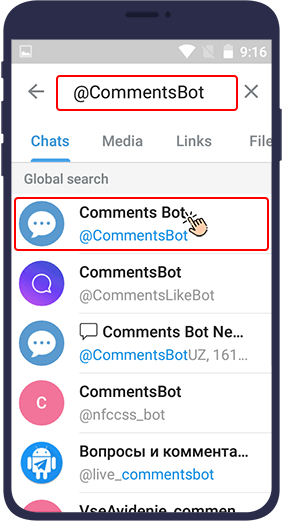
Cliquez surDÉMARRERcommande.
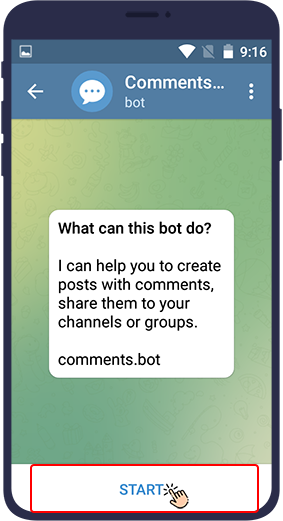
Then you need to send the bot the text or photo that you want to be published with a comment section in your channel. Here the bot will send you a message showing your post has been received successfully.
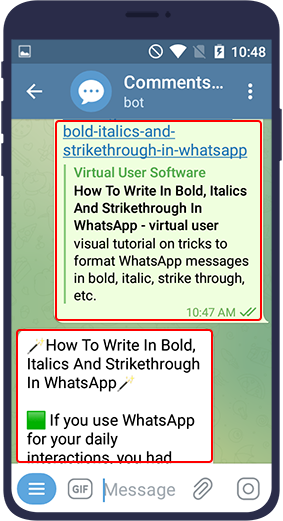
Cliquez surPublier to publish the post along with the comment section in your channel.
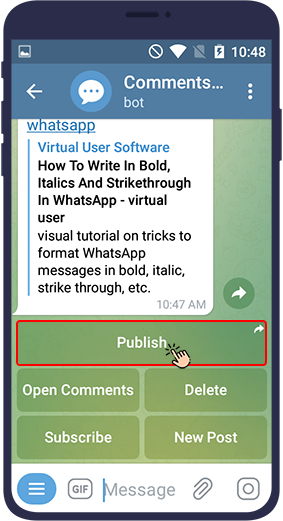
To see the comments that are placed on your posts in the channel, you can enter the channel and find the desired post. Then click on Commentaires to see all the comments that have been left on your post.
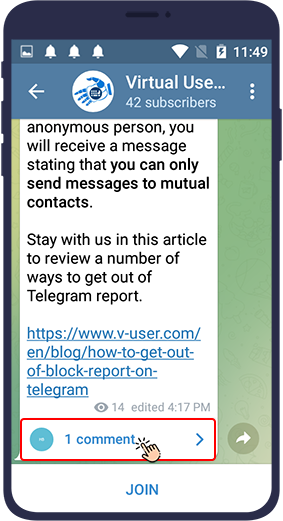
Astuce
L'avantage d'utiliser le CommentsBot est qu'après avoir utilisé ce bot,toutes les publications de votre chaîne ne comporteront pas automatiquement une section de commentaires,
and only the post you provided to this bot will have a comment section.
Utilisez le DiscussBot pour activer les commentaires sur votre chaîne Telegram
Pour utiliser DiscussBot afin d'activer les commentaires sur la chaîne Telegram, vous devez suivre les étapes ci-dessous.
Tapez d'abord @DissussBot dans la barre de recherche de Telegram. Cliquez ensuite sur cet identifiant pour ouvrir le bot.
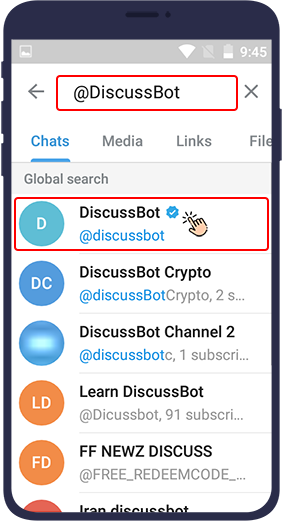
PresseDÉMARRER. This method is much simpler than the previous method, because all you need to do is to add the bot to your channel.
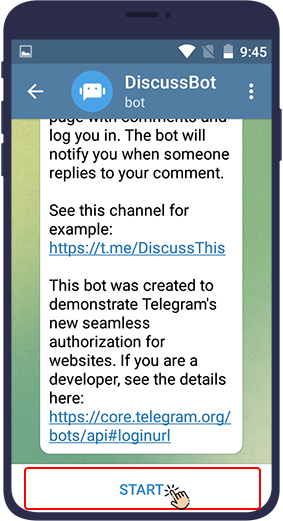
Ouvrez ensuite le profil de votre chaîne et recherchez leAbonnés.
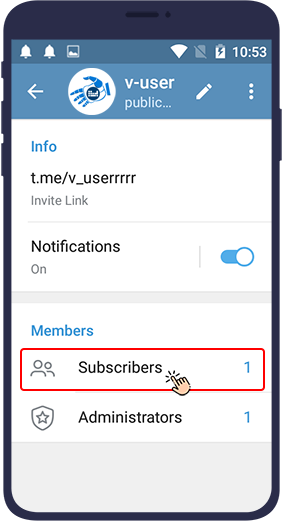
Cliquez ensuite surAjouter un abonné.
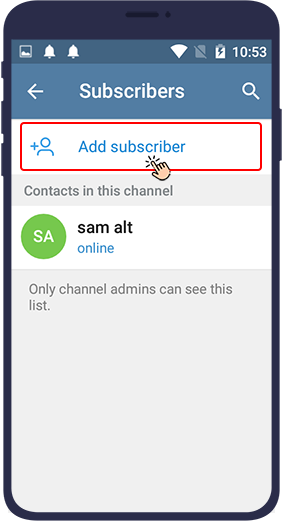
On this page you have to search and find the name of the DiscussBot and add it to your channel.
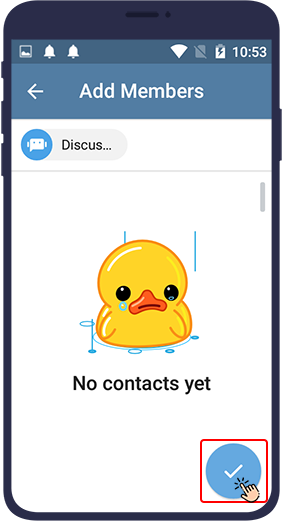
Here you have to give the bot the permission to become an admin in the channel. Click on the 3 dots () icon.
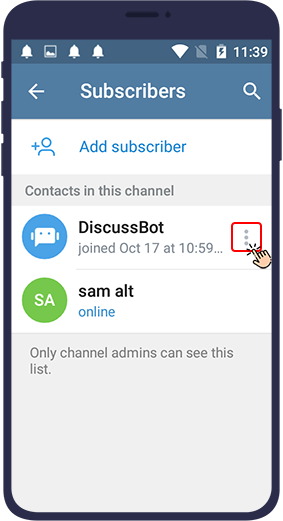
Cliquez maintenant surPromouvoir auprès de l'administrateur.

Astuce
After activating the comment using DiscussBot, the comments section will be added to each post you upload to the
channel.
Remarques importantes sur l'activation des commentaires dans les chaînes Telegram
Trois remarques importantes concernant l'utilisation de ces deux méthodes complètes seront expliquées ici.
- Si vous transférez une publication commentée à une autre personne,votre contact ne pourra voir que le message lui-même and will not be able to view the comments until they subscribe to the channel. This is one of the safe features in Telegram that makes it easy for users to comment and forward posts!
- Si l'administrateur d'une chaîne Telegram vous bloque, vous ne pouvez plus publier de commentaires sur cette chaîne! In addition, you will be expelled from that channel and will not be able to log in again!
- An interesting feature of Telegram in the channel comments section is that you can chat with others as in a group! You can reply to their messages and easily discuss things together!
Désactiver les commentaires sur une chaîne Telegram
As we mentioned, after you enable commenting in your Telegram channel, using one of the two methods of Telegram
Discussion feature and the Discussbot, all the posts that you publish in your channel will have a comment
section.
For any reason, you may not want your channel posts to have a comment section, or you may want to disable
commenting for a while. In the following, you will learn how to deactivate it.
Désactiver les commentaires via la discussion sur la chaîne Telegram
Si vous utilisez la fonction Discussion pour commenter votre chaîne et que vous souhaitez la désactiver, procédez comme suit.
Entrez votre chaîne Telegram et ouvrez le profil de votre chaîne pour voir les paramètres de la chaîne.
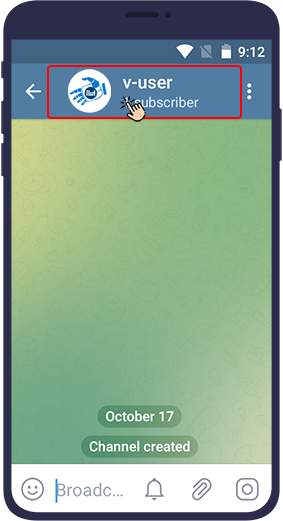
Ensuite, si votre téléphone est un iPhone, touchezModifier at the top right of the image. If your phone is Android, touch the icône de crayon.
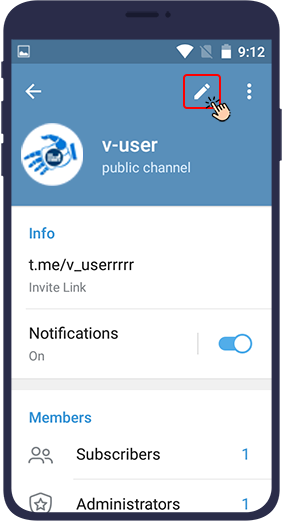
Entrez ensuite dans la sectionDiscussion.
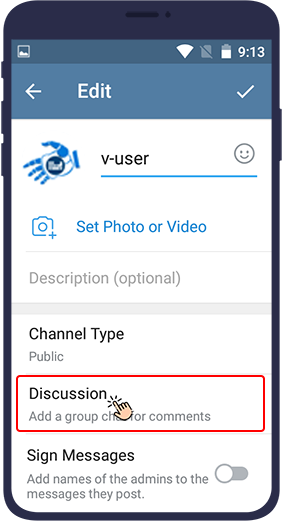
Dans cette section, vous verrez le groupe auquel vous avez déjà créé un lien. Cliquez surDissocier le groupepour désactiver les commentaires.
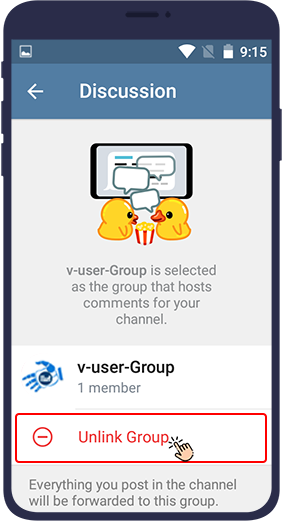
In the next step, Telegram asks you if you want to remove the group from the channel link for certain. Click on dissocier.
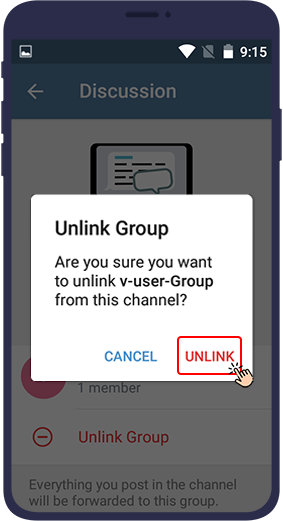
As a result, the posts you publish on your channel will not have a comment section unless you re-enable the commenting feature on your channel.
Désactiver les commentaires via DiscussBot sur la chaîne Telegram
If you are using the DiscussBot bot to comment on your channel and you want to disable it, follow these steps.
Enter your channel and then open the channel profile by clicking on the image or channel name at the top of the page.
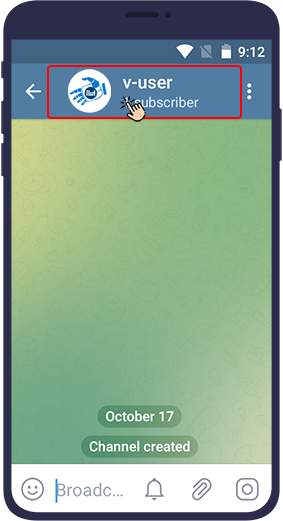
Cliquez surAbonnés.
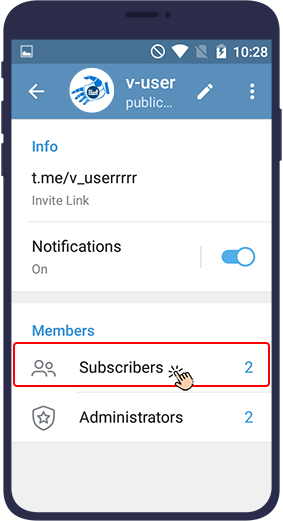
Find the DiscussBot among the members and click on the three dots icon () in its front.
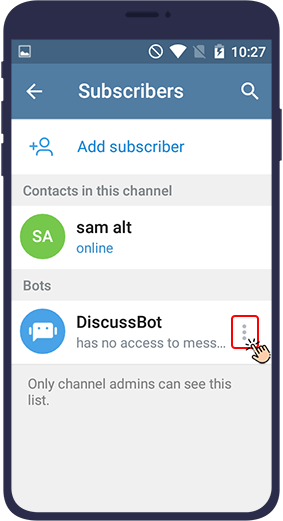
À l'étape suivante, sélectionnezSupprimer de la chaîne.

Now this bot will be removed from your channel and in its absence, the posts you publish on your channel will no longer have a comment section.
Le dernier mot
In this article, we have reviewed how you can activate commenting in your Telegram channels. You can do this feature both through bots and through Telegram itself without using a bot. What do you think about this interesting feature of Telegram and its applications? Is it necessary to use this feature for each channel and will it improve?

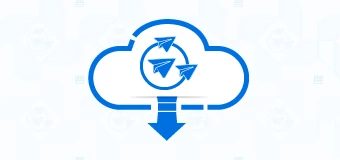


l'activation des commentaires sur votre chaîne peut vous aider à recevoir les commentaires des membres de votre chaîne directement sous chaque article que vous publiez. Visitez le lien mon site webTel-U
nous avons examiné comment activer les commentaires dans vos chaînes Telegram. Visitez le lien mon site Tel-U
Merci d'avoir partagé un post, c'est sympa de le lire, bon travail, continuez
Merci d'avoir partagé un post, c'est sympa de le lire, bon travail, continuez
Merci beaucoup
Oui, cette fonctionnalité est très utile pour organiser clairement les discussions liées à un sujet donné sans perdre de vue tous les commentaires.