How to Set, Change or Delete Your Telegram profile Picture
Table of content
When you create a Telegram account, you can add one or more photos to your profile. After a while, you may want to change your profile picture for a variety of reasons, or delete some of the pictures you have already posted on your Telegram profile.
In this article, we want to teach you how to change and delete your Telegram profile picture. Stay with us.
Set or Change a Telegram Profile Picture
Follow the steps below to change your Telegram profile picture.
First, open Telegram and tap the three-line icon () at the top left of Telegram.
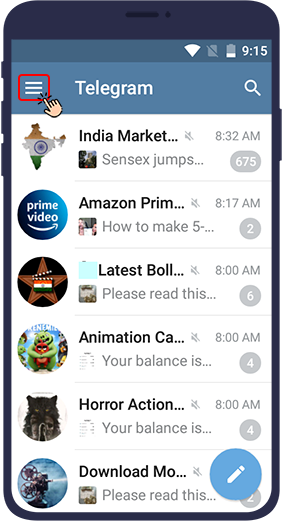
Select Settings from the menu.
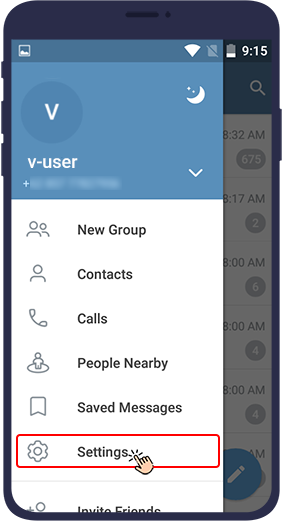
Then select the camera icon to select a new photo on Android. On iPhone, this option is slightly different and you have to tap on Set New Photo or Video under the profile picture.
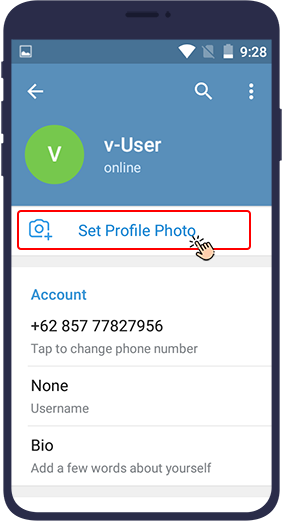
If you want to take a new photo right away and save it as your profile, you must select the first option (which has a camera icon). If you want to put one of the photos in your gallery as your profile photo, select the photo you want from the photos that appear.
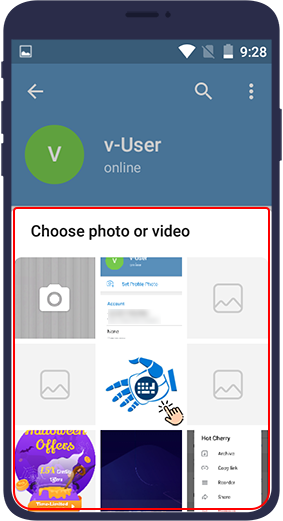
In the next step, you can edit the photo. Move it so that your favorite part is in the Telegram frame. If the selected image is 512 x 512 pixels, it will be uploaded fully.
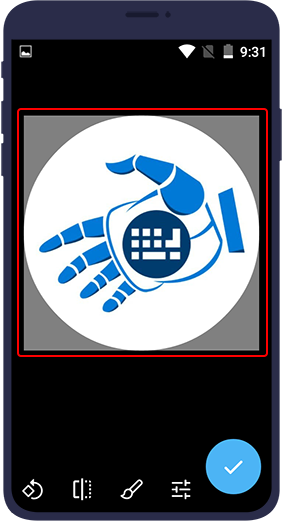
In the bottom menu there are four options for photo editing. The first option from the right is to adjust the light and color of the photo.
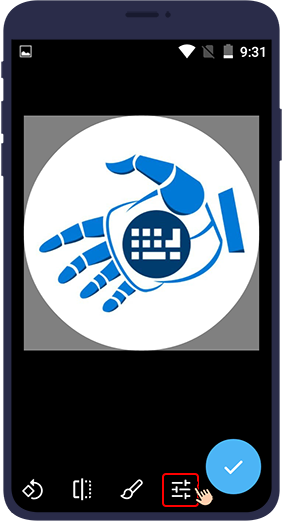
The second option is to place colored text or a sticker on the photo.
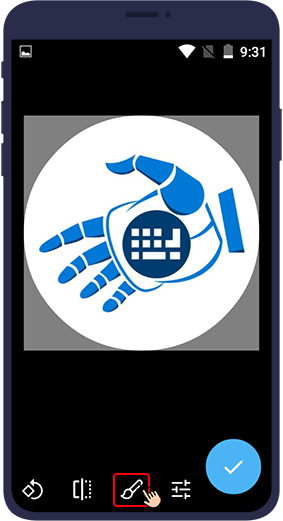
The next two options are used to rotate and move the image.
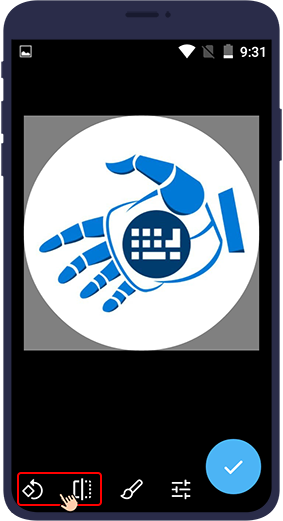
After applying the changes through any of these options, click Done to save the changes you want on the photo.
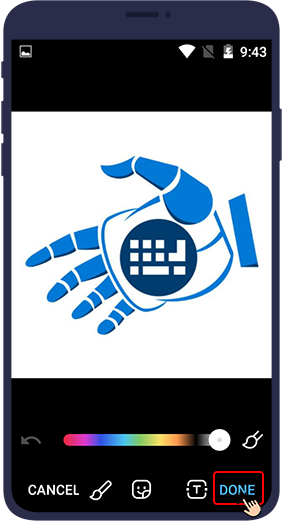
Finally, click the blue tick () in the right corner to make that photo appear in your profile.
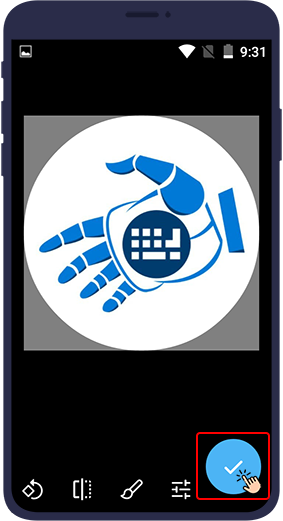
Delete Telegram Profile Picture
When you post a new photo, your previous photo will remain, and if you do not want anyone to see the previous photo, you must delete it. To delete a photo that is in your Telegram profile, just follow the steps below in order.
First, open Telegram app and tap the three-line icon () at the top left of Telegram.
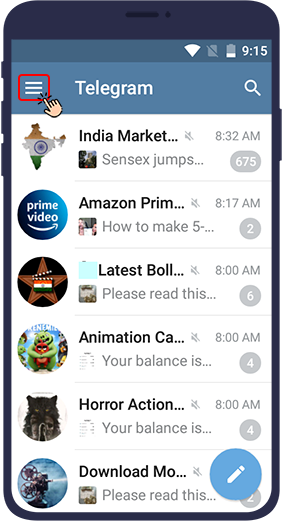
In the menu that appears, tap on your profile picture.
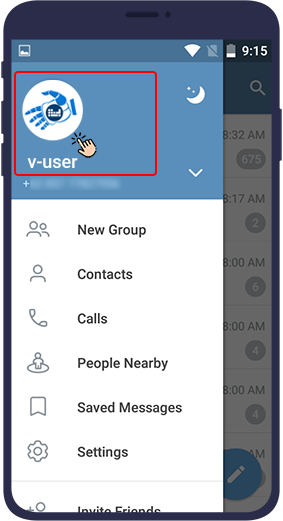
Now, if you have more than one profile picture and you want to find the photo you want among them, you can flip through your Telegram profile photo album by swiping to the left.
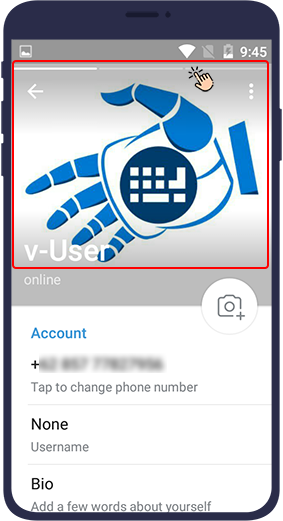
Put the photo you want to delete in view mode and select the three dot icon () on Android phones and the Edit option on iOS phones.
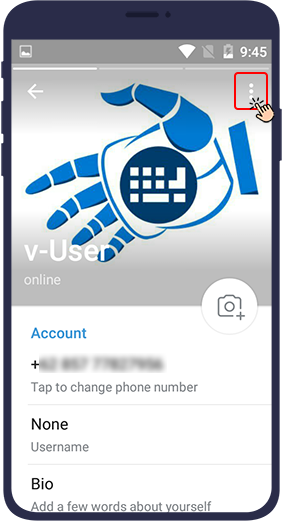
Then select Delete to delete the desired photo from Telegram.
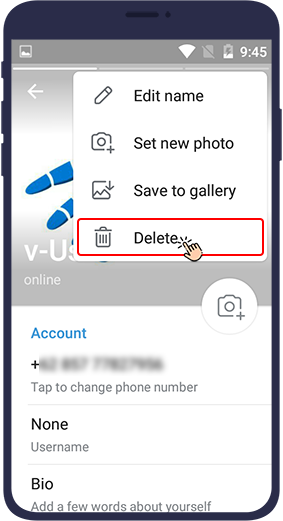
In this article, you have learned how to add a new photo to your Telegram profile or remove an old photo from your Telegram profile. We hope you will find this article useful. We look forward to seeing your comments and suggestions in the comment section below.

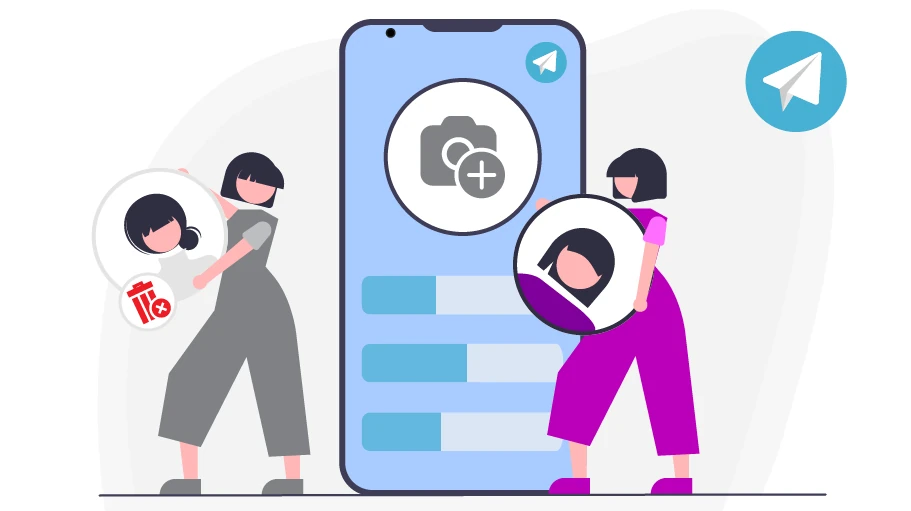

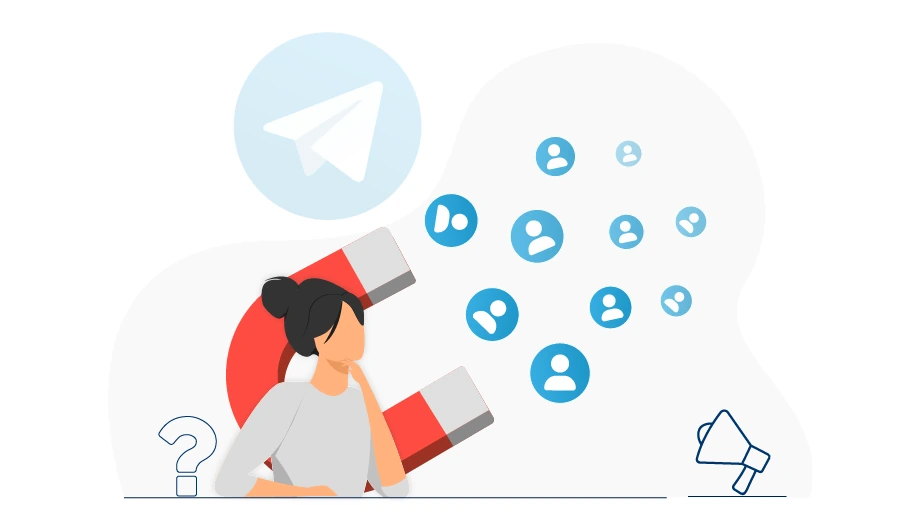




thanks very much
Glad you liked it