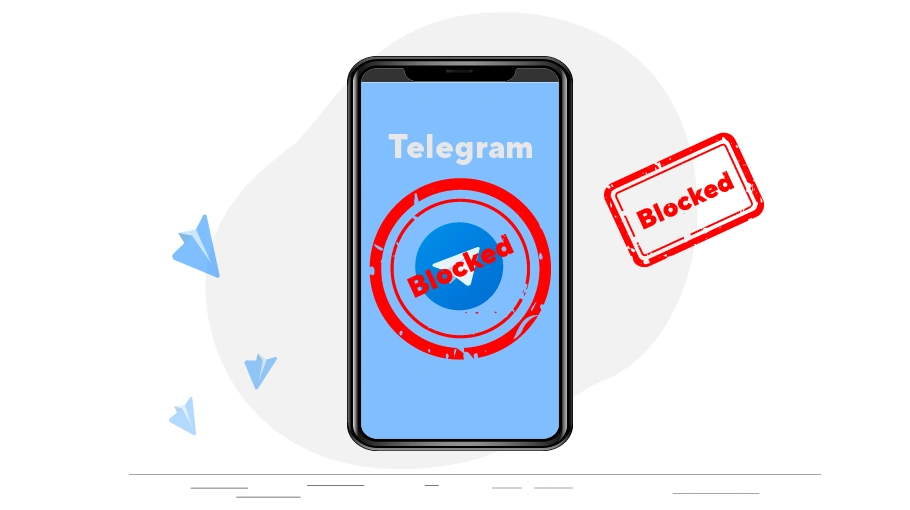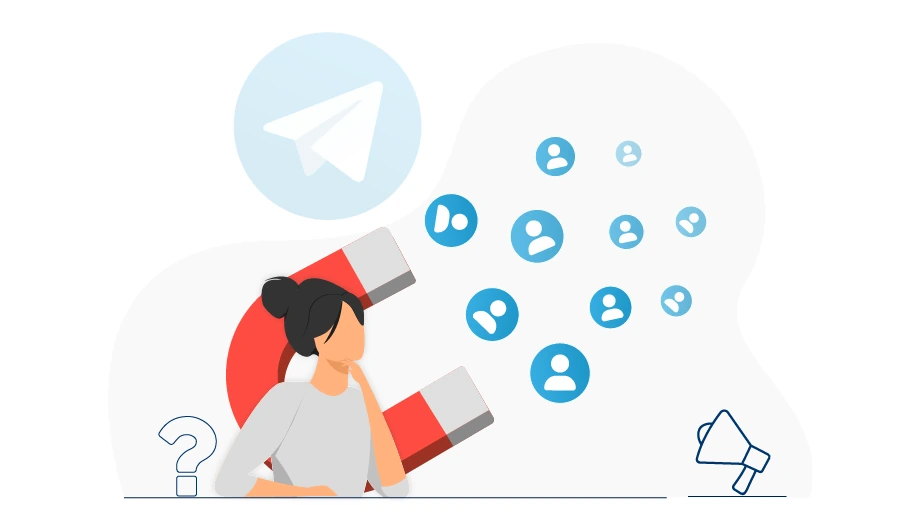How to Block a Telegram Contact
Table of content
You may not want someone particular to contact you in Telegram. There may be people who harass you by sending annoying messages in Telegram. You can easily block the these people’s Telegram accounts to keep them from communicating with you. But how can you block or unblock people in Telegram? If we block someone in Telegram, does the person notice that he has been blocked?
Follow us to answer these questions.
How to Know if Someone Blocked You on WhatsApp
After you block someone in Telegram, no messages will be sent to them stating that they have been blocked. The person only notices that you have blocked them if encountering the signs that we will mention below.
- They can no longer see your last time online; Instead, the phrase “last seen a long time a go” appears.
- They can no longer see your profile picture, as if you did not post any profile pictures in your Telegram.
- Every message they send you always gets a tick (is sent) but never gets a second tick (not delivered). In fact, their messages will never reach you.
How to Block Contacts in Telegram
In general, there are two main ways to block someone in Telegram, which we will mention below.
First Method to Block Contacts in Telegram
Follow the steps below to block people inTelegram.
Step 1
Open Telegram and from the blue bar at the top of the screen, click on the three-line icon ( ).
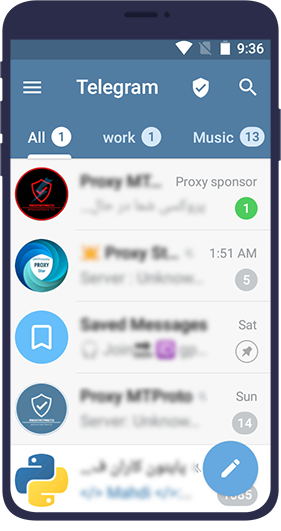
Step 2In the menu that opens, click on Settings.
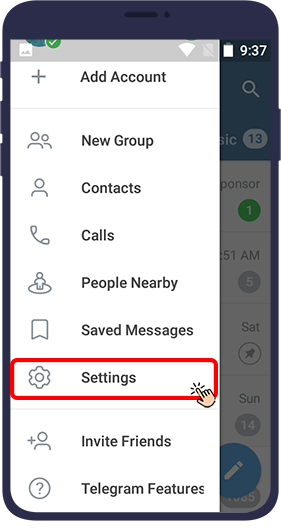
Step 3
Now in the page that opens, click on Privacy and security.
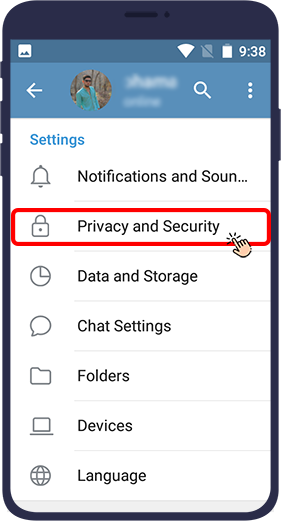
Step 4
On the Privacy and security page, click on Blocked Users.
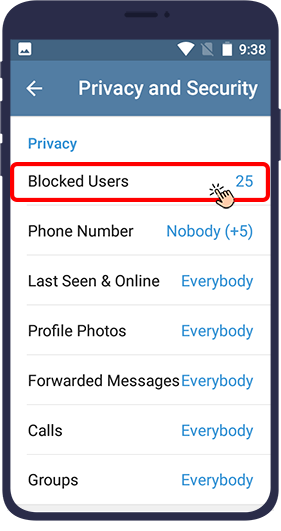
Step 5Then, you will see the list of users you have blocked. Click on Block User at the top of the page.
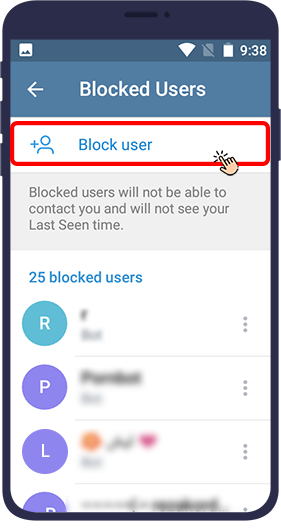
Step 6The page that opens has 2 tabs.
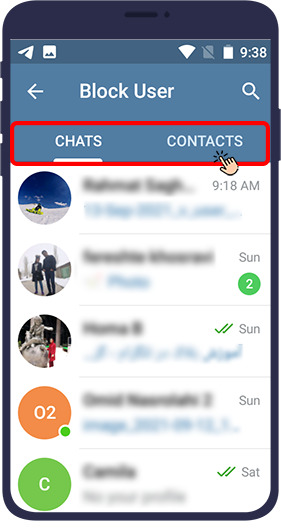
In the chats tab you can see the chats and conversations that you had in Telegram and did not delete them. You can tap on the chat you want. Then, in response to the Telegram question, select block user.
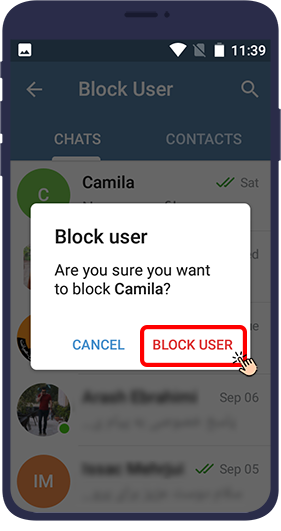
In the contacts tab, you will see a list of all your contacts in Telegram. You can tap the name of the contact you want and then select block user in response to the Telegram question.
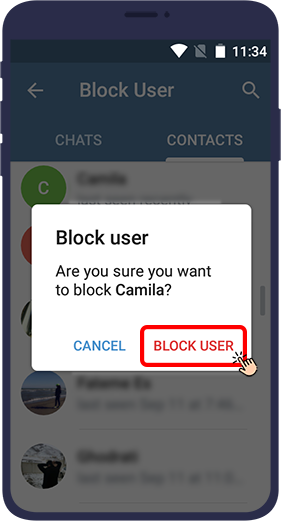
Second Method to Block Contacts in Telegram
Follow the steps below to block people inTelegram.
Step 1
In Telegram, enter your chat page with the person you want to block.
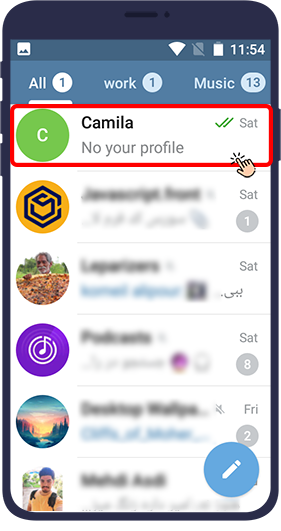
Step 2From the top of the chat page, click on the contact’s name.
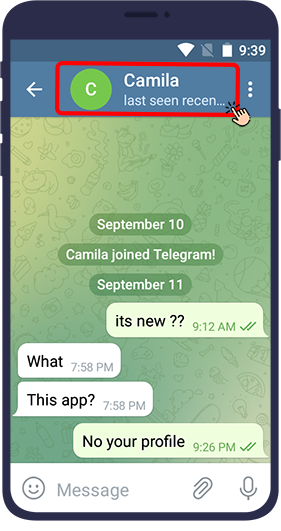
Step 3
You will now be taken to that person's profile page. Tap ( ) three dots at the top right of the screen.
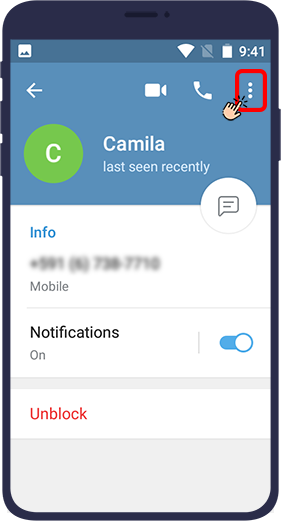
Step 4
In the menu that opens, tapBlock User.
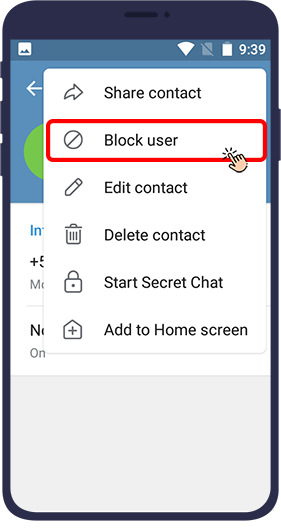
Step 5In response to the Telegram question, select block user.
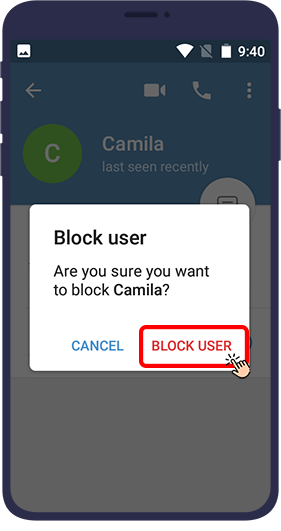
After following these steps, you block your intended contact in Telegram and that person can no longer communicate with you in Telegram.
Unblock Contacts in Telegram
For whatever reason, you may want to unblock users you have previously blocked in Telegram and reconnect with them via Telegram. This is easily possible.
First Method to Unblock Contacts in Telegram
To unblock Telegram contat, follow the steps below.
Step 1
Open Telegram. From the top blue bar, click on the three-line icon ( ).
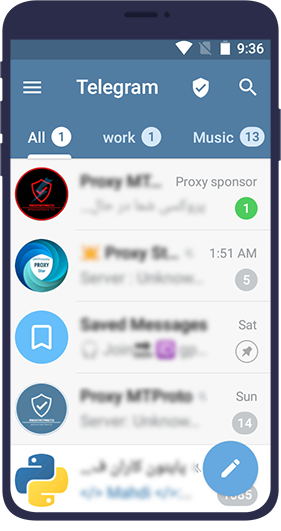
Step 2In the menu that opens, click on Settings.
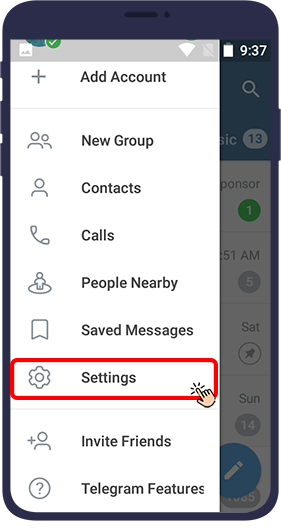
Step 3
Now in the page that opens, click on Privacy and security.
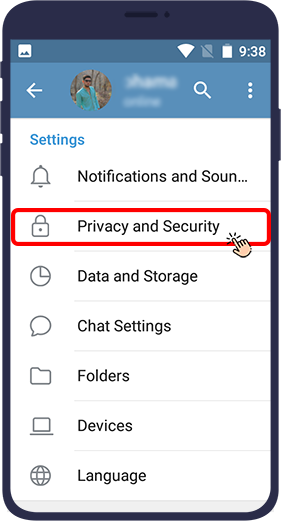
Step 4
On Privacy and security, click Blocked Users.
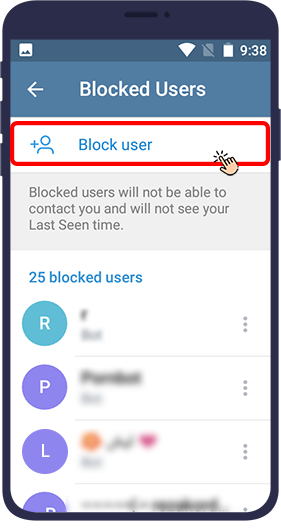
Step 5Then, you can see the list of blocked users. Just touch the username you want to unblock for a few seconds and then click on Unblock.
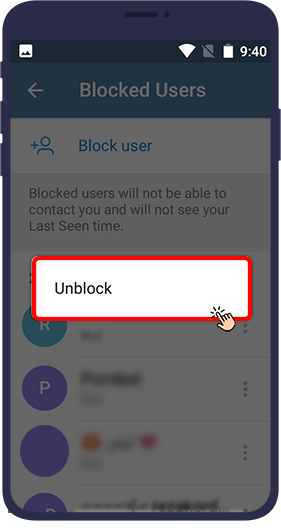
Second Method to Unblock Contacts in Telegram
To unblock a Telegram contat, you can also follow the steps below.
Step 1
In Telegram, tap the three lines ( ) at the top left of the screen.
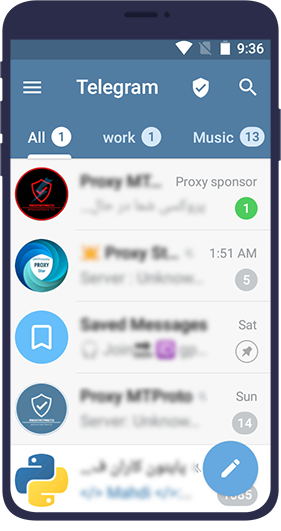
Step 2Select contacts.
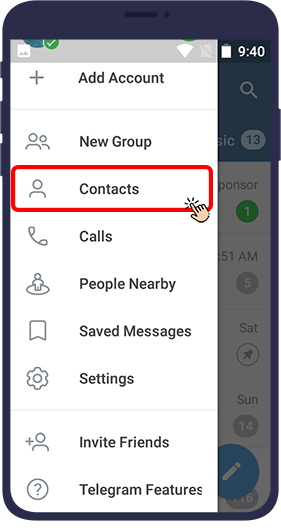
Step 3
Select the contact you want.
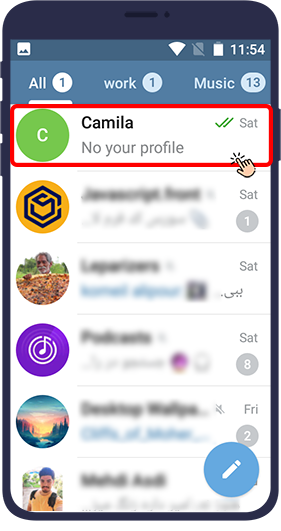
Step 4
Tap the contact's name at the top of their chat page.
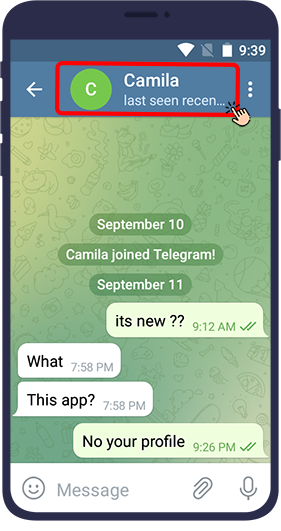
Step 5In the new page that appears, tap unblock.
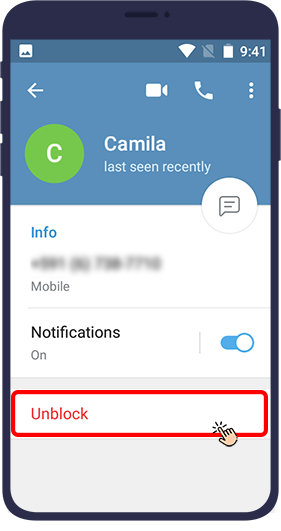
After following these steps, you remove your desired contact from the Telegram block list and allow them to communicate with you in Telegram.
In this article, we have taught you how to block your annoying contacts in Telegram in several ways, or if necessary, remove (unblock) the contacts that you have already blocked from your Telegram blocked contacts list.