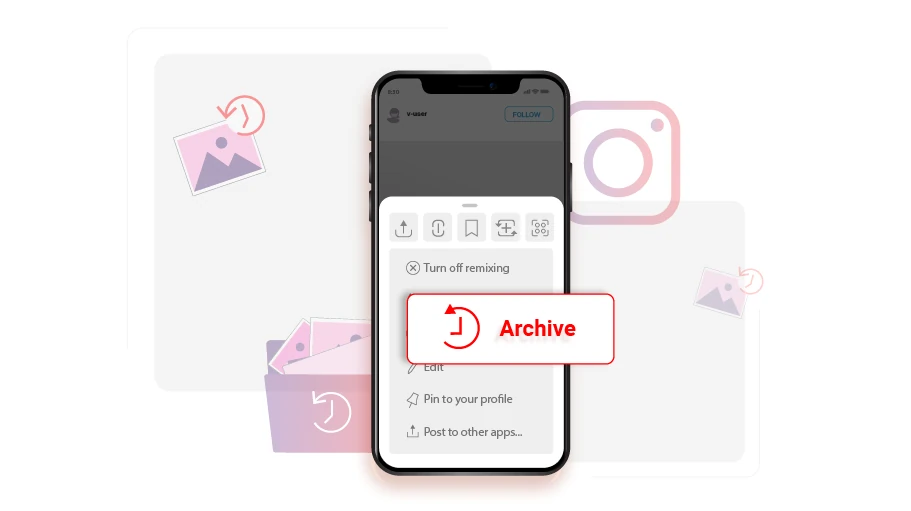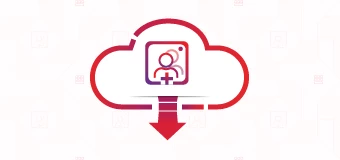Comment masquer les publications sur Instagram (Archiver les publications Instagram)
Table des matières
If you posted a photo or video on Instagram which you currently later regret and want to hide without actually deleting it, there is this Archive feature in Instagram you can use.
By archiving an Instagram post, the post will disappear from your profile and be transferred to your Instagram archives, enabling you to hide it from being publicly seen by your contacts. The advantage of archiving is that you can restore the post to your profile whenever you want, while simultaneously keeping all the likes and comments that had been posted under the post. In this article, you are going to learn how to archive the posts you have on your Instagram page to hide them from public.
Étapes pour masquer ou archiver les publications Instagram
Pour archiver les publications que vous avez publiées sur votre compte Instagram, procédez comme indiqué ci-dessous :
Étape 1 Ouvrez la publication souhaitée, en haut à droite, cliquez sur l'icône à trois points.
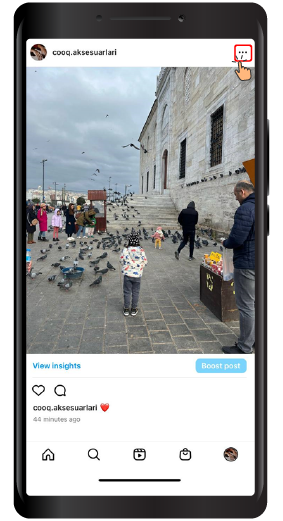
Étape 2 Ensuite, dans le menu, cliquez surArchive. Just simply, without deleting the desired photo or video, it will be removed from your profile and when someone enters your profile, they will no longer see that photo or video.
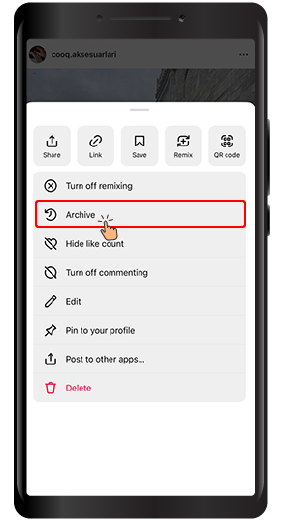
Comme mentionné précédemment, le message archivé est enregistré dans une autre section appelée « Archive” where you, as the account owner, is the only one who has access to. You can also restore the archive post any time, bringing it back to where it initially used to be.
Comment accéder à une publication archivée sur Instagram ou la restaurer
Maintenant, si vous souhaitez restaurer ou accéder à la photo ou à la vidéo archivée, vous devez procéder comme suit.
Étape 1 Log in to your profile and click on the three lines ( ) icon on the top right of your profile page.
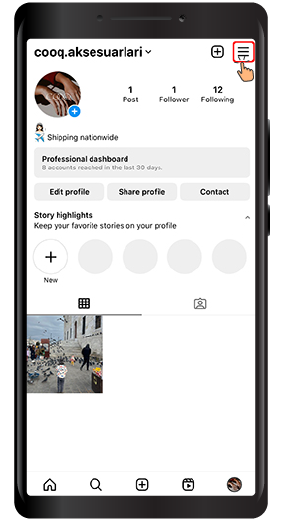
Étape 2 Dans le menu, sélectionnezArchive.
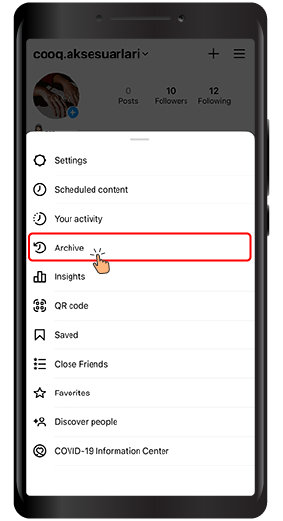
Étape 3 Maintenant, dans la partie supérieure de celui-ci, il y a un menu déroulant sur lequel vous pouvez cliquer pour voir les options.
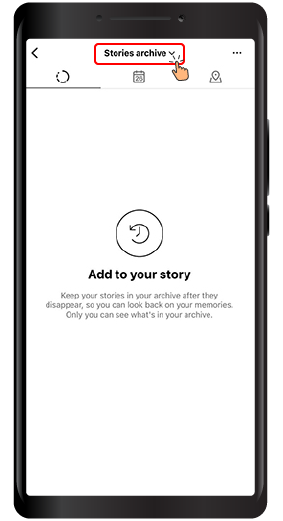
Étape 4 Dans le menu, cliquez surArchive des publications.
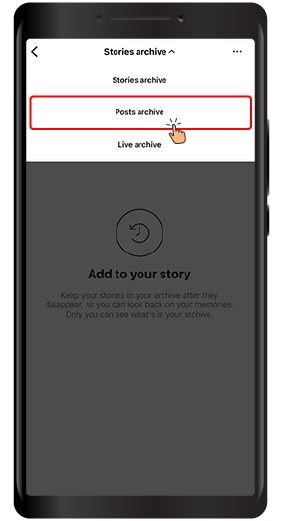
Étape 5 In the page that opens, you have access to all the posts that you have archived so far. If you want to restore a photo from archive to profile, click on the three dots icon at the top of the post.
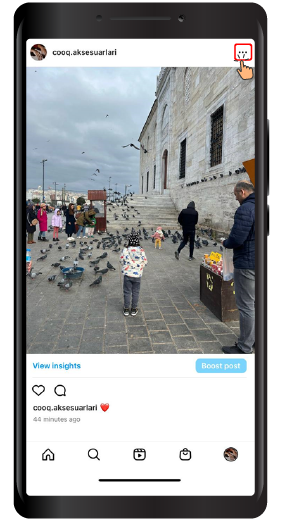
Étape 6 Cliquez sur «Afficher sur le profil» pour restaurer la publication depuis l'archive sur votre profil Instagram.
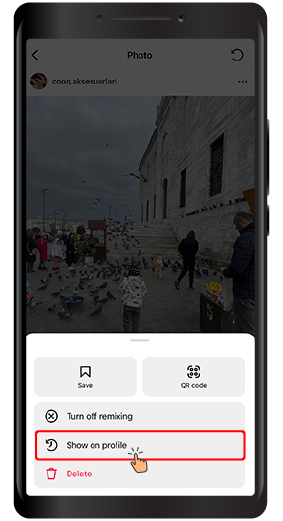
If you have read this article up to this point, you have probably realized that you can hide a post without deleting that post. We hope that you will find this article helpful and are looking forward to your feedback in the comments section below.