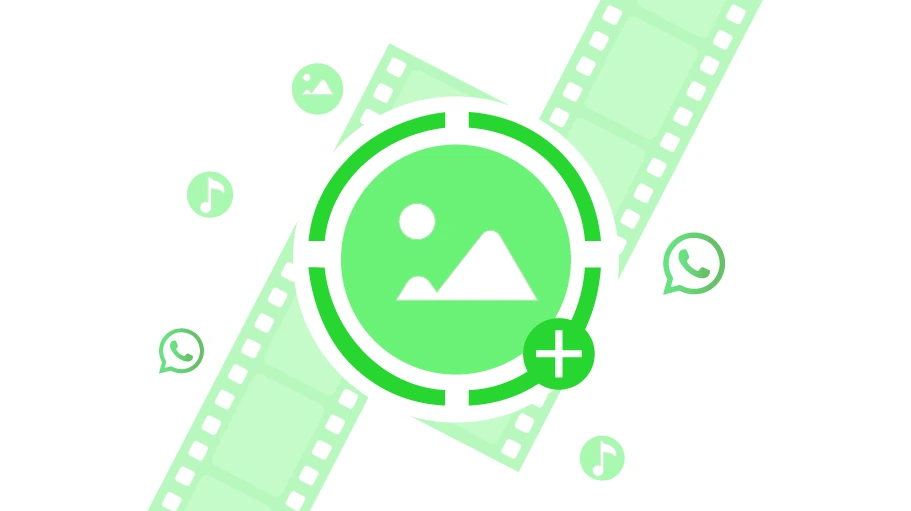How to Add Story on WhatsApp (Use WhatsApp Status)
Table of content
As you know, WhatsApp status is like Instagram story. The users can put their mobile gallery videos and images in WhatsApp status or story for 24 hours. It is also possible to record videos and and share them through on WhatsApp status simultaneously. WhatsApp story is automatically deleted from WhatsApp 24 hours after it is posted. In the following, you will learn how to use this attractive feature quickly. Stay with us.
How to Add Stories on WhatsApp
To put a story on WhatsApp, known as status, just follow these steps:
First, make sure you are using the latest version of WhatsApp. If your WhatsApp is not updated, you can download the latest version from Google Play or App Store.
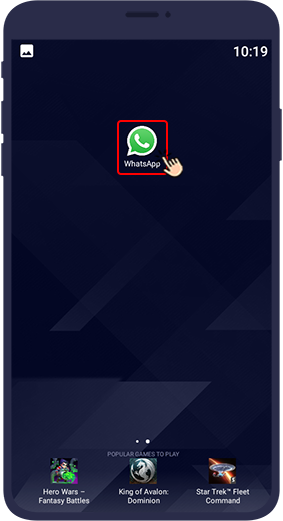
Log in to WhatsApp and select the STATUS tab. STATUS is at the bottom of the screen on iPhones.

If you want to save a photo or video on WhatsApp, click My Status. You can also use the camera icon at the bottom of the page to publish photos and videos to WhatsApp story. There is also a font icon on the STATUS screen. The font icon is used to place a text in the WhatsApp story.
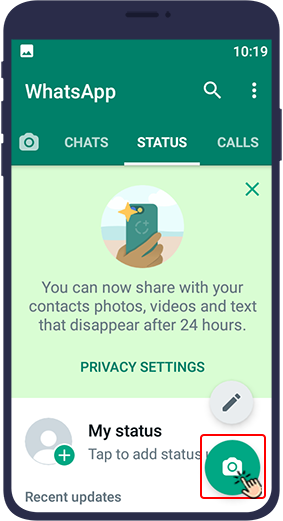
After taking a photo or selecting a photo from the phone gallery, you can change your story as desired from the WhatsApp story settings options at the top of the page. You can crop it or add an emoji or text in any color you want.
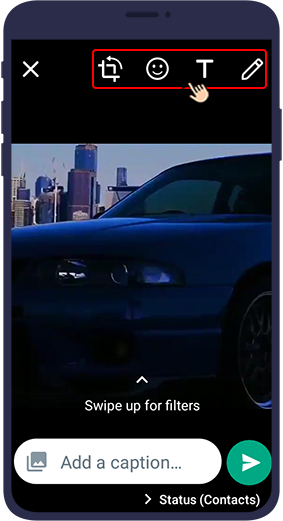
You can put a caption for your story at the bottom of the page in “Add a caption”.
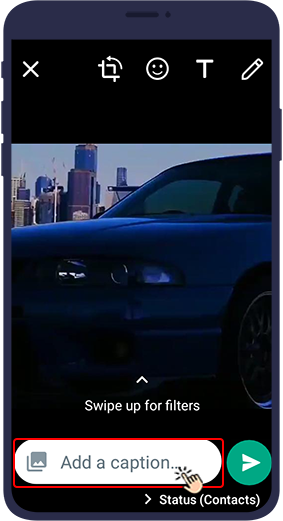
After preparing the story, just press the Submit button and publish the story in your WhatsApp account.
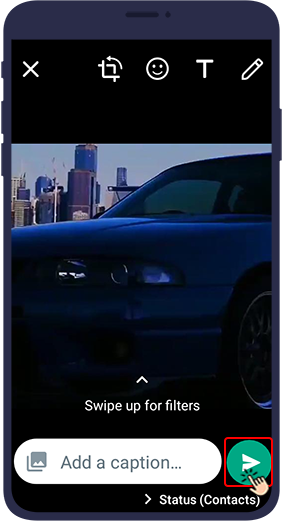
You can easily put s story or status on WhatsApp. Your contacts, those whose numbers you have saved, can view your WhatsApp stories by default. You can also see a list of people who have seen your WhatsApp status.
You can also add a link to your WhatsApp status if needed. To learn how, read the article below.
How to Delete a WhatsApp Story
To delete a WhatsApp story, just follow these steps:
Open the STATUS tab.

Select My Status.
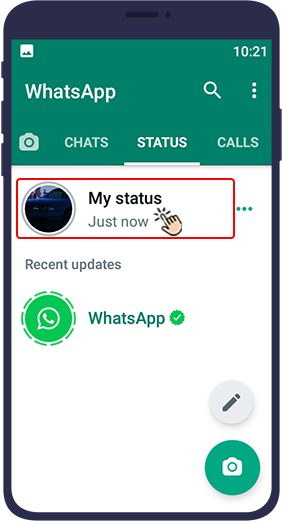
Open the WhatsApp story you want to delete from your account.
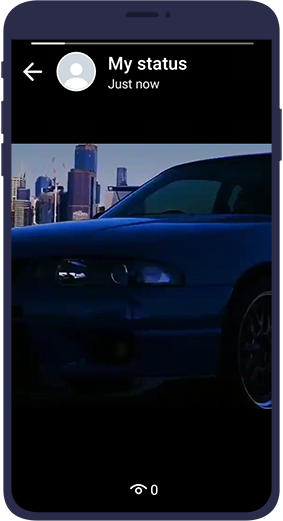
Drag the view icon at the bottom of your story up.
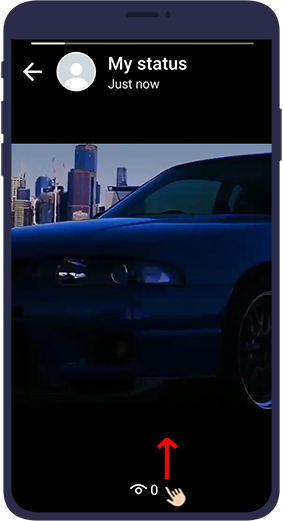
Next, tap the trash bin icon to delete your story from WhatsApp.
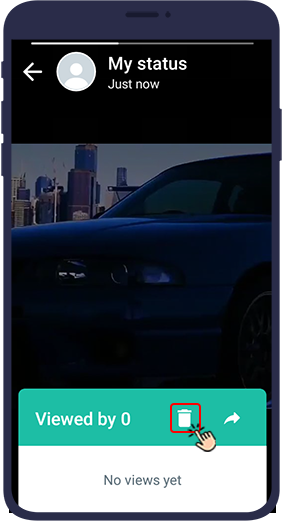
Your story was easily deleted. If the number of stories you put in WhatsApp is more than one, you should do the same for each story.
Hide WhatsApp Story from Certain Contacts
As mentioned, by default all those whose number you have saved and who also have your number saved, can see your story. Log in to your status to see who has seen your story. At the bottom of the page, the number of people who have seen your status shows that if you drag it up, you can see the full list.
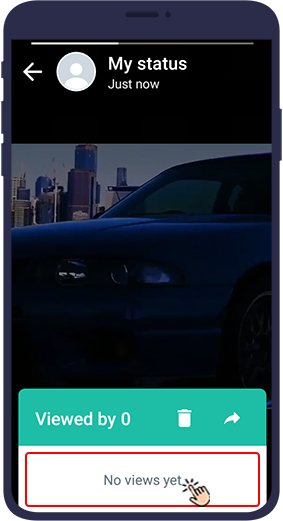
In order to be able to have your WhatsApp privacy and if you want your WhatsApp story to be viewed only by specific people you choose, you must change your WhatsApp settings. Here's how to hide WhatsApp stories from some specific WhatsApp contacts on Android and iPhone.
Hide WhatsApp Stories from Specefic Contacts on Android
If your phone is Android and you want to hide your WhatsApp stories from some of your contacts, just follow the steps below.
First, log in to your WhatsApp application.
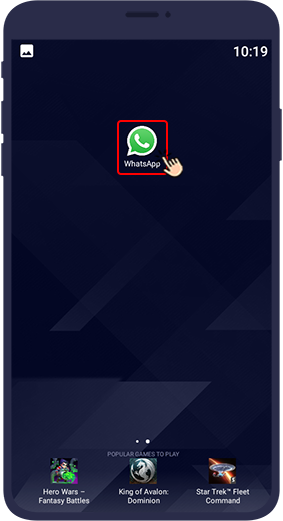
On Android phones, tap the STATUS tab.

Select the () icon at the top of the program.
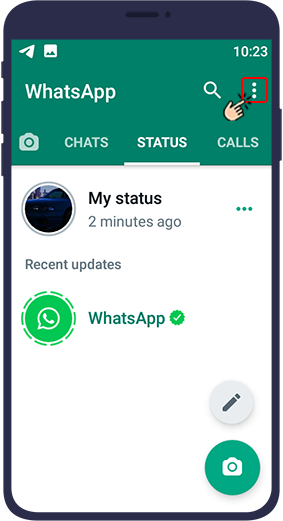
Tap Status Privacy.
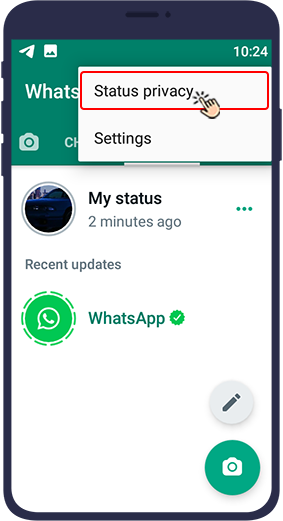
In the next step, a new page will open with 3 options.
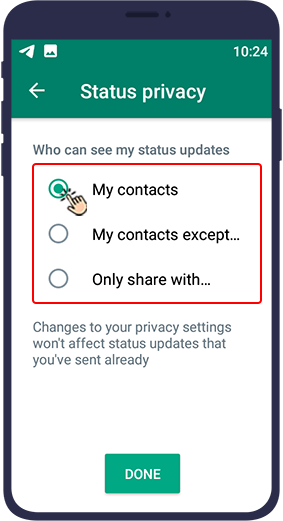
- My Contacts allows all your WhatsApp contacts to see your WhatsApp story.
- My Contacts Except… allows you to select a number of your WhatsApp contacts that you do not want to see your WhatsApp story.
- Only Share With … allows you to select the number of contacts you want to access your WhatsApp story.
After selecting the desired option, click the Done button to save these changes in your WhatsApp settings.
Hide WhatsApp Stories from Specefic Contacts on iOS
To hide the WhatsApp story from the view of some of your audience on iPhones or iOS, just follow the steps below.
Select Settings from the bottom of the page.
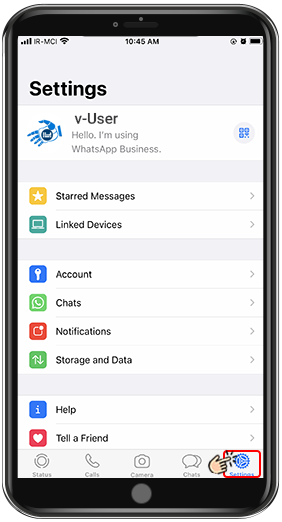
Tap Account.
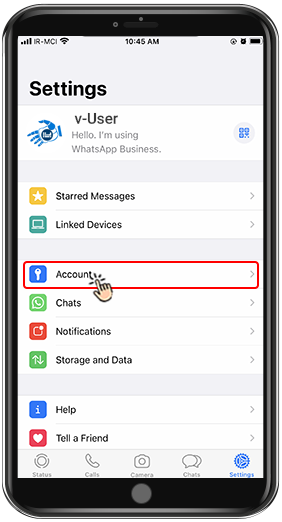
Enter Privacy.
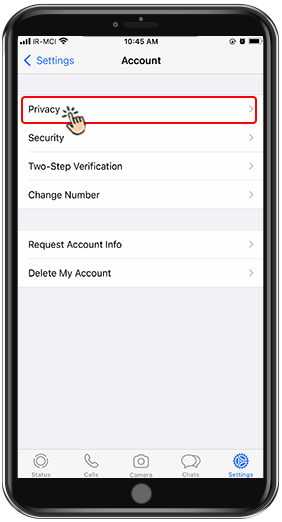
Then click on Status.
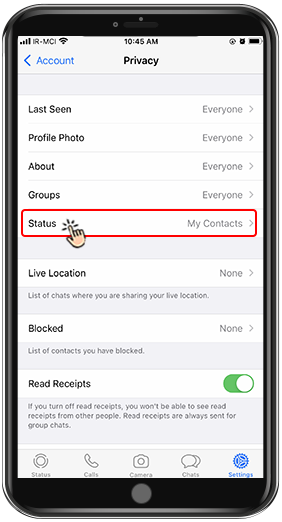
In the next step, a new page will open with 3 options.
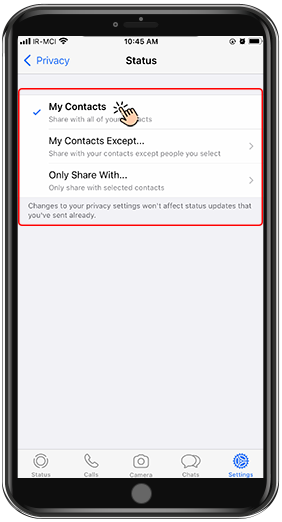
- My Contacts allows all your WhatsApp contacts to see your WhatsApp story.
- My Contacts Except… allows you to select a number of your WhatsApp contacts that you do not want to see your WhatsApp story.
- Only Share With… allows you to select a number of contacts you want to access your WhatsApp story.
Then click the Done button to save these changes in your WhatsApp settings.
Wrapping Up
In this article, you have learned how to add a story on WhatsApp and how to hide this story from the eyes of some of your WhatsApp audiences. We hope you find this article useful. We are waiting for your suggestions and opinions in the comments section.