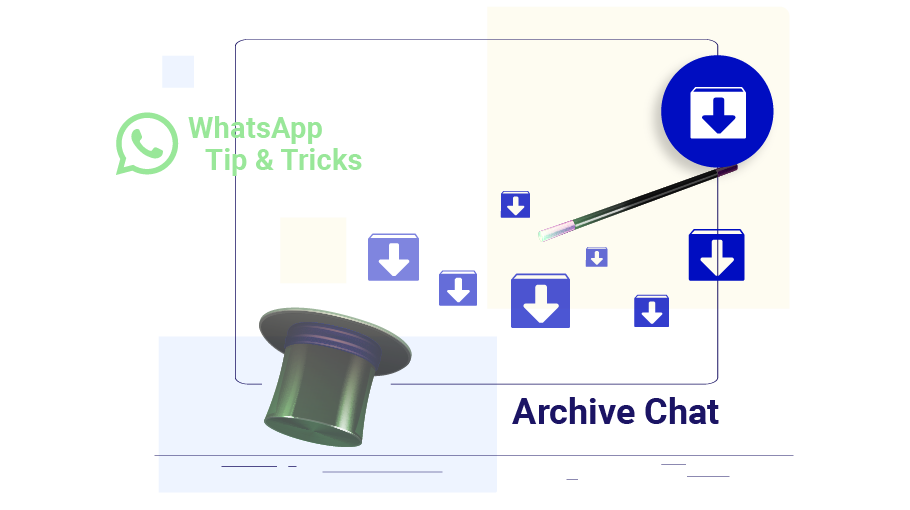How to Archive WhatsApp Chats
Table of content
One of the exciting features that WhatsApp provides you is the ability to archive chats in WhatsApp. Thanks to this feature, you can easily archive the chats that you don't want to delete and simultaneously don't want to be visible. This article will explain the steps of archiving chats in WhatsApp.
Note: All hidden chats have been moved to a folder called Archived chats.
Steps to Archive Chat in WhatsApp
Follow these steps to archive a WhatsApp chat
Step 1You must first select your conversation with the desired contact so that the check mark appears next to the person's name.
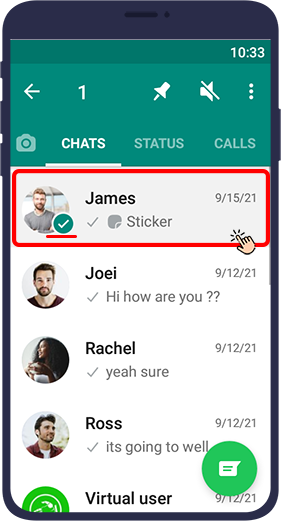
Step 2 In the menu displayed at the top of the screen, tap the square icon with a down arrow.
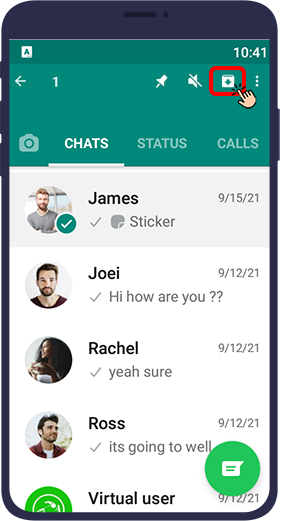
If no such icon is displayed in your WhatsApp, touch the three dots icon ( ) at the top right of the screen and select Archive chat.
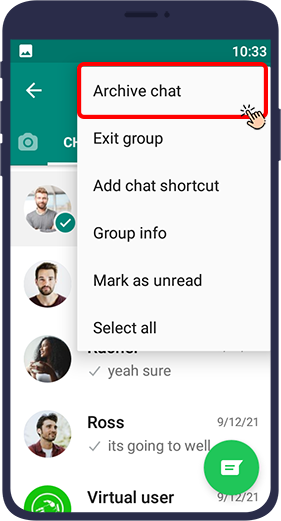
As a result, the conversation is removed from the chat list and archived. Archived chats are located in the archived folder at the top of the chats page.
In this part of the article you learned how to archive a chat on WhatsApp. But is there a way to use it to archive all WhatsApp chats together? Stay with us.
Steps to Archive All WhatsApp chats
If you want to archive all your chats at once, you do not need to select them individually. To do this, just follow the steps below.
Step 1Touch the three dots icon ( ) in the right corner of the screen.
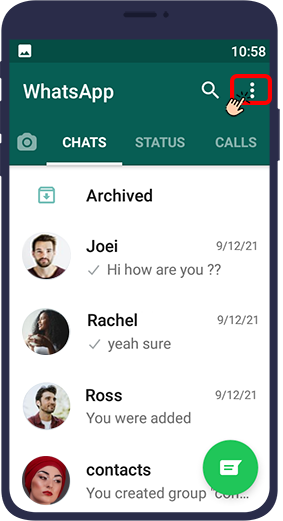
Step 2 Then select Settings.
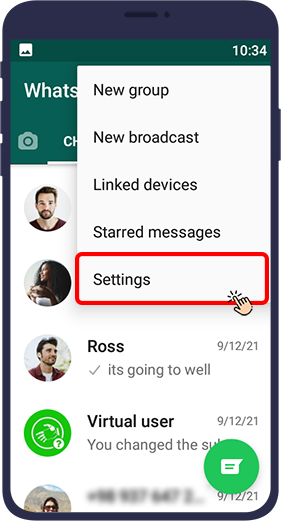
Step 3In the new page that opens, select Chats.
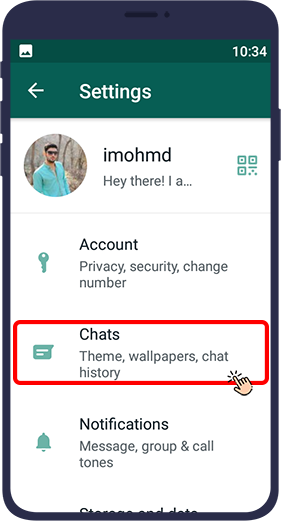
Step 4 Then select Chat History.
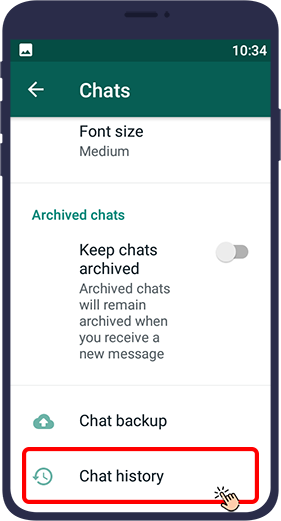
Step 5A new page will open again. By touching Archive all chats, you can archive all your chats.
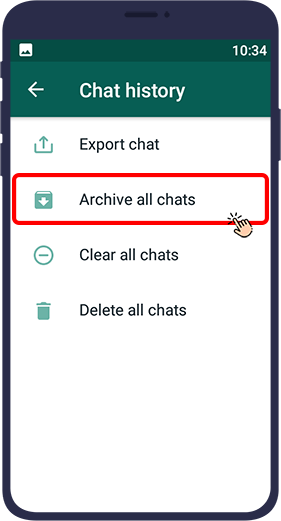
Now are there any ways to remove one of the archived chats from the WhatsApp archived chat collection? Stay tuned for the rest of this article.
Step 1Select Archived at the top of the chats page.
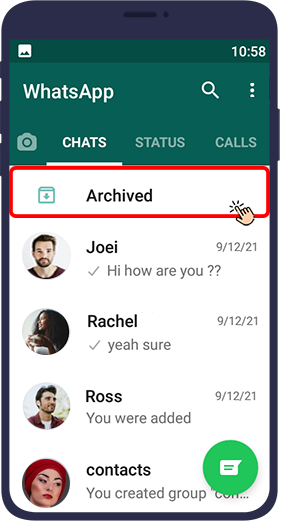
Step 2 Tap the three dots icon ( ) in the right corner
.webp)
Step 3Select Archive settings.
.webp)
Step 4 The keep chats archived option appears. Enabling this option causes that chat to remain in the archive folder after receiving a new message there. But disabling this option will cause the chat to be removed from the WhatsApp archive when a new message is received.
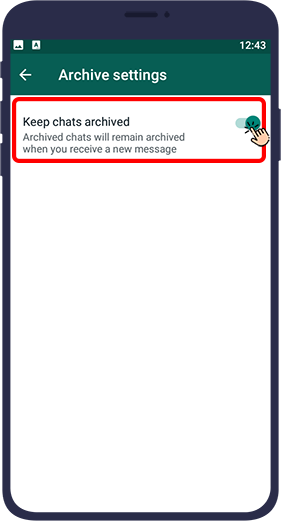
However, you can manually remove your desired chats from the list of archived chats whenever you want.
To do this, follow the steps below:
Step 1Open WhatsApp and open CHATS.
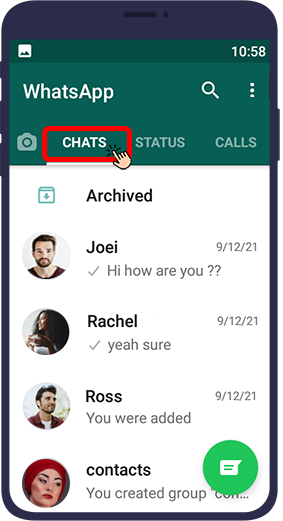
Step 2 Touch Archived. It should be noted that if you have not archived any chats before, this section will not appear in your WhatsApp.The Archived section only appears on your WhatsApp when you have archived at least one chat.
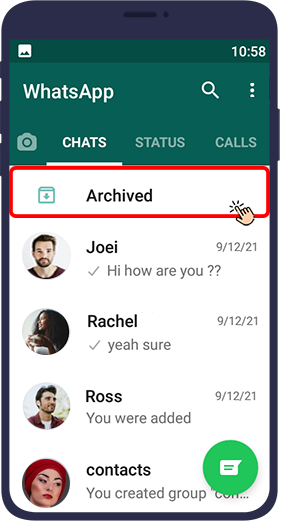
step 3Hold your finger on the chat you want to select.
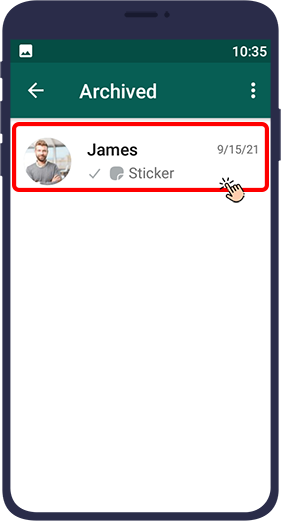
step 4From the menu at the top of the screen, touch the square icon with the up arrow.
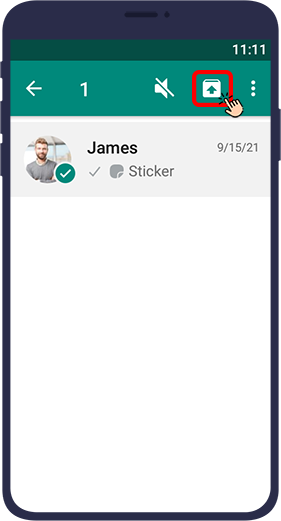
WhatsApp has made it possible to archive messages and conversations for its users. By archiving them, you hide your chats from view and revisit them whenever you want. Additionally, when a chat is archived, you will not receive any notifications from that chat. In this article, we explained the video tutorial on how to archive a chat in WhatsApp and the video tutorial on how to remove it from archive mode. We hope this content was valuable. You can share your questions and comments about this article in the comments section.