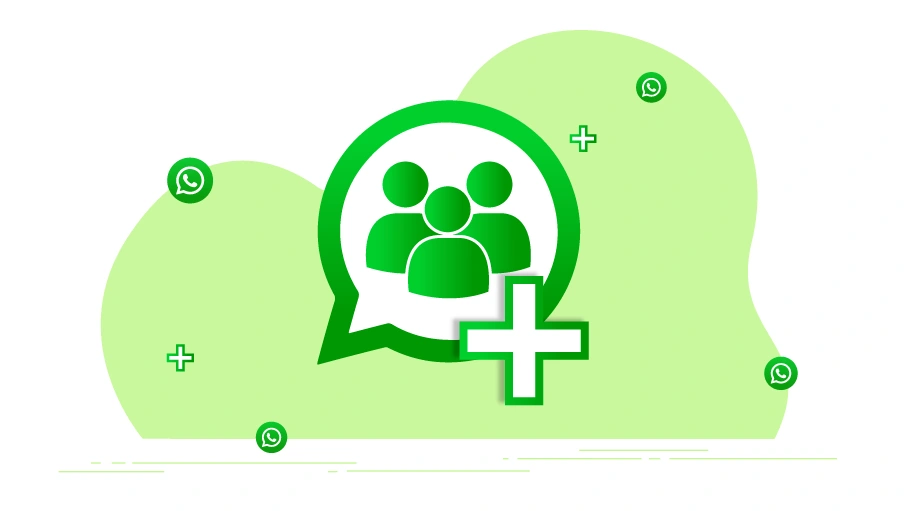How to Create a WhatsApp Group
Table of content
WhatsApp groups are one of the most popular features of this app and these days it is a great way to connect with friends, family and colleagues. It only takes a minute or two to create a group in whatsApp. Stay with us in this article to learn how!
Create a WhatsApp Group
Creating a WhatsApp group is simple. To create a group in WhatsApp, just follow the steps below.
Step 1 To get started, press the icon () in the upper right corner.
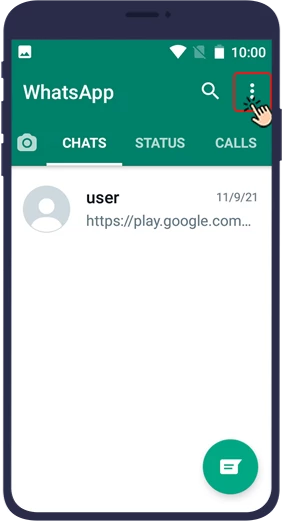
Step 2 Then, select New Group.
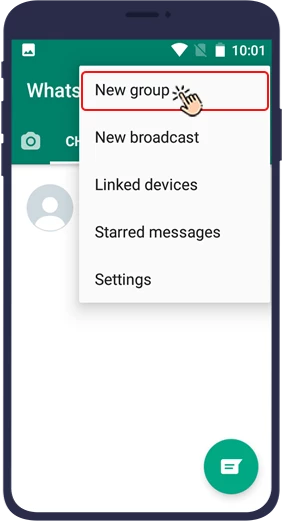
Step 3 Select the contacts you want to add to the group. To save time, you can also add only one person to the group initially to make the process of creating a group faster and move on to the next stage sooner. In the following, we will explain how to change the members in a group or invite different people to join your group after the group is completely created.
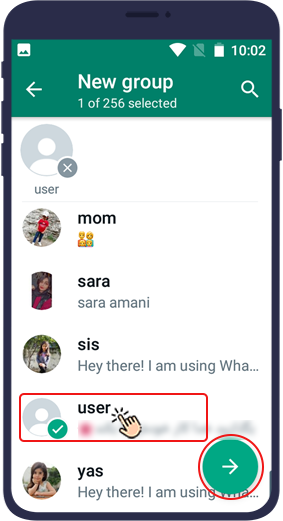
Step 4 The last step is to choose a name and profile picture for the group. Of course, you can change the group name any time.
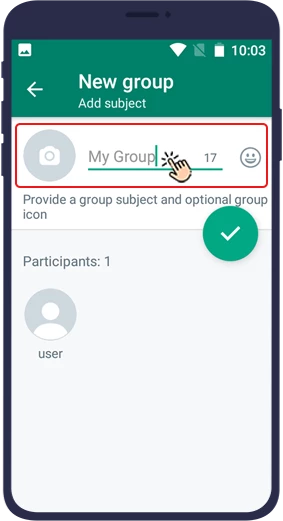
Change WhatsApp Group Name and Bio
As mentioned in the previous section, after completing the group creation process, you can change the WhatsApp group name as well as the group bio or description at any time. In the following, we will discuss how to do it.
Change WhatsApp Group Name
Just follow the steps below.
Step 1 Open the desired group and tap the group name at the top of the page.

Step 2 Click on the pencil icon.
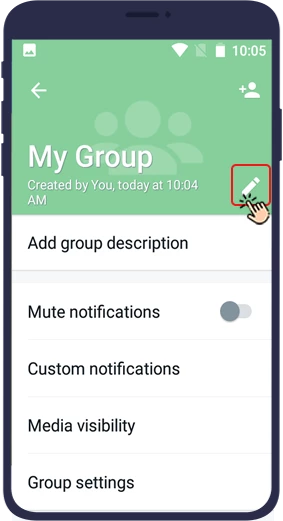
Step 3 Then, enter type your desired group name in the corresponding field. After renaming the group, click OK.
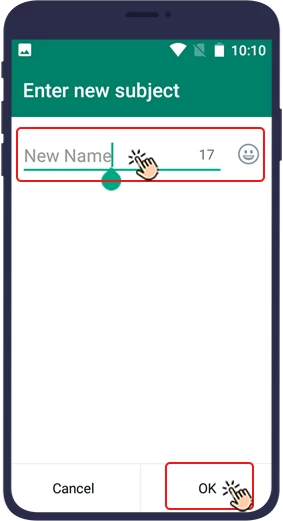
Add Bio or Description to WhatsApp Group
You can put the group rules in the group description to let the group members be aware of them. Follow the steps below to add group description:
To add description to your WhatsApp group, follow the steps below.
Step 1 Open the group and click on the group name.

Step 2 In the group profile, click on Add Group Description.
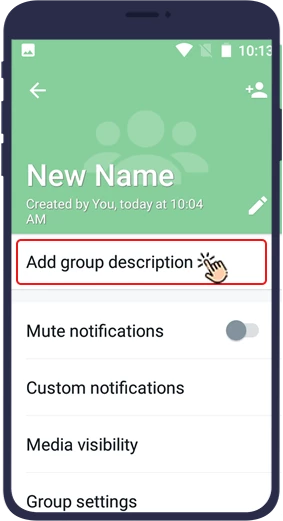
Step 3 Type the description of the group in the corresponding field and then press the ok button.
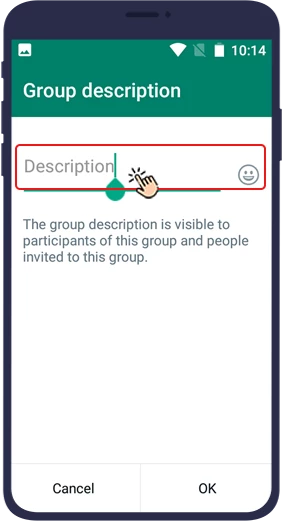
After this, members can refer to the group profile and read the description of the group in the Description section.
How to Add People to WhatsApp Group
You can make your contacts (people who have saved your number or chatted with you) or anonymous people members of your WhatsApp group either directly (without asking for their permission) orindirectly (inviting by sending a group link or QR code).
Note
WhatsApp allows you to add up to 256 people directly (without asking for their permission) to your WhatsApp group, but if people want to join your WhatsApp group indirectly (via invitation link or QR code), there are no limitations on the number of group members.
Add Contacts to WhatsApp Group Directly
You can add your contacts to the group during the steps to create a group on WhatsApp (they will become members of your group if they have not changed their WhatsApp settings to block unwanted add to group). If you want to add some of your WhatsApp contacts to the group after creating the group, just follow the steps below.
Step 1 Open the group.
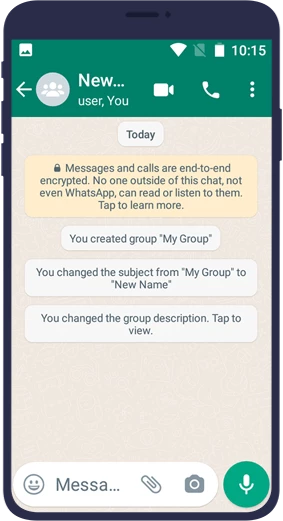
Step 2 Tap the group name at the top of the screen.

Step 3 Select Add participants.
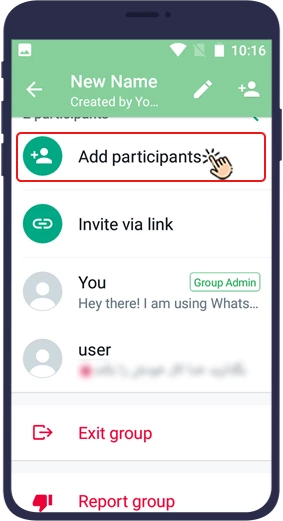
Step 4 Select the people you want from among your WhatsApp contacts. To select them, just hold your finger on the person's name for a while until a tick appears next to their name.
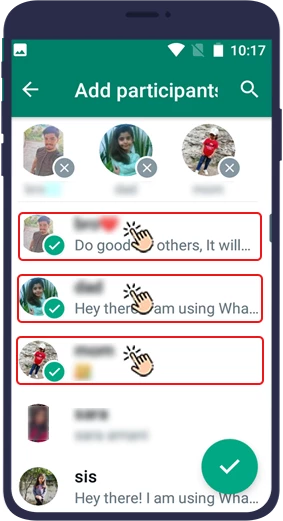
Step 5 If your WhatsApp contact list is long, you may not be able to find your desired contact easily. In this case, just type the person's name in the search field at the top of the page (magnifying glass icon) and search for the name. Then hold your finger on his name for a while to be selected.

Step 6 In the last step, just click the green tick in the bottom corner of the page.
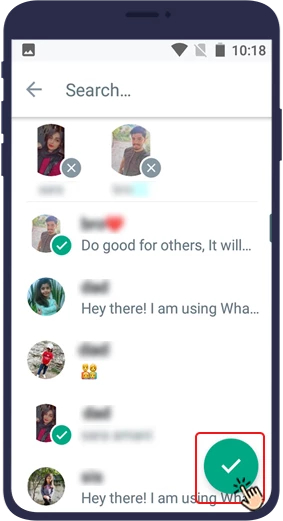
Add Contacts to WhatsApp Group Indirectly
There are two ways to invite people to your WhatsApp group.
- Use the invitation link
- Use QR code
In the following, we will explain each of these two methods.
Add People to WhatsApp Group via Invite Link
You can create an exclusive link for your WhatsApp groups and use this link to invite new members. Using the group link, you can add people to the WhatsApp group without having to save their mobile number in your contacts list. Just put this link somewhere on your website or another group or send it to people in private chat. With this invitation link, anyone can join your WhatsApp group. to create a WhatsApp group link do as follows:
Step 1 Tap the group name. This will open the group information.

Step 2 Then click on Invite via link button.
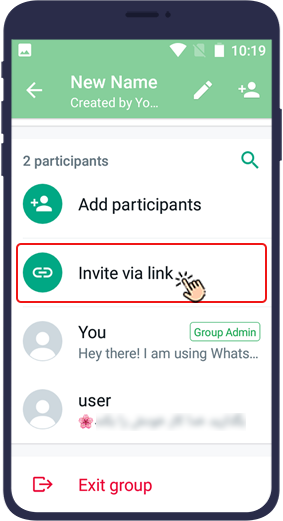
Step 3 In the Invitation Link panel, you can use the Share Link option to share group links with others in a variety of ways.
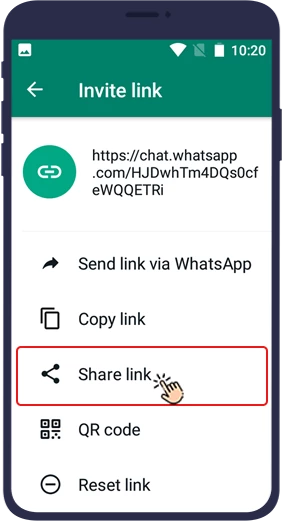
Step 4 By pressing Copy Link, you can copy the invitation link and paste it wherever you want (for example, on your website or other groups or private chats). People can join your WhatsApp group by clicking on this link.
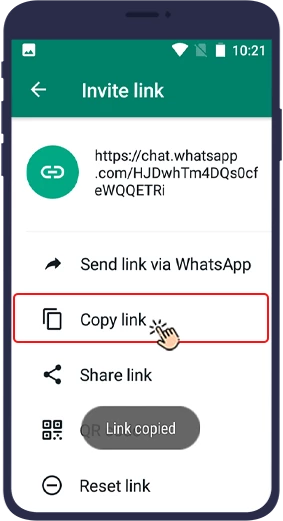
Attention If you want to prevent people from joining your group using this link, just click on Reset link to revoke the current link.
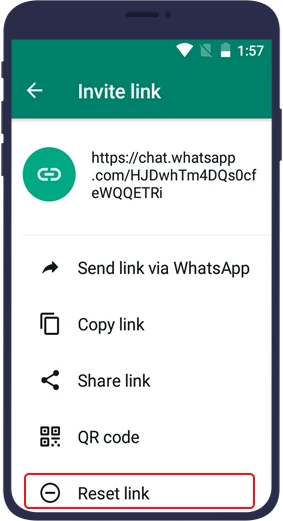
Add People to WhatsApp Group via QR code
In the same part of the invitation link panel that we explained in the previous section, you can also create a QR code for your WhatsApp group, people can become members of your group by scanning this code. To create a QR code, just follow the steps below.
Step 1 Tap the group name.

Step 2 Then click on the Invite via link button.
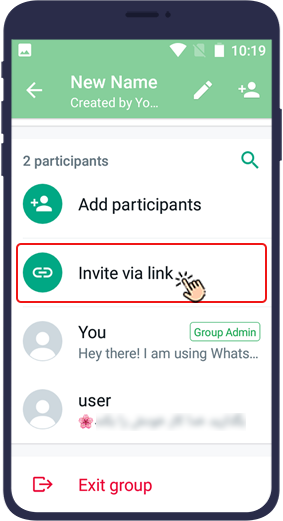
Step 3 Click on the QR code option.
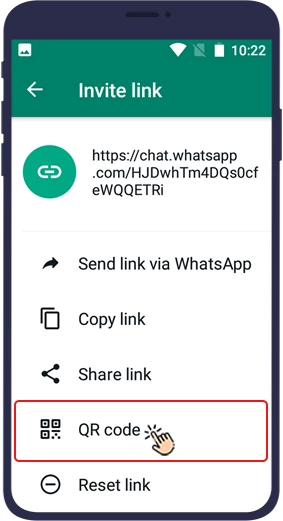
Step 4 Then share that code with others, anyone can join your WhatsApp group by scanning your QR code with their phone camera.
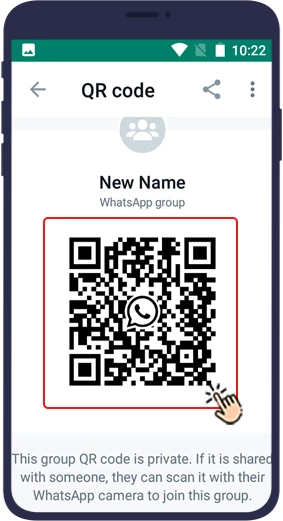
How to Manage WhatsApp Group Admins
Sometimes just one person is not enough to manage the group, or maybe the person who created the group is no longer so active and someone else has to take control of the group. To achieve this goal, WhatsApp has a number of settings which will be discussed in the following.
How to Add a WhatsApp Group Admin
In addition to the person who created the WhatsApp group from the beginning and is the admin of that group by default, a group in WhatsApp can have other admins as well. To set one or more group members as the group admins, just follow the steps below.
Step 1 In the page that opens, scroll through the group members list to find the person you want to make admin.
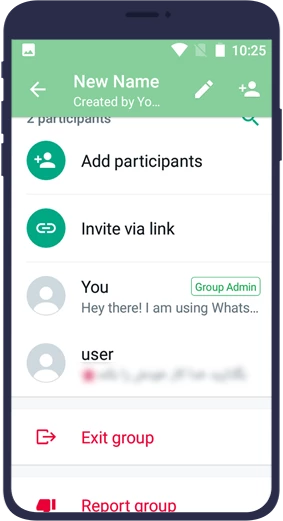
Step 2 Hold your finger on their name for a while until a menu appears next to their name.
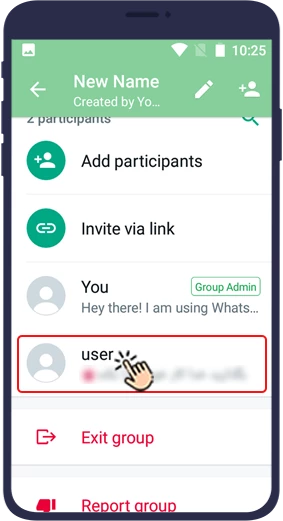
Step 3 Then select "Make group admin".
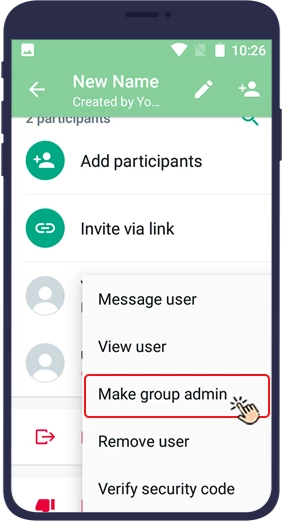
After this selection, the desired member becomes one of the group admins.
How to Delete a WhatsApp Group Admin
If one of the group admins no longer has enough time or competence to manage the WhatsApp group, you can dismiss them. To remove one of the WhatsApp group admins from the group management, just follow the steps below.
Step 1 Open the WhatsApp group and click on the group name at the top of the page.

Step 2 In the page that opens, scroll through the group members list. The members whose name is marked Group Admin are all group admins. Hold your finger on the name of the admin you want to delete.
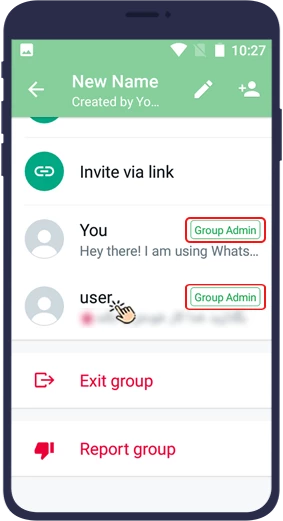
Step 3 Then tap "Dismiss as admin".
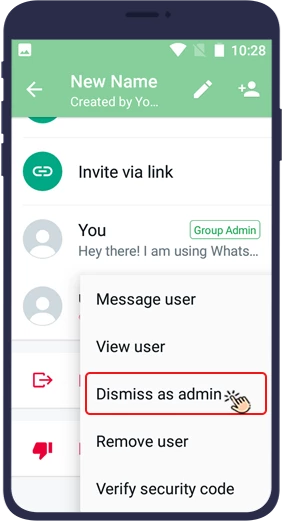
After this selection, the person will no longer be the group administrator.
In this article, you have learned how to create a group on WhatsApp, invite people to the group, and add or dismiss the group admins. We hope you will find this article useful.