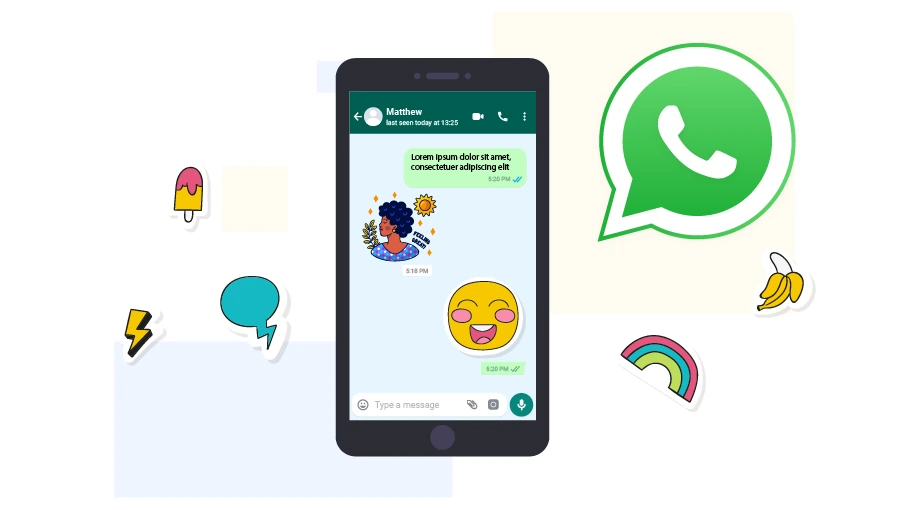How to Create WhatsApp Stickers for WhatsApp
Table of content
If you want to use WhatsApp stickers, WhatsApp has an attractive set of ready-made stickers that you can download. But if you want to have your own new and personal stickers, how can we make our own stickers? Making a WhatsApp sticker is a fun and enjoyable activity, and if you have that intention, join us in this article to know how to make a WhatsApp sticker
How to Make WhatsApp Stickers on Android
To make WhatsApp stickers, you need to use special apps, designed for this purpose. Here we introduce you to one of the most widely used free sticker making apps.
Learn How to Make WhatsApp Stickers Using Sticker.ly
In this section, we will teach you how to create your own personal stickers with the help of Sticker.ly. To use Sticker.ly, one of the best sticker making apps, just follow the steps below.
Step 1
Download Sticker.ly. To do this, you can go to Google Play Store and type Sticker.ly in the search bar.
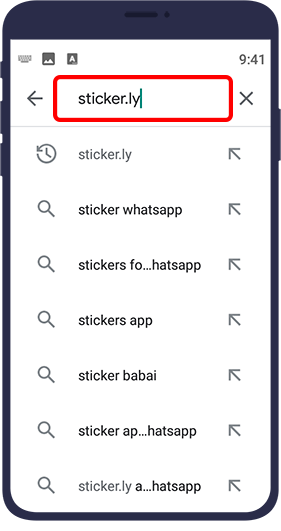
Step 2
Once the app appears, select Install to download and install the application on your phone.
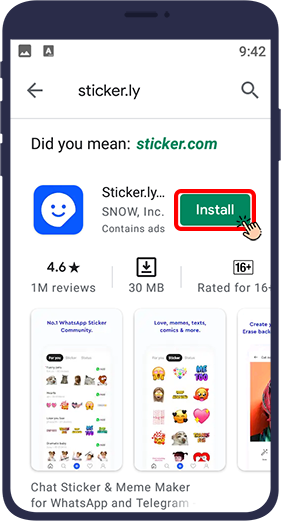
Step 3
When the process of app download and installation is complete, select Open.
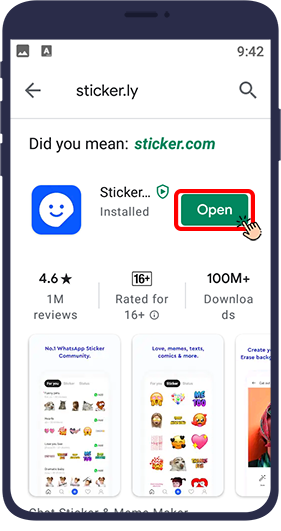
Step 4
By selecting Open, the app opens and you see an image like the one below. There are two ways to sign in to Sticker.ly: Sign in to the app with your Facebook account, or use your Gmail account to do so. Here, we use Continue with Google.
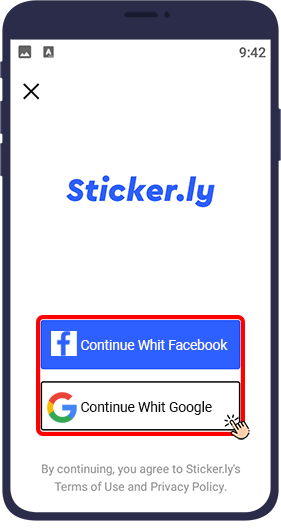
Step 5
Now it is time to create your own stickers. To do this, follow the steps below. At the bottom of this page, you will see the plus sign icon used to make WhatsApp stickers. Click on the icon.
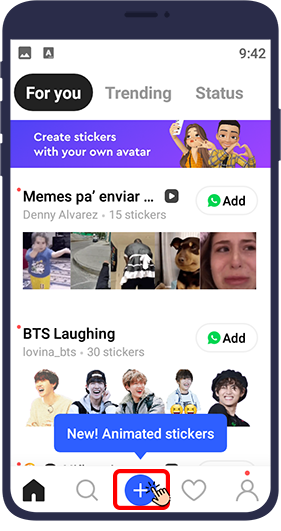
Step 6
In this step, you will see a page like the one below, and you need to select the type of the sticker you want to create. You have two options to choose: Regular and Animated. By selecting Regular, your sticker will not move, but if you select Animated, you will create a WhatsApp animated sticker. We want to make a non-removable sticker, so we select Regular.
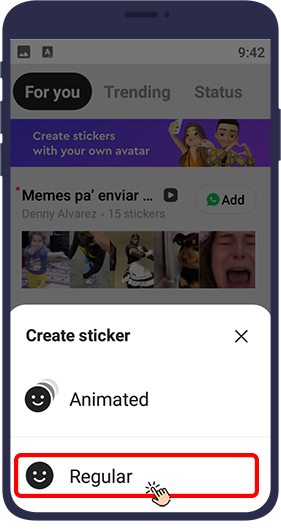
Step 7
After selecting the sticker type, as shown below, the images will be displayed on your mobile phone. In this step, you can specify the image you want to use to make a WhatsApp sticker. Of course, you can select multiple images, but making a sticker with multiple images is more difficult than using one image. So it is better to choose an image.
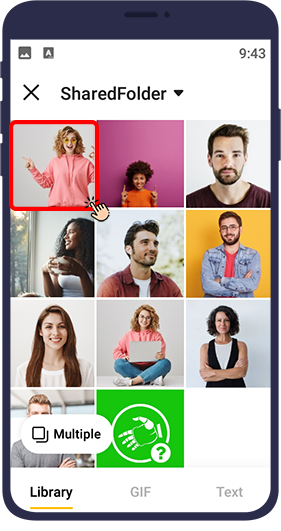
Step 8After selecting the image, a new page will open. Here you need to select the parts of the image that you want to turn into a sticker. You have 3 options for this purpose.
Auto: By selecting it, the image is cut automatically. Sometimes the auto-select cut may not be accurate enough.
Manual: This option cuts the image according to the movement of your finger on the screen. So you can cut the part you want more accurately.
Crop: This option only cuts the image into a rectangle or square.
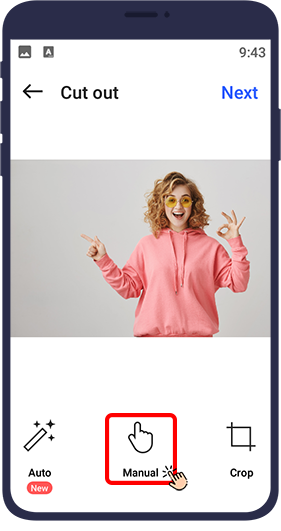
Step 9
A new page will open after you cut the image. Select Next in the upper-right corner of the screen. Otherwise, click Adjust to open a new page.
.webp)
Step 10
In this section you can adjust the image as you like. For this purpose, Sticker.ly gives you two options, Erase and Restore. If you need to delete parts of the image, select Erase. But if all the required parts of the image are not in the result, you can bring them back with the Restore option. When done, select Apply.
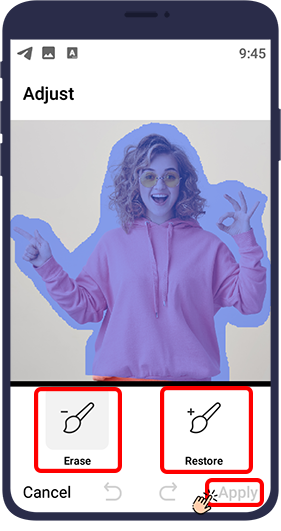
Step 11
You will now be taken back to the previous page. Note that here you can also add text or emoji to your image. Otherwise, click Next. Here we name the image MyFirstSticker.
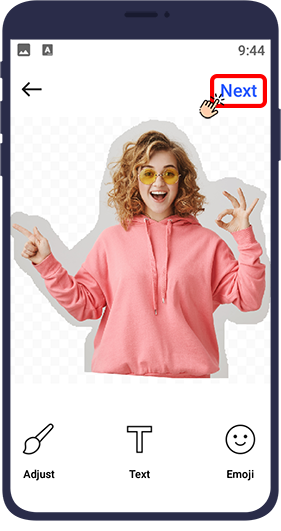
Step 12
In the next page, you need to select the tags for your sticker. Here we select the myfirststicker tag. Then click on save.
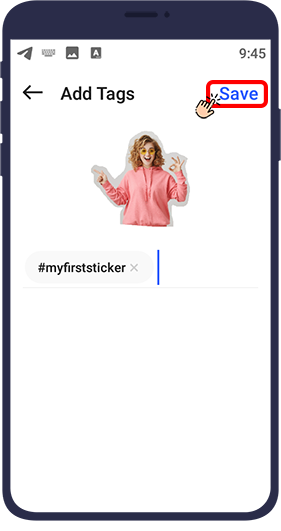
Step 13
A new page will open for you. On this page you need to select your sticker collection. If you have already made a sticker, the title of your created collection will be displayed. Otherwise, you will see a page similar to the one below. Click on New Pack to create a new collection.
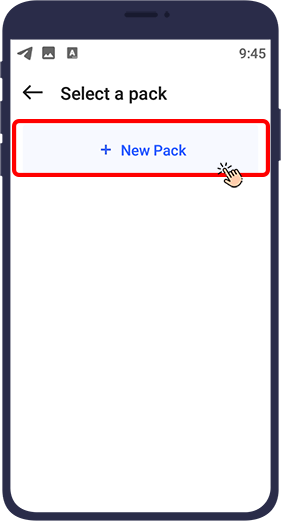
Step 14
In this section, select a title for your pack of stickers. We choose the title mypack. Sticker.ly fills in the Creator box with the name you received when you signed in to the application via Gmail. You can enable or disable "Allow Search". By enabling it, other WhatsApp users can search for your sticker name and use it in WhatsApp chat. But if this option is disabled, you are the only one who can use the sticker you have made. Finally, click on Create.
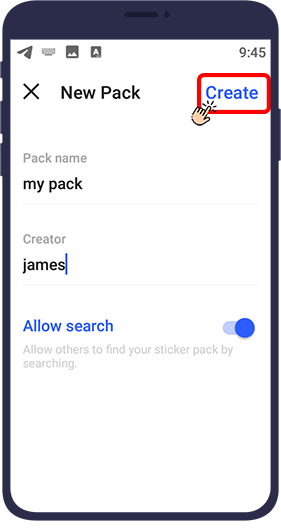
Step 15
As you can see in the figure below, the mypack collection is displayed on the screen. In this step, select Add to WhatsApp. You will be asked if you want to add your pack, here mypack to WhatsApp or not, click Add.
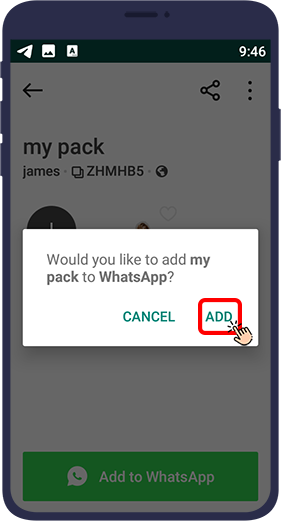
Step 16
Finally, you will see a window like the one below, from which you can share your sticker page to various social networks.
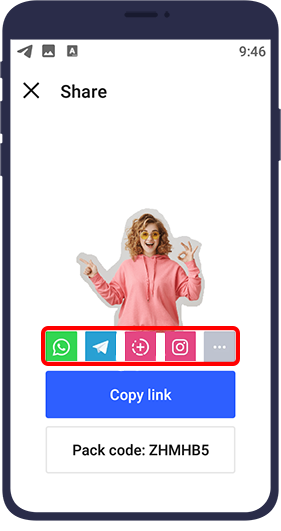
How to Use Stickers in WhatsApp
Step 1
Open the chat of the person to whom you want to send your sticker in Whatsapp. Then tap the emoji option in the left corner of the message typing box.
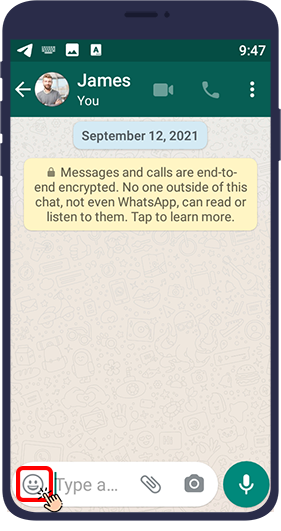
Step 2
At this point, the emoji window opens. At the bottom of this window, you have 5 options: a magnifier icon on the left, a cross icon on the right. There are three icons in the middle, from which you need to choose the first one from the right.
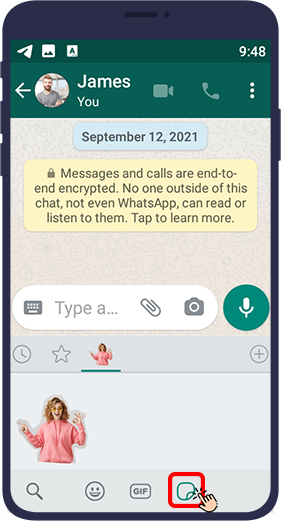
Step 3
As you can see in the figure below, we have selected our sticker and sent it to our contact. You can do the same.
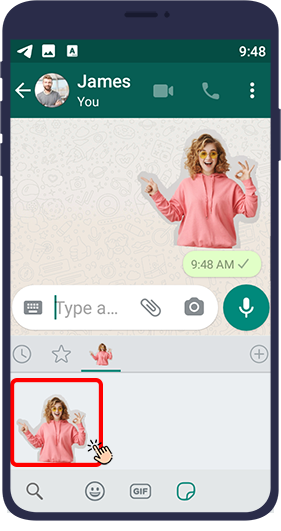
In conclusion
There are various methods and apps for making WhatsApp stickers, in this article we taught you how to use one of the most widely used sticker making apps. With the help of this application, you can create your favorite types of stickers (animated or non-animated) and enjoy your personal stickers. By reading this article, we hope you have learned how to make a WhatsApp sticker.