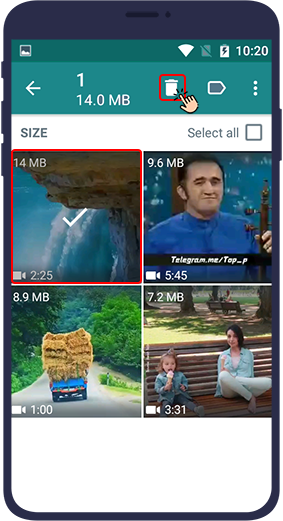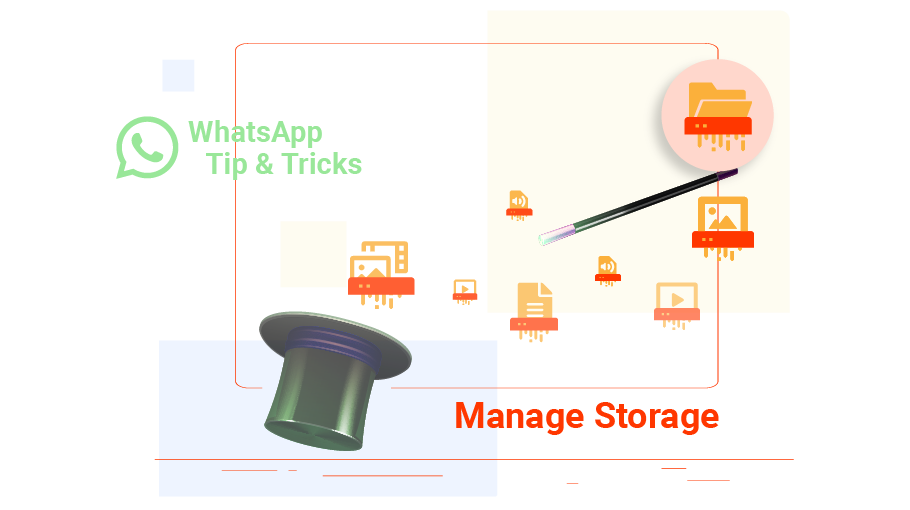How to Free up Storage On WhatsApp
Table of content
If the amount of free storage space on your device is critically low, WhatsApp does not function properly. That is when WhatsApp prompts you to free up storage space. In this article, you will learn how to do so.
If you are interested to know about this issue, join us in this tutorial.
Free up WhatsApp Storage
Interestingly, there is a simple way by which you can find out with whom you have exchanged the greatest number of messages on WhatsApp and with whom you have exchanged the biggest data?
Being aware of these items helps you manage the space occupied by WhatsApp on your phone more easily. In the following, you see the steps you need to take to achieve such information.
Steps to Manage & Free up WhatsApp Storage
To find out the biggest data saved on your WhatsApp storage, follow the steps below:
Step 1
Log in to WhatsApp and touch the three dots icon () in the right top corner of the Chats tab.
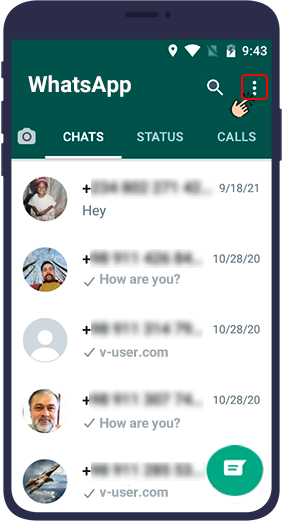
Step 2
Select Settings from the menu that opens.
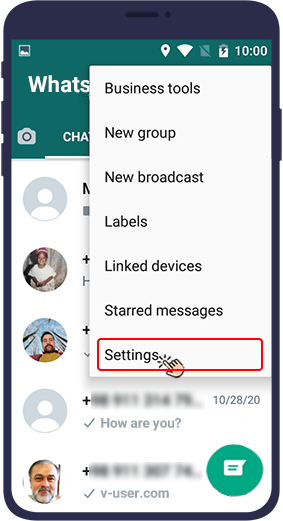
Step 3
In the page that opens, select Storage and Data.
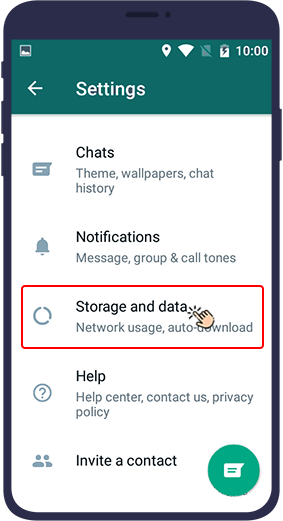
Step 4
Then select Manage storage.
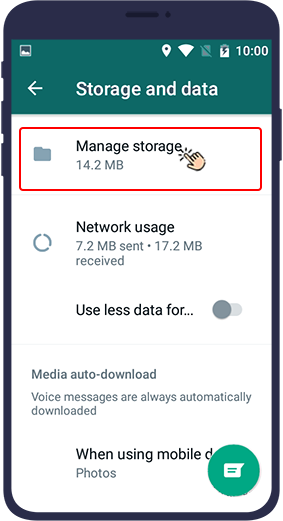
A page opens that consists of 3 sections:
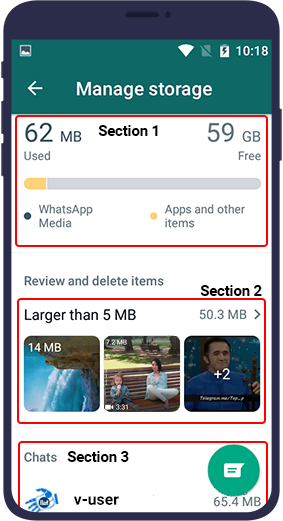
- Section 1: The amount of memory occupied by WhatsApp
- Section 2: All files larger than 5 MB
- Section 3: You will see a list of all the WhatsApp chats and groups that take up the biggest storage.
Section 1:
At the beginning, you will see the memory space occupied by your WhatsApp data. This section is for viewing only and you can not do anything in it.
Section 2:
In the middle of this page, you can see all the files that are larger than 5 MB that you have in WhatsApp.
By tapping on this section, you can access all the files and delete each one as you wish. Just hold your finger on the file for a while to select that file and then select the trash bin icon at the top right of the page to delete the file from your WhatsApp.
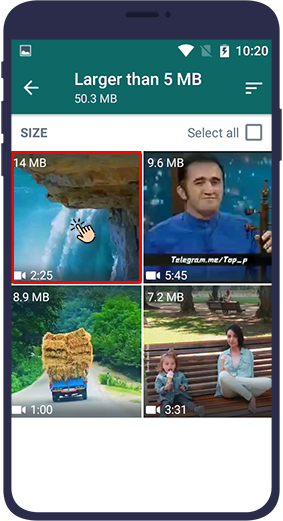
Section 3:
At the bottom of the page, you will see a list of all the personal chats and WhatsApp groups that take up the most space of exchanged messages. The amount of space that these messages and data also occupy is specified separately in front of each option.
By selecting any of these contacts or groups, you will enter a page where you will see the relevant exchanged files.
If you tap the three horizontal lines on the top right of this page, you can sort the chat files by Newest, Oldest, or Largest.
To delete any of these files, just hold your finger on it for a while to select it, and then select the trash bin icon at the top right of the screen. In this case, that file will be deleted from your WhatsApp.