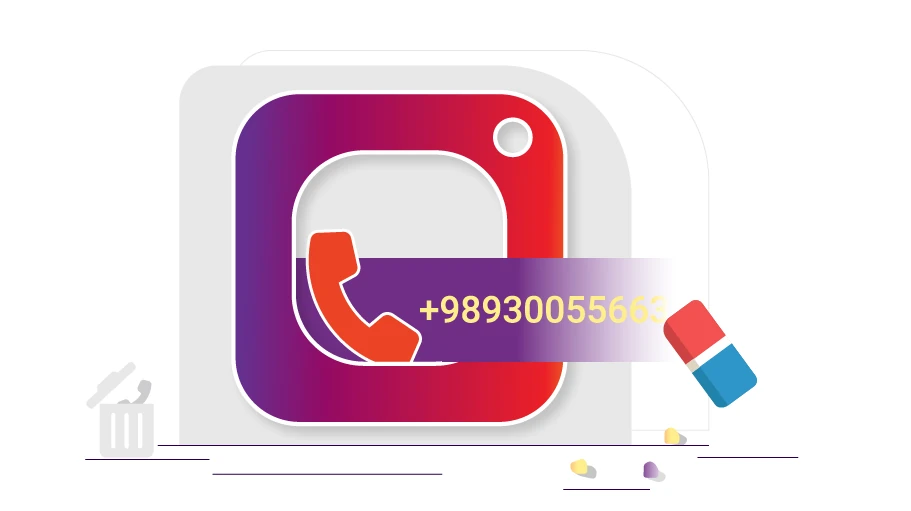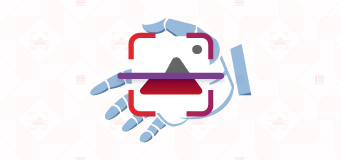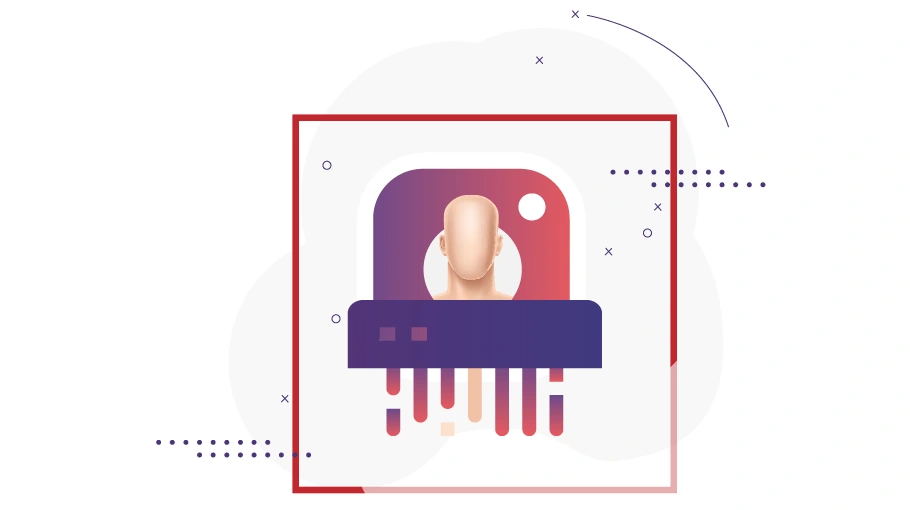how to react to messages on Instagram
Table of content
Instagram is constantly adding new features to its Direct Messages (DM) to give users more ways to communicate with each other and express themselves. One of these features is the ability to react to messages with emojis. While emojis can never replace a full response, they're a great way to quickly communicate your feelings when you don't have time to write a message. They can also be used to simply acknowledge that you've read a message from someone.
With that in mind, we've decided to show you step-by-step how to react to messages on Instagram.
What are Instagram reactions?
Emojis are a very effective way to express emotions quickly. They're also a great way to communicate a message's meaning visually. Since many people use emojis in their chats, Instagram has made it possible for users to react to direct messages or stories with emojis.
nstagram reactions include 6 to 8 popular emojis; you can change them to customize how you react to messages.
How to react to an Instagram message with an emoji on your phone
Using emojis on Android and iOS is very similar and not particularly complex. To react to a message in Direct, follow these steps:
- Open the Instagram app on your phone.
- Go to the chat section.
- Tap and hold the message you want to react to.
- A set of emojis will appear for you.
- To react, select one of them.
How to react to an Instagram message with an emoji on the web version of Instagram
Reactions to messages are now available on the Instagram website as well. If you are one of those people who check your account and respond to messages through the official website of this social network, you need to:
- Open the chat you want.
- Move your mouse over the message you want to react to.
- Wait a few seconds for the emoji panel to appear for you.
- If you want to scroll through a long list of emojis, use the spacebar key.
- Finally, click on your desired emoji and react to your recipient's message.
If you want to use the message reaction feature on Instagram, but the emojis do not appear for you, you can use the following methods to fix the problem of not showing emojis:
Reasons why Instagram reaction emojis are not displayed
If you want to use the message reaction feature on Instagram, but the emojis do not appear for you, you can use the following methods to fix the problem of not showing emojis:
- Update the Instagram app: You do not need to do anything special to activate Instagram emojis. If the emojis do not appear for you, you are probably using an old version of this app, and you need to update it.
- Log out of the Instagram app: If you have previously used emojis in Direct to react to messages but you cannot see the stickers at the moment, the first and easiest thing to do is to log out of the app (log out) and then log back into Instagram.
- Clear the Instagram cache: Clearing the cache is an effective way to fix most app problems. To do this, go to your phone's settings and find Instagram under the apps or running apps section. Then go to the app cache section and clear it.
- Reinstall Instagram: If none of the above solutions effectively fix the problem of not showing emojis to show reactions to messages on Instagram, reinstalling the app and reactivating it is probably the only solution before you.
How to Delete a Reaction to a Message on Instagram
If you accidentally sent the wrong reaction, We've all been there: we accidentally sent the wrong reaction to a message on Instagram. In this situation, we need to delete the sent emoji quickly. To do this (on both mobile and desktop), follow these steps:
- Click on the emoji you sent, displayed under your recipient's message.
- In the page that opens for you, select the emoji you accidentally sent and click on it.
- Your reaction to the message in Instagram Direct will be deleted.
Choosing the right emojis to react with
Instagram emojis are very diverse, and you can use them to respond to messages from your recipients. Which emoji you choose depends entirely on your feelings or the situation you are in. Some emojis have a clear meaning; for example, the red heart emoji indicates love, or the thumbs up emoji means approving the message or congratulating. However, the meaning of some emojis can be ambiguous, so it is best not to use them.
Conclusion
You probably already know that reacting to messages is a useful and attractive feature that Instagram has added to its rich app features. It is likely that shortly, responding to messages on Instagram will become even more advanced and professional to beat the competition from peers.
If you have any questions or ambiguities about reacting to messages on Instagram, you can enter your question in the comment box so we can answer you as soon as possible.