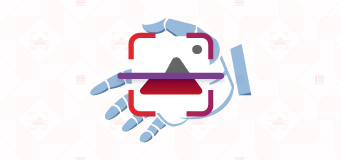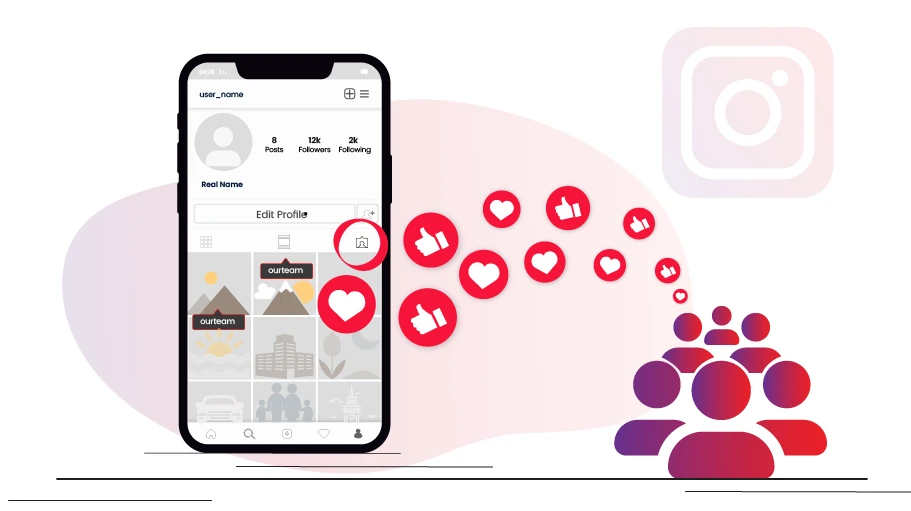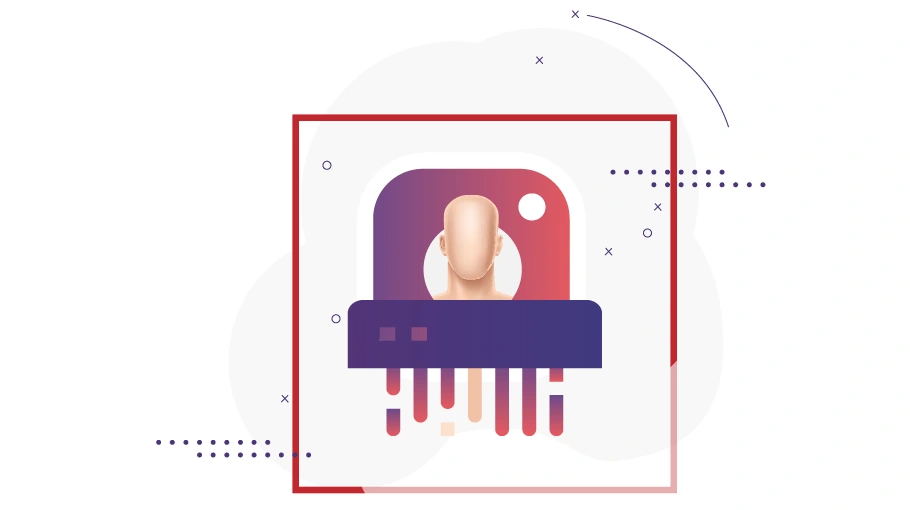Is it possible to hide Instagram chats?
Table of content
Have you ever wanted to keep some of your Instagram chats private without deleting them? Maybe you have some private or sensitive conversations that you don’t want anyone to see, or maybe you just want to clean up your inbox and focus on important chats. If that's the case, you might be wondering if there's a way to hide chats on Instagram without deleting them.
Unfortunately, Instagram doesn't have a built-in feature to hide chats in your direct messages. Once you start a chat, it will stay in your inbox unless you delete it or block the person. This can be a problem for some users, especially if they share their phone with someone else or have concerns about their privacy and security.
But don't worry! There are tricks you can use to hide chats on Instagram without deleting them. In this article, we'll explain how to do it. So, keep reading!
Hide Instagram DMs by Moving Chats to the General Tab
One way to hide chats on Instagram without deleting them is by moving them to the general section. To do this, if you have a private account, you'll need to switch to a professional account. Don't worry, it's a simple and free process. Having a professional account on Instagram gives you access to extra features and information, like analytics, and ads.
First Step to Hide Instagram Chats: Switch to a Professional Account
First, you need to note that by turning a personal Instagarm account to professional, the page will become public, being visible to any Telegram user even if they do not follow your page, and you will be unable to make it private, unless you make it personal again. Here's how you can switch to a professional account on Instagram to hide chats without deleting them:
Step 1 Open Instagram and go to your profile. Look for the menu icon in the top right corner (it looks like three horizontal lines) and tap on it.
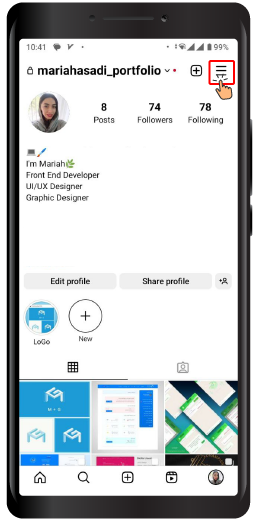
Step 2 From the menu, select "Settings and Privacy".
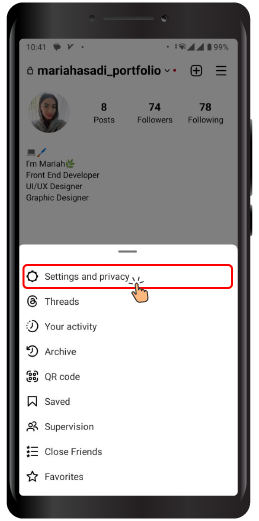
Step 3 Then choose "Account type and tools".
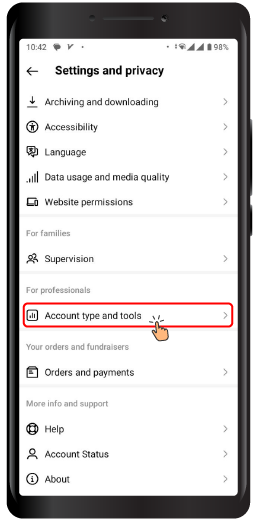
Step 4 In the Account settings, you'll find an option called "Switch to professional account". Tap on it.
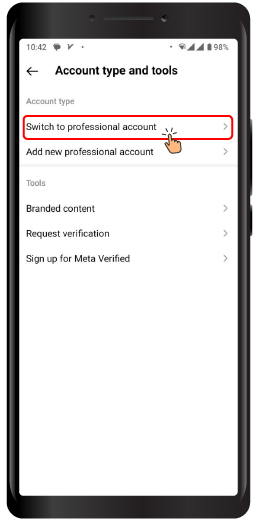
Step 5 Instagram will ask you to select a category that best describes your profile, such as Business, Creator, or Personal Blog. Choose the category that fits your profile the most.
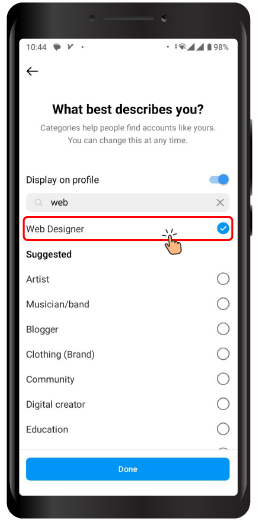
Step 6 Tap on "Next" and follow the instructions provided to complete the process.
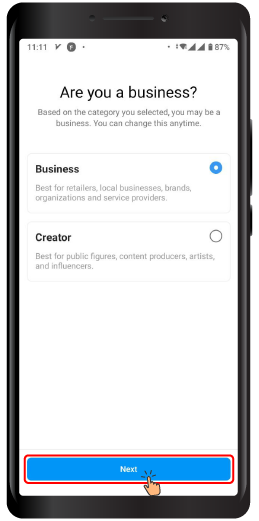
By following these steps, you can transform your personal Instagram page into a professional account that is prepared for hiding chats in the general tab.
How to Hide Instagram Chats in the General Tab
Once you've switched to a professional account, you'll have access to the general section in your direct messages, where you can move specific chats that you want to hide. Remember that this method allows you to keep the chats hidden from your primary inbox, providing an extra level of privacy.
To transfer chats to the General section, you can follow these steps. Just remember that switching your account to professional mode will make it public.
Step 1 Open your direct messages on Instagram.
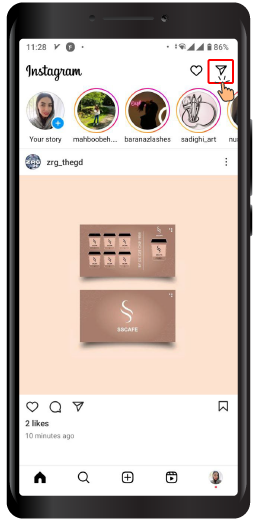
Step 2 Long press on the chat you want to hide. (On iPhone, swipe left on the chat)
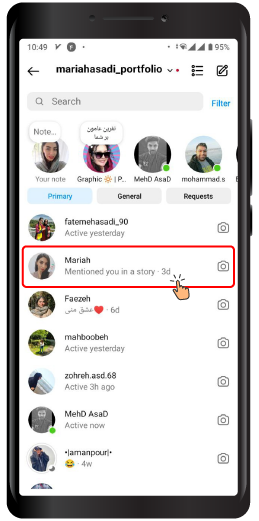
Step 3 From the menu that appears, select "Move to General" (On iPhone, tap on "General").
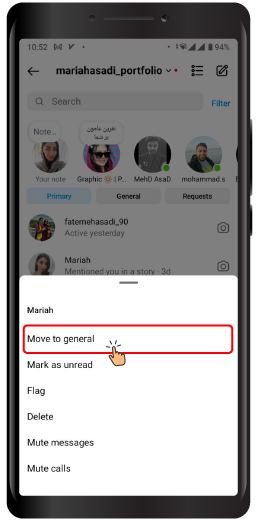
The chat will be moved from the primary section to the General section, where it will be hidden from view.
To locate the chat, simply tap on the General tab located at the top of your inbox. Chats that are in the General section won't appear in your main inbox, and you won't receive any notifications for those chats.
Transferring chats from the primary tab to the General section allows you to keep specific conversations separate and hidden from your main inbox. This adds an extra layer of privacy and makes it easier for you to manage your conversations.
However, it's important to note that since the General tab is not immediately visible, there is a possibility that you may forget or overlook the hidden chats. Because you won't receive any notifications for conversations in the General section, it's necessary to regularly check this tab to stay updated on any new messages.
However, if you have hidden chats in the general tab, you might need to transfer them back to the primary tab. In the next section, I will guide you on how to do this.
How to Unhide Chats on Instagram
To unhide the hidden chat, follow these steps:
Step 1 Open the Instagram app and navigate to the inbox.
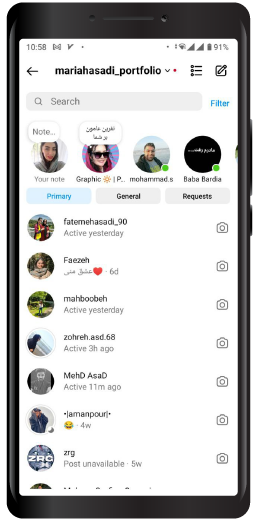
Step 2 Switch to the "General" tab.
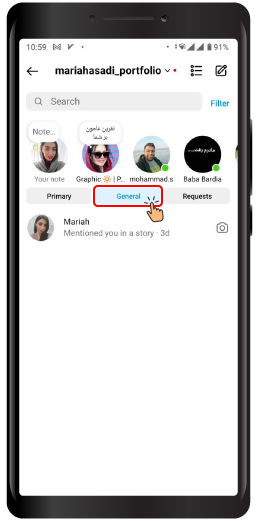
Step 3 Look for the chat you want to unhide. Long-press on the chat to select it.
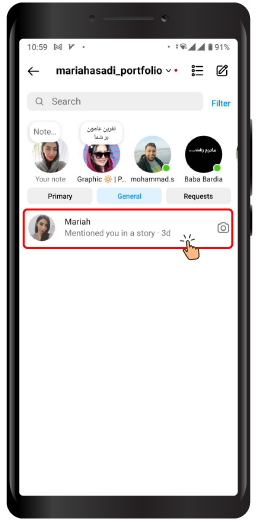
Step 4 From the menu that appears, click on "Move to Primary."
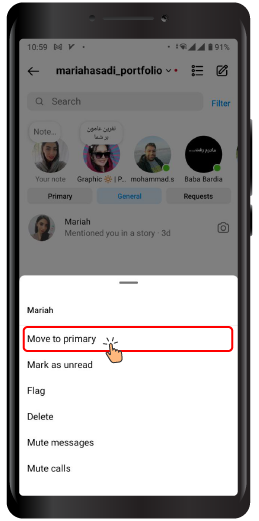
By following these steps, you can unhide the chat and relocate it to the primary tab in your Instagram inbox.
Conclusion In this article, we have explored different methods to hide chats on Instagram without deleting them. We hope this article has been useful and informative for you. If you have any questions or comments, please feel free to share them below. Thank you for reading!
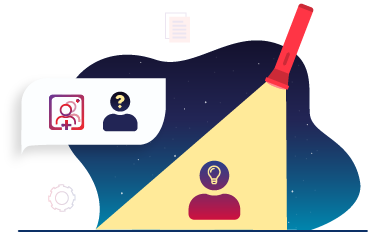
Frequently Asked Questions Frequently Asked Questions
Is it possible to hide or lock the Instagram inbox?
Is it possible to hide Instagram chats using the vanish mode?
Do the hidden chats still receive notifications?
Can I hide Instagram chats on a specific device only?
Share this page