How To Write In Bold, Italics And Strikethrough In WhatsApp
Table of content
If you are one of those people who regularly use WhatsApp messengers for your daily interactions, you may be interested to know that with tricks you can change the format of the text typed in WhatsApp chat to different types; Make it bold, italic, or strikethrough, or change the font.
Join us in this article to know the tricks!
How To Write In Bold In WhatsApp
Depending on your taste or need, you can highlight a part of the text to emphasize it more. In WhatsApp chat, text can be written in bold in 2 ways.
The First Method to Write in Bold in WhatsApp
Just type the message you want and before sending it, put *(star) at the beginning and end of the desired part of your message. Now after sending that message, you will see that the part of the message is bold and more prominent.

The Second Method to Write in Bold in WhatsApp
You can also use WhatsApp options to write your text messages in bold.
After typing the message and before sending, select the piece of text you want. In the opened drawer (like the picture below), first hit the three dots icon ( )
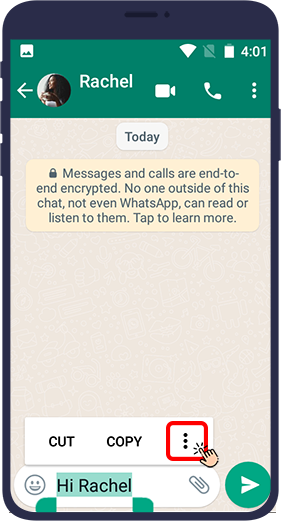
Then select bold from the options.
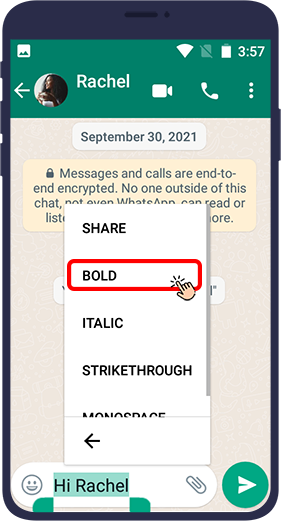
This will make that part of the message appear prominent in bold.
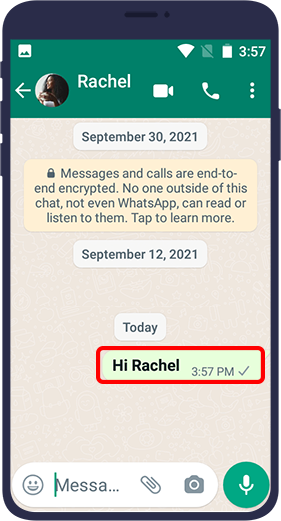
How To Write In Italic In WhatsApp
You may want part of the text of the message to look different from the rest of the text. In this case, you can write the part in italic, whih is possible in 2 ways.
The First Method to Write in italic in WhatsApp
Just type the message you want and before sending it, put _ (underline) at the beginning and end of the desired part of your messageNow after sending that message, you will see that the part of the message is displayed differently and in italic.
The Second Method to Write in italic in WhatsApp
You can also do this using your WhatsApp options.
After typing the message and before sending, select the piece of text you want. In the opened drawer (as shown below), first select the three dots icon ( ).
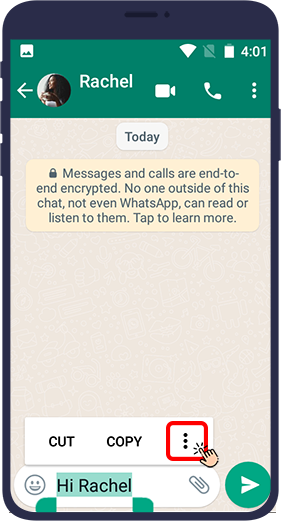
Then select italic from the options.
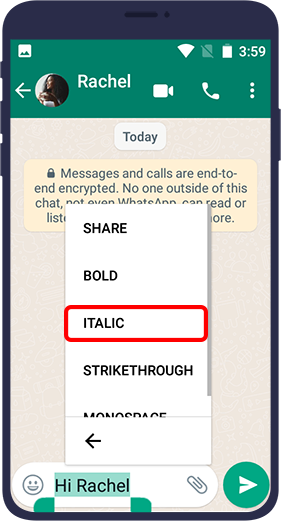
That way, that part of your message will appear in italic after being sent in the chat.
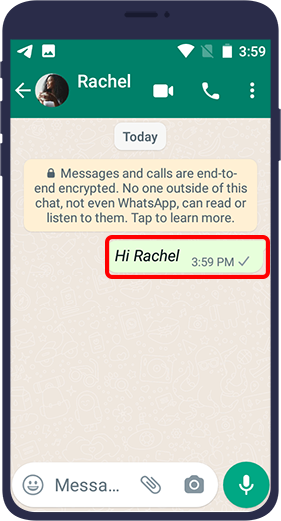
How To Strikethrough Text Messages in WhatsApp?
You may want to strikethrough a part of your text message in WhatsApp. (For example, suppose you strikethrough the previous price of an item you are selling and write the new discounted price next to it to attract the customer's attention to the reduced price.) In WhatsApp chat, it is possible in 2 ways.
The First Method To Strikethrough Text Messages in WhatsApp
Just type your desired message and before sending it, put ~ at the beginning and end of the desired part of your message. Now, after sending that message, you will see that the part of the message that you put between the two ~ Is displayed striked differently.
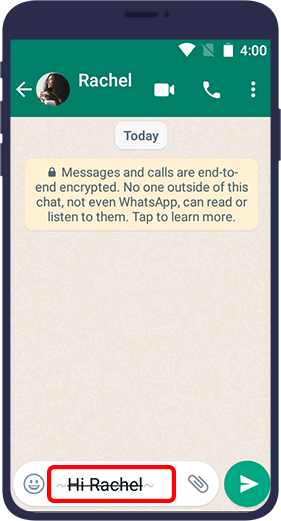
The Second Method To Strikethrough Text Messages in WhatsApp
You can also do this using the available options of WhatsApp.
After typing the message and before sending, select the piece of text you want. In the opened drawer (like the picture below), first select the three dots icon ( ).
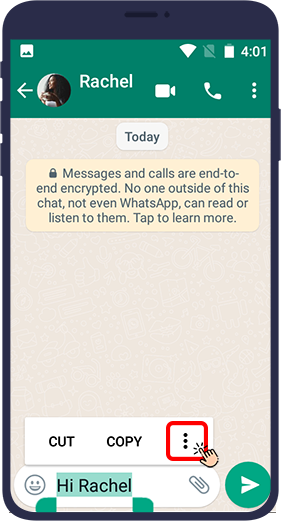
Then select strikethrough from the options.
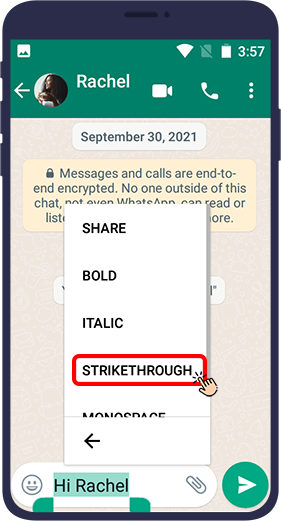
That way, that part of your message will appear as strikethrough after being sent in the chat.
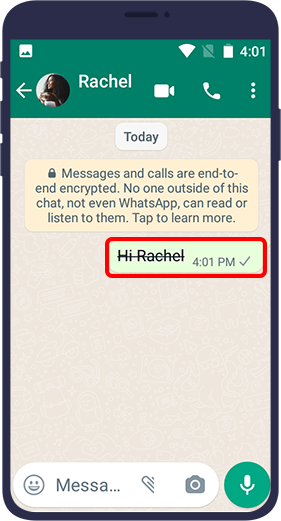
Tricks to Change WhatsApp Font to Monospace
You may want to send the entire text of the message or part of it in a different font (like the one you see in the image below). In WhatsApp chat, changing the font is possible in 2 ways.
The First Method to Write in Monospace in WhatsApp
Just type the message you want and before sending it, put ` three times at the beginning and end of the desired section. After sending that message, you will see that the part of the message that was between the two ``` appears in a different font.
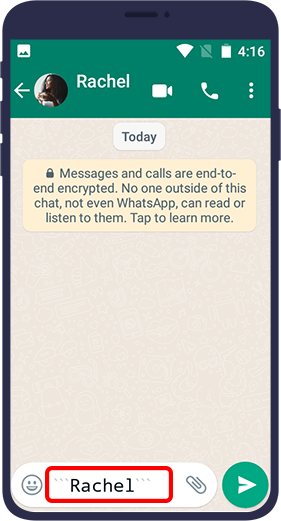
The Second Method to Write in Monospace in WhatsApp
You can also do this using the ready options in WhatsApp.
After typing the message and before sending it, select the piece of text you want.
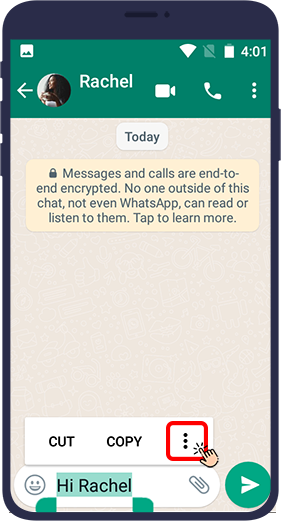
In the opened drawer (like the picture below), first select the three dots icon ( ).

Then select Monospace from the options.
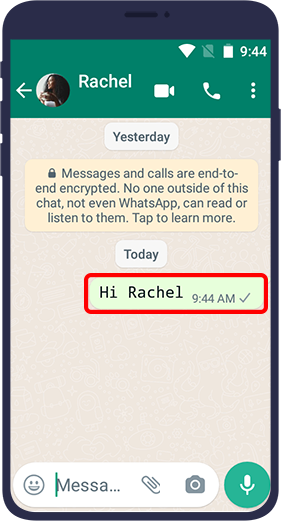
That way, that part of your message will appear be written in Monospace after being sent in the chat.
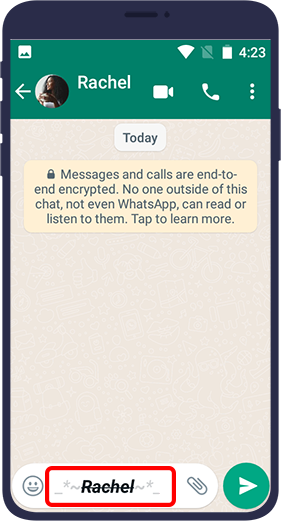
How to Format Text Messages in WhatsApp
You can change the WhatsApp text to be bold, italic, etc. To do this in the first way, just place your selected text between the two corresponding characters.
For example, placing text between two ~ * _ causes your text to appear bold, italic, and strikethrough.
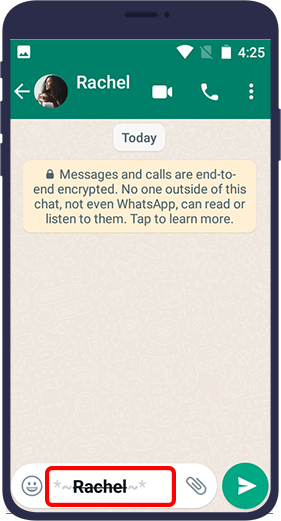
Or, for example, the textyou send will be both strikethrough and bold if you put the text between two *~.
Similarly, by combining these symbols in pairs, you can change the text to your ltaste.
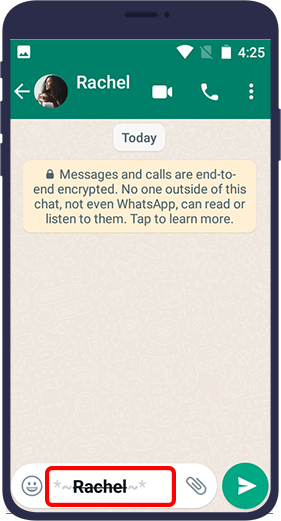
In the second method, you can also format the text messages you send in WhatsApp using the available options in WhatsApp. Simply select the text and select bold, italic and strikethrough each time from the menu. This means that you have to go to the menu every time you want to change the format.
Note: Keep in mind that using these symbols for writing in bold, italic, or strikethrough can not be used simultaneously with changing the WhatsApp font to Monospace.
In this article, we explained some interesting WhatsApp tricks. Using these tricks, you can change the text sent in WhatsApp chat as you like in terms of appearance and font. We hope you find this article useful
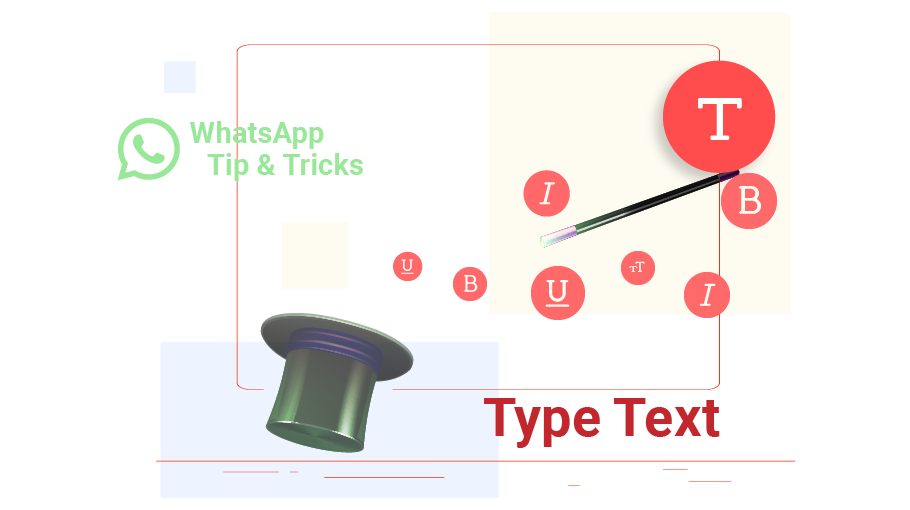






i like it
Thank you
very helpful