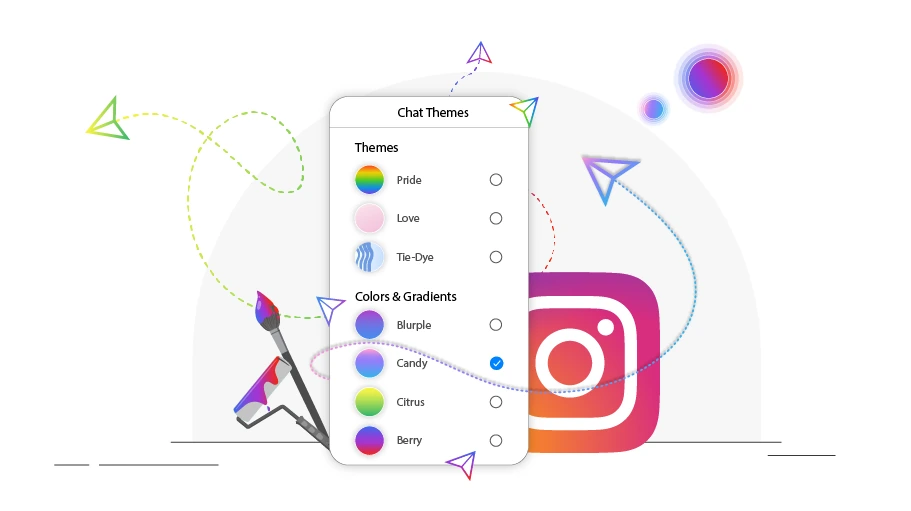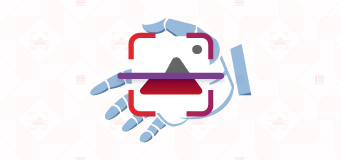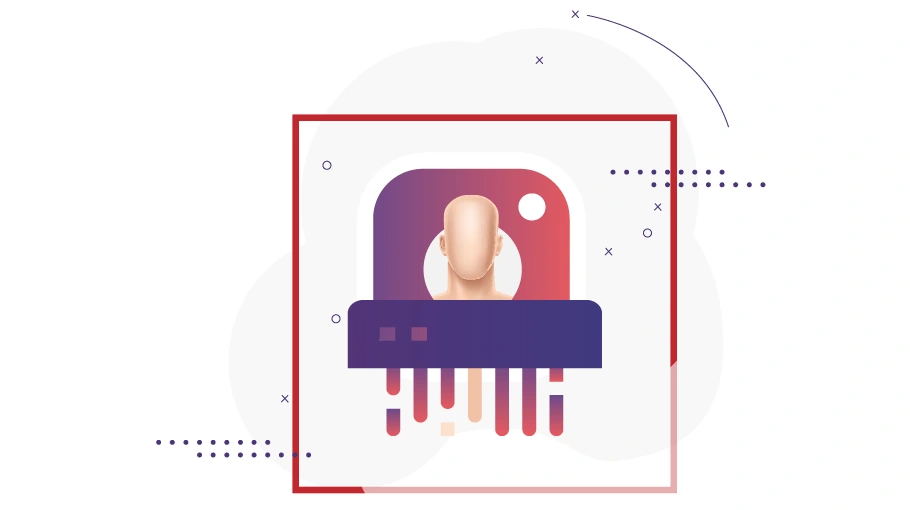Instagram chat theme
Table of content
Instagram Chat Theme
One of the new features that has been added to Instagram is the ability to change the theme of direct messages. For a long time, the only way to customize the chat page of this platform was to enable Dark Mode. But now you can change the default view of direct messages, which is a white page. In this article, we will teach you how to change the theme of Instagram direct messages step by step.
How to change the Instagram chat theme?
To change the theme of your chat page, you must first make sure that you are using the latest version of the Instagram app. Then follow the steps below:
- Open the Instagram app and tap on your profile icon in the bottom right corner.
- If you have an iPhone, tap on the Info icon in the top left corner of the Direct Messages section.
- Tap on the three-line icon in the top right corner of the screen.
- Tap on Settings.
- Tap on Update Messaging, as shown below.
- In the next step, a page will open for you where you can see a list of changes made in the Instagram chat section. As you can see in the figure below, there is an "Update" option at the bottom of the page. Tap on it.
- At this stage, you will receive an "Updated Messaging" message that will inform you of the successful completion of the messaging update.
- In the end, the Facebook Messenger icon will replace the Instagram Direct icon.
After completing these steps, you will be able to use the Instagram Direct theme change feature.
How to change the Instagram Direct theme?
After successfully completing the steps described in the previous section, you will have access to the Instagram Direct theme change feature and you can customize your Directs to match your own taste. Changing the theme is not complicated and you just need to follow the steps below.
- Find the Direct icon in the top right corner of Instagram and tap on it.
- Then, open the direct which you want to customize the theme.
- On Android, tap on the profile name. On iOS, tap on the Info icon.
- Tap on Chat Settings.
- Tap on Theme.
- At this point, you will see a list of themes that you can choose from.
Note that:
- The theme of Instagram Direct will change for both sides of the chat.
- Currently, the default theme cannot be changed in Instagram group chats.
- The ability to change the theme of Instagram Direct in the web version is not currently available.
Resolving the problem of Instagram chat themes not functioning properly
If you have completed all of the above steps and still cannot add new themes to Instagram Direct, you can try the following solutions to fix the problem.
Update the Instagram app
If the settings to change the Direct theme are still not active for you and you cannot find them, update the Instagram app before taking any other action. To do this, if your phone's operating system is Android, search for Instagram in the Play Store and for iPhone phones in the App Store, and then update it.
Log out of your account
One of the easiest steps to fix the problem of Instagram chat themes not working is to log out of your account. (If you have multiple accounts, select the "Log out of all accounts" option.)
Clear the cache memory
One of the things that can often fix software problems on smartphones is to clear the phone's cache.
- Open the Settings app on your phone
- Tap on Apps & Notifications
- Find the Instagram app and tap on it
- Tap on Storage & Cache
- Tap on Clear Cache
Restart your phone
In most cases, it is possible that by turning your phone off and on or restarting it, you will be able to find access to change Instagram Direct themes in your settings menu.
Conclusion Currently, there are approximately 15 different themes available to change the look of the Direct page, and Instagram will certainly add more in the future. Adding color to the chat page can make conversations more attractive and enjoyable.
In this article, we have shown you how to change the Instagram Direct theme on Android and iPhone phones. Although all the steps are easy and straightforward, if you have any questions about this topic, you can contact us through the comments section.