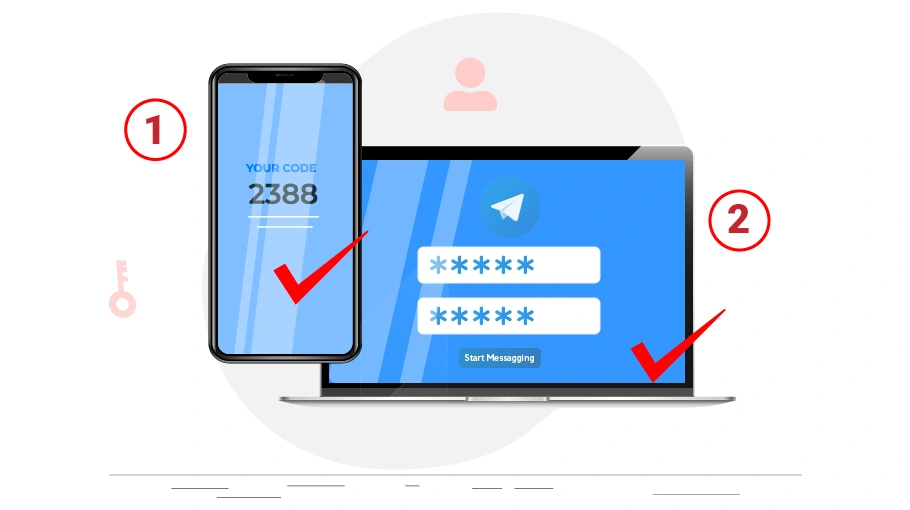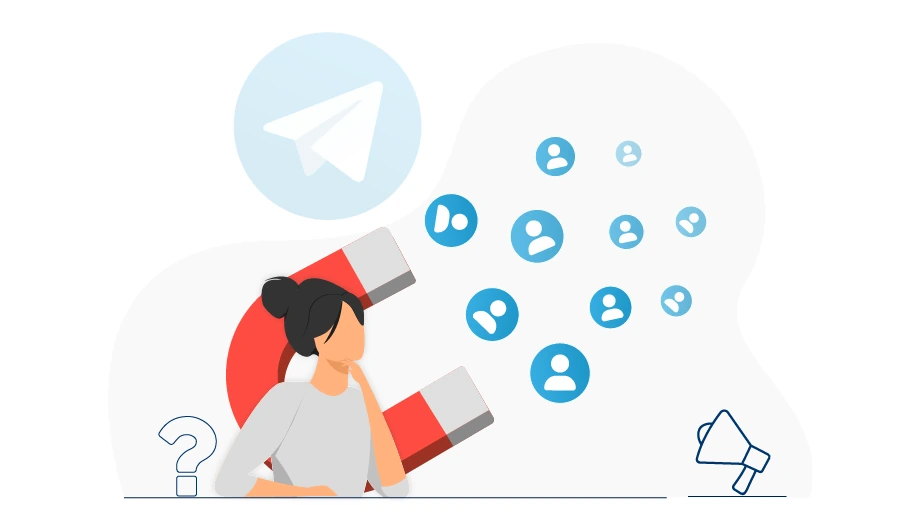Telegram Two-step Verification
Table of content
If you have activated Telegram account for yourself, you can use it on several devices, including mobile phones, tablets, computers, laptops, etc. If you want to activate your Telegram account on a new device, you must enter your Telegram number in the new device so that Telegram will send you an authentication code (this code will be sent to you via SMS and also to your Telegram on all devices on which your Telegram account is active.) Then, by entering this code in the new device, you can log in to the Telegram account.
So far, logging in to your Telegram seems to be done only with your own approval, which seems safe, so what is the benefit of two-step verification?
If you enable 2-step verification for your Telegram account, you will need to enter 2 codes in 2 steps to log in to your account. The first code is the same code that is sent to the relevant phone number via SMS and also to your Telegram account (on any device that is connected). The second code is the same password you have chosen to log in to your account while activating Telegram 2-Step Verification .
Now, suppose the Telegram account belongs to the support team of a company and the members of the support team have access to the information in this Telegram account. In this case, each member of the support team can give access to the company's Telegram account to anyone; all they have to do is give the authentication code that is sent to the company's Telegram to that person so that he can easily enter the account. However, if the company manager enables two-step verification for the company's Telegram account, other members who have access to the company's Telegram account will not be able to allow anyone else to access this account, because it is the company manager who sets the second code and only he knows what the code is. Even if the two-step code is given to the employee for the first time, it is very easy for the manager to change the two-step verification code, in which case the employee will no longer be able to activate the company’s Telegram account for someone else or on another device without the manager's permission.
Enabling two-step verification mode is easy. Stay with us...
How to enable two-step verification on Telegram
Activating 2-step verification is easy and completed within minutes. Just follow the steps below with us in order:
Step 1OpenTelegram app and touch the three-line icon() in the top left corner of the screen to bring up the main Telegram menu.
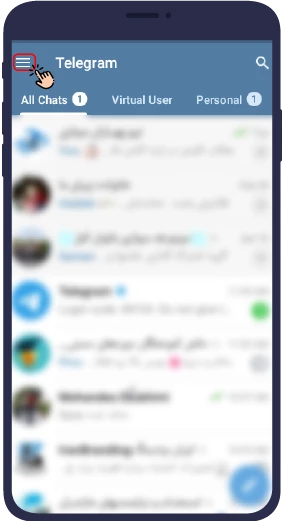
Step 2 Go to the Settings menu.

Step 3Select Privacy and Security.

Step 4 In the window that opens, select Two-Step verification.

Step 5 Click Set Password.

Step 6 Select your desired password and enter it in the relevant field and click continue.

Step 7 For the second time, enter your selected password and go to the next step by clicking continue.
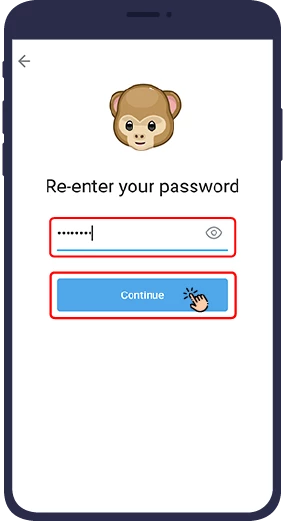
Step 8 Select a hint to remind you of your password. If you ever forgot the password to your Telegram account, Telegram will show you this hint to help you remember the password. Then click continue.

Step 9 In the next step you will be asked to enter your email address. Enter your email address and then click continue.

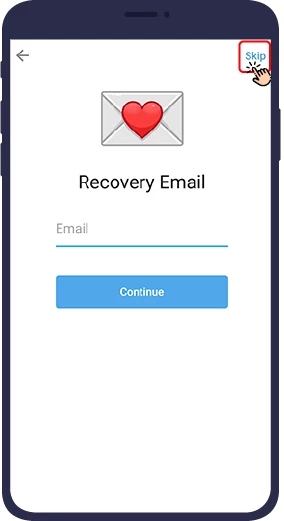
Tip
If you do not enter the recovery email address at this stage and skip, you will see a "Password Set" message, which means that your Telegram 2-step verification has been activated.
Step 10 In the next step, you will be asked for a verification code. To access this code, you must log in to your email (the same recovery email address you entered in the previous step) and open the email in which Telegram sent you an authentication code. Get this code from your email and enter it in the relevant section of your Telegram.

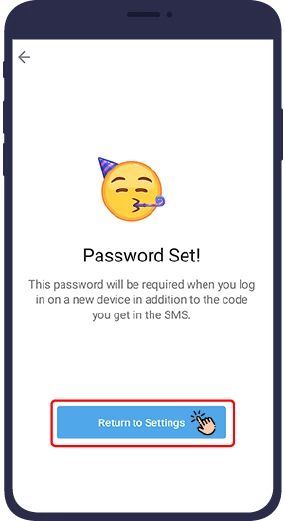
Forgetting the Telegram Two-step Verification Password
Sometimes you may forget your two-step password. This is very important because if you are not able to remember your password and also have not set an email to restore your account, in the last step of activating the two-step verification of Telegram, you will not be able to restore your Telegram account and you will have to create a new account with the same number after a week. Deleting an account will cause you to lose all your information such as messages, group membership and channels, and you will no longer be able to access your Telegram chat information if you do not have a backup of it.
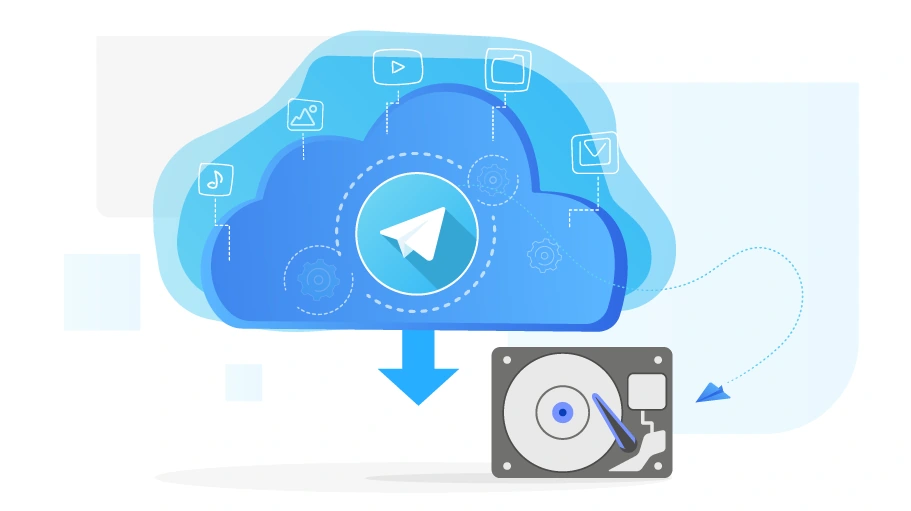 You can refer to the article Backup Telegram information to learn how to back up your Telegram account.
You can refer to the article Backup Telegram information to learn how to back up your Telegram account.
Steps to Access Telegram Account If Two-step Verification Password is Forgotten
Step 1 If you have determined the recovery email while activating the two-step verification, you must choose the “Forgot Password?” option.

Step 2 Telegram will send you an email containing the new password. You must go to your email and use the password sent to you by Telegram as the new password for your Telegram account.

Step 3 If you do not remember your email or do not have access to that email (for example, you have forgotten its password) then you will not be able to see the code that Telegram sent you. In this case, you must tap the option “unable to access my email”.

Step 4 The only solution to log in to Telegram is the “Reset Account” option, which allows you to delete your previous account (to which you can not log in) and create a new account with the same phone number.

Important Note
Always remember to use a valid and accessible email to enable Telegram two-Step Verification.
Disable Telegram Two-Step Verification
You can disable two-step verification any time. To do this, just follow steps 1 to 4 of How to activate Telegram two-step verification and continue the steps in the following order.
Step 5 Enter your password and tap the tick icon in the top right corner of the screen.

Step 6 Select “Turn Password Off”.

Step 7 A pop-up window will appear asking you Are you sure you want to disable two-step verification of your Telegram account?", Select “Disable”.

This way you can disable the two-step verification of your ،Telegram. However, we recommend that you avoid disabling this option to keep your Telegram account security high and prevent others from accessing your account easily.
How to change the Telegram two-factor authentication password?
Sometimes, you may need to change the password you have chosen for two-factor authentication. To do this, follow these steps:
In conclusion
In this article, we discussed the importance of Telegram two-Step Verification and how it can be activated. In this article, we have also explained what you need to do if you forget your password to access your Telegram account and how to disable Telegram two-Step Verification if required.
- Open the Telegram app.
- Select the three-line icon.
- Go to the Settings menu.
- Select Privacy and Security.
- In the opened window, click on the Two-Step verification option.
- You will then be asked to enter your password.
- After entering your password, three options will appear for you: Change password, Convert password, and Change recovery email.
- Select the first option to change the password.
- In the final step, you must enter the new password.