Download Instagram Stories
Table of content
Instagram users can view stories for 24 hours. Due to user privacy, downloading these stories is not possible. However, there might be instances where you wish to save someone's story for various reasons. In this article, we will explore four methods for downloading Instagram stories: through screenshots, using a specialized application, utilizing a dedicated website, and employing a custom bot for downloading.
Warning: Respect others' privacy. Before publishing stories, especially those that belong to someone else, seek permission from the individual first. Additionally, remember to tag the person's name at the time of publication.
How to Download Instagram Stories
There are different ways to save Instagram stories on the phone. In the following, we will discuss the details of each of these methods.
The first way to download a story from Instagram: Take a Screenshot
The first, easiest, and fastest way to record a copy of someone else's story on your phone is to take a screenshot of the phone screen while viewing the story.
To perform this method correctly, while viewing the story, touch the screen of the phone continuously so that both the story remains fixed and the photo and title of the owner of the story disappear. You can now save the photo you want by taking a screenshot.
Obviously, this way you can not save videos.
The second way to download stories from Instagram: Story Download Apps
To download and save other people's Instagram stories, you can use apps designed to do so. This method can be used by iPhone and Android phone users and even those who use Instagram on their computer.
In the following, we will introduce useful apps for Android and iPhone users.
Apps for Downloading Stories from Instagram
There are many apps available for downloading stories from Instagram. In the following, we will introduce you two of these apps: one for the Android and the other for the iOS.
Android Users: Story Saver
To use this program, follow these steps:
Download Story saver from Google Play
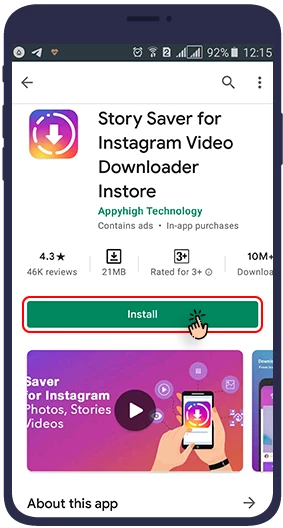
After opening the program, click on Story Saver.
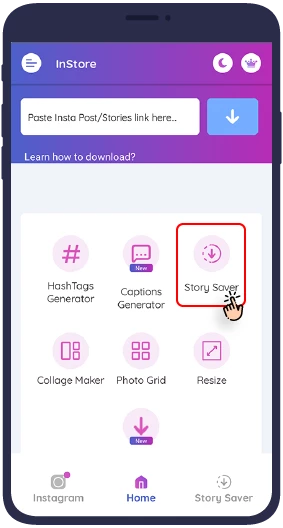
Log in with your Instagram account.
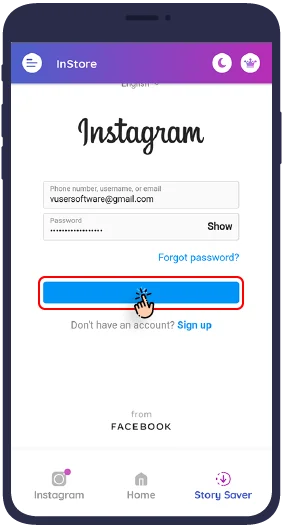
After logging in to the Story Saver app with your Instagram account, you will see a list of all the people you follow and have an active story. To save their Instagram stories on your smartphone, just tap on their name and all their active stories (photos or videos) will be displayed for you.
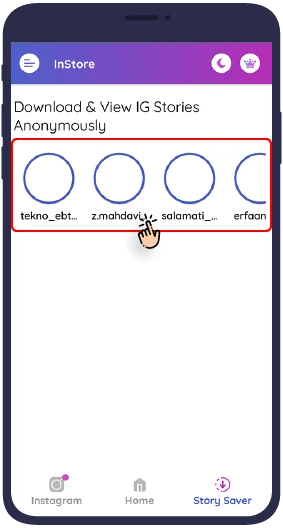
Now just select any of the stories you want and then touch “save”.
By selecting the save option,
the desired story will be saved in a folder called Story Saver
on your phone.
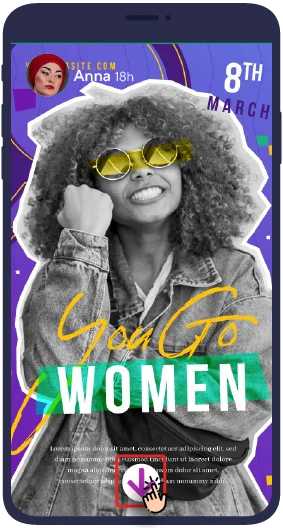
You can now view the downloaded story in your phone gallery.
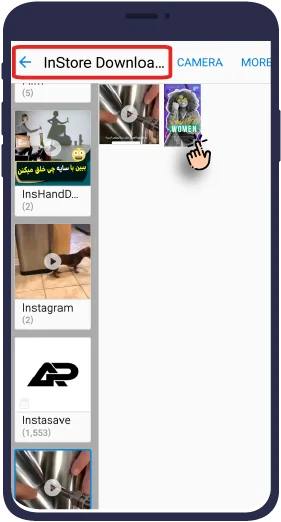
iPhone Users: Story Reposter
To use this program, follow these steps:
Download Story Reposter app from App Store. download link
Log in and search for the username whose story you want to download. Note: To do this, the user's profile must be public.
Using special websites for downloading stories from Instagram
There are several well-designed websites dedicated to downloading Instagram stories, and they can be utilized on both your phone and laptop. In the following section, we'll illustrate how to use them visually.
Instagram story direct download websites
To download the desired story from this website, follow the steps below:
Go to zasasa.com to access the page for downloading stories. Enter the URL of the user account whose story you want to download into the provided box. Please note that downloading is only possible from public pages.
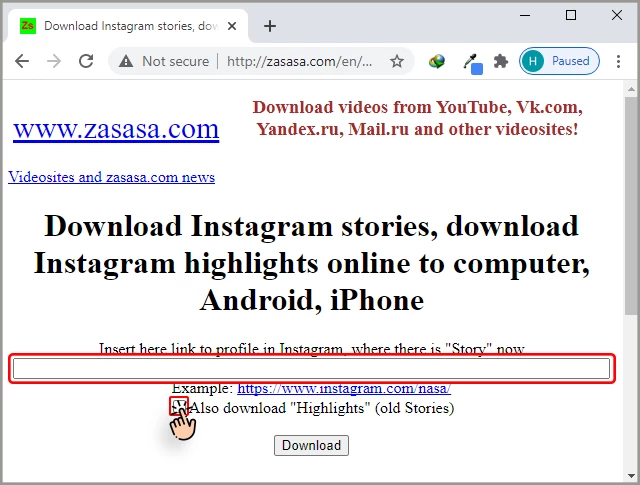
Note: If you wish to download the highlights of the page, make sure to check the 'Also download Highlights' option.
Click the download button and wait.
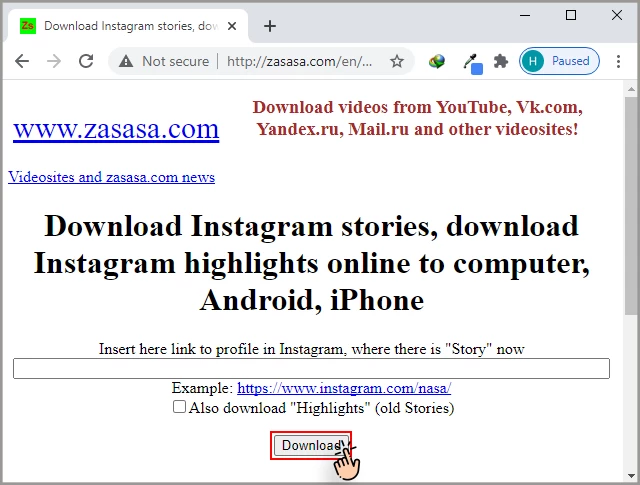
A new page will open. Click on the 'Link to code' option.
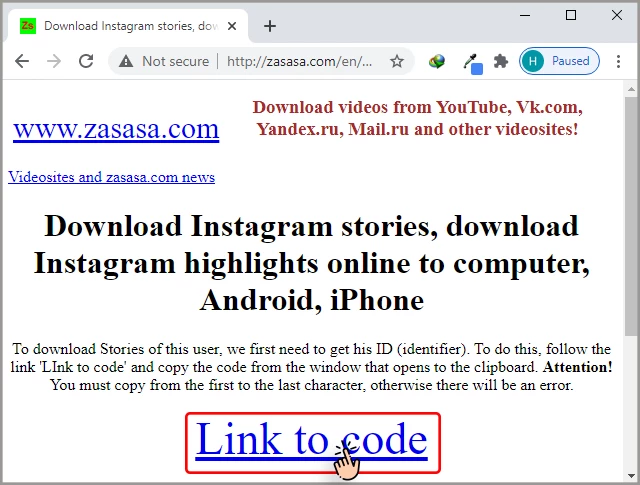
Copy all the text displayed at once and paste it into the box on the previous page.
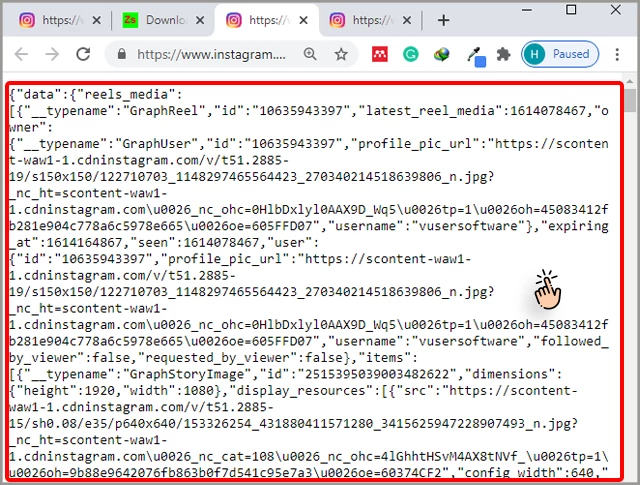
Important: Note that you have to do this twice. In the second time, click the Link to code2 option to paste the text you received into the box.
Click on the 'Download Stories' option.
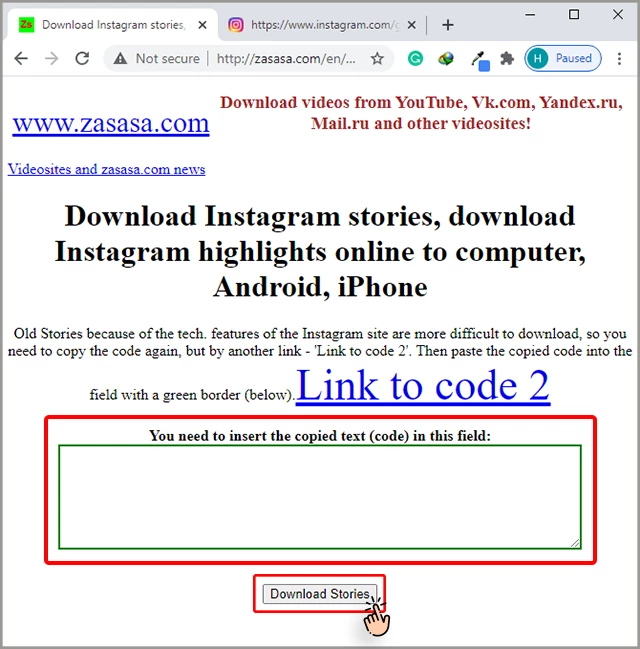
Select the desired story, then click on 'Download Photo with this name...' to save the story on your phone or laptop.
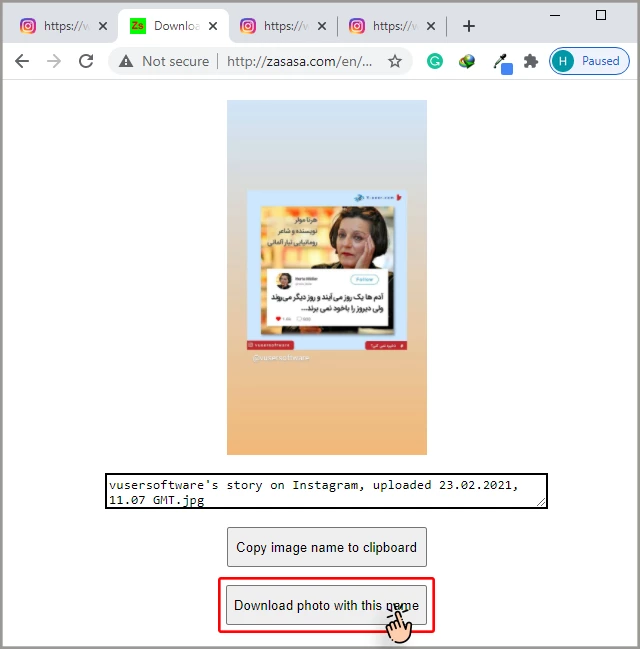
Using this method, you can save other people's stories. Note that you can also download stories from those with public pages whom you do not follow.
This way you can save other people's stories on your smartphone or computer. In addition to saving the stories of the people you follow, you can also download the stories of the people you do not follow, as long as their page is not private. You can do this through the app's "Search" tool. Remember that you have to type the Instagram username correctly, otherwise the search will not be successful.
How to download and save our own stories from Instagram?
So far, we have become familiar with different ways of downloading other people's stories on Instagram. Now we teach you how to save your Instagram account stories.
The First Way to Have Permanent Access to Our Stories on Instagram: Download by Instagram
If you want to save your stories on your iPhone or Android phone, the first and easiest way is to download them by the Instagram app itself. If you have an iPhone, you can save a full story with multiple videos, but Android users will have to save each one separately.
Do the following.
Log in to your Instagram account.
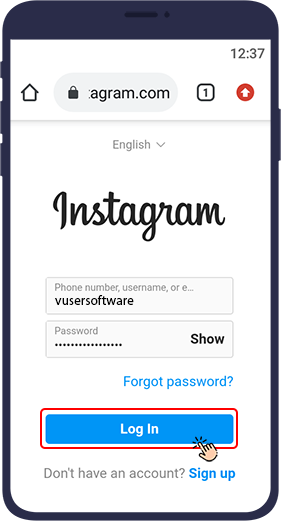
Tap "Your Story" (your profile picture in the upper left corner of the page) and view the story.
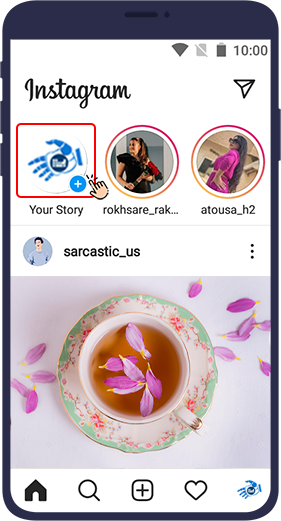
Then touch the three dot() mark in the lower right corner.
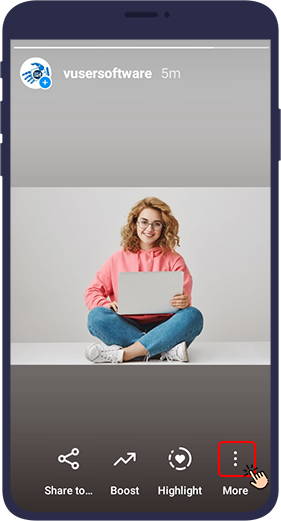
From the popup menu, select "save photo / video".
Note: By selecting the "save story" option on iPhones, you can save all your
current stories as a vertical movie. (This option is only available on iPhone. Android users must
download each story separately).
You can also download the stories immediately after
designing and before publishing by pressing the button. (A down arrow above a straight
line)
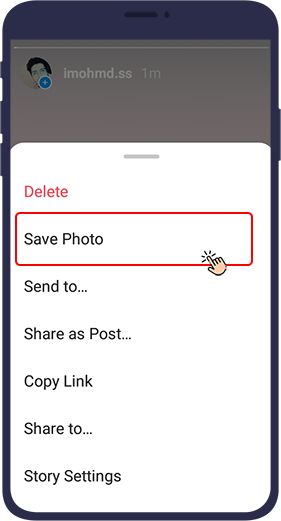
The Second Way to Have Permanent Access to Our Stories on Instagram: Archive
Instagram Archive is a good place to store stories. Keep in mind that in this method (and the next two methods) stories are not stored on your phone memory.
The Archive feature is a great option that can be enabled in the Instagram app settings. By activating the Archive option, Instagram will automatically save all your published stories to your account.
Follow the steps below to enable the Archive option:
Log in to your account and select the three-line symbol at the top right of the page.
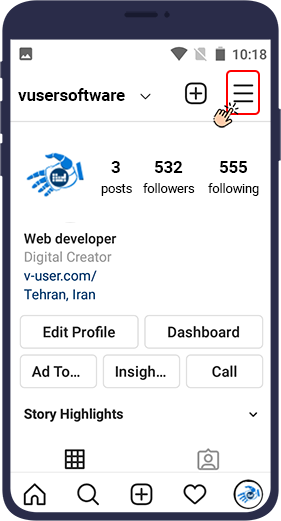
In the menu that opens, click Archive (first option).
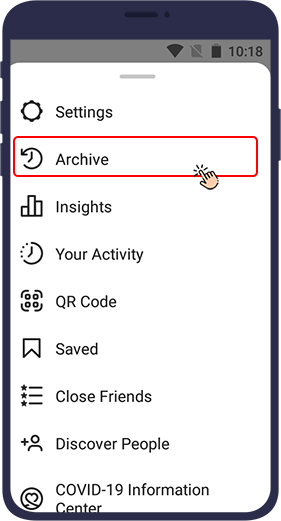
Your Archive page appears. Make sure the Stories Archive is displayed in the small menu at the top left of the screen
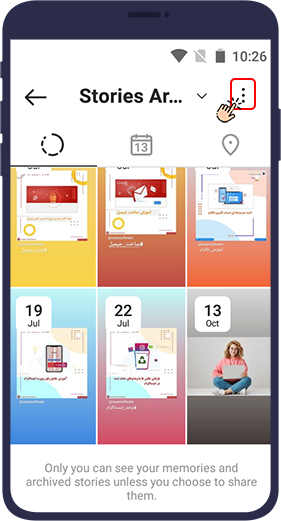
Under the menu that opens, select the setting.
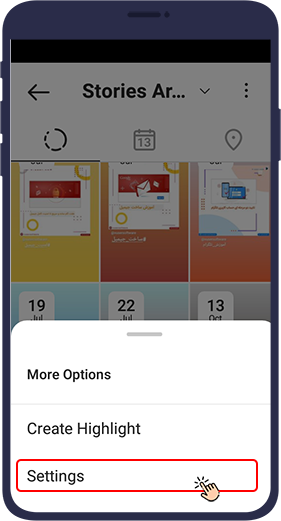
In the new page, enable the Save to Archive (Android) or Save to Camera Roll (ios) option.
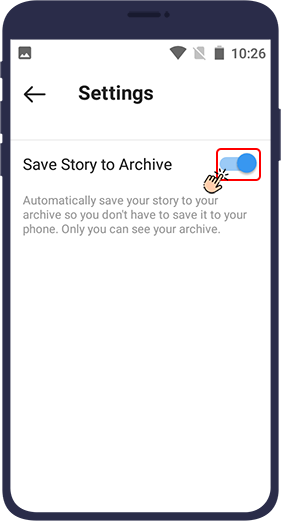
Now whenever you publish a story on your Instagram, it is automatically saved in the Archive section.
Access Instagram Archive and View Saved Stories
To access Instagram Archive and view saved stories, follow these steps:
Open your Instagram and select the three line mark at the top right of the page.
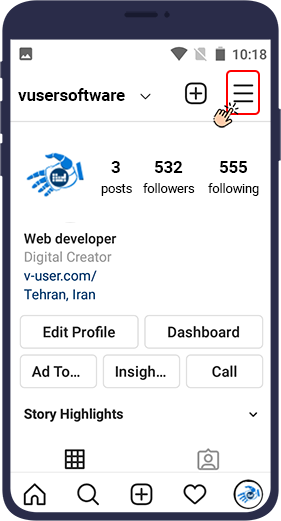
In the menu that opens, touch “Archive” (the first option).
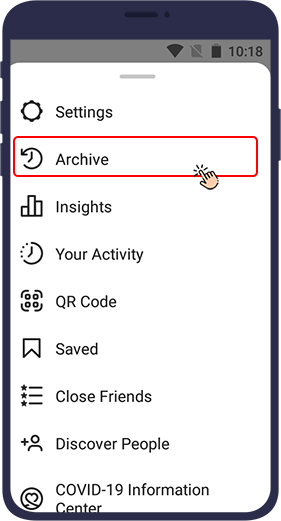
Your Archive page appears. Make sure the Stories Archive is displayed in the small menu at the top left of the screen.
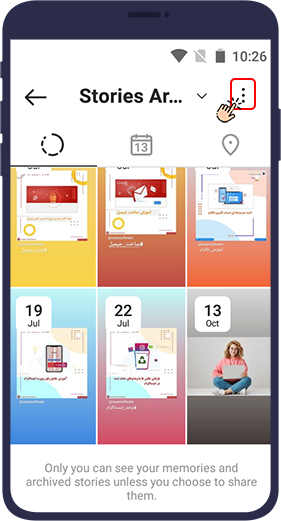
You will now see all your stories sorted by date.
Your Instagram stories are now permanently stored in your account. One of the biggest benefits of collecting stories in the Archive is the ability to republish or reuse these stories to create Highlights of your stories.
The Third Way to Have Permanent Access to Our Stories on Instagram: Publish As Post
Your Instagram stories are now permanently stored in your account. One of the biggest benefits of collecting stories in the Archive is the ability to republish or reuse these stories to create Highlights of your stories.
This way you can publish your stories permanently and actually save them in your account.
To do this, touch the three-dot symbol() at the bottom of the story and select Share as Post in the popup menu.Your photo or video story will appear in the feed of your and your friends account, Just like other Instagram posts.
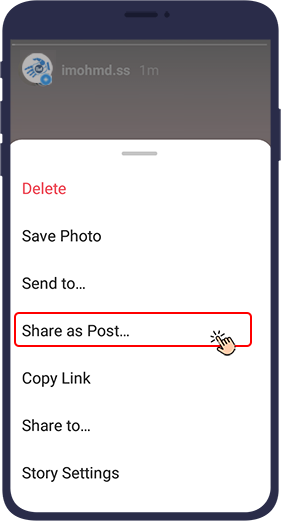
The Fourth Way to Have Permanent Access to Our Stories on Instagram: Highlight Stories
Highlight is one of the recent Instagram updates, allowing users to keep their own stories as highlights on their page after they disappear.
Highlighted stories can be viewed by others. The idea behind Instagram Highlights is that of all your stories, you can keep the ones that have a special theme and are unique to your Instagram page forever and in a way that is accessible to others.
How to save stories in Highlight
You can save active stories on your page in a highlight by following the steps below.
Open one of your active stories or go to the Archive section and click on the saved stories.
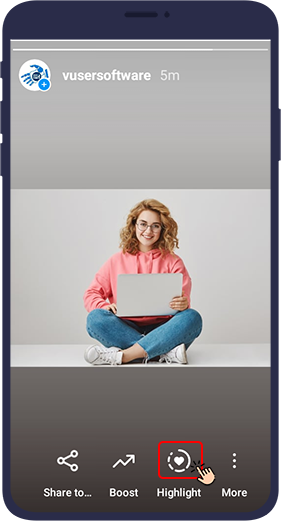
If you have already created a highlight, and want to add a new story to them, select a Highlight category. But if you want to create a highlight for the first time or add a new category to the previous highlight touch on plus.
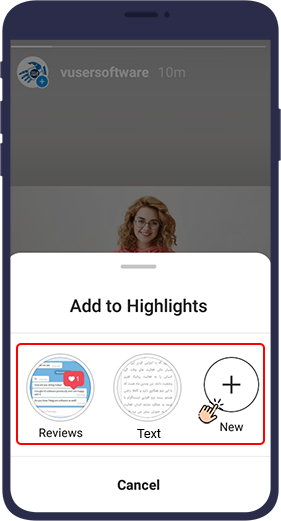
Then click New
Your story will now
appear in the Highlight section of your Instagram profile
page.
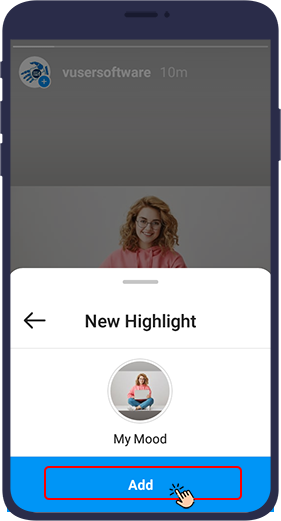
How to Add an Archived Story to a Highlight
During these steps, you can add stories that you previously archived in Instagram to a highlight on your Instagram page.
Go to your profile and click the + icon in the row of your highlight stories below the details.
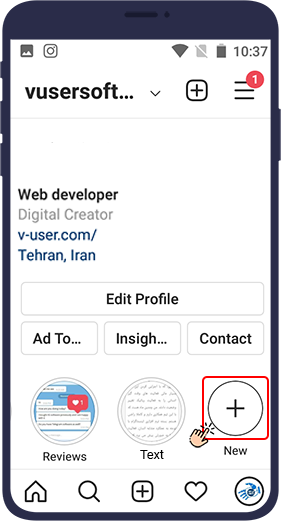
Select the stories you want to add to the highlight and then click next.
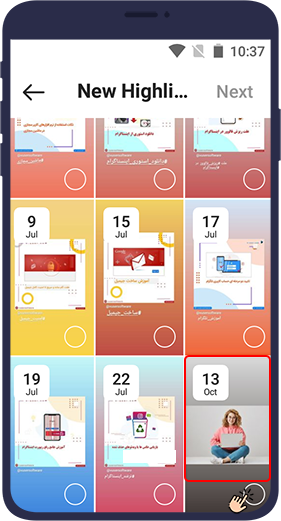
Select the cover photo and the name of your highlighted story and then click Add.
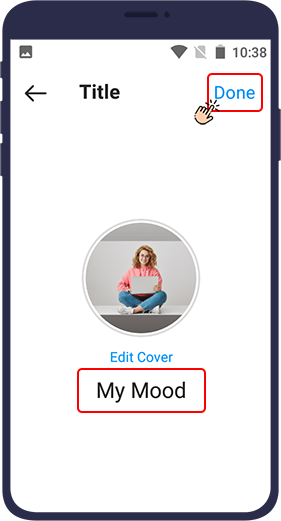
Later, through the Edit Highlight option, you can add more photos and videos to your highlight. To do this, follow these steps:
Select the highlight to which you want to add a new photo or video.
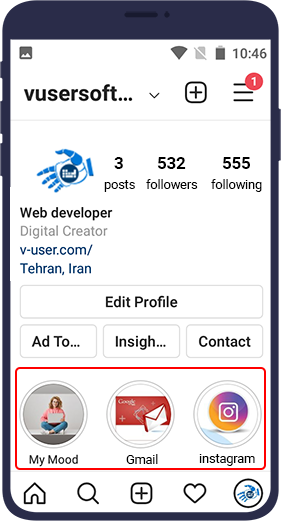
Click the three-dot symbol() at the bottom left of the screen.
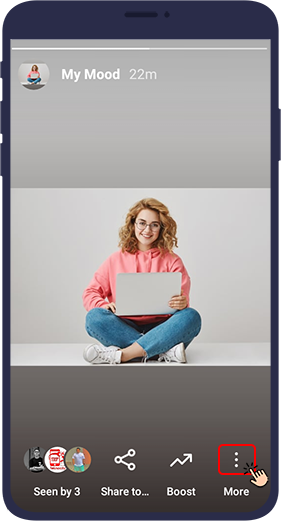
The Edit Highlight option is located at the beginning of the menu that opens.
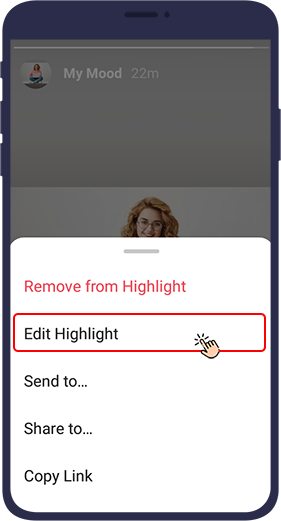
Select this option. In the new page and in the Title section, you can change your highlight title. Also, by “Add”, you can add your other stories to this highlight
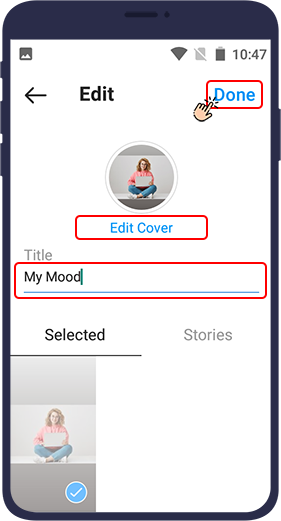
Download a Story from Instagram Using vUser Download from Instagram Bot
One of the ways to download stories from Instagram is to use vUser Download from Instagram Bot. This bot is designed to be installed on the Windows system and can download all kinds of media, including stories, from Instagram. The bot is completely secure and does not ask you for your Instagram account username and password to download. All you have to do is give the bot a link to your desired story (photo or video) on Instagram so that the bot can quickly download it in the highest quality for you and save it in the relevant folder.
For more information about this bot and download it for free, refer to this Download from Instagram Bot webpage.
In conclusion
The method you use to download your or others’ stories from Instagram, depends entirely on your needs and preferences. We hope this tutorial will be helpful to you and helps you find the most appropriate way to download and save Instagram stories.
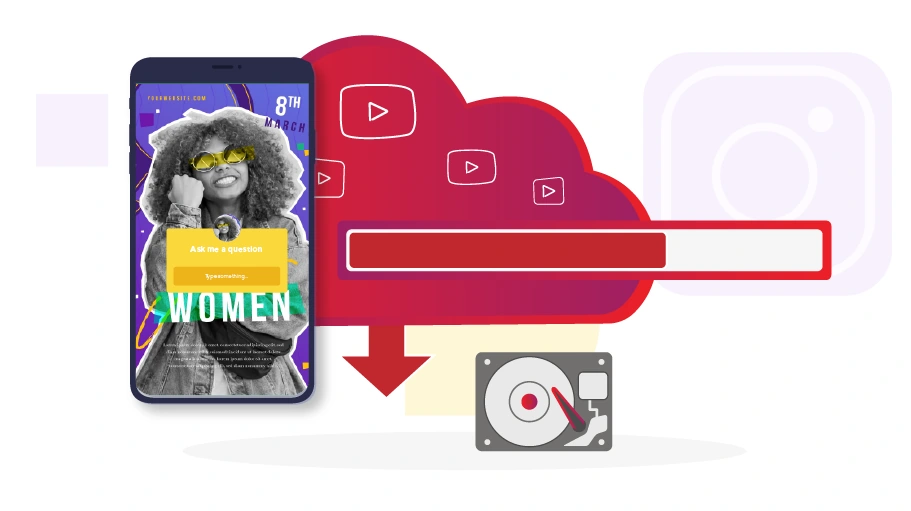
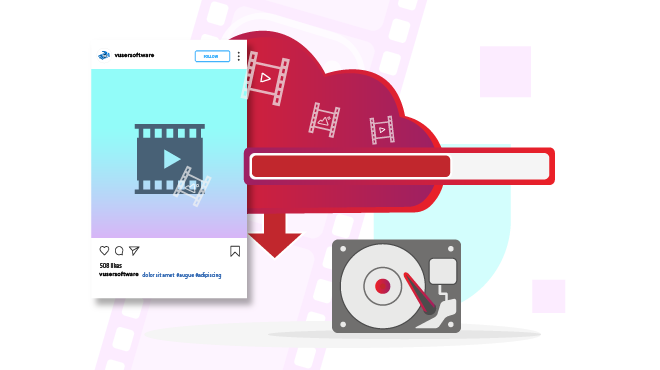
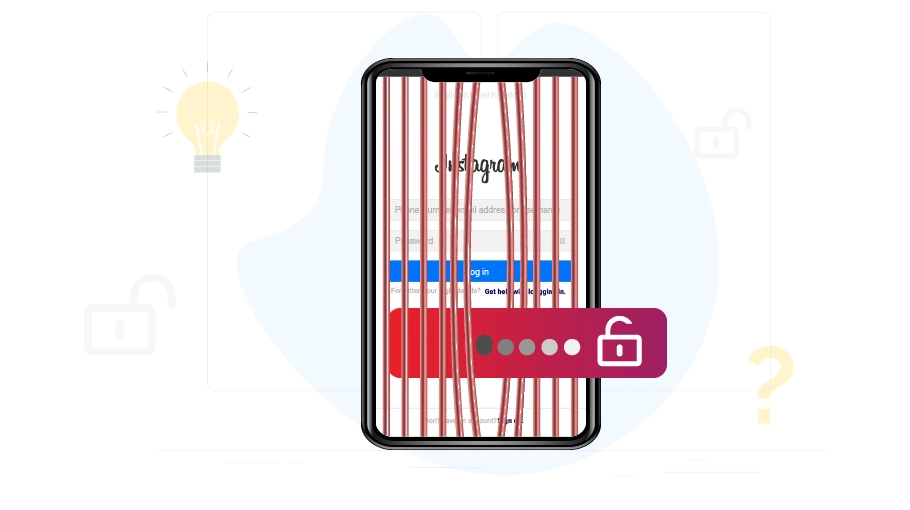
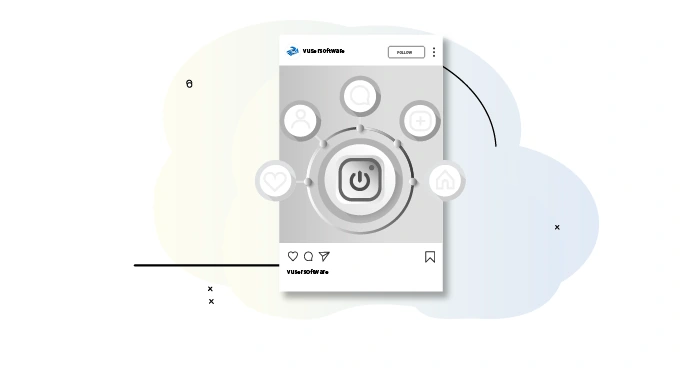



Awesome post 😍