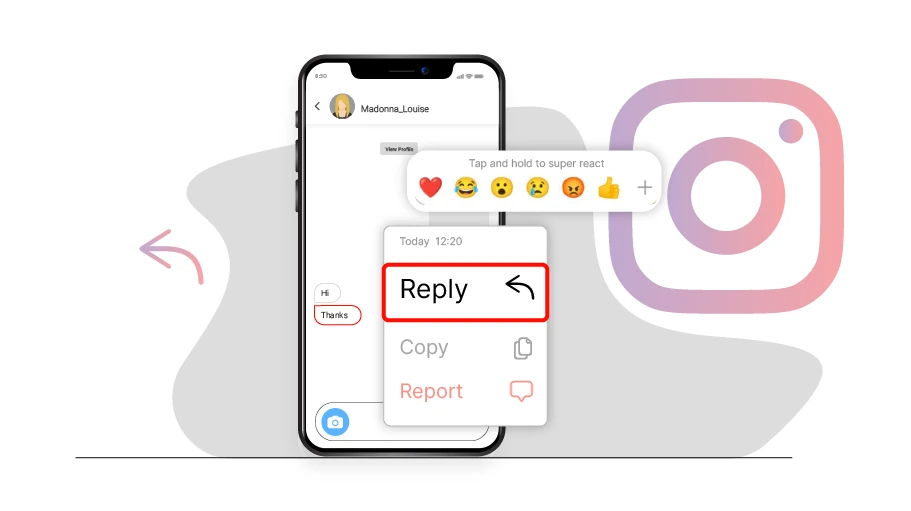How Do I Reply a Message on Instagram?
Table of content
Suppose someone has asked you different questions in separate messages in a DM on Instagram. If you type the answers to their questions in the message field at the bottom of the chat page, the audience may not understand well which of your messages is the answer to their question. In this case, it is better to use the 'Reply' option to answer so that it is clear which of their messages each of your answers is addressing.
How to Reply to a Specific Message on Instagram
Replying to Instagram messages is a simple process, although it may vary slightly depending on the device you are using - whether it's an iPhone, Android, or desktop. In the following sections, we will provide you with step-by-step instructions for each device so that you can easily reply to messages on Instagram, regardless of the device you are using.
How to Reply to a Certain Message on Instagram on iPhone:
These are the steps you need to take to reply to messages on Instagram on your iPhone device:
- Open the Instagram app and tap the paper airplane icon at the top right corner to go to Direct Messages.
- Choose the message thread you want to reply to.
- Hold your finger (or long-press) on the message you want to reply to until a menu appears next to it.
- Tap on the Reply option from the menu that appears.
- Type your response in the text field at the bottom of the screen.
- Tap the Send button (paper airplane icon) to send your message.
How to Reply to a Message on Instagram on Android
Here is how you can reply to a specific message on Instagram on your Android device.
مرحله 1 Launch the Instagram app and go to your Direct Messages by tapping on the paper airplane icon at the top right corner.
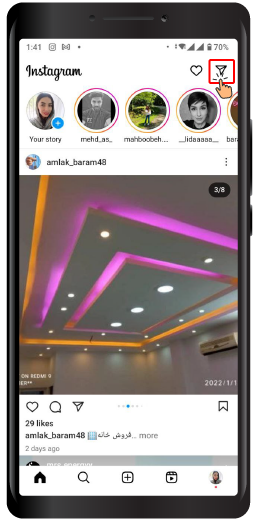
مرحله 2 Select the message thread you wish to reply to.
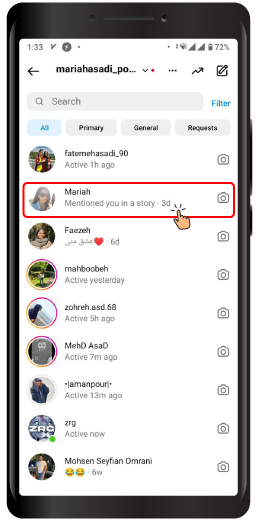
مرحله 3 Long press the specific message you intend to reply to.
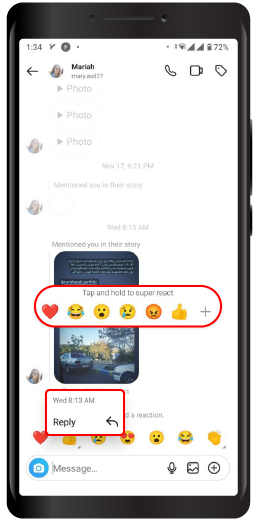
مرحله 4 Type your reply in the text field located at the bottom of the screen.
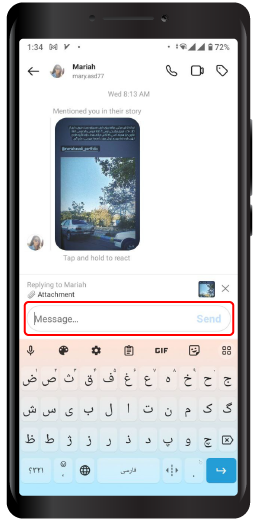
مرحله 5 Tap the Send button (paper airplane icon) to send your reply.
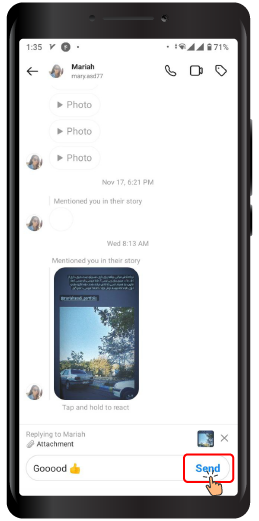
How to Reply a Message on Instagram on Desktop
If you are checking on your Instagram account from your desktop device, this is how you can reply to the messages you receive there.
Open your preferred browser and visit the Instagram website. Log in to your Instagram account.
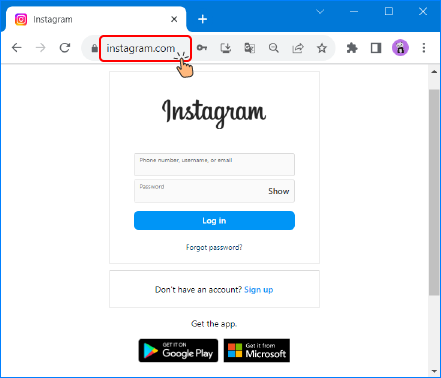
On the left side of the screen, click on "Messages" in the menu.
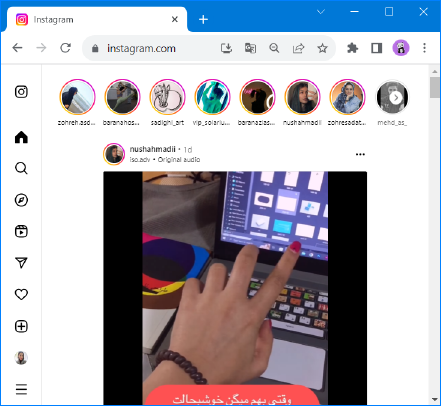
Choose the message thread you wish to reply to from the list on the left.
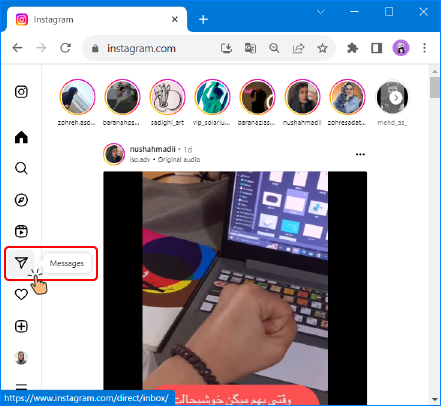
Locate the message you want to reply to and hover your mouse over it. This action will reveal an emoji and an arrow.
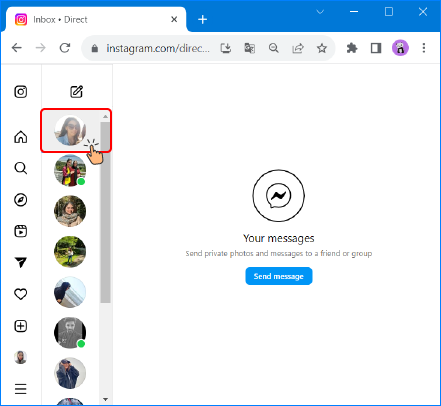
Click on the arrow next to the message. This action will allow you to write a reply specifically for that message.
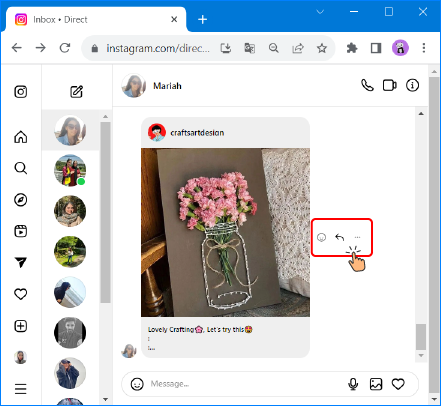
Type your response in the text field located at the bottom of the screen.
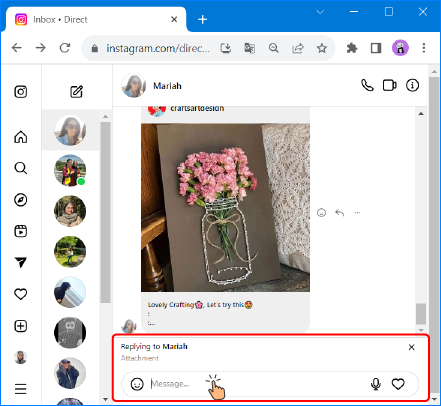
Press the Enter key or click the Send button (represented by a paper airplane icon) to send your reply.
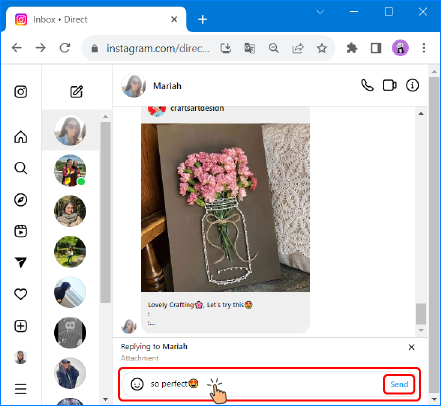
How to Activate the Reply Option on Instagram (if it still is not!)
If the Reply option is not active on your Instagram, don't worry! You can easily activate this option for your Instagram in just two simple steps
Instagram Update
To update Instagram do as explained below
On your Android device, follow these steps:
- Go to the Google Play Store.
- Search for Instagram.
- Tap on the Update button to update Instagram on your phone.
On your iPhone, follow these steps:
- Go to the App Store.
- Search for Instagram.
- Tap on the Update button to update Instagram on your phone.
Now you have the latest version of Instagram on your phone.
Update Instagram Settings:
To activate the Reply option, follow these steps:
- Open Instagram and go to your personal page.
- Look for the three horizontal lines at the top of the page and tap on them to bring up a menu.
- From the menu, select the "Update Messaging" option. This will update the latest messaging and chat features on Instagram on your phone.
Now, if you repeat the steps we have taught you on how to reply to a message in Instagram Direct, you will find that the Reply option is enabled for you.
How to Delete a Reply in Instagram Direct
If you reply to a message and realize you made a mistake or want to change the text or reaction, you can use Instagram's message deletion feature. To do this, hold your finger on the emoji or message you sent for a few seconds until a small box pops up. Then, select the "Unsend Message" option on this page to delete the message you want successfully. However, it is currently impossible to delete messages in groups, and you will need to select and delete your sent messages individually.
Wrapping Up
Replying on Instagram enables you to write and send a message specifically addressed to a particular message in the chat. In this article, you have learned how to reply on Android, iPhone, and desktop devices. Additionally, you have discovered how to enable the reply option if it is not yet available on your Instagram yet. We hope you will find this article useful. Please feel free to share your questions, suggestions, and opinions in the comments section below.