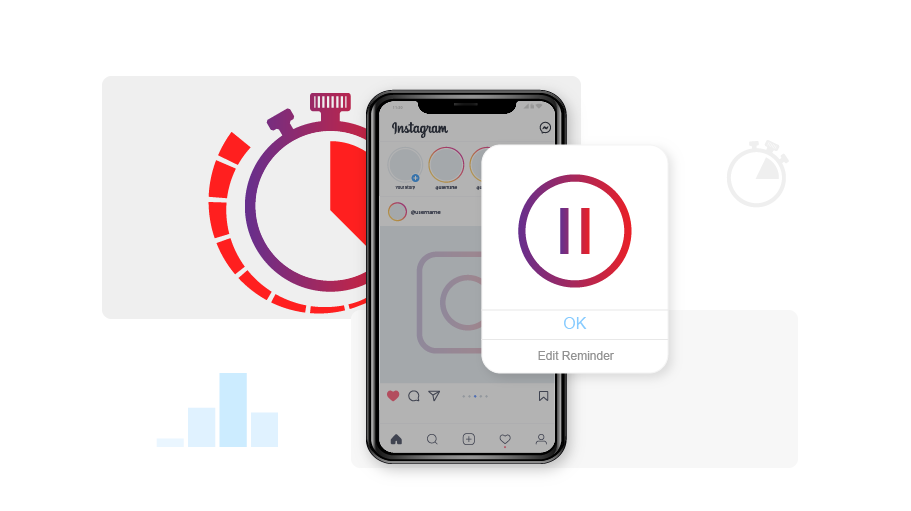How to Set a Time Limit for Using Instagram
Table of content
Instagram has added a feature in its application which you can use to monitor your online activities more precisely. Maybe you spend a lot of time on Instagram, which causes a lot of waste of time that keeps you from doing the necessary activities. Fortunately, Instagram enables you to set the maximum amount of time you are willing to spend on Instagram. Exceeding this time period causes Instagram to warn you, which helps you to control this issue more easily.
If you want to know how you can use this feature of Instagram to your advantage, stay with us:
Steps to Set a Time Limit on Using Instagram
If you want to limit the time you spend on Instagram, you can set Instagram to alarm you before you exceed the time, for which all you need is to follow the instructions below:
Step 1 First, go to your Instagram profile page and click on the three lines ( ) icon at the top.
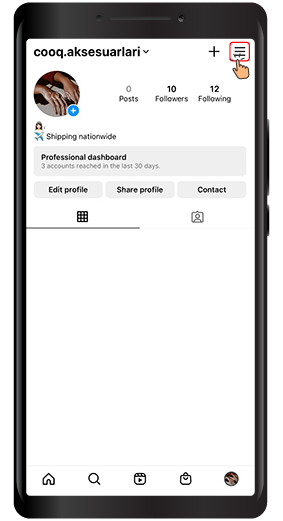
Step 2 From the menu, select Your Activity.
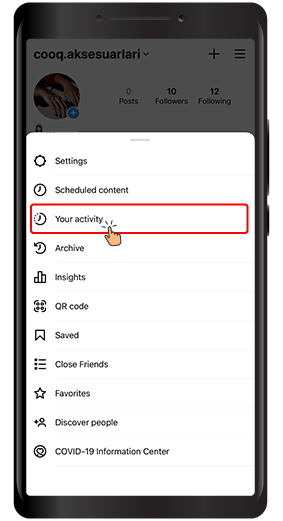
Step 3 in the new page that opens, select Time Spent.
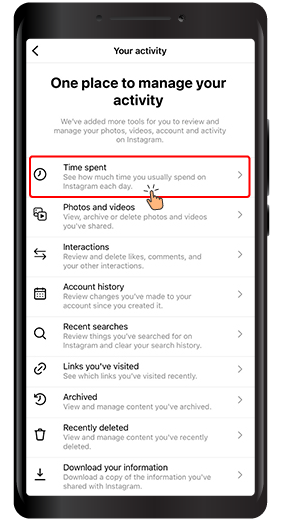
Step 4 In the upper part of the Time Spent tab, you see the average time you spend on Instagram per day.
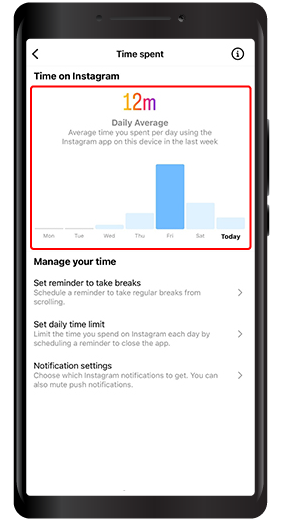
Step 5 In the Manage your time section, there is an option called “Set a reminder to take breaks”. Click on it.
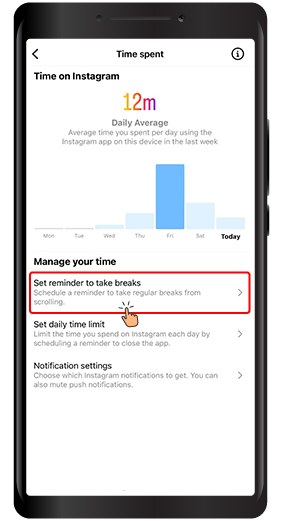
Step 6 In the new window, you can select either 10, 20 or 30 minutes, and then press Done. Instagram will remind you to take a break when you spend this amount of time at once on Instagram.
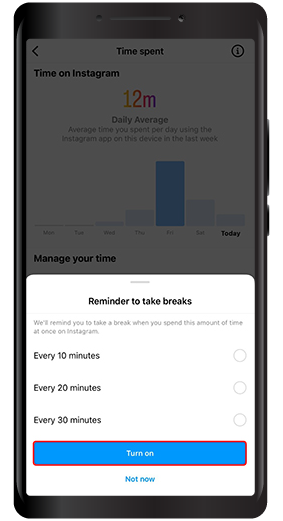
Step 7 In the Manage your time section, there is also another option called “Set daily time limit”. Click on it.
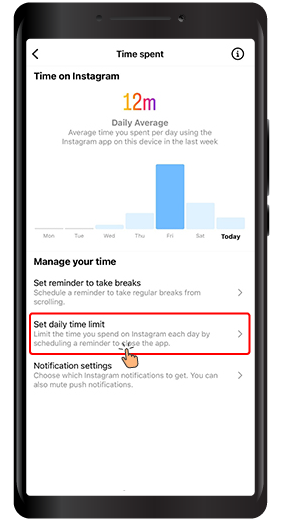
In the new window, you can select the maximum amount of time you want to spend on Instagram, then press Done. Instagram will remind you to take a break when you spend this amount of time in a day on Instagram.
In this article, you learned how to control the time you spend on Instagram using the new features that exist on this platform and set limits for yourself on Instagram. We hope that you will find this article useful and we are looking forward to your feedback, comments, suggestions and questions in the comment section below.