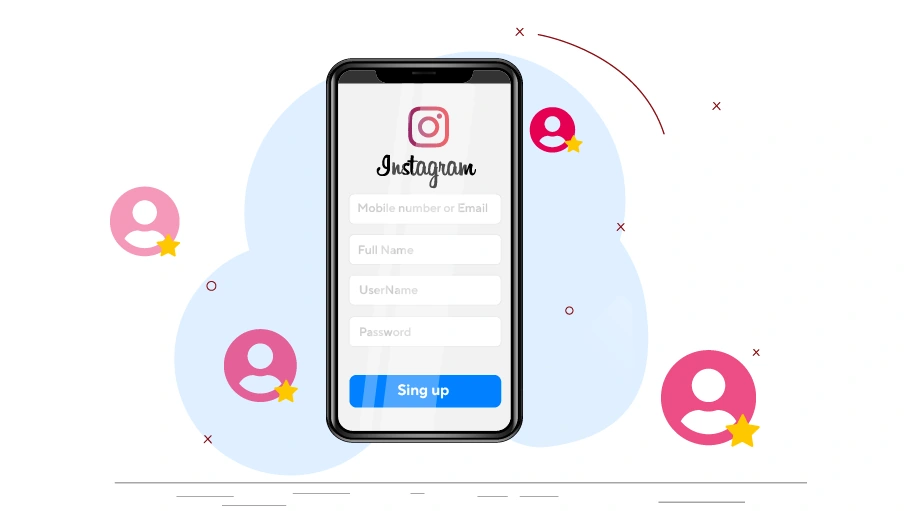How to Create an Instagram Account (with or without a mobile number)
Table of content
There are many different ways to create an Instagram account. You can easily do this with a mobile phone in your hand or create an Instagram account using a personal computer. You may want to have several separate accounts for your personal and business purposes or you may lose your Instagram account and fail to get it back and have to open a new account. in this article, we want to teach you the best ways to create an account on Instagram.
How to Create an Instagram Account with a Computer?
To create an Instagram account using a computer or laptop, visit the official Instagram website at www.Instagram.com Then follow the steps below to create a new account.
Steps to Create an Instagram Account With a Computer
To create an Instagram account from a computer, just follow the steps below.
After opening the Instagram website, click on Sign Up.
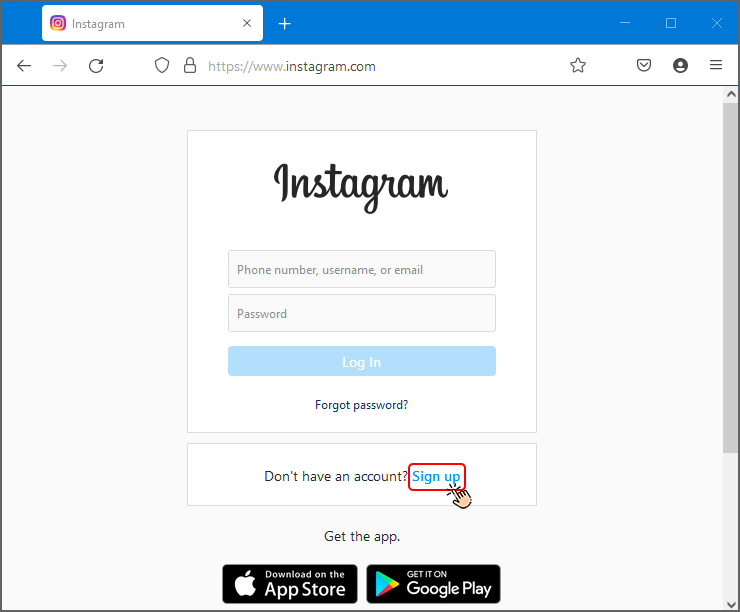
At this stage, you will be presented with a page that has four important sections. Each section must be carefully filled out to enable account activation and recovery in the future.
The first field (Mobile Number or Email) must be filled out with an active phone number or an accessible email address, according to your preference.
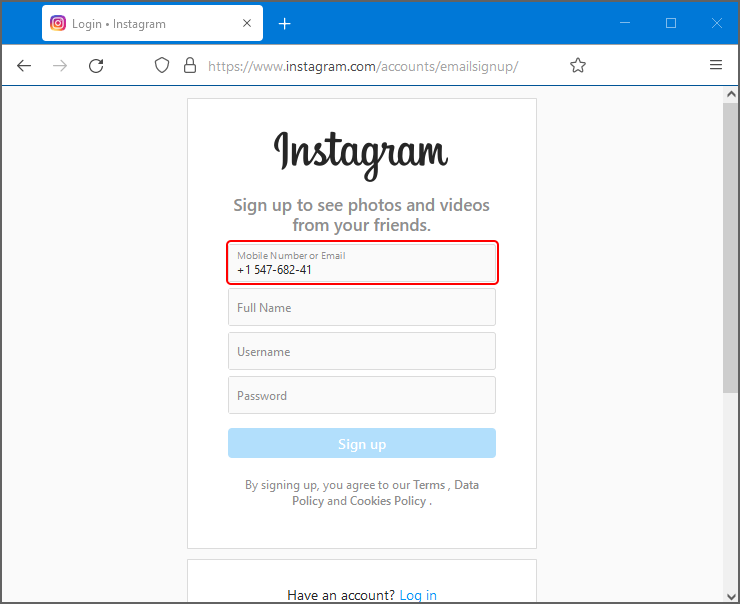
In the second field, you must enter your full name. This section is named Full Name. This name can be duplicate and you have no restrictions in choosing it.
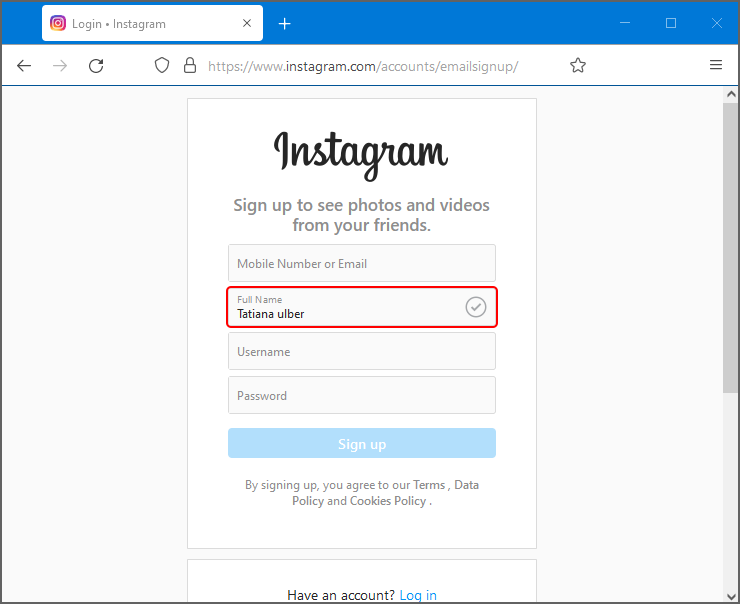
In the third field you have to choose a username for yourself. Contrary to the full name, the username cannot be duplicated! For example, you can not see two usernames with the same IDs on Instagram at the same time. If your username is duplicate, a red cross will appear in front of it. If this cross becomes a tick, this username is not duplicated to create an Instagram account and you are allowed to use it to create an Instagram account. To avoid duplication of your username, you can use numbers or dots and dashes.
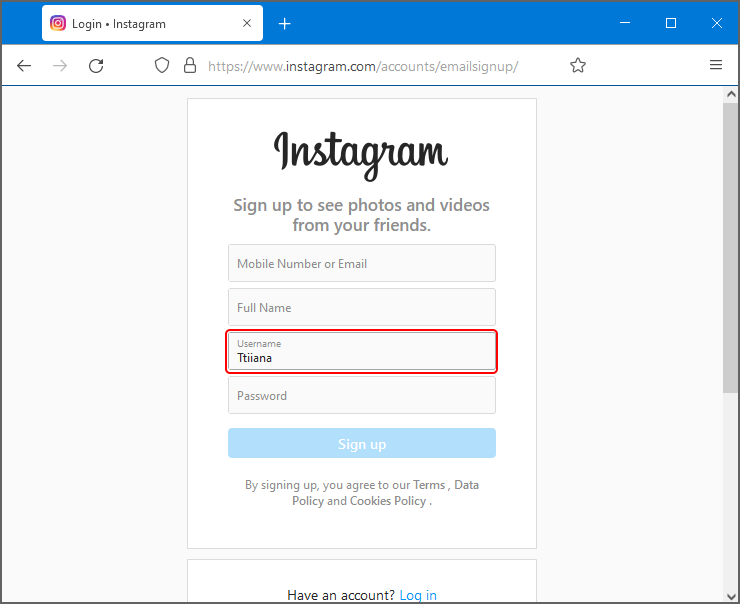
In the last field, you must choose a password for your Instagram account. You can use either the suggested Instagram password or your own desired password. Preferably choose one that includes Uppercase and lowercase letters, numbers and symbols like @ so that it is not easily detected. Remember to keep this password in mind forever. You can write down your username and password somewhere so you don't have to worry about it later.
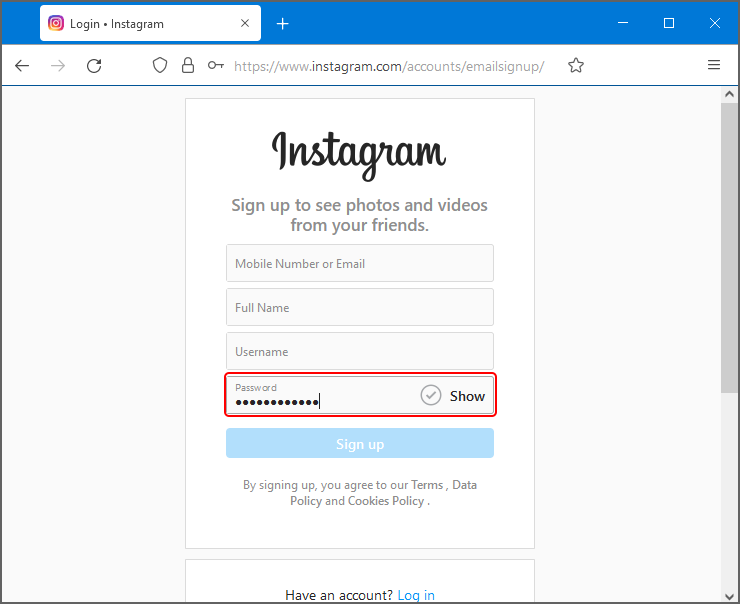
To get acquainted with the methods of restoring an Instagram account whose user name and password have been forgotten, refer to the following article.
 How To Recover Your Instagram Forgotten Username & Password
How To Recover Your Instagram Forgotten Username & Password
This is the sweet step of entering your date of birth! At this stage, you must enter your exact date of birth. If you want to open an Instagram account for a company or an internet business, you can use the founding date of your company!
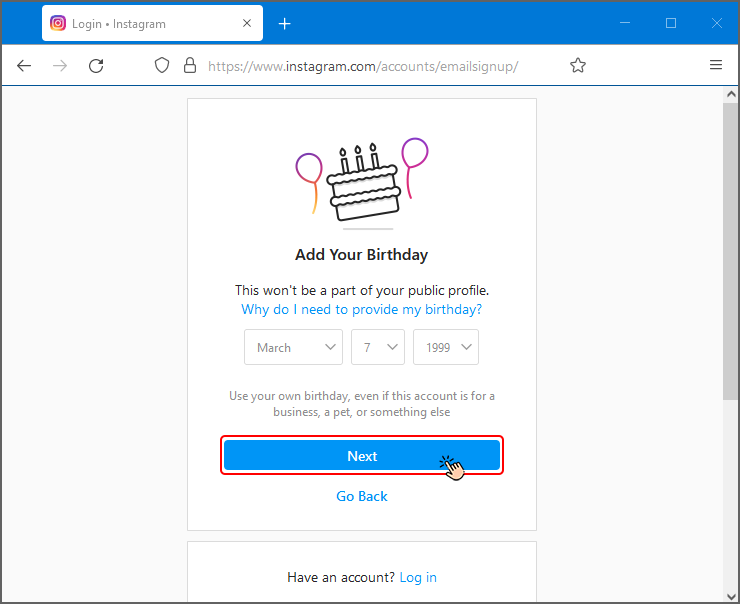
In the next step, you will most likely be validated. You must enter the code sent in this field to complete the creation of an account on Instagram with a computer for you.
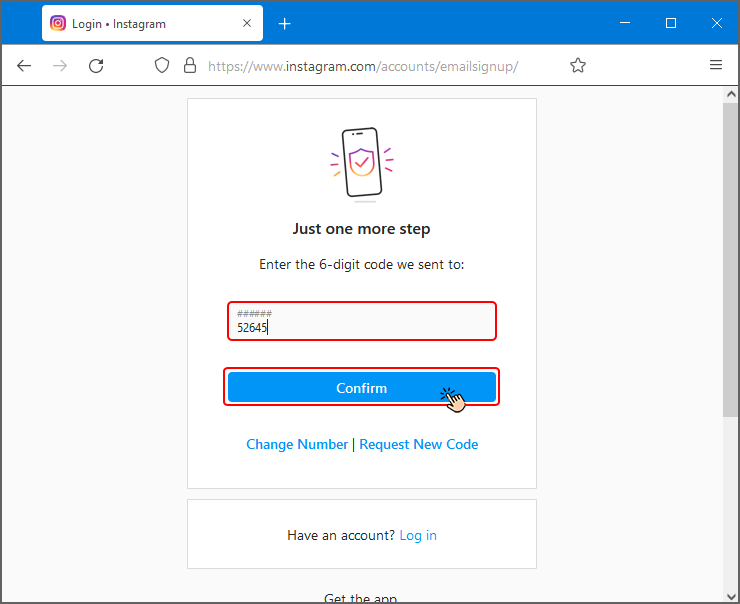
Tip
If you have entered your mobile number in the first step of creating an Instagram account with a computer, the validation code will be sent to your mobile phone as an SMS. If you entered your email, a message containing a validation code will be sent to your email at this point.
How to Create an Instagram account with a mobile phone
You may want to create your Instagram account with your mobile. In this case, there are two general ways to create an account on Instagram with mobile: Create an account using a mobile number and create an Instagram account without a mobile number and using email.
Simple way to create an Instagram account with a mobile number
In this section, we will introduce the usual method of creating an account and explain it step by step.
step 1
To create an Instagram account on a mobile phone and using a mobile number, you can select Sign up with email or phone number after entering the application.
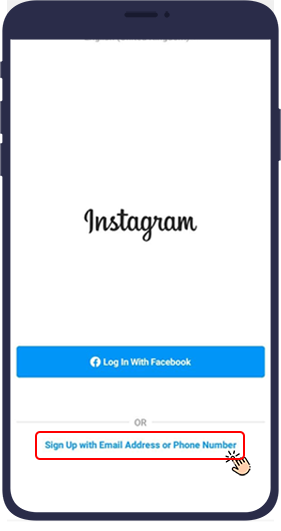
step 2
Then a new page opens that has two sections at the top of the page. These two parts are: Phone and Email.
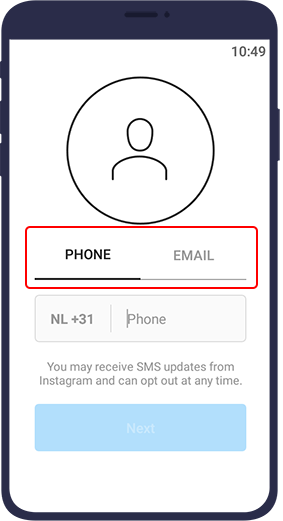
step 3
You must select Phone.
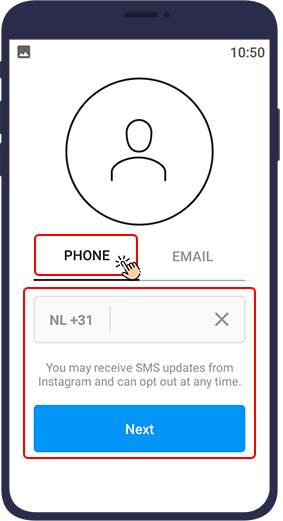
step 4
Then you have to enter your mobile phone number. To do this, first note that you must delete the first zero of the number and select the country code instead.
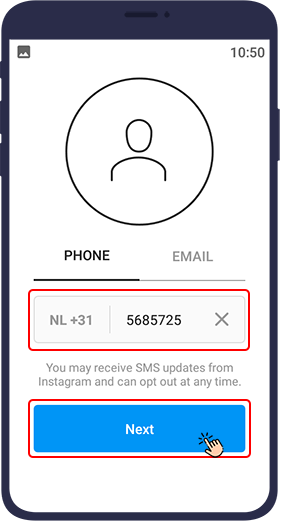
step 5
In this step, you have to go through different steps, just like creating an Instagram account on your computer. Be sure to write down both your username and password in a corner so you don't forget or lose it.
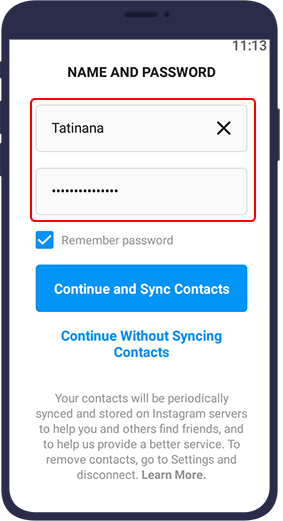
An interesting way to create an Instagram account without a mobile number and by email
This method is one of the most important ways to create an Instagram account on mobile! If you want to open multiple accounts with your mobile number, Instagram will set a limit for you. To escape this restriction, you can create an email and easily create an Instagram account without a mobile number!
The main reason for using this method is to work with bots such as vUser instagram Bulk Message Sender Bot You can use this bot to grow your business and show your profession to millions of users! This requires multiple accounts, which can be accessed using this method.
To create an Instagram account without a mobile number, you must follow the steps below:
step 1
After entering the Instagram app, select Sign up.
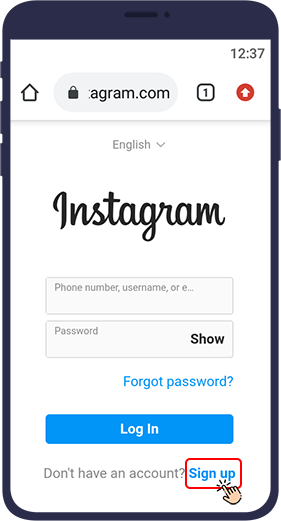
step 2
You will then be taken to a two-part page with Phone and Email options. In this step, you must choose the Email option.
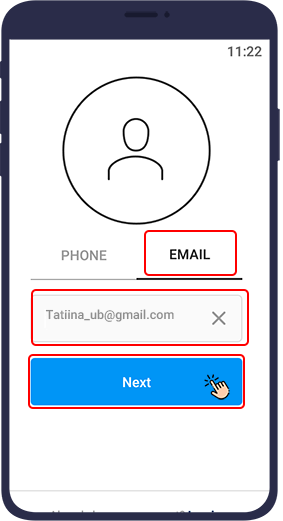
step 3
After this step, a verification code will be sent to your email. Enter this code in the desired field.
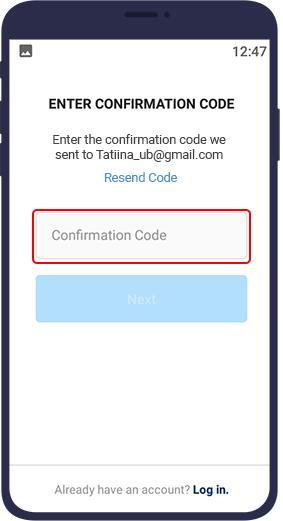
step 4
Then a page will open for you to enter your full name and password. Do not worry about your name or ID, you can easily change these two later in the Instagram settings.
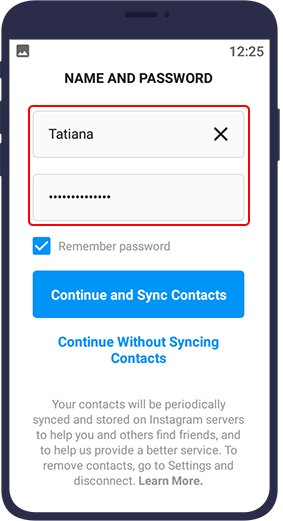
step 5
After these steps, like creating an Instagram account with a computer, you must enter your date of birth.
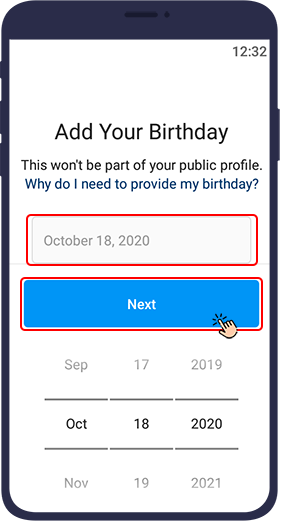
step 6
Then you can choose to sync your audience with your Instagram account. If you want to easily find your contacts, click Continue and find contacts or Continue and sync Contacts. If you do not want to, click Continue Without Syncing Contacts.
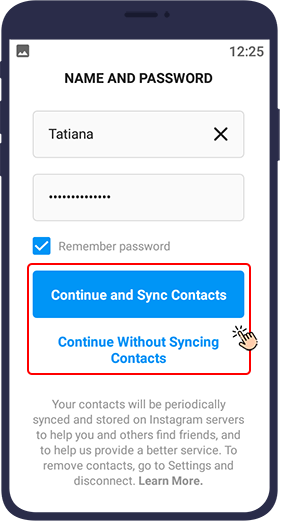
it is finished! Your account was created without using a mobile number. But there is a very important point here! The number of your Instagram accounts cannot be more than allowed! What can we do to solve this problem?
How to Create a Large Number of Accounts with One Email
In general, Instagram does not allow you to create multiple accounts with one mobile number. Moreover, If you want to create many Instagram accounts with one email, you may encounter the warning “There are too many accounts with this email”. In this case, you have to think of another solution!
To solve this problem and create many Instagram accounts, you need to create new emails. Especially if you want to use the vUser Send Bulk Instagram DMs Bot to send bulk direct messages, the more accounts you provide to the bot, the more direct you can send daily. To solve the problem of not creating a large number of accounts using one email, the only solution is to create a new email and do not use your mobile number in the email creation process!
It should be noted that neither your IP nor your device is not important in the process of creating new accounts. You can easily create many accounts on Instagram, so use more emails to avoid such warning notifications!
Why an Instagram Username Is Not Accepted?
This problem is very common in the process of account creation! You may also be wondering why my username is not accepted on Instagram. At the beginning of the computer account creation tutorial, it has been said that each person can only have one unique username. This username will not be duplicated and two duplicate usernames can never be found!
So the main reason for your username not being accepted in the process of creating an account on Instagram is the duplication of the username with another person's username. This will cause you to see a red cross in the account registration username field. To solve this problem, you can use your Instagram suggestion to determine your username. If it is a little unpleasant for you, do it yourself!
Make some changes to your name or merge it with a number. Adding a numeric expression can usually be your solution! If adding a number does not solve your problem, you can use a dash or dot. The interesting thing is that you can use dots, dashes and underline symbols on Instagram.
If after adding the digits and dashes, your problem is not solved, increase the use of numbers and dots and dashes! For example, if your username V-user2021 is not accepted, try the V-user._. 2021 username! The result will definitely be better.
Conclusion
In this article, we explained all the methods of creating an Instagram account. Creating an Instagram account with a computer and creating an account with a mobile phone are the two main ways to create an Instagram account. If you want to create many accounts for different purposes, be sure to use the method of creating an Instagram account without a mobile number and by email.