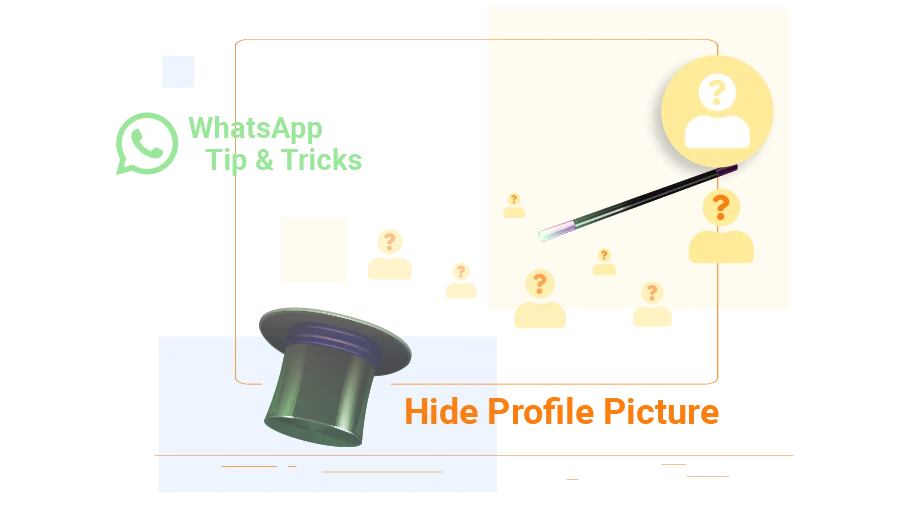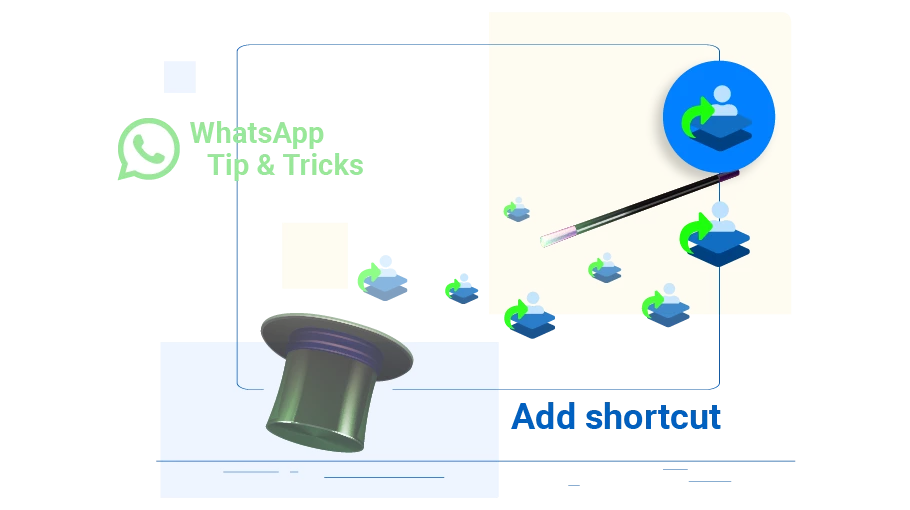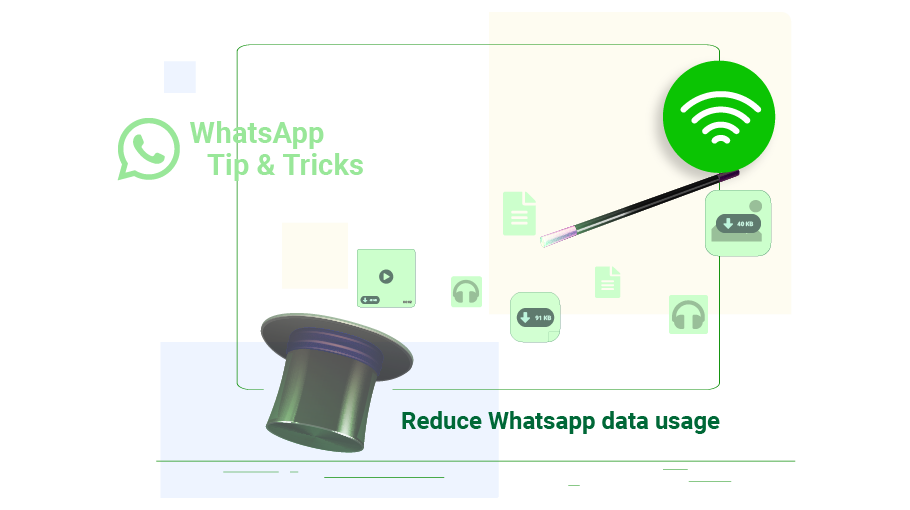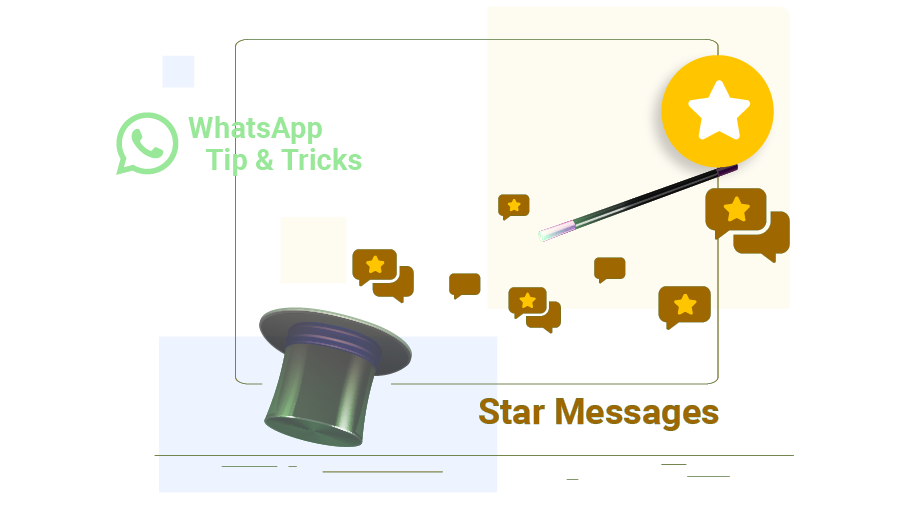How to Hide WhatsApp Profile Picture
Table of content
You must know that in general, all people who have access to your mobile number can see the profile picture of your WhatsApp account of that mobile number. Naturally, you do not want all WhatsApp users to see your profile picture, especially if you put personal or family photos in your profile.
Join us in this article to know how to determine who is allowed to view your WhatsApp profile picture.
Steps to Hide WhatsApp Profile Picture
Follow the steps below to disable this feature:
Open WhatsApp app and tap the three dots on the top right ( ).
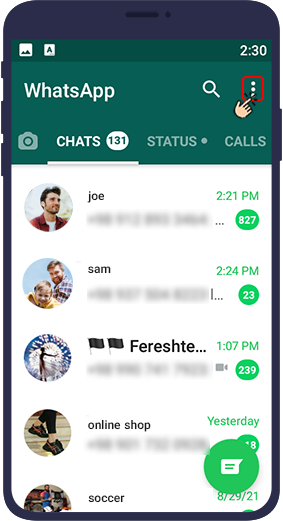
Open Settings.
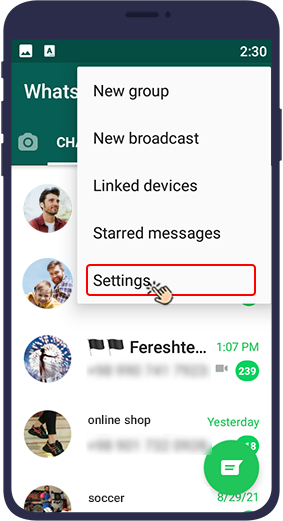
Then go to Account.
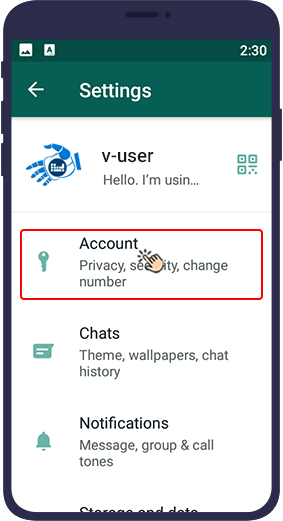
Open Privacy.
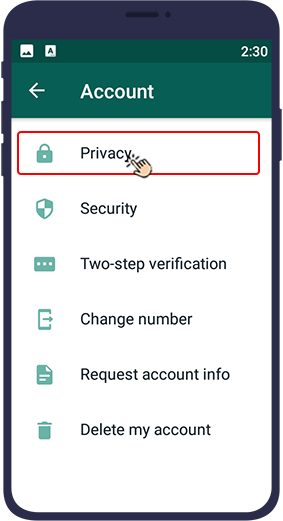
In this section, select Profile Photo.
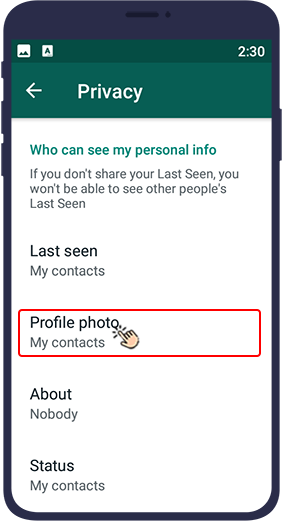
In the menu that opens, you can select the people who you want to allow to see your profile picture.
- Everyone means that all WhatsApp users, whether they are my audience or not, are allowed see my profile picture.
- My Contacts means that only my contacts are allowed to see my profile picture.
- Nobody means that no one will be able to see my profile picture.
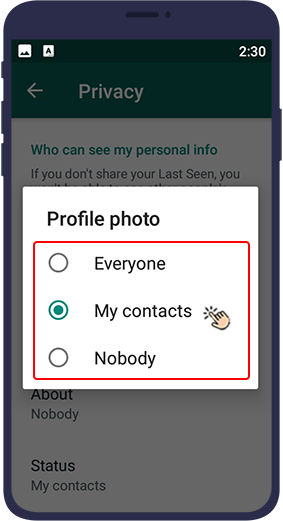
How to Hide Your Profile Picture from One or More Particular People
If you want to
hide your WhatsApp profile picture
from one or more specific people in your contacts, you have to follow the steps mentioned in the previous section, but you have to remove the names of people you do not like to have access to your profile picture from your contact list. Then, in the last step of the previous part of the tutorial, select My contacts. In this case, only your contacts will have access to your
profile picture and the person in question is not among your WhatsApp contacts.
In this article, we taught you how to set up your WhatsApp in such a way that not all WhatsApp users have access to your WhatsApp profile picture with your mobile number. We hope you find this article useful.
Hiding WhatsApp profile photo from one or more contacts in the latest update
In the latest updates of the WhatsApp messaging app, users can now hide their profile from one or more of their contacts without deleting them. To do this, simply go to Settings from the three dots menu in the left side of the app, and then tap on Profile photo under Privacy. Once you enter this section, you can select the contacts from whom you want to hide your profile photo.