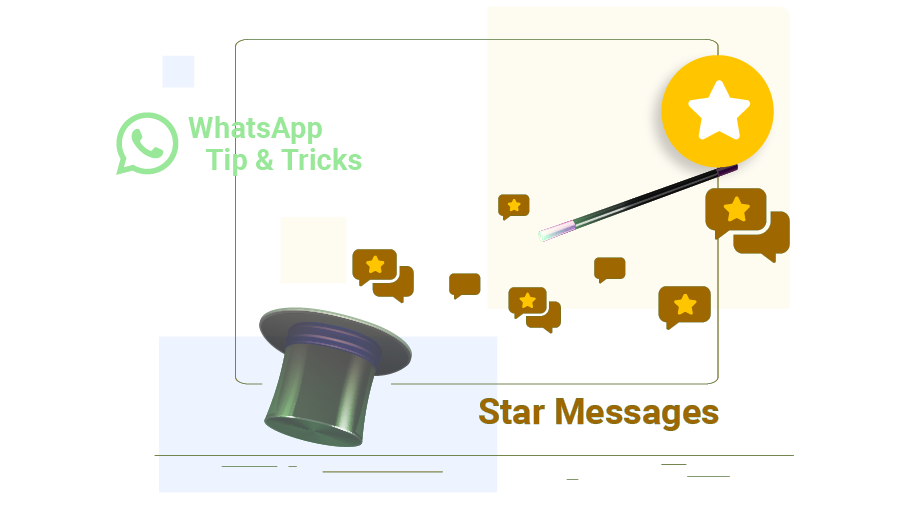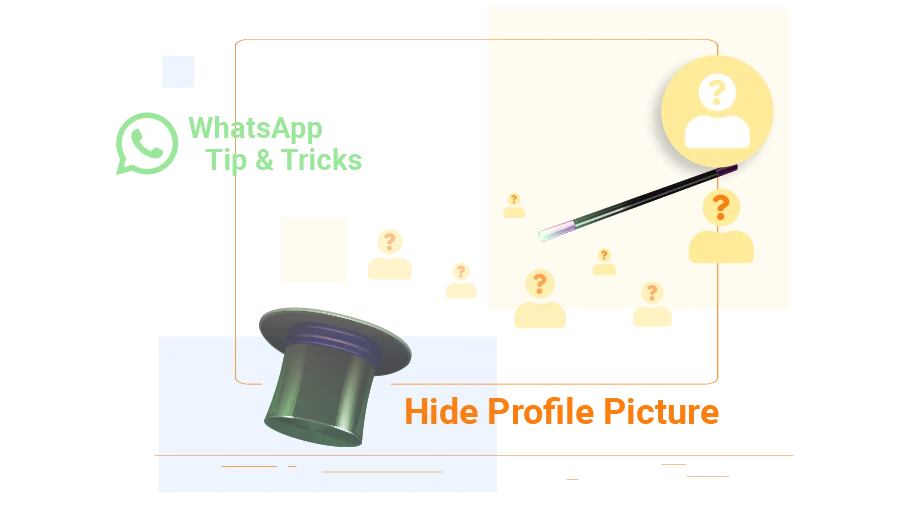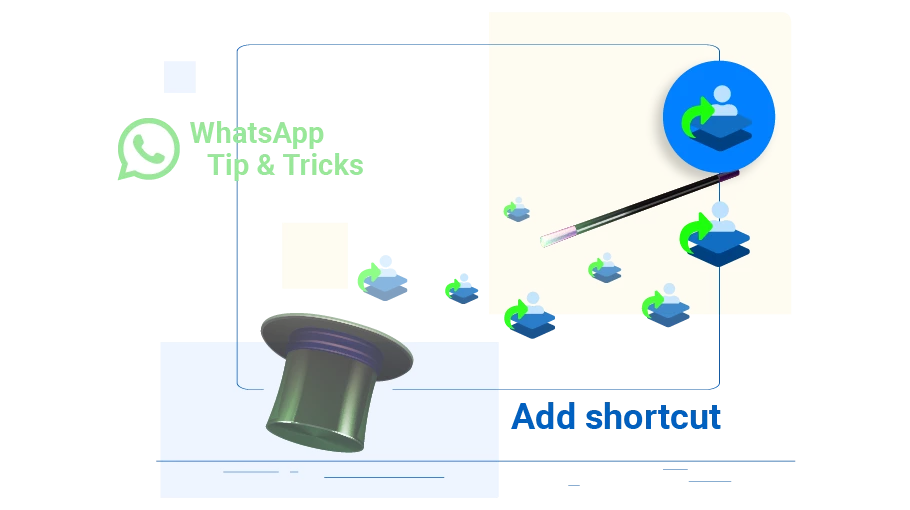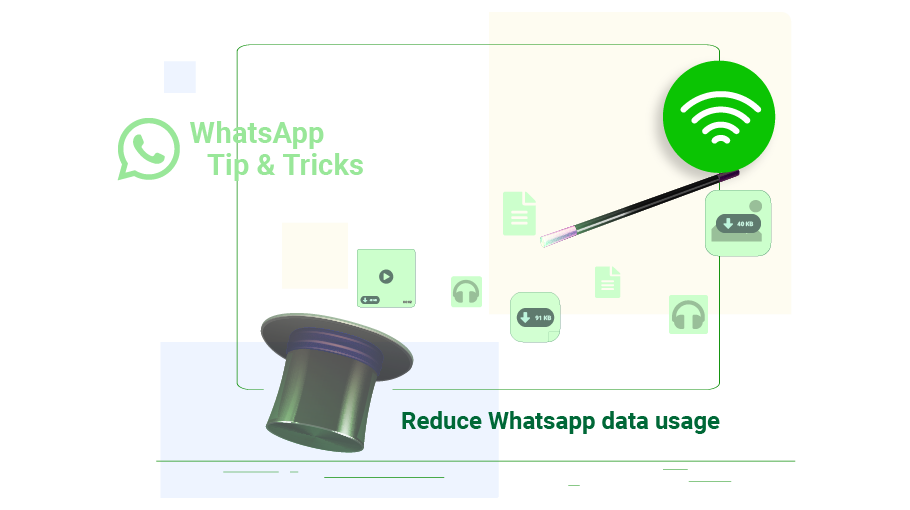How to Star Messages on WhatsApp
Table of content
Among the many messages you receive on WhatsApp, there may be messages that are more important to you, or that you need to check regularly or be interested in. The solution WhatsApp offers for such cases is to star the message .
All messages that are starred in WhatsApp are all stored in the WhatsApp starred messages section, and you can access your important messages that you have already starred by visiting this section.
How to Star Messages in WhatsApp
Step 1
To star WhatsApp messages, you need to open the chat in which the message you want to star is.
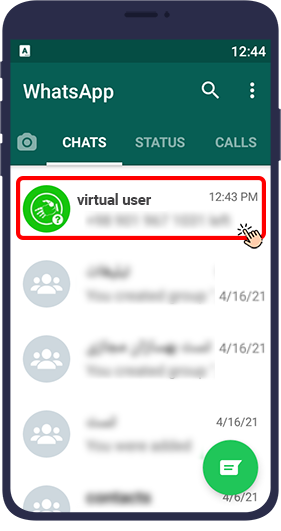
Step 2
Hold your finger on the message for a while to select that message
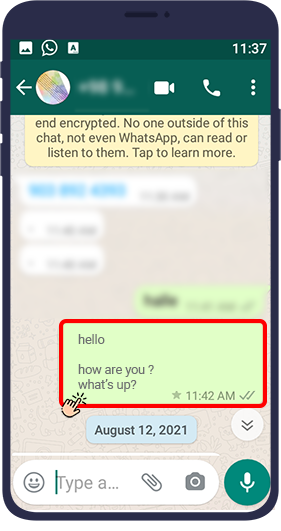
Step 3
Select star from the options displayed at the top of the page.
After that, as you can see in the picture, a small star will appear at the bottom of the message and this message will be saved in the starred messages section of your WhatsApp account.
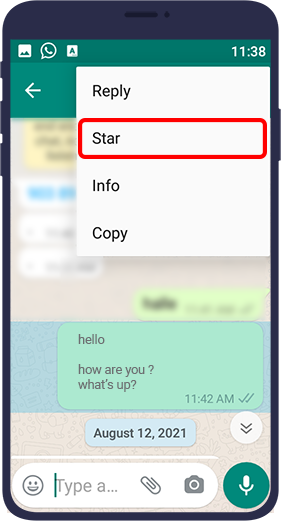
After that, as you can see in the picture, a small star will appear at the bottom of the message and this message will be saved in the starred messages section of your WhatsApp account.
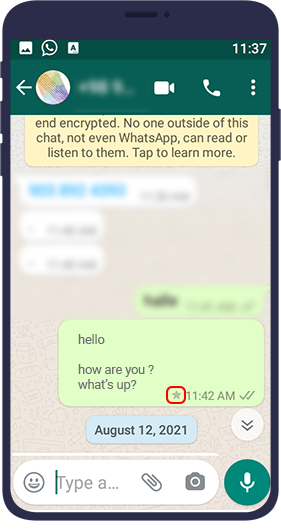
Access Starred Messages
Step 1
Click on the three dots icon ( ) at the top right of the chats tab to find starred messages.
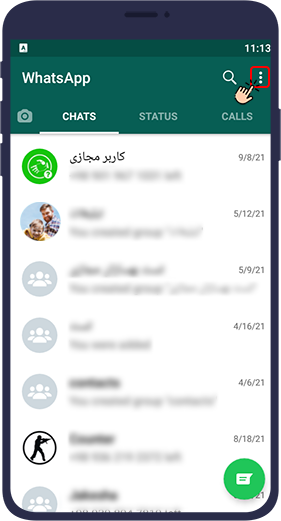
Step 2
Select Starred messages.
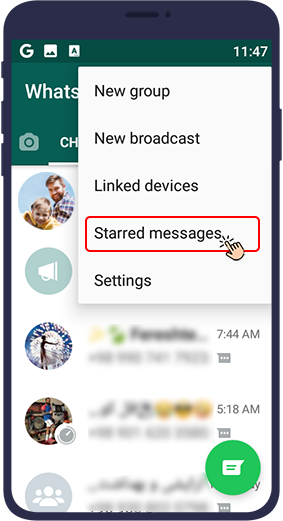
In this section, you will see all the messages that you have starred, the name of the sender and recipient of that message and the time of sending or receiving that message.
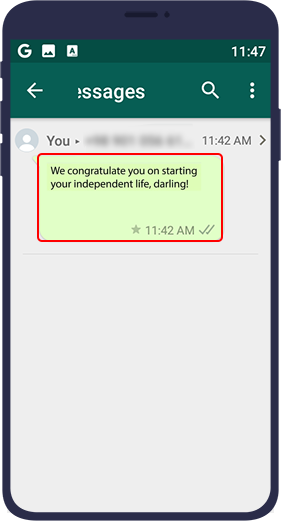
Unstar Messages in WhatsApp
If a message loses its importance for any reason and you no longer want to have quick access to it, just unstar it.
Step 1
From the chats tab, click on the three dots icon ( ) at the top right of the page.
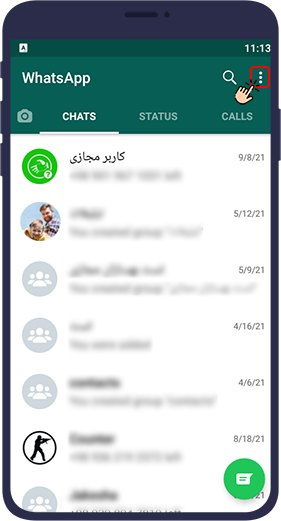
Step 2
Select starred messages .
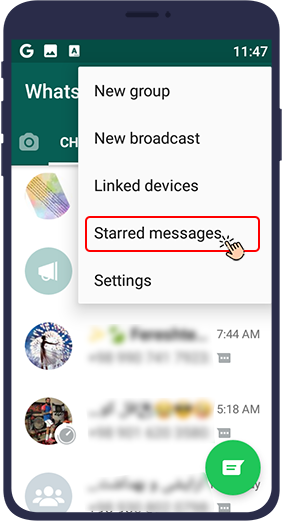
Step 3
Select the message you no longer want to star (hold your finger on that message for a while to select it)
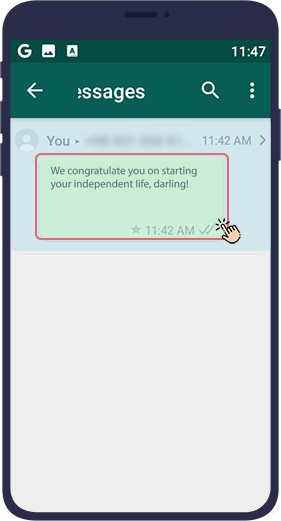
Step 4
From the options that appear at the top of the page, select unstar to remove the starred message.
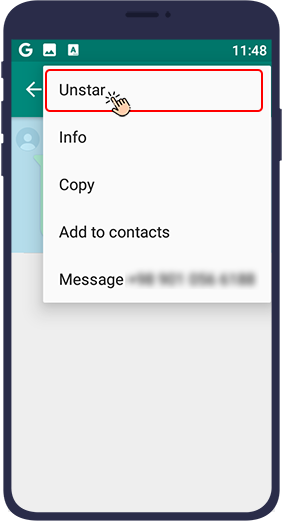
In this article, we have taught you how to star your most important messages on WhatsApp to make it easier to access. We hope you find this article useful.