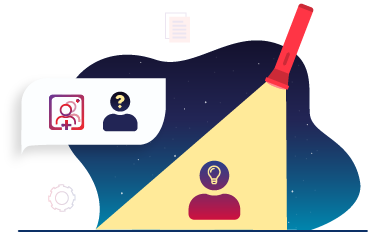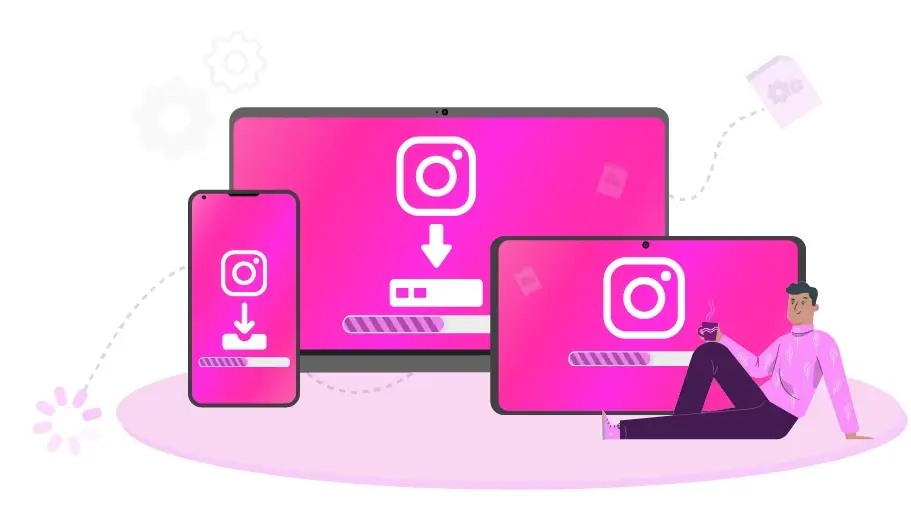How to Install Instagram
on Phone & ComputerTable of content
Having an Instagram account is one of the necessities of business growth these days. If you have not already installed this application, it is better to do it sooner and do not miss this opportunity to expand your business and increase your income. In this article, we will offer you a visual tutorial on how to install Instagram step by step.
Learn How to Install Instagram on Android and iPhone
Installing Instagram on a mobile phone is not a complicated task at all. To do this, just follow the steps below.
step 1
Sign in to Google Play for Android (if your operating system is iOS, go to the App Store).
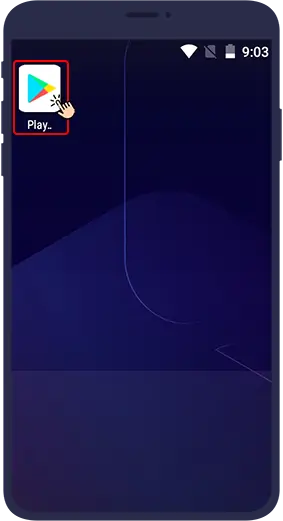
step 2
In the top bar of the app, search for the word Instagram and Instagram app will be displayed in the search results for you.
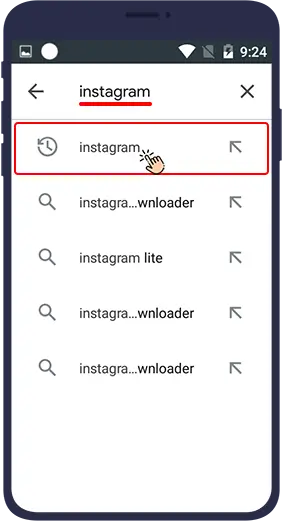
step 3
In the next step, by tapping the Install button, Instagram application will be installed on your mobile phone.
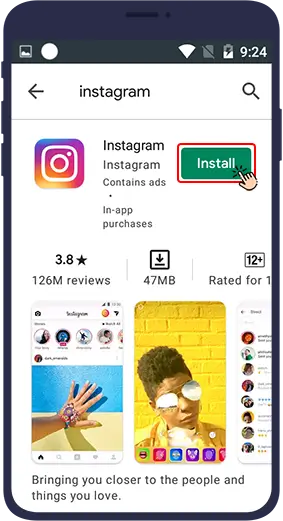
step 4
Now go to your mobile home screen and find the Instagram logo and tap on it among the available apps.
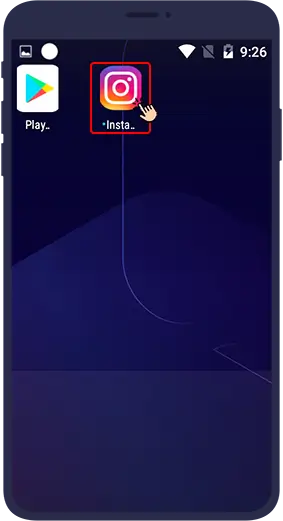
Finally, start using this application by creating an account.
To know how you can create an Instagram account, refer to the article we have prepared.
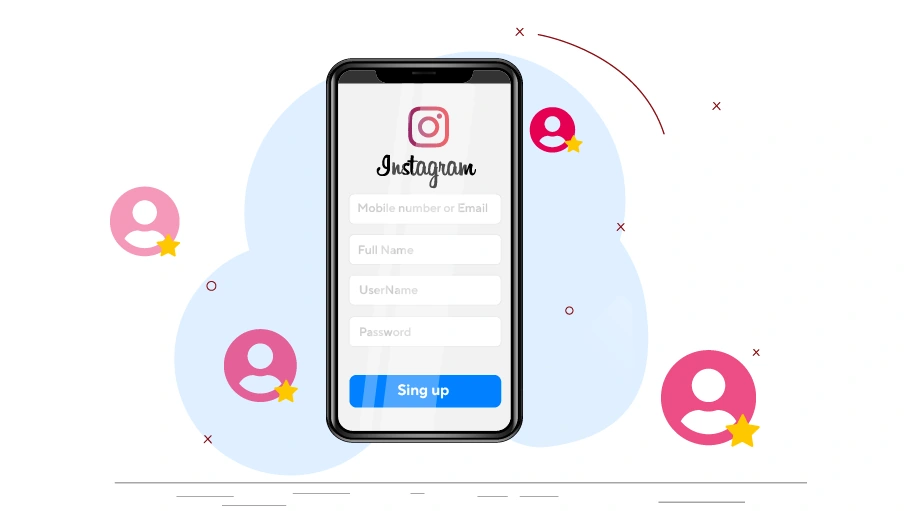 How to Create an Instagram Account (with or without a mobile number)
How to Create an Instagram Account (with or without a mobile number)
How to Install Instagram on a Computer
In addition to using Instagram on a mobile phone, you may also want to access Instagram on your laptop or computer.
There are two ways to use Instagram on a computer.
- Install the Instagram app on your system.
- Use Web Instagram.
In this article, we are going to teach you both ways to use Instagram via PC.
Steps to Set Up Instagram on a Computer
In order to have an Instagram application similar to what is on our mobile phone, we must first install an emulator software on Windows.
emulator software is software that allows you to install any mobile application (including Instagram) on your computer with the same mobile format.
You can use Nox App Player emulator software for this purpose. This software simulates the Android space on your computer system for you. Once you have it installed on Windows, just log in and then download Instagram or any other Android app you want from Google Play inside the app.
The process of downloading Instagram through Nox App Player is exactly the same as downloading and installing it on a mobile phone.
After installing Instagram on Nox App Player, just find the Instagram icon from within the software and click on it.
You can easily log in to Instagram and you can use all its features on your desktop.
Know More About Instagram Web
So far, we've reviewed how you can install and use Instagram on your system. But there is a much easier way to use Instagram on a computer, and that is using Instagram Web Instagram. Just follow the steps below.
To use Instagram Web, just search for the word Instagram in Google or enter the Instagram site address directly in the search bar at the top of the browser.
By logging in to the Instagram site, the login page will open for you. If you already have an account on Instagram, select login, and if you just want to create an account on Instagram, click on sign up.
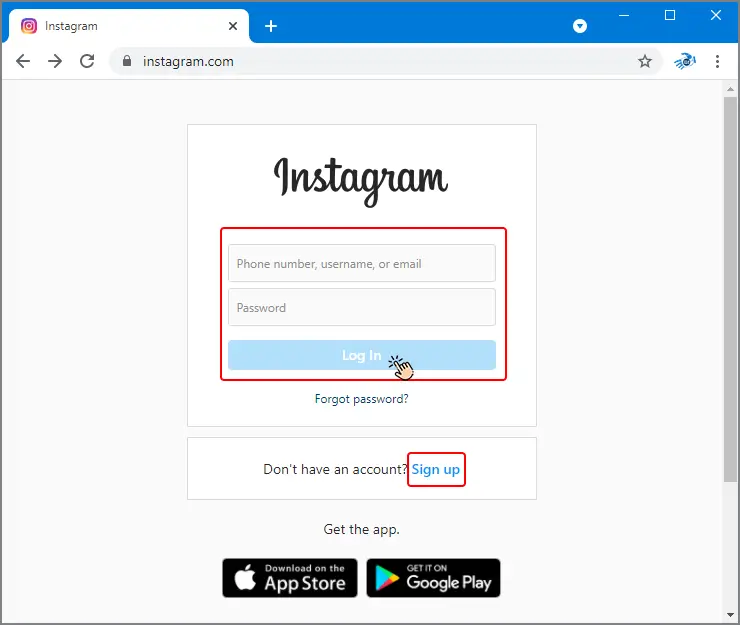
If you are interested to know how you can create an Instagram account, read the article below.
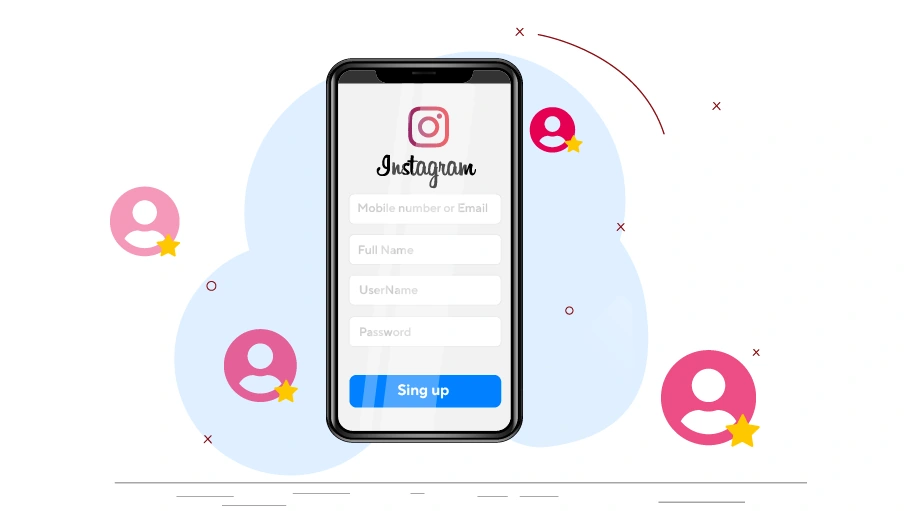 How to Create an Instagram Account (with or without a mobile number)
How to Create an Instagram Account (with or without a mobile number)
Features of Instagram Web
Instagram Web has almost all the features of the mobile version. Including:
-
Home or Feed on Web Instagram
The first page you enter (home icon) is the home page where you see the posts and stories of the accounts you follow. -
Notifications on Web Instagram
Tap the heart-shaped icon at the top right of the screen to see the notifications, and you can see likes, comments, follow requests, and mentions. - Direct Messages on Web Instagram
On the Home page, at the top right, click on the bubble icon to open Instagram Direct (Private Messaging). In this section, you can both create new messages and reply to people's messages. - Instagram Account Profile on Instagram Web
Tap on your profile picture in the right corner to enter your profile. - Ability to Edit Profiles on Instagram Web
In the profile, you can change your name, username, profile picture and bio by tapping Edit Profile. - • Account Settings on Instagram Web
Taping your profile picture on the home screen will open a window where you can enter the Instagram settings by selecting the Settings option. - Ability to Publish Posts on Instagram Web
Instagram has recently added the ability to publish posts to Instagram Web. In the following, we will discuss how to publish a post through Instagram Web.
To publish a post on Instagram web, you have to click on the plus icon (+) at the top right of the home page.
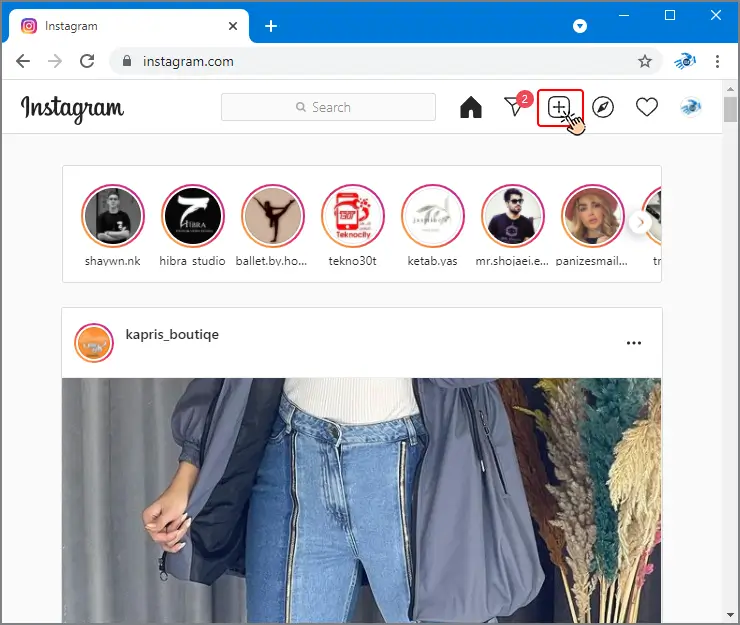
In the next step, select the blue Select From Computer button.
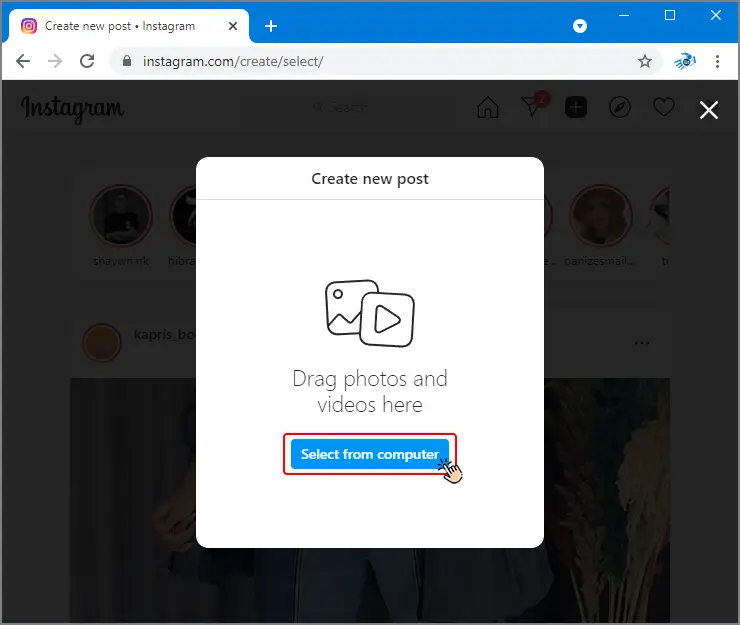
Then select the photo or video you want from your computer gallery and click Next.
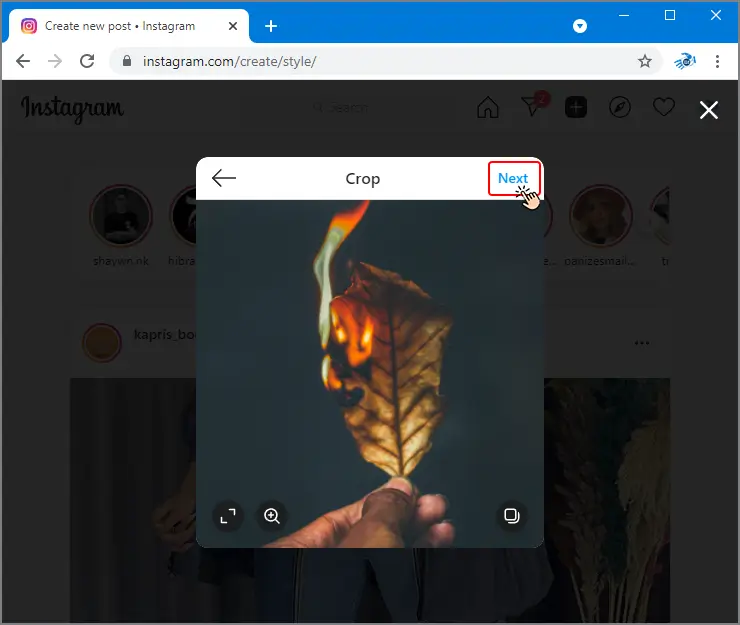
Select a filter for your image if you want, and then tap next.
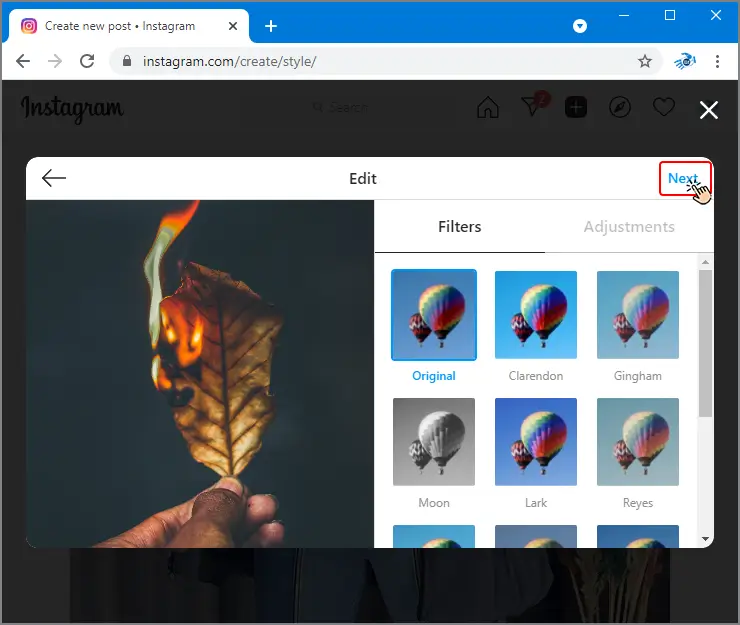
Finally, write a caption for your post and tag people or select a location if you wish. Finally, tap on Share.
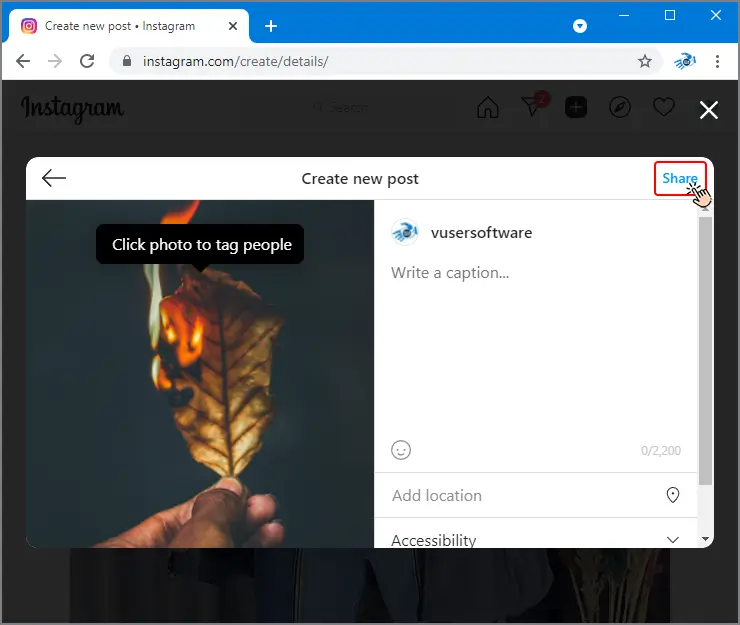
- Explore on Instagram Web
Clicking on the compass icon in the upper right corner will take you to the Instagram Explore page.
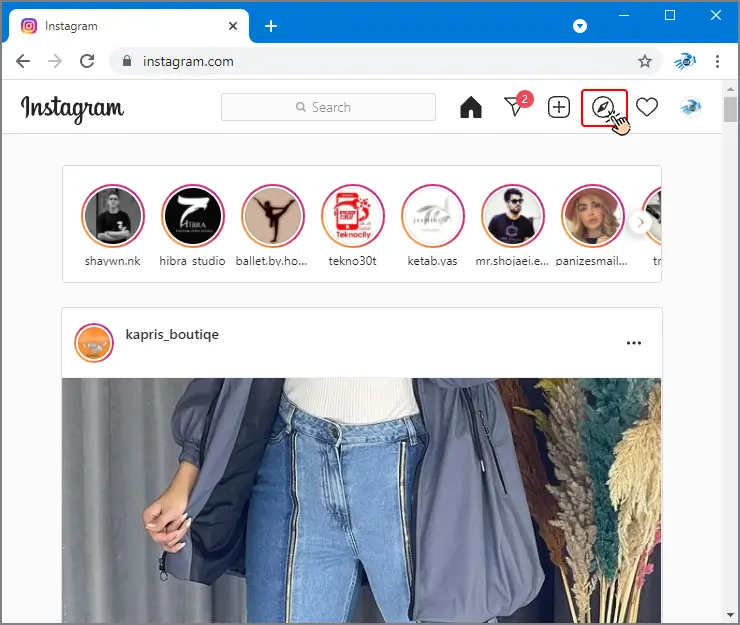
Some Minor Problems with Instagram Web
Instagram Web, as we said, has almost all the features of Instagram Mobile. But still some details are not as complete as the mobile version.
- When publishing a post and story, you can't take a photo right away and you have to select an image from your gallery.
- You can not send voice messages directly.
- You can not use story stickers.
- You can not make some Instagram settings.
But these problems are small and in general, working with Instagram Web can be very easy and painless. Even many businesses operate via Instagram Web.
In this article, we taught you how to install Instagram on your computer and mobile phone, and we taught you how to use Instagram Web. If this article is useful to you, you can send it to your friends as well. You can also share your questions and comments with us.