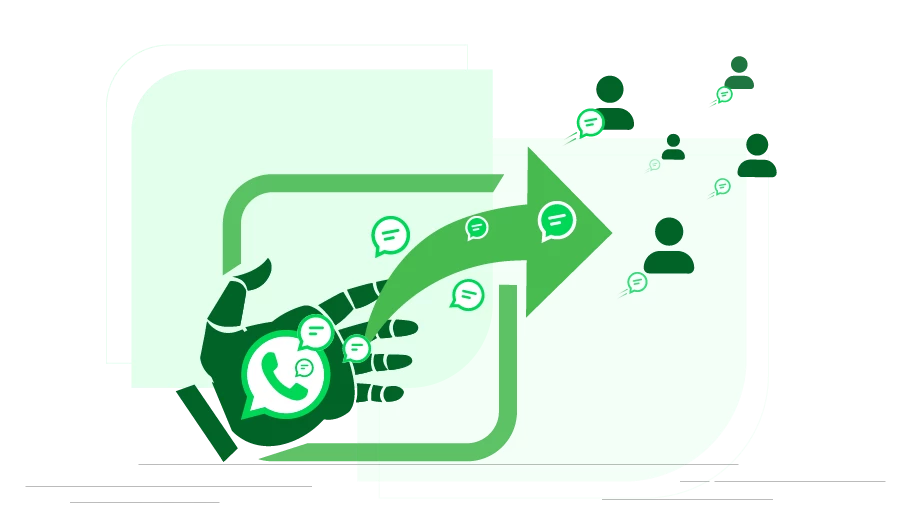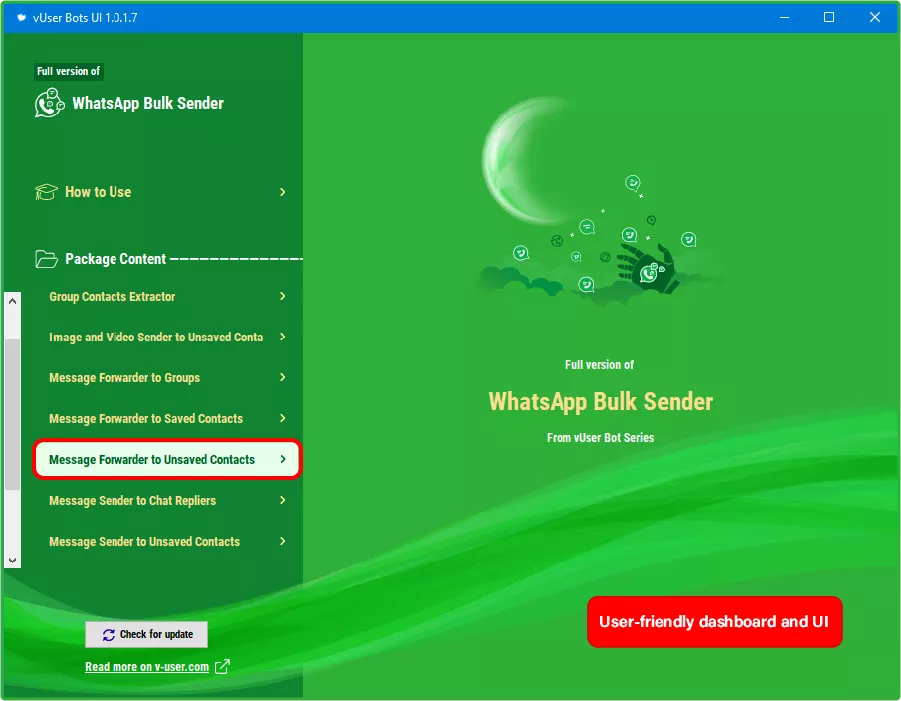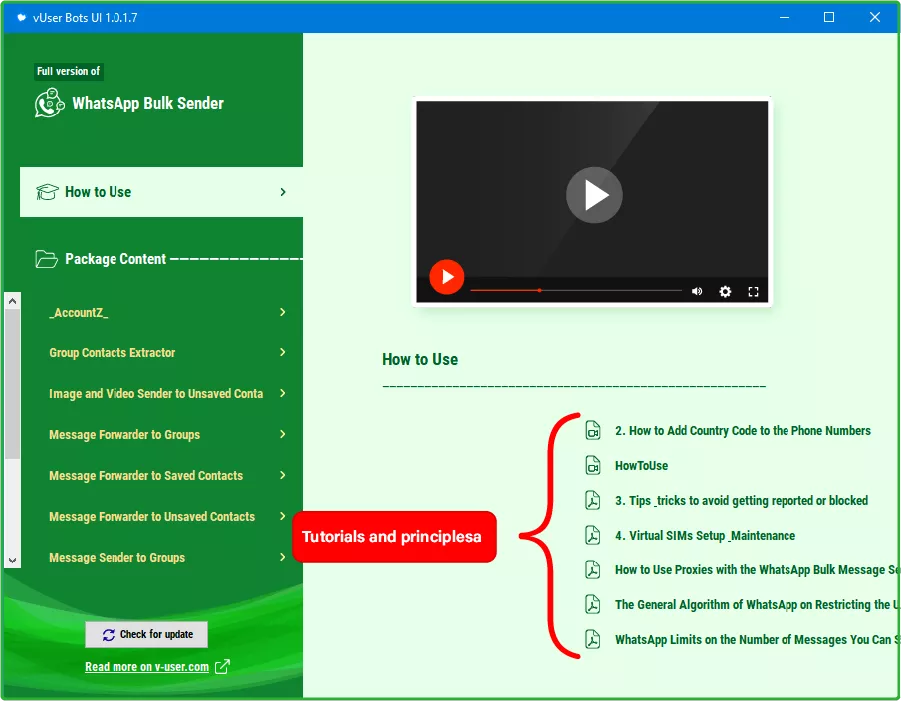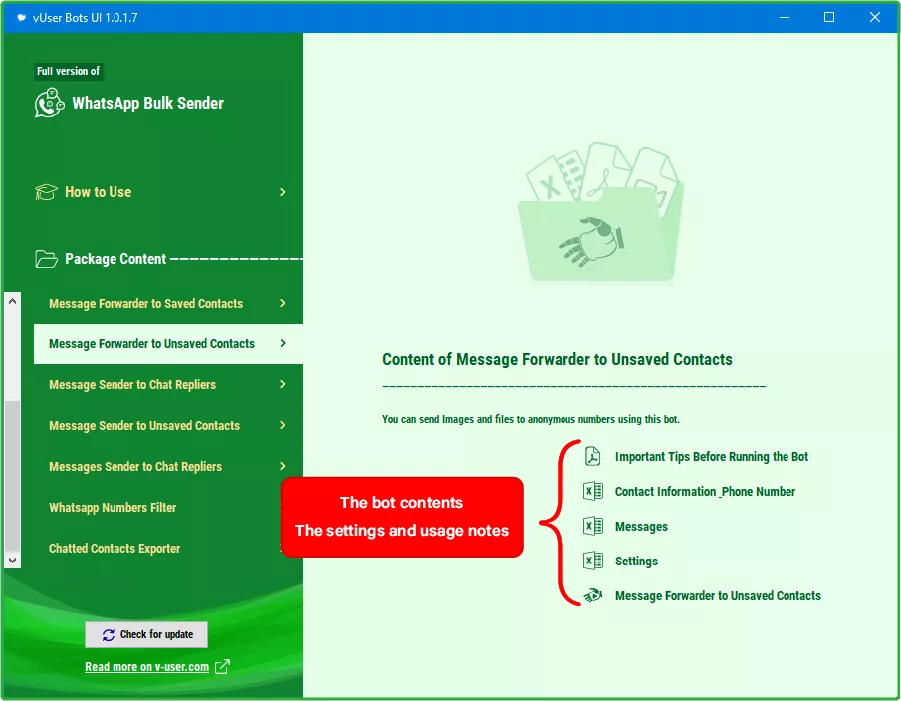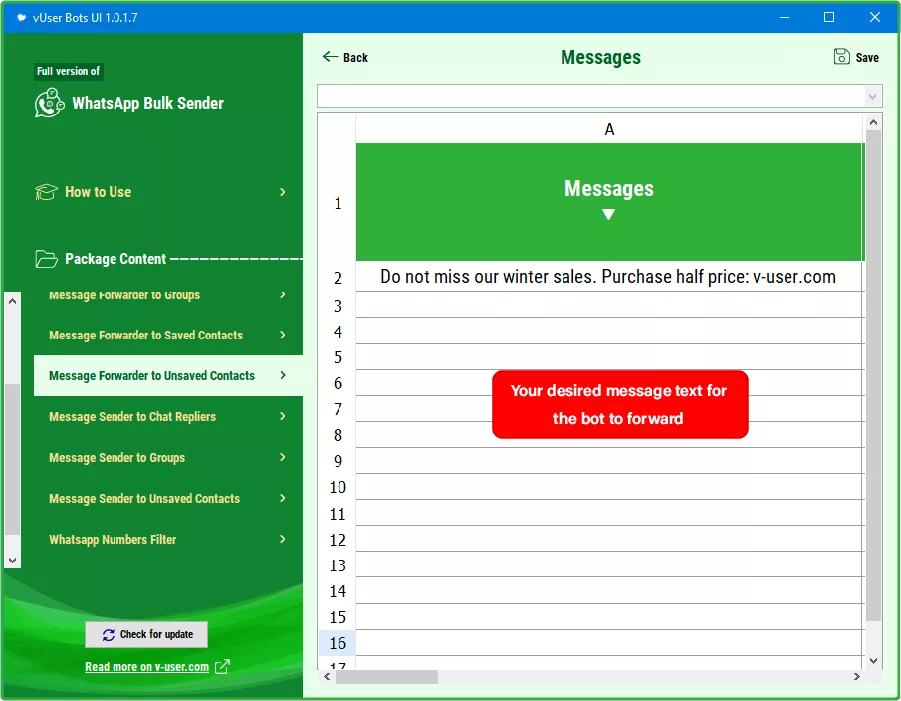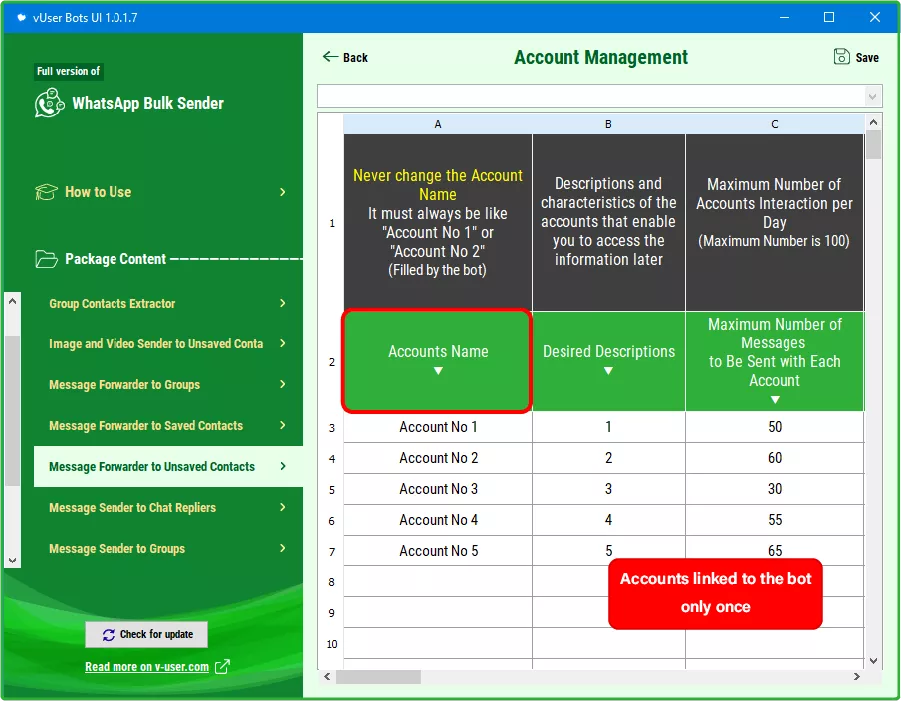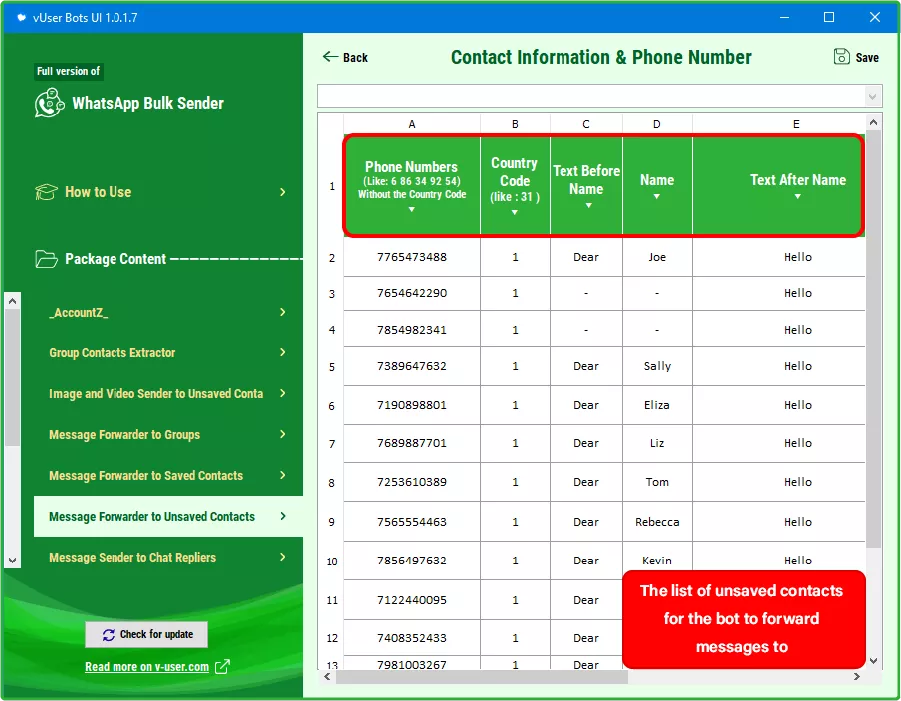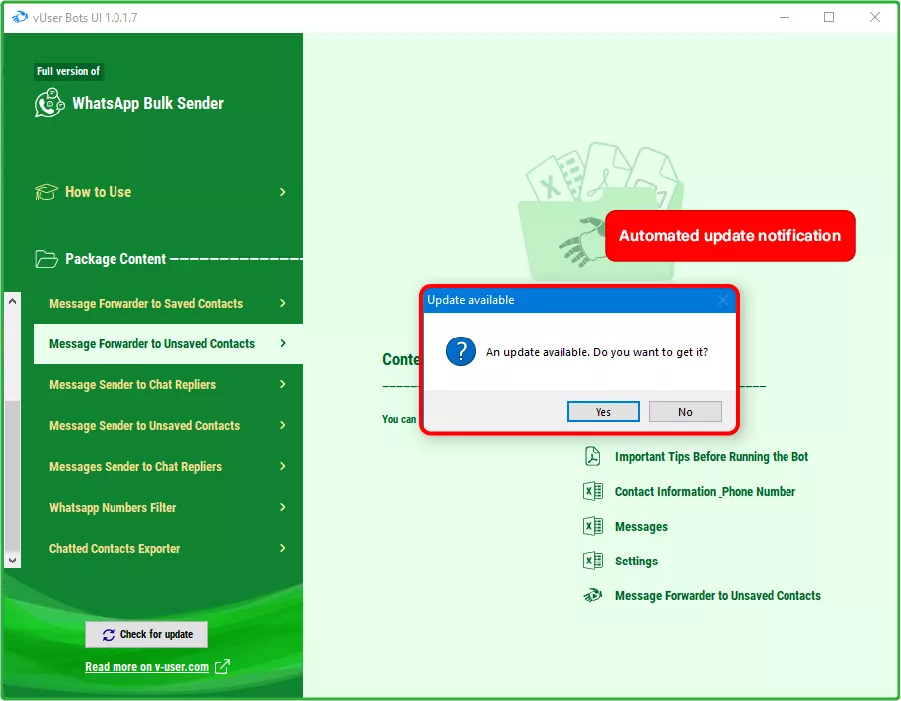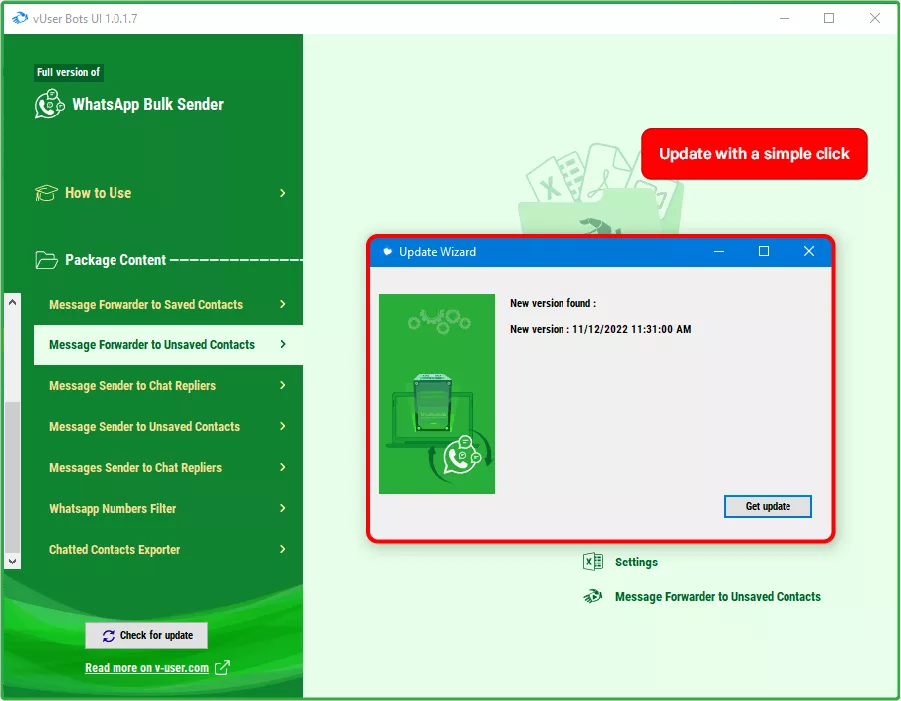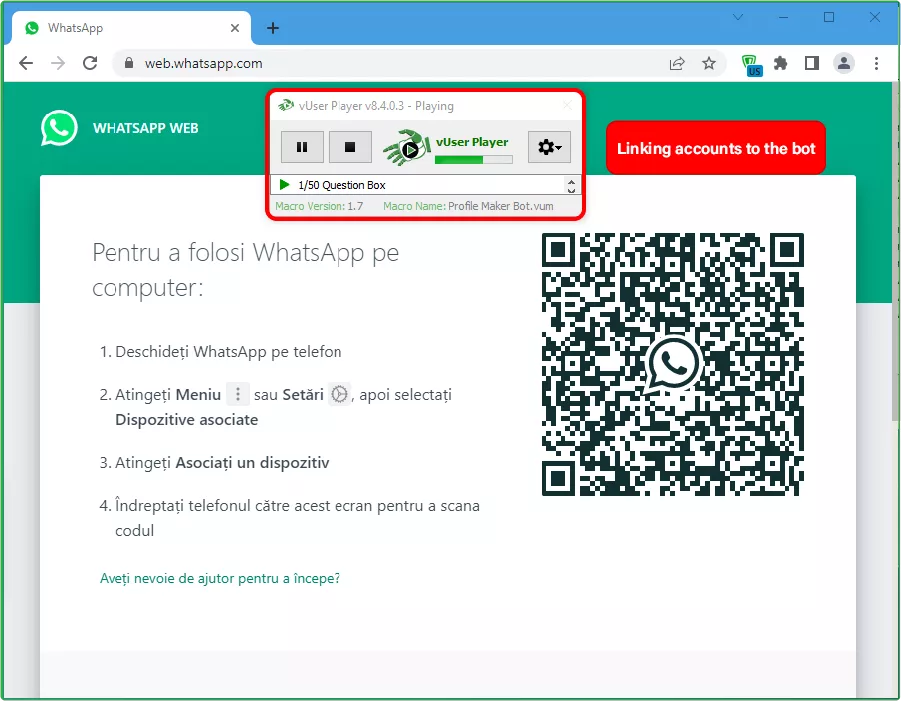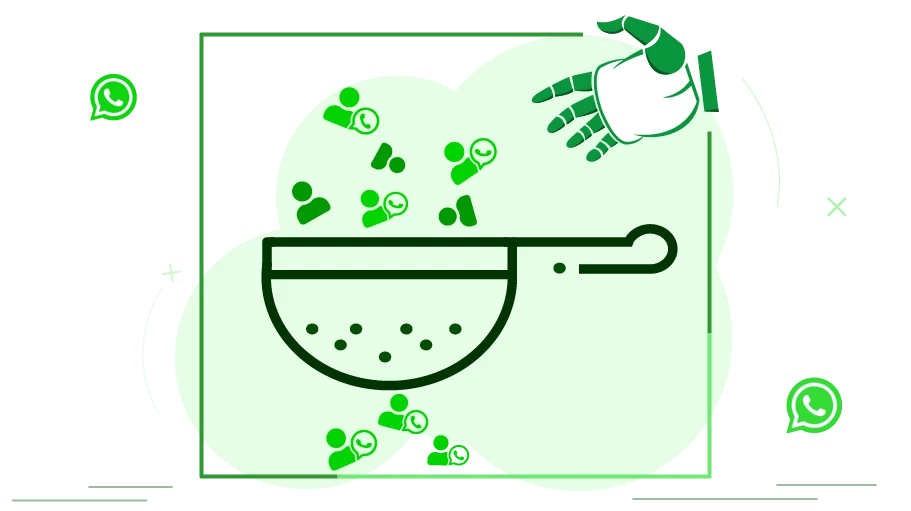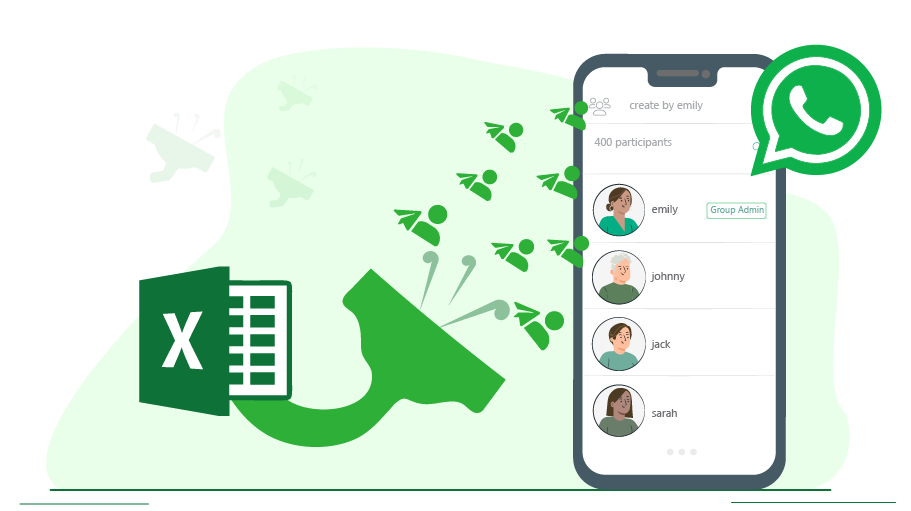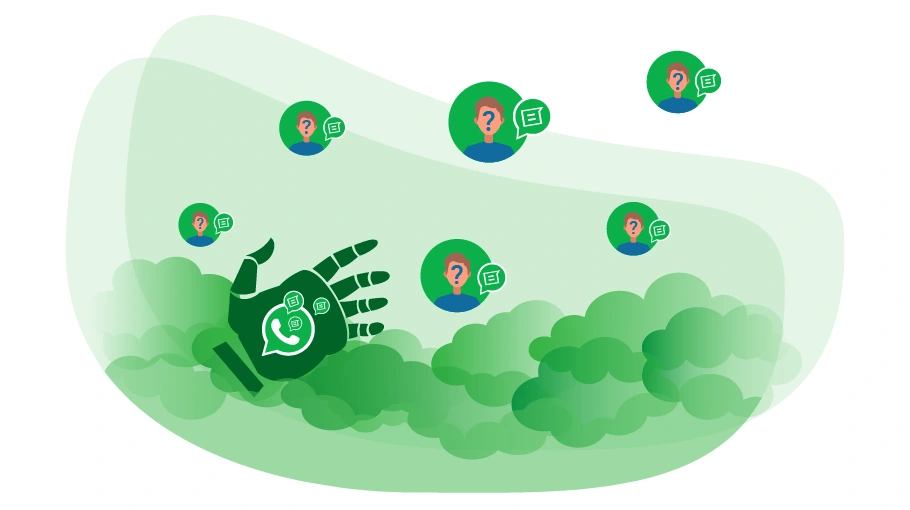WhatsApp Message Forwarder to Unsaved Contacts Bot
Table of content
The WhatsApp Message Forwarder to Unsaved Contacts bot, existing in the vUser
WhatsApp Bulk Sender Bot
Package,
is a robotic tool that can forward your messages (which can also contain photos or videos) automatically
to the direct chat of a large group of people in WhatsApp
. You can use this bot to send the same message to a bunch of people
that are not saved in your WhatsApp contacts.
In this post, we are going to explain what the use of this bot is and how it works.
Usage of the WhatsApp Message Forwarder to Unsaved Contacts Bot?
To message a stranger in WhatsApp, you must first add the number to your WhatsApp contacts, go to their direct
chat, write your message text, upload the video or image (if available) and then send them your message.
If you want to send WhatsApp messages in bulk, there is no way but to go through this process for each of these
people separately, which is obviously very time-consuming and difficult.
The best and most natural thing to do is to bulk message using “Forward” option; this way, you send your
message once to someone and then forward it to your other target audiences you want. This will increase
the messaging speed and reduce the sensitivity of WhatsApp to your advertising message.
Yet it is not possible to advertise on WhatsApp by sending messages easily and manually, because as you know,
WhatsApp allows you to send only a certain number of messages to strangers per day with your WhatsApp account;
to bypass this limitation, you can use several accounts to send messages in WhatsApp to forward a specific
number of messages using each account, manually managing which would not be so easy.
That is why to advertise on WhatsApp by forwarding messages, you will need an automated tool, such as
WhatsApp Message Forwarder to Unsaved Contacts Bot.
Important tips
Configuring and running the WhatsApp Message Forwarder to Unsaved Contacts Bot is similar to what is described in the tutorial videos of this package; Meaning that, first you need to set the bot as you intend and then run the bot.
-
How to prepare a list of numbers
To prepare a list of numbers and insert them in the Excel file of contact information and numbers, you must use Chatted Contacts Exporter". This bot provides you with the information of those who have chatted with you. -
Our special trick for forwarding messages by the Bot
We have considered a special trick for forwarding video and image messages with this bot; You need to first create a group in WhatsApp and send the messages that you want the bot to forward to this group. We have provided tutorials on how to work with this bot; Therefore, before running the bot, watch the videos in the tutorials folder in this package. -
How to insert the name of the group in the settings Excel file
Be careful about inserting the name of the group, it must be the same as the name of your intended group in which the messages are located in the settings Excel. This section is even sensitive to uppercase and lowercase letters or emojis in the group name, so it is better to copy this name from WhatsApp and paste it into the settings Excel file to avoid any problems in running the bot. -
Principles of forwarding messages on WhatsApp
If the messages uploaded in the WhatsApp group are in the form of a pack, each pack is considered 1 message; Therefore, you should consider the number of forwarded messages for each pack as 1 in the settings Excel file. -
WhatsApp language
To use this bot, you need to set the WhatsApp Application to the English language on your mobile phone. There are no other notable points in running this bot; Just set it up correctly and run the bot to make tasks done properly.
Screenshots
How the Bot Works
How to configure and work with this bot is provided in tutorial PDF and video files, which come with the bot.
Therefore, we are not going to explain these issues here again.
To launch this bot, you first send your message to a group in WhatsApp. Then you just need to open the vUser
WhatsApp Bulk Sender UI program and choose the WhatsApp Message Forwarder to Unsaved Contacts Bot, apply
the required settings and then run the bot.
the WhatsApp Message Forwarder to Unsaved Contacts Bot will automatically open the browser, launch your WhatsApp account, and in your contact list, it will search for the group in which you have placed your message (you have already entered the information of this group in the Excel file) and select the desired message. Then the bot will add the mobile number of your target audience to your WhatsApp contacts and automatically forward your message to them.
How to Get the Forward Message to Numbers on WhatsApp bot?
As we mentioned at the beginning of the article, the WhatsApp Message Forwarder to Unsaved Contacts Bot is a part of the WhatsApp Bulk Sender Bot, which is a product of the vUser website, and to get the bot you need to purchase the whole package for 59€.
The WhatsApp Message Forwarder to Unsaved Contacts Bot is just a small part of the WhatsApp Bulk Sender Bot Package and it includes some other useful bots with magnificent features to help you boost your sales by many more automated targeted activities in WhatsApp.
 WhatsApp Bulk Sender Bot Package
WhatsApp Bulk Sender Bot Package
- WhatsApp Message Sender to Groups Bot More Info...
- WhatsApp Message Forwarder to Saved Contacts Bot More Info...
- WhatsApp Image & Video Sender to Unsaved Contacts Bot More Info...
- WhatsApp Message Sender to Chat Repliers Bot More Info...
- WhatsApp Message Forwarder to Groups Bot More Info...
- WhatsApp Message Forwarder to Unsaved Contacts bot the Bot Introduced above
- WhatsApp Numbers Auto Filter Bot More Info...
- Whatsapp contacted phone numbers extractor bot More Info...
- whatsapp group contacts extractor bot More Info...
- Message Sender to Unsaved Contacts in WhatsApp More Info...