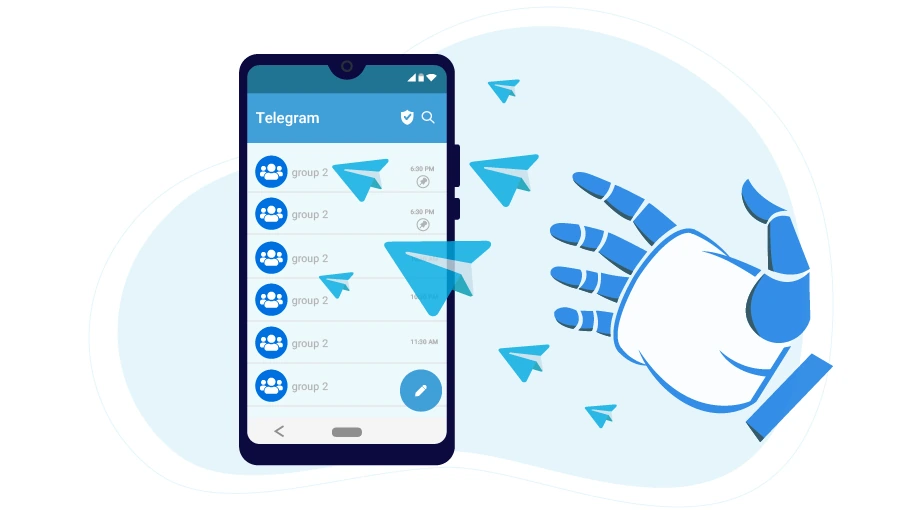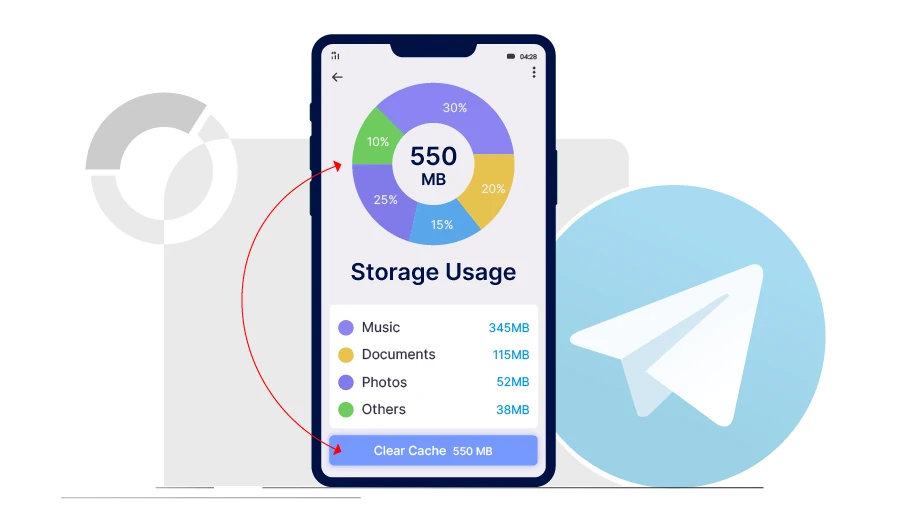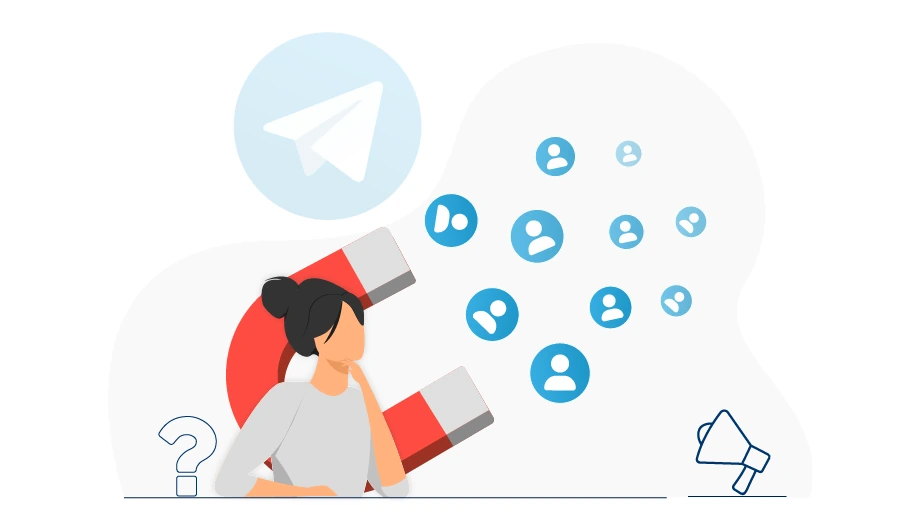Sending Message in Telegram Groups Bot
Table of content
The
Sending Message in Telegram Groups Bot,
existing in the
Telegram Bulk Sender bot
package,
is a software program that is used to automatically send messages in Telegram groups.
In this article, we are going to explain how this bot works and how it helps you advertise.
Usage of the Sending Message in Telegram Groups Bot
One of the most effective ways for promoting your business in Telegram is to send advertising messages to groups. By sending messages to groups that are involved in the fields close to your business, you introduce your business to people who are potential customers of your business and are more likely to use your products and goods if they get familiar with you.
Now assume that you have found several groups related to your business and you want to send your advertising messages in these groups every day. The problem is that, in most groups, lots of chats are exchanged, and if you only send your ads in a Telegram group once, it will definitely get lost among other messages, so to get the best result this way, you have to constantly send messages in this group, which is obviously a time-consuming and tedious activity. In this case, you can use an automated tool, such as the Message Sender to Groups, to automatically send your advertising messages on a regular basis to all your target groups.
In the next section, we will explain how this bot works.
Important tips
Using Sending Message in Telegram Groups Bot is like what is described in the tutorial video in this package; That means, first you need to manage the bot settings as you want and then run it
Tips on Using the Bot- To run this bot properly, your chats on Telegram should not have folders, which means that your Telegram chats should not be categorized into different folders. We have provided the needed information in the video tutorials to learn how to delete the category folders.
- Direct Sending Images & Videos to Groups If you want to upload your image messages directly (not by forwarding) to groups, you can put your image or video in a channel or group (e.g., create an empty channel or group and put the images and videos in that empty channel or group) and copy its link. To copy the link of that post, just right-click on the post and select Copy Post Link, as you see in the picture below.
Screenshots
How the Bot Works
How to configure and work with this bot is provided in tutorial PDF and video files, which come with the bot. Therefore, we are not going to explain these issues here again.
To launch this bot, you just need to open the Telegram Bulk sender UI program and choose the Sending Message in Telegram Groups Bot, apply the required settings by inserting the link to the groups you want to message and the message you want to send. You finally run the bot.
Then, you will no longer need to do anything else, and everything will be done automatically by the bot.
How to configure and work with this bot is provided in tutorial PDF and video files, which come with the bot. Therefore, we are not going to explain these issues here again. To launch this bot, you just need to open the vUser Telegram Bulk sender UI program and choose the Sending Message in Telegram Groups Bot, apply the required settings by inserting the link to the groups you want to message and the message you want to send. You finally run the bot.

Frequently Asked Questions About Sending Message in Telegram Groups Bot
Are there any limits on sending messages to Telegram groups?
Is it possible to send messages without joining a group?
Why can't I still send messages even though I am a member of that group?
How can I send messages in groups consecutively?
How to Get the “Telegram Message sender to Groups Bot”?
How to configure and work with this bot is provided in tutorial PDF and video files, which come with the bot. Therefore, we are not going to explain these issues here again. To launch this bot, you just need to open the Telegram Bulk sender UI program and choose the Sending Message in Telegram Groups Bot, apply the required settings by inserting the link to the groups you want to message and the message you want to send. You finally run the bot.
Then, you will no longer need to do anything else, and everything will be done automatically by the bot. After execution, the bot launches Telegram and opens your Telegram account, then searches for the group link you specified in the Excel file and finds the group, opens it and sends the intended message to that group. Then it goes to the second group in your Excel list and continues this process for all the groups mentioned in the Excel file.
 Telegram Bulk Sender Bot Package
Telegram Bulk Sender Bot Package
- Telegram Contacts Remover from List Bot More Info...
- Telegram Message Sender to Unsaved Contacts Bot More Info...
- Telegram Chatted Contacts Exporter Bot More Info...
- Telegram Channel Member Extractor Bot More Info...
- Telegram Message Sender to Saved Contacts from List Bot More Info...
- Telegram Message Forwarder to Groups Bot More Info...
- Telegram Message Forwarder to Usernames Bot More Info...
- Telegram Message Forwarder to Unsaved Contacts Bot More Info...
- Telegram Contacts Exporter Bot More Info...
- Telegram Contacts importer Bot More Info...
- Telegram Contacts Remover Bot More Info...
- Telegram Numbers Auto Filter Bot More Info...
- Telegram Message Sender to Usernames More Info...
- Telegram Message Sender to Saved Contacts More Info...
- Message Sender to Chatted Contacts Bot in Telegram More Info...
- Telegram Spam Account Checker More Info...
- Telegram Group Member Extractor More Info...
- Telegram Group Member Adder More Info...
- Sending Message in Telegram Groups Bot the Bot Introduced above