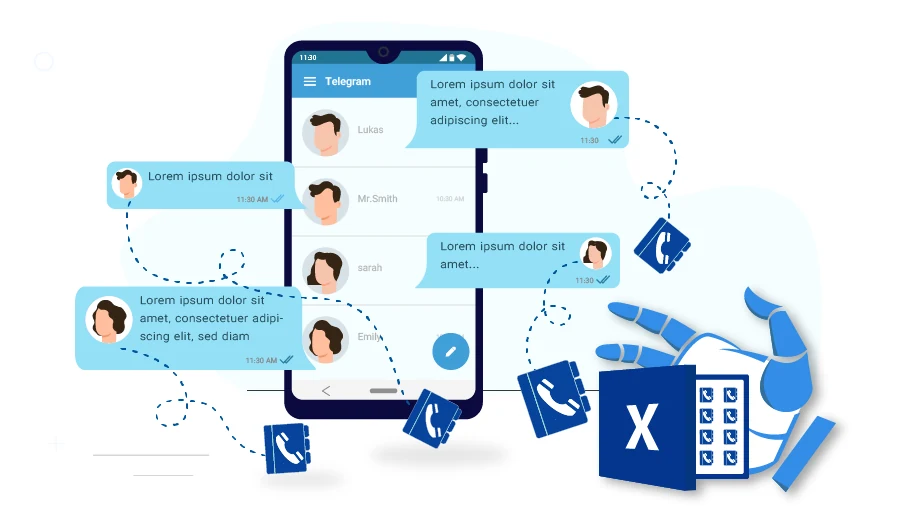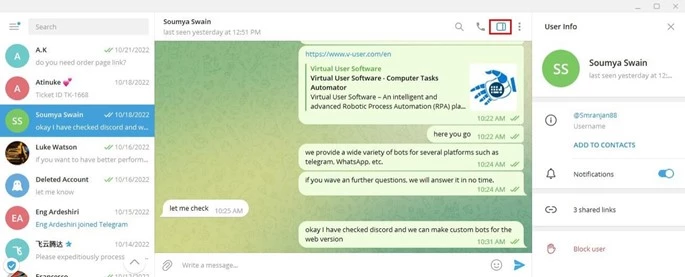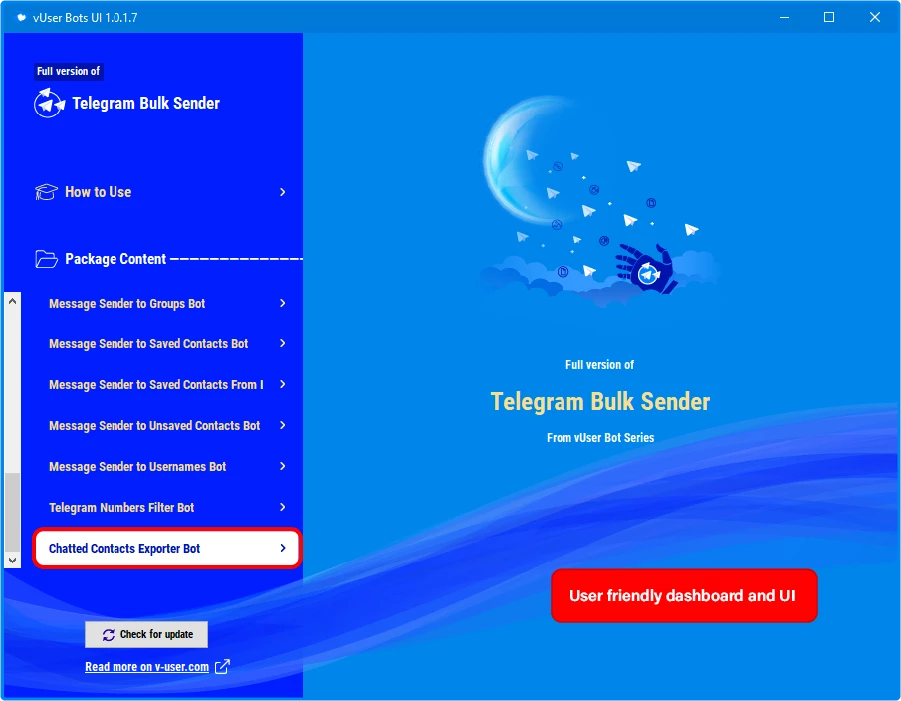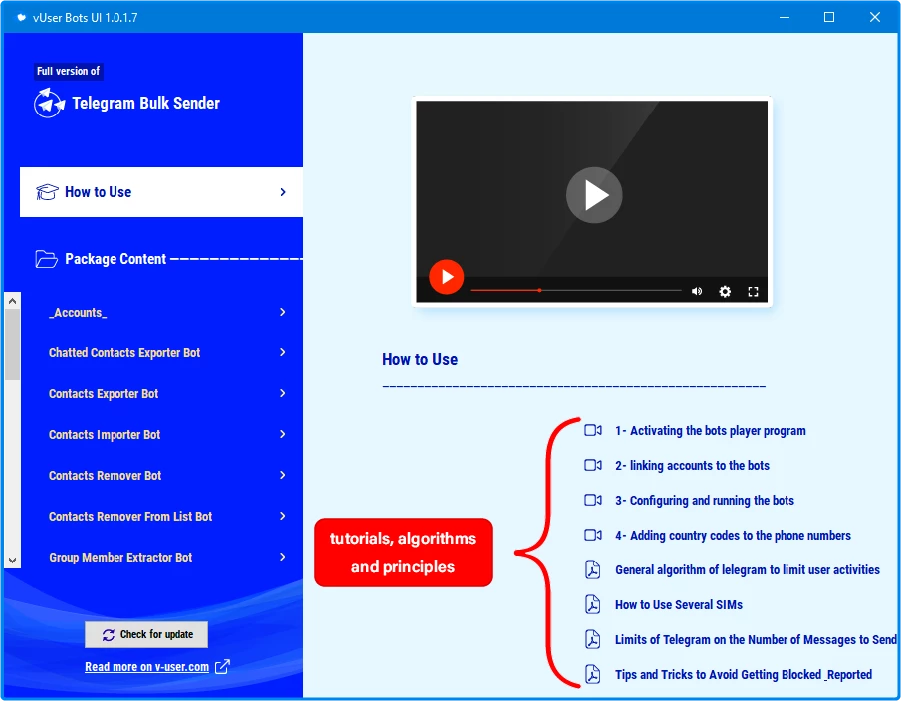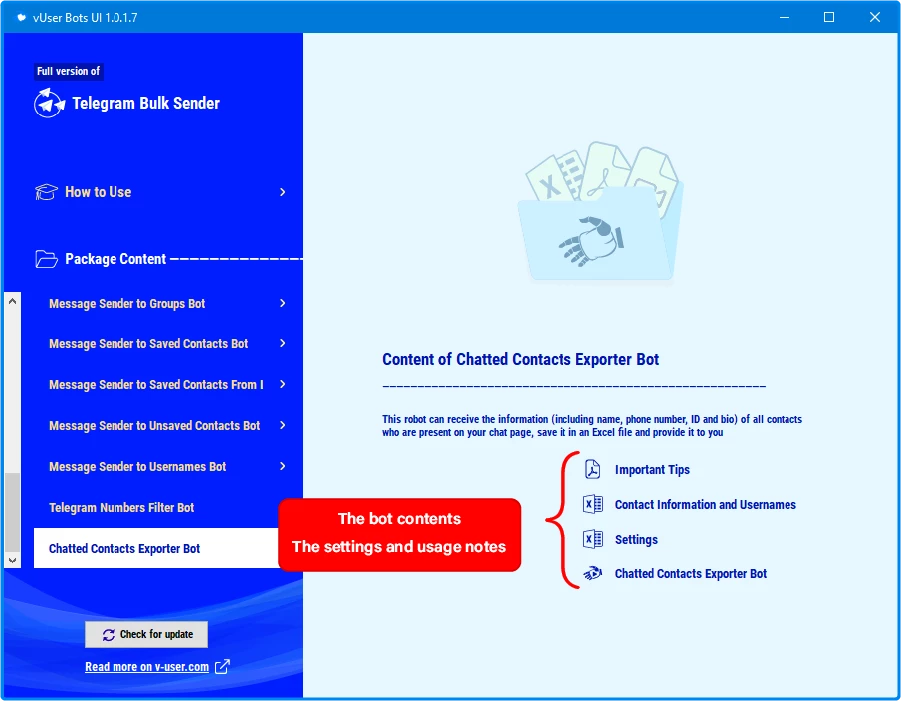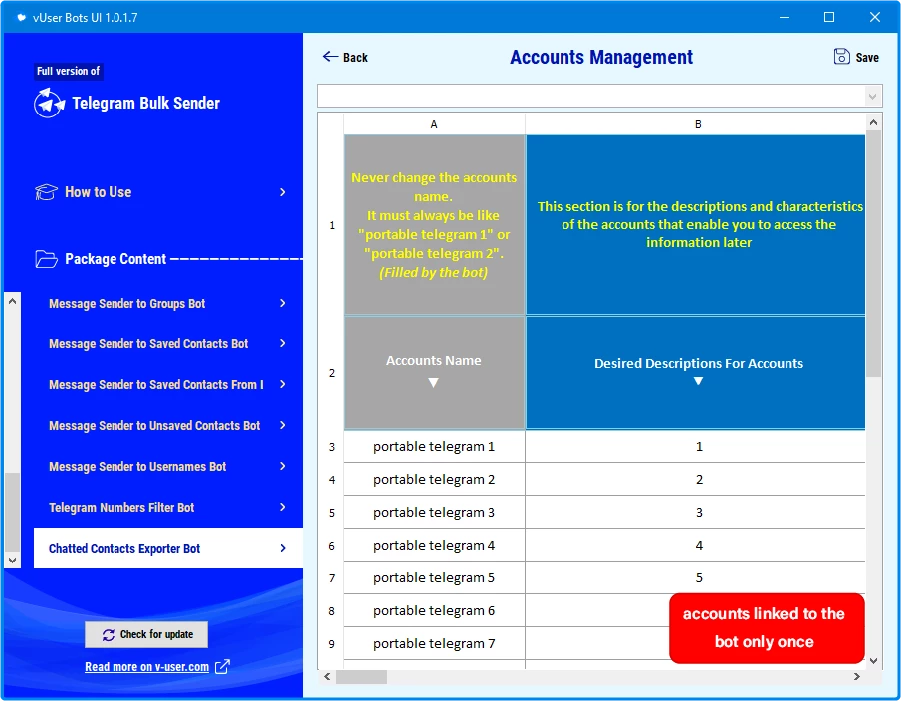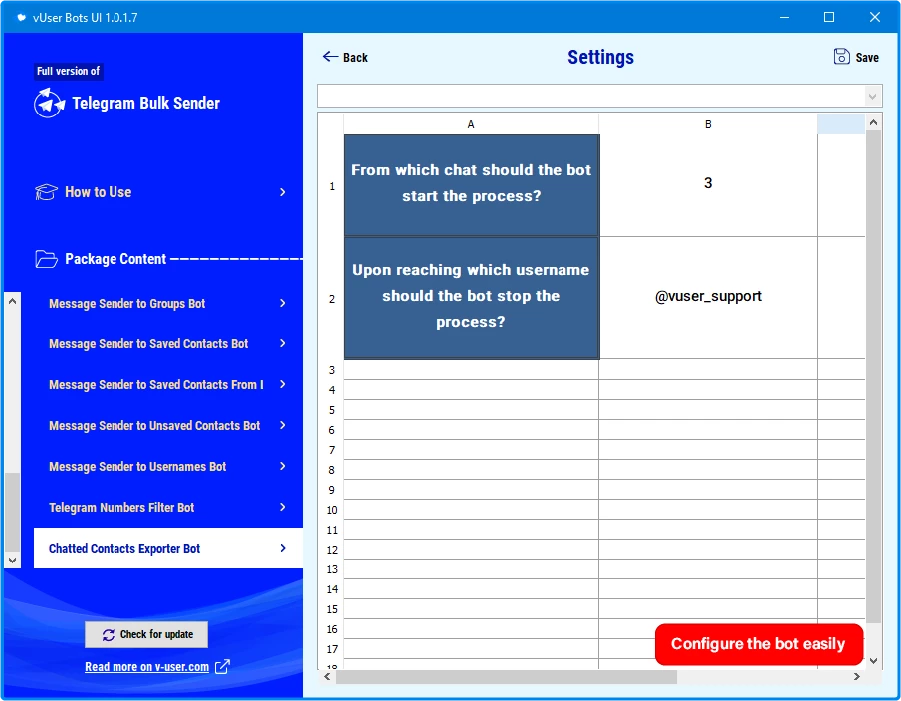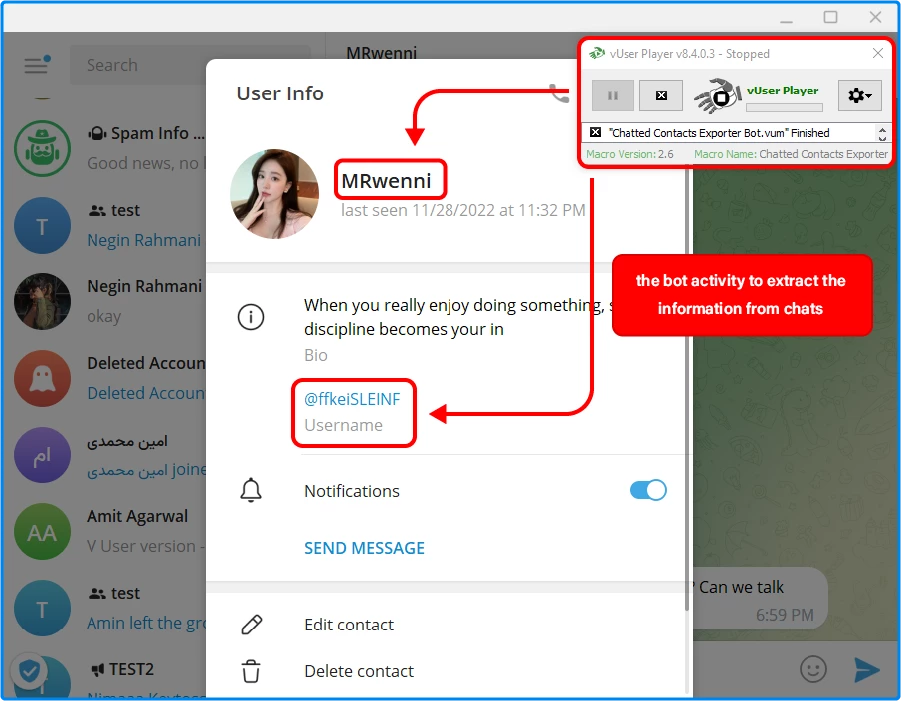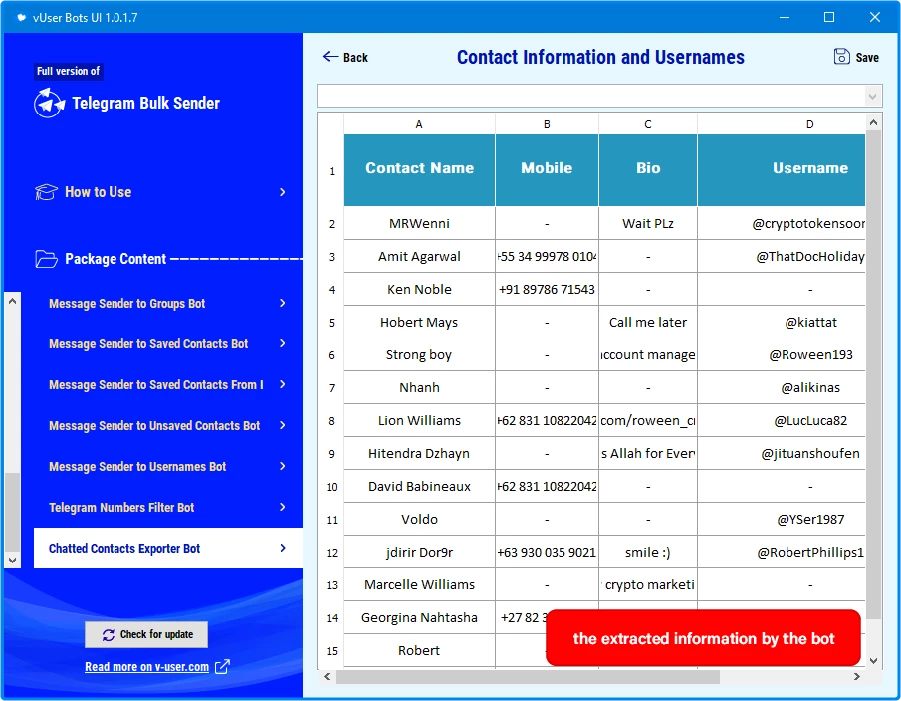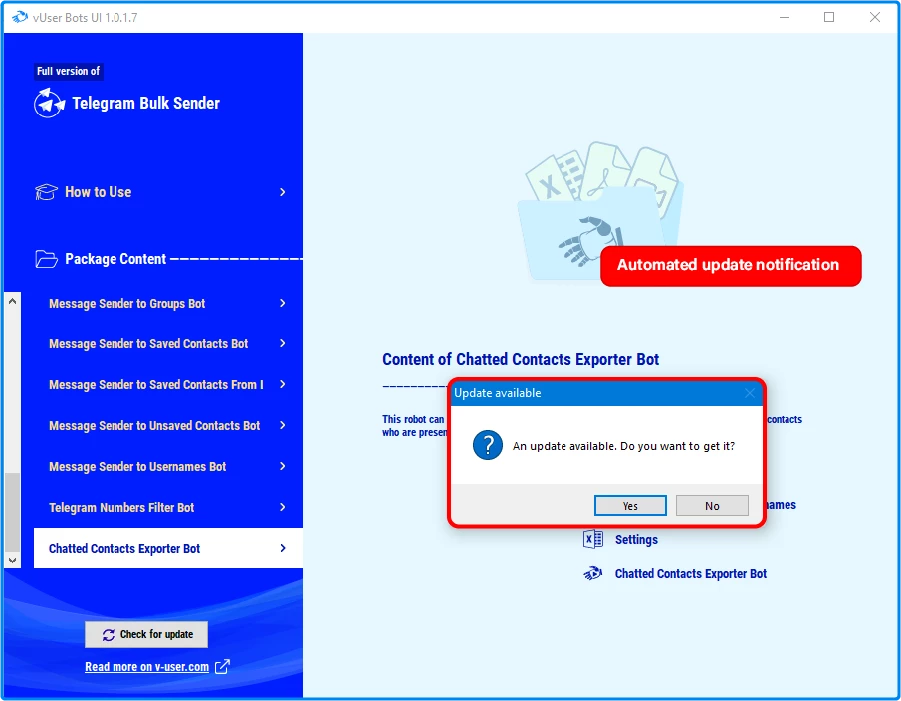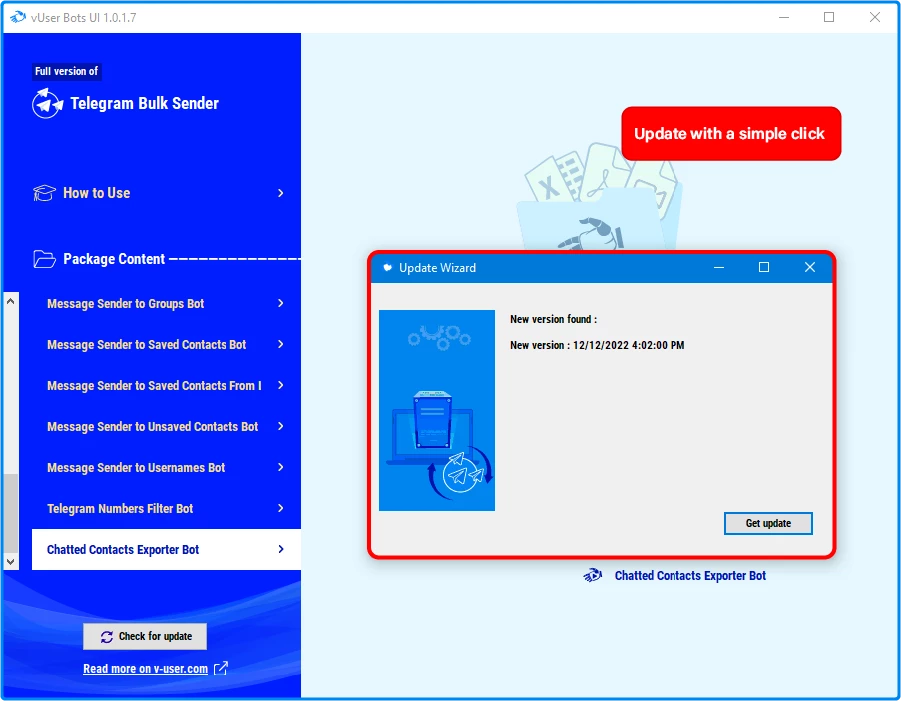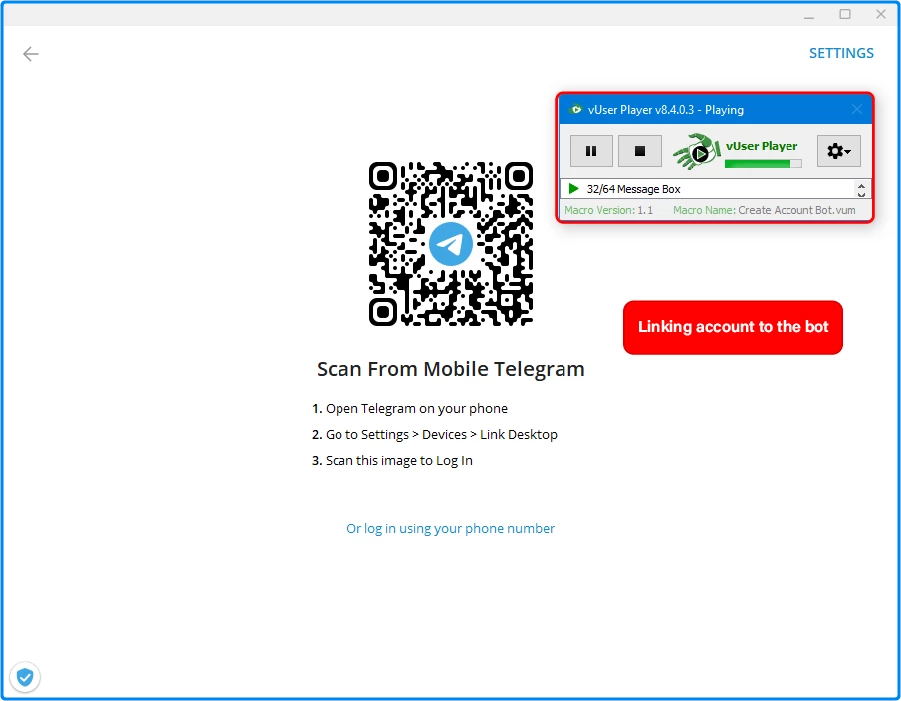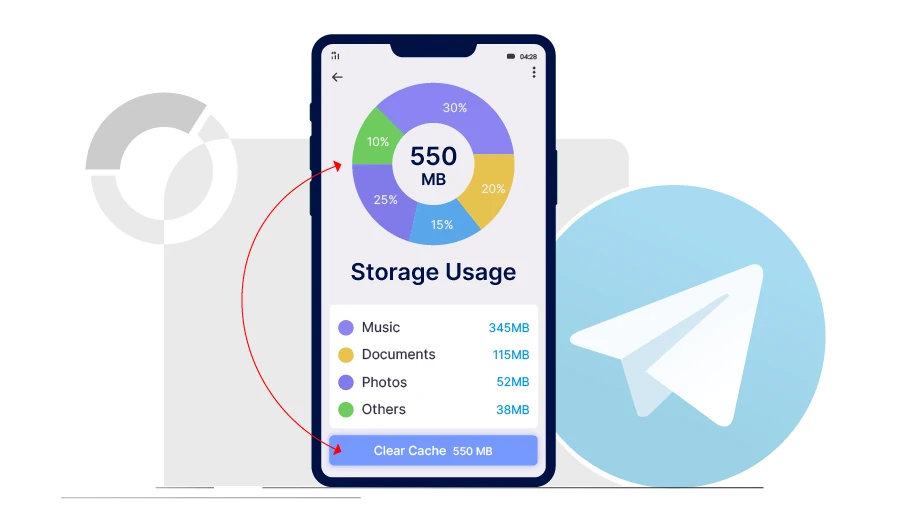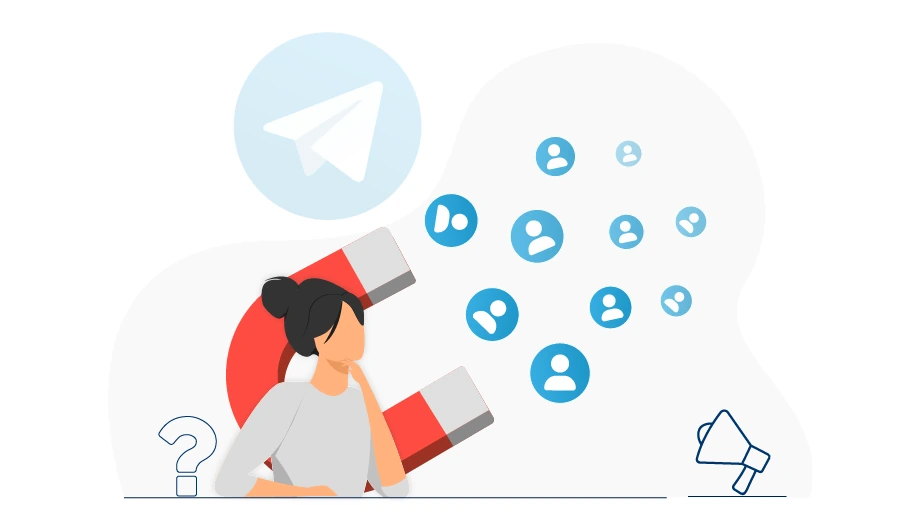Telegram Chatted Contacts Exporter Bot
Table of content
The Telegram Chatted Contacts Exporter Bot, existing in the vUser
Telegram Bulk Sender bot
package, is a robotic software product that can export and save the information (including name, username, mobile
number, bio, etc.) of all the contacts that have chatted with you in Telegram and
their chats exist in your Telegram chat list.
In this post, we are going to explain how the Telegram Chatted Contacts Exporter Bot helps you and how it works.
Usage of the Telegram Chatted Contacts Exporter Bot?
Suppose you have a support account on Telegram to which many people message and ask you questions about the
price of your products and services, offers, shipping costs, etc. As a result,
among your Telegram chats, there are people who are either your customers or are interested in your products and services
. Due to their interest or need, these people are considered to be suitable target audiences to receive your ads.
Moreover, having the information of the contacts who have messaged you in Telegram makes it easier for you to
send them advertising direct messages in Telegram unlimitedly; Because
Telegram does not consider them strangers (anonymous), and therefore you do not face any restrictions on
sending messages to these people.
Telegram divides people into 2 groups:
- Familiar: the people who have messaged you before in Telegram.
- Anonymous: the people who have not chatted with you before in Telegram.
To gather the contact information of the people who have texted you in Telegram, you need to log in to your
Telegram account, start from the first person on the chat list, enter the first chat, copy the contact
information from its profile and save it somewhere else. You will repeat this process for every one of
the chats that exist in your Telegram chat list.
As it is clear, doing this process manually is a time-consuming and difficult task and you had better use a
tool, such as Telegram Chatted Contacts Exporter Bot, that can go through these steps automatically.
In the following, we will explain how Telegram Chatted Contacts Exporter Bot works.
Important tips
Telegram Chatted Contacts Exporter Bot is similar to what is described in the tutorial video in this package; That means, first you need to manage the bot settings as you want and then run it.
Tips on Using the Bot-
Before running the bot, open the User Info section in Telegram. To do this, enter one of your chats and click on the icon at the top of the page to open the User Info panel on the right side of Telegram.

- To run this bot properly, your chats on Telegram should not have folders, which means that your Telegram chats should not be categorized into different folders. We have provided the needed information in the video tutorials to learn how to delete the category folders.
- If you use the vUser Bots user interface software to run the bots, opening the “Contacts Information and username” Excel file at the same time the bot is working will not cause any problems but note that in this case, you will not see the extracted data in the Excel file instantly, and you can see only the information that was saved in it before you open the Excel, but note that if you use the bots folder (and not the UI) and open the output Excel file in the middle of the bot’s operation (when it is running), the bot will encounter problems and stop working; Therefore, if you want to view the report of the extracted data while the bot is working, it is better to temporarily stop the bot by pressing the F2 key on the keyboard or by pressing the Pause button on the vUser player program, and then check the output Excel file.
You can refer to the “Contacts Information” Excel file to view the contact information extracted and saved by the bot (such as contact name, mobile number, and contact username ).
Screenshots
How the Bot Works
How to configure and work with this bot is provided in tutorial PDF and video files, which come with the bot.
Therefore, we are not going to explain how to run the bot step by step in detail.
To launch Telegram Chatted Contacts Exporter Bot, then you just need to open the vUser Telegram Bulk Sender UI program and choose the Telegram
Chatted Contacts Exporter Bot, apply the required settings and finally, you run the Telegram Chatted Contacts Exporter Bot.
Then, you will no longer need to do anything because the bot will do the rest automatically.
The bot will log in to your Telegram account. Then, it will start from the first chat in the chat list,
and save any information that is publicly seen in the profile, including name, bio, username, and mobile number.
The process will continue for the second chat and it goes on like this to the
last chat that is in the Telegram chat list.
Finally, the bot will provide you with an Excel file of all the information that has been extracted from each
of the chats in your Telegram.
In the video below, you can see how the Telegram Chatted Contacts Exporter Bot works.
How to Get the Telegram Chatted Contacts Exporter Bot?
As we mentioned at the beginning of the article, the Telegram Chatted Contacts Exporter Bot is a part of the vUser
Telegram Bulk Sender bot, and to get the bot you need to purchase the whole package for 59€.
The Telegram Chatted Contacts Exporter Bot is just a small part of the Telegram Bulk Sender bot
and it includes some other useful bots with magnificent features to help you boost your sales by many more
automated targeted activities in Telegram.
 Telegram Bulk Sender Bot Package
Telegram Bulk Sender Bot Package
- Telegram Contacts Remover from List Bot More Info...
- Telegram Message Sender to Unsaved Contacts Bot More Info...
- Telegram Chatted Contacts Exporter Bot the Bot Introduced above
- Telegram Channel Member Extractor Bot More Info...
- Telegram Message Sender to Saved Contacts from List Bot More Info...
- Telegram Message Forwarder to Groups Bot More Info...
- Telegram Message Forwarder to Usernames Bot More Info...
- Telegram Message Forwarder to Unsaved Contacts Bot More Info...
- Telegram Contacts Exporter Bot More Info...
- Telegram Contacts importer Bot More Info...
- Telegram Contacts Remover Bot More Info...
- Telegram Numbers Auto Filter Bot More Info...
- Telegram Message Sender to Usernames More Info...
- Telegram Message Sender to Saved Contacts More Info...
- Message Sender to Chatted Contacts Bot in Telegram More Info...
- Telegram Spam Account Checker More Info...
- Telegram Group Member Extractor More Info...
- Telegram Group Member Adder More Info...
- Sending Message in Telegram Groups Bot More Info...